iOS 14 Camera: How to take consecutive photos even faster with iPhone or iPad

Every time you press the shutter button on your iPhone camera, machine learning goes to work to optimize the shot. However, post processing is a time-consuming process. As a result, you may miss your chance to capture a specific moment because the algorithm hasn’t finished processing the current shot yet. In iOS 14 and iPadOS 14, the iPhone camera can intelligently adapt image quality when rapidly pressing the shutter. Follow along with us as we show you how to take consecutive photos faster with your iPhone camera.
iPhone camera and fast shooting
The Camera app in iOS 14 and iPadOS 14 is faster and brings new features. One of them lets you instruct the iPhone camera to prioritize faster shooting when not in Burst mode. With this turned on, the iPhone camera intelligently modifies how photos are processed.
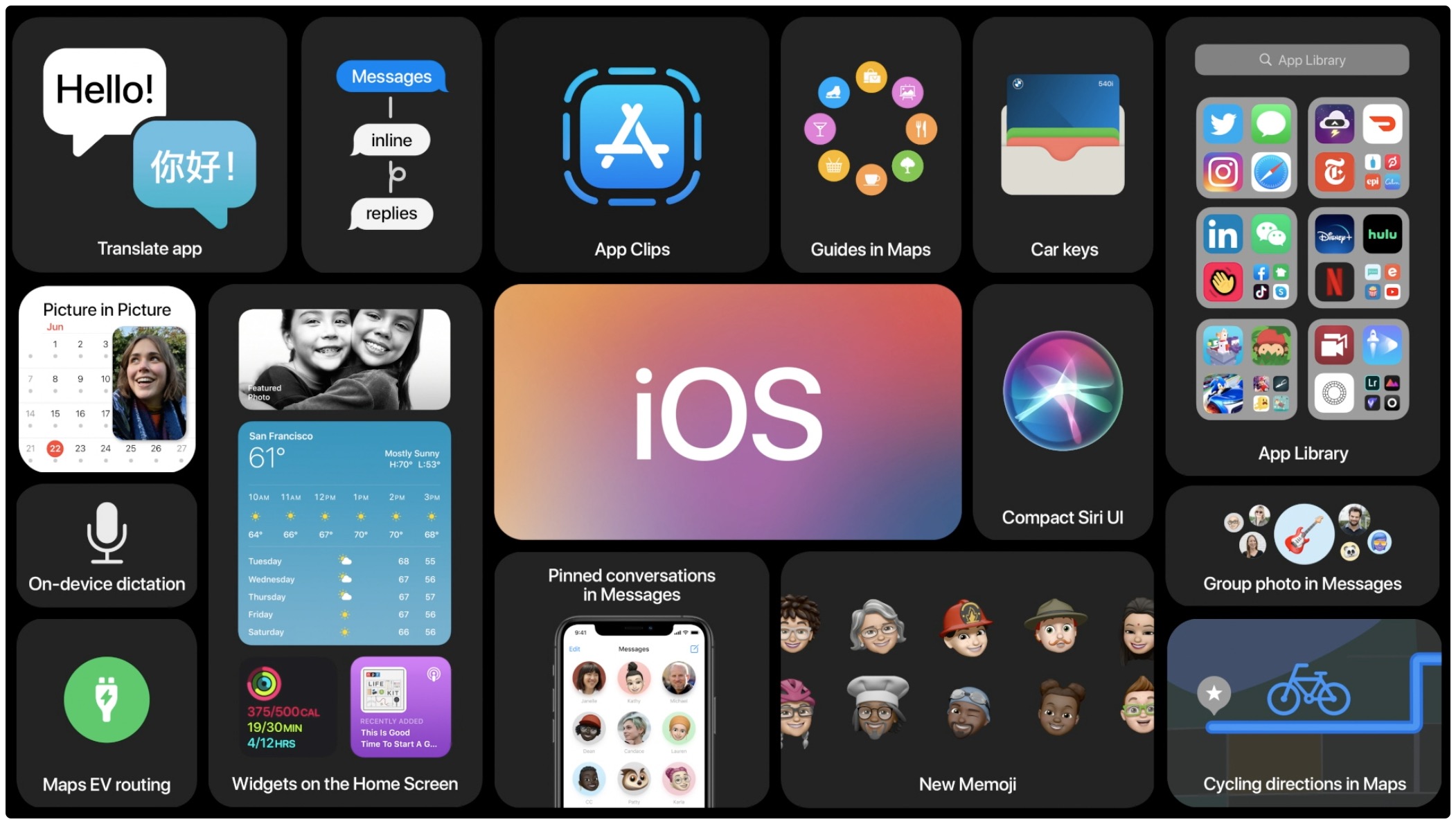
You get less delay between capturing one photo and taking another one immediately after. As a result, you can take more photos when rapidly tapping the shutter button. As an example, this lets you take at up to four full-resolution frames per second on an iPhone 11 Pro.
TUTORIAL: How to take mirrored selfies on iPhone
This feature is off by default. Follow along with our tutorial for step-by-step instructions showing you how to configure the iPhone camera for even faster shooting.
How to enable faster iPhone camera shooting
Follow these steps to enable fast shooting in the stock Camera app:
- Open Settings on your iOS device.
- Choose Camera from the root list.
- Turn on the switch Prioritize Faster Shooting underneath the heading Photo Capture.
Doing so will enable rapid shooting at the expense of processing quality.
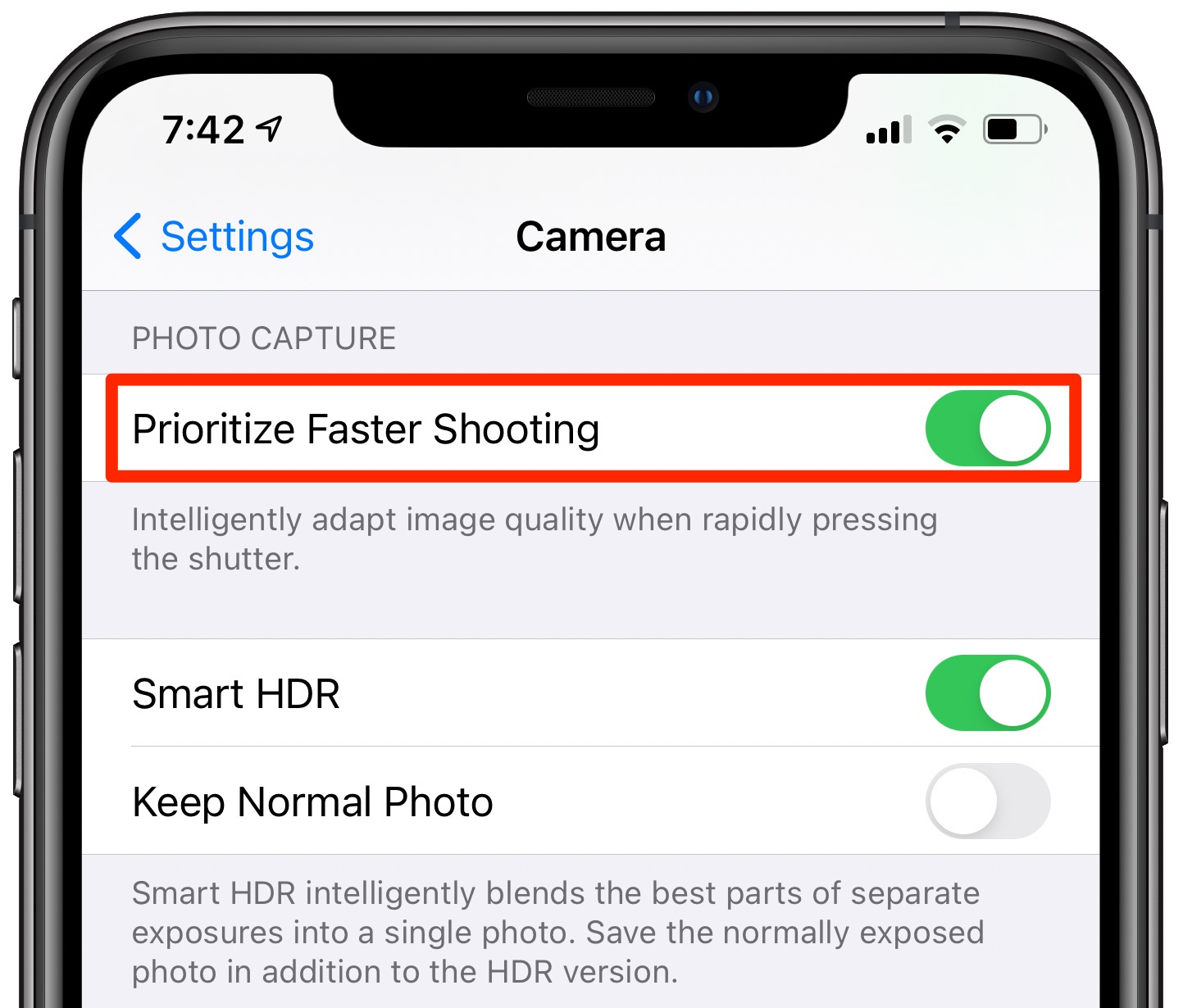
Turn this on to shoot faster when not in Burst mode
Now when you rapidly press the shutter button, machine learning will spend less time improving your photograph. As a result, your image may be processed sub-optimally. In practice, however, you’ll be hard-pressed to notice any discernible differences.
Do you prefer to take photos as soon as the opportunity presents itself? If so, keep this setting enabled to maximize your chances of capturing a specific moment.
Camera improvements in iOS 14
iOS and iPadOS 14 make you a better photographer by introducing features that designed to let you take even better pictures with less effort:
- Improved shot-to-shot performance: Shooting with the iPhone 11 Pro Max camera and Live Photos enabled is 90 percent faster than before. Time to first shot is up to 25 percent faster. Shot-to-shot performance in Portrait mode is up to 15 percent faster.
- QuickTake video: Use QuickTake video in Photo mode on the iPhone XR/XS and newer.
- Quick video toggles: All iOS 14-compatible iPhones have quick toggles to change video resolution and frame rate in Video mode.
- QR code reading: You can scan small QR codes and those wrapped around objects.
- Mirrored selfies: You can capture mirrored selfies that reflect the viewfinder preview.
- Versatile volume button control: You can take photos in burst mode with the volume up button or QuickTake video with the volume down button.
- Exposure compensation control: In iOS 13 and earlier, you can lock the current focus and exposure for upcoming shots. With iOS and iPadOS 14, you can lock an exposure compensation value for photos and videos for an entire camera session. Plus, you can now separately lock camera focus and exposure for a specific shot.
- Updated Night mode: Night Mode used a device’s built-in gyroscope to display a guidance indicator. It helps you stay steady throughout the capture. And instead of waiting for the capture to finish, you can now cancel in mid-capture.
Other camera and computer vision improvements are visible elsewhere in iOS and iPadOS 14.
Other iPhone camera tidbits in iOS 14
You’ll see a handy recording indicator whenever an app is using the camera, both in the status bar and in Control Center. On devices with the A12 Bionic chip and later, you’ll appreciate enhanced face tracking in augmented reality apps.
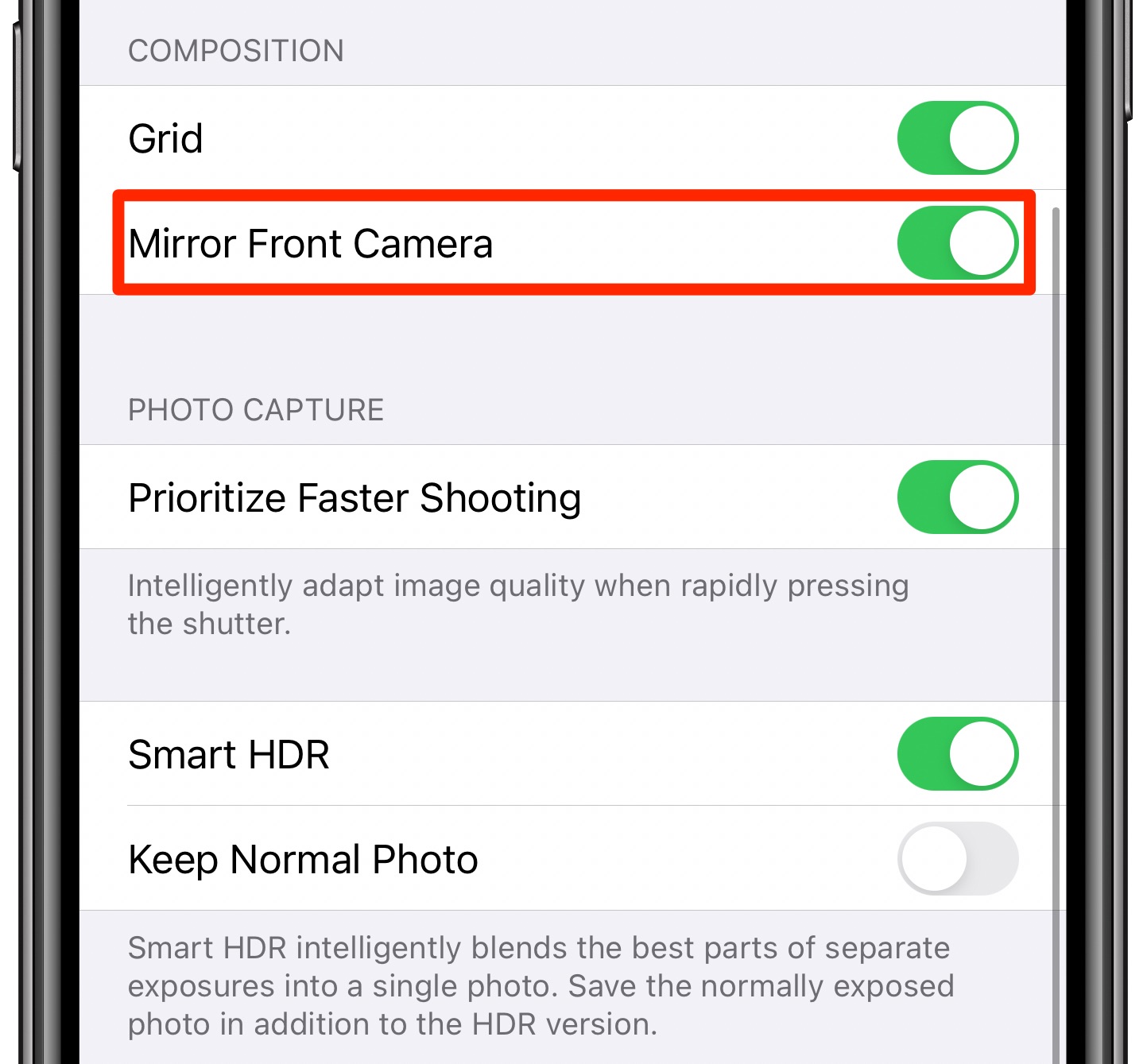
iOS 14 lets you take mirrored iPhone selfies
iOS and iPadOS 14 also make your FaceTime video-calling experience better by making it appear you’re looking directly at the camera instead of the screen.
50 major new features in iOS 14
For a quick overview of the 50 headline new iPhone and iPod touch features introduced with iOS 14, be sure to watch our hands-on video walkthrough embedded right ahead.
Subscribe to iDownloadBlog on YouTube
Need help? Ask iDB!
If you like this tutorial, pass it along to your friends and leave a comment below.
Got stuck? Not sure how to do certain things on your Apple device? Let us know via [email protected] and a future tutorial might provide a solution.
Submit your own how-to suggestions via [email protected].
Source link: https://www.idownloadblog.com/2020/08/10/iphone-camera-prioritize-faster-shooting-tutorial/



Leave a Reply