How to change your iPhone or iPad passcode back to 4 digits
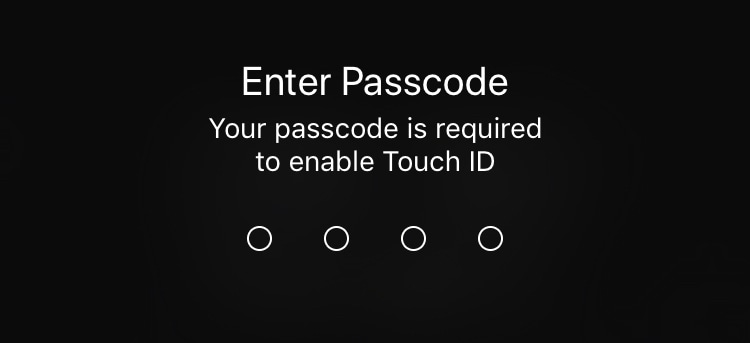
With the release of iOS 9 back in 2015, Apple increased the security of iOS devices by defaulting to a 6-digit passcode instead of a 4-digit passcode when setting up a new device. While this has undoubtedly made iOS devices more secure, some people prefer to use the shorter passcode option for various reasons.
If you prefer to use a shorter passcode, we will show you how to change your iPhone or iPad passcode back to 4 digits.
When it comes to passcodes, longer is better
Clearly, there is a reason why Apple made the default passcode option longer: it’s because it’s incredibly more secure. Although the odds someone might figure out your 4-digit passcode are pretty slim, these odds are still better for the thief than if you used a 6-digit passcode.
That said, and for security reasons, we do not recommend going back to a passcode containing only 4 digits.
However, a 4-digit passcode might be a better option for some people. For instance, iOS users with motor handicaps might find it easier to unlock their devices by punching in 4 numbers instead of 6. In this case, a 4-digit passcode is a necessity.
How to use a 4-digit passcode on iPhone or iPad
1) First things first, make sure you understand the risks of using a shorter passcode.
2) On your iPhone, or iPad, launch the Settings app, and go to Touch ID & Passcode (this setting is called Face ID & Passcode on iPhone X). Enter your current 6-digit passcode.
3) Select the Change Passcode option. Enter your current passcode again.
4) You will now be asked to enter your new passcode. Right above the keypad, you will notice new Passcode Options. Tap on that, then select 4-Digit Numeric Code from the popup menu.
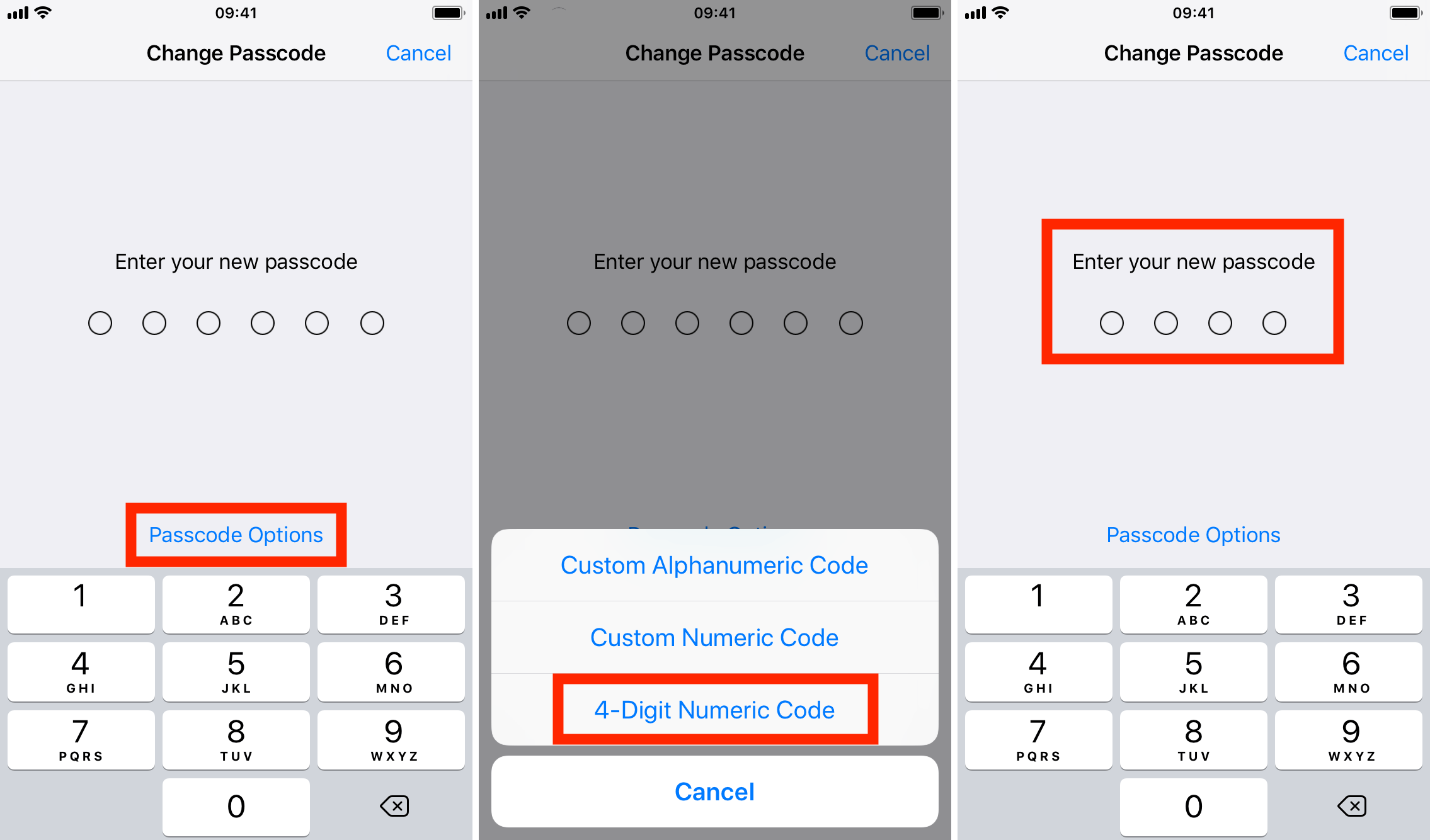
5) Enter your new 4-digit numeric code, and enter it one more time to verify the passcode. Your phone or iPad will take a few seconds to register that new passcode. During that time, the device may be unresponsive. Just wait a few seconds.
And you’re all set! If you’re changing the passcode to something completely new, you might want to write it down on a piece of paper and put it in a drawer somewhere, just in case you forget that new passcode.
Also read: What to do if you forgot the passcode of your iPhone or iPad
Source link: http://www.idownloadblog.com/2017/12/12/how-to-change-iphone-ipad-passcode-4-digits/



Leave a Reply