How to fix music playback pausing or stopping on HomePod
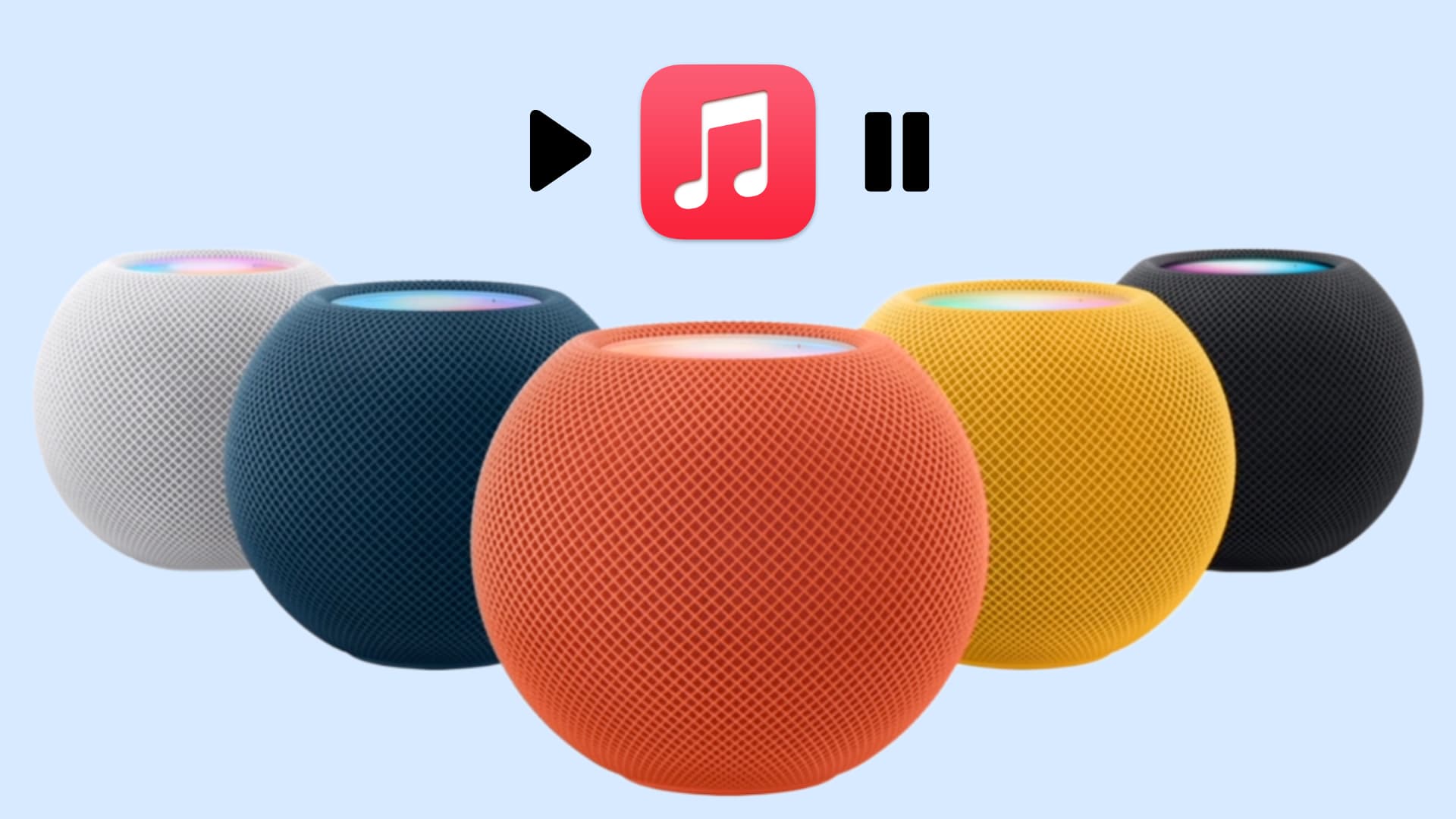
Does your HomePod automatically pause music out of nowhere? In this tutorial, we will share some causes and effective tips to address this problem.
Do not play Apple Music on another device
The Apple Music Individual plan lets you play music on just one device at a given time.
So, imagine you ask Siri to play songs on your HomePod. After a while, you or someone in your family with access to your iPhone, iPad, or Mac, Sonos, Smart TV, or other Apple Music-supported device starts playing a song there. In this case, playback will stop on your HomePod, or it won’t begin on the other device.
Opting for the Apple Music Family plan ($16.99/mo) or Apple One Family plan ($37.95/mo) can be helpful as it lets you add up to 5 other family members (total 6), and they all can play music simultaneously on their devices. This plan should also let you play on more than one device simultaneously if the limit of 6 devices is not breached.
Yet another option is to opt for a multi-device-friendly service like YouTube Music (part of YouTube Premium). It does not block the playback even if I play songs on two or more devices simultaneously. You can even set YouTube Music as the default streaming service for your HomePod.
Check the Wi-Fi connection
This is another common cause for random music discontinuation on HomePod. If the playback stops in the middle, make sure your home Wi-Fi is working properly.
Remember that with a simple setting, you can also AirPlay songs to HomePod even if you have no Wi-Fi. In this case, check your iPhone’s cellular and Mac’s Ethernet connections to ensure music is streaming properly there.
Check the playback on your iPhone, iPad, or Mac
If you’re normally AirPlaying songs to HomePod from your iPhone, iPad, or Mac, go through the following checklist:
- Check the Internet there.
- Make sure the playback has not stopped.
- Ensure the Up Next queue in Apple Music, Spotify, YouTube Music, or other media player is not empty (this can also happen if you are directly playing music on HomePod. To fix this, just give it another Siri command to play some other song, playlist, or artist)
- Open the iOS Control Center and make sure it’s connected to HomePod. On Mac, click the speaker icon in the menu bar or go to Control Center > Sound.
Did the HomePod hang? Restart it
While HomePods work reliably for the most part, it’s possible that they develop glitches if they have not been restarted in a long time. To fix this, use the Home app to restart your HomePod. You can also simply unplug it and plug it back in.
Turn off HomePod automation
You can use simple automations with your HomePod to automatically play music or pause it. Here’s how to check for them and turn them off to prevent playback from stopping randomly.
1) Open the Home app on your iPhone.
2) Touch and hold the HomePod tile and tap Accessory Settings.
3) You will see an Automations section which should have an option called “When The Last Person Leaves Home, Pause Media.” This does exactly what it says. But in some cases, it can pause media unreliably, so turn it off.
4) Next, open the Shortcuts app and tap Automations. If you see custom automations here that pause media, review them and turn them off as needed.
Exclude HomePod from scenes
In addition to automations, you can also use scenes, which let you do several things and control multiple accessories with one command. For instance, activating the Good Night scene can pause HomePod media playback, turn off all smart lights in your home, and lock the smart doors.
Go back to HomePod Accessory Settings and tap Scenes. From here, review your scenes and remove HomePod from that scene or delete the scene altogether.
Check the power source
My office has about eight wall outlets, but only two of them have backup power. So, if the main electricity goes off, devices connected to the other outlets turn off instantly. This is something to keep in mind if you have a similar setup in your house.
Update your HomePod, media app, browser, and other devices
I have noticed countless times that when I AirPlay YouTube Music using the Firefox browser on my Mac to my HomePod, the playback pauses for one or two seconds and resumes automatically. I have a great Internet connection, and that’s never a problem. So, I assume this random pause happens because of bugs or glitches.
To address this and other inconveniences of a similar order, I’d recommend updating your HomePod, web browser, media apps, phone, and computer. Sharing feedback with Apple can also help everyone.
Reset your HomePod and set it up again
Finally, if none of the above solutions work for you, consider resetting your HomePod and setting it up again.
Related tip: How to fix HomePod not playing songs or playlists with Siri
Source link: https://www.idownloadblog.com/2024/05/06/fix-music-pausing-on-homepod/



Leave a Reply