How to use a stronger passcode on iPhone or iPad
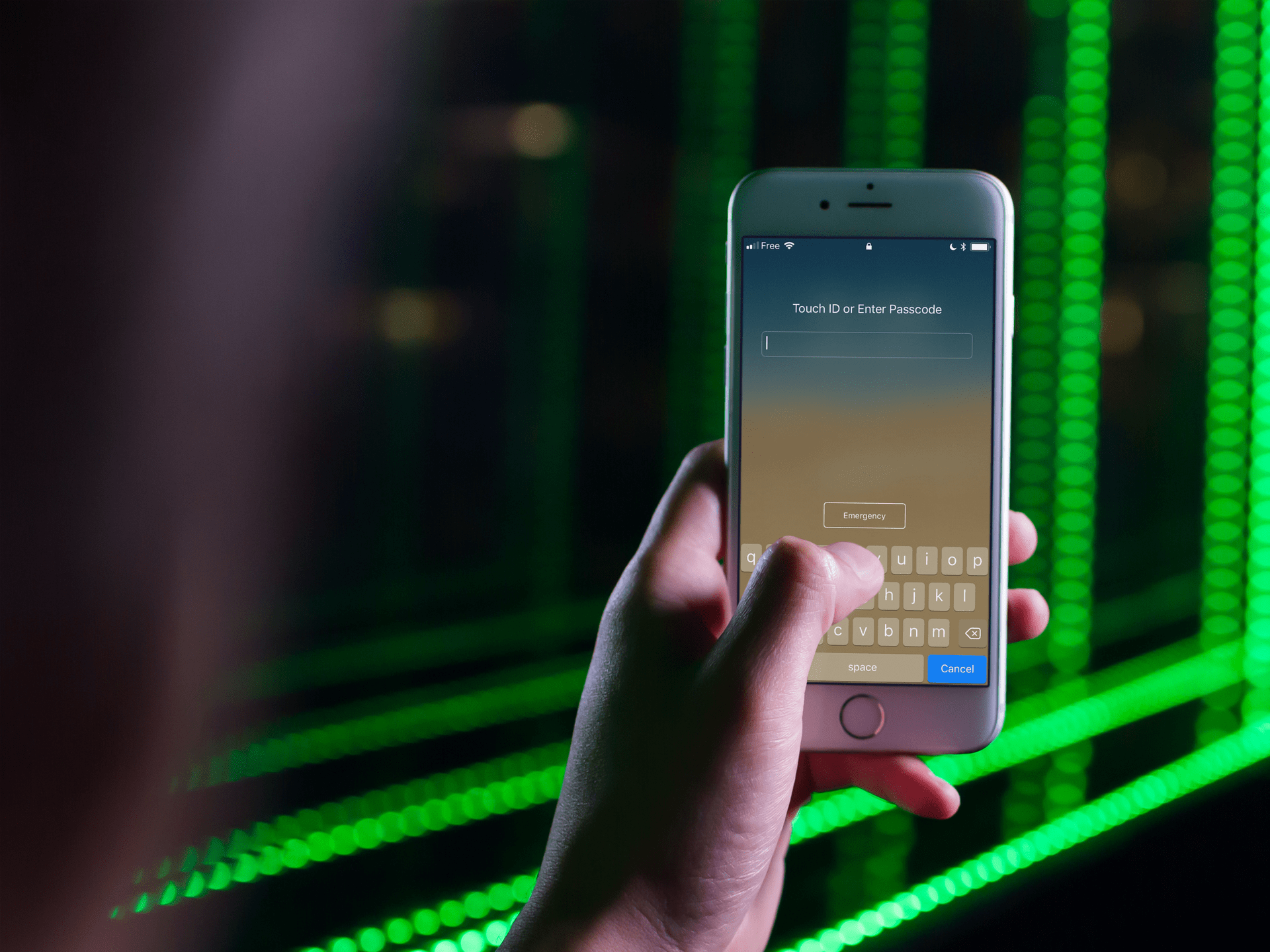
If you want to bolster the security of your iPhone or iPad, the first step is to make sure you use a strong password. Since the release of iOS 9, Apple requires users to set a 6-digit passcode by default, and while this is still better than the previous 4-digit passcode default option, you can crank up the strength of your passcode even more.
You can either set a custom numeric passcode, meaning a passcode made of more than six numbers. Or for those of you who really take their security seriously, you can even set an alphanumeric password. That password will contain multiple letters and numbers, and will thus be incredibly stronger.
If you’re quite the opposite and prefer a shorter passcode, check out our tutorial on how to change your iPhone or iPad passcode back to 4 digits.
How to make your iPhone or iPad passcode stronger
1) On your iPhone or iPad, open the Settings app.
2) Go to the Touch ID & Passcode section. That section may be called Face ID & Passcode if you have the latest iPhone.
3) Select Change Passcode.
4) Enter your old/current passcode.
5) On the next screen where you are supposed to enter your new passcode, look for the blue option that reads Passcode Options, right above the keypad. Tap on it.
You will now have three different options. At this point, you can set a custom alphanumeric code, a custom numeric code, or a 4-digit numeric code.
6.a) If you want to use a custom numeric code, select Custom Numeric Code. Enter 6 or more numbers, tap Next, and verify your new passcode by entering the same numbers. Tap Done to save your new passcode.
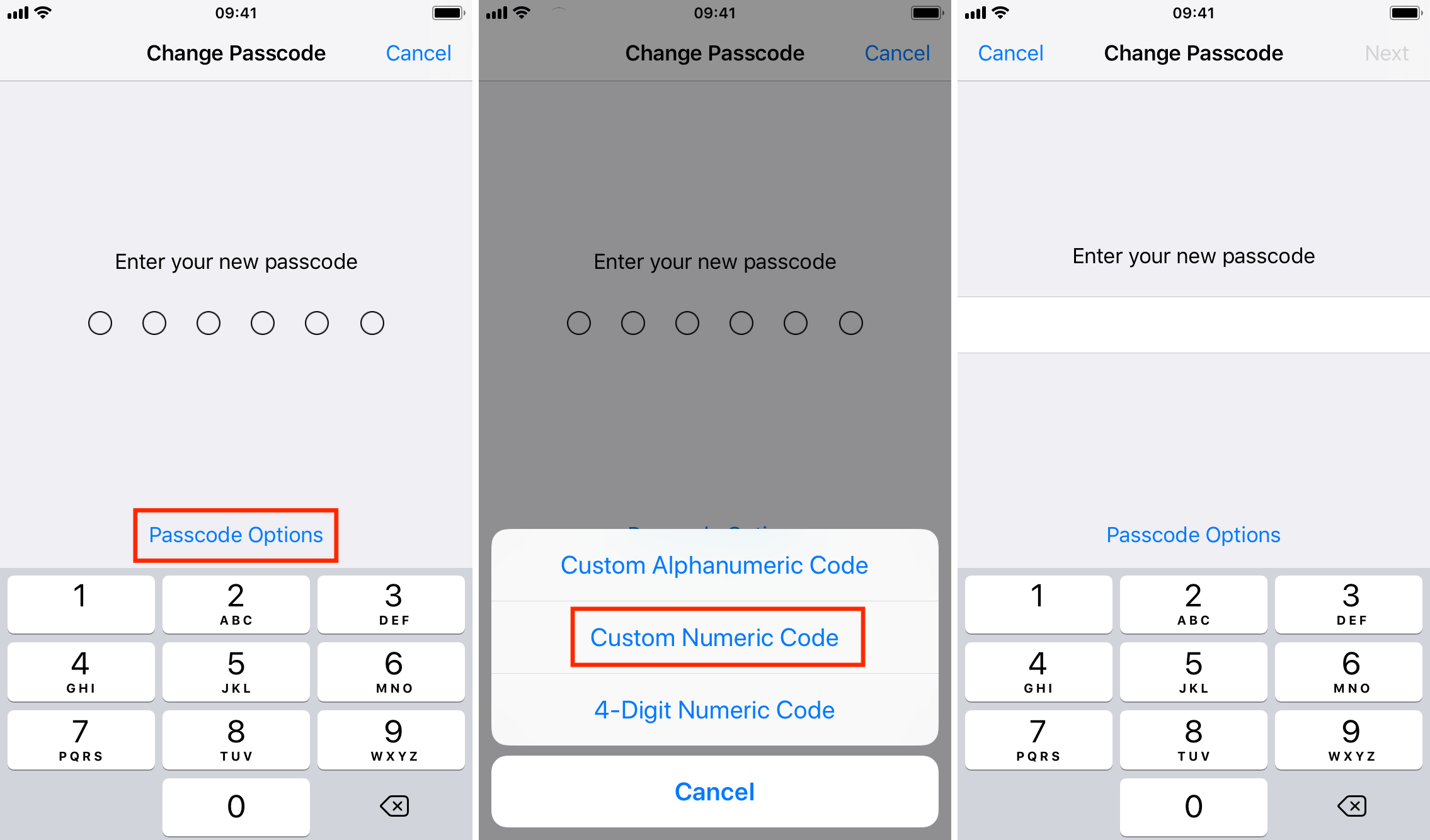
6.b) If you want to use a custom alphanumeric code, select Custom Alphanumeric Code. Enter your new password, which may contain letters, numbers, and symbols. Tap Next, and verify your new password. Finally tap Done to save it.
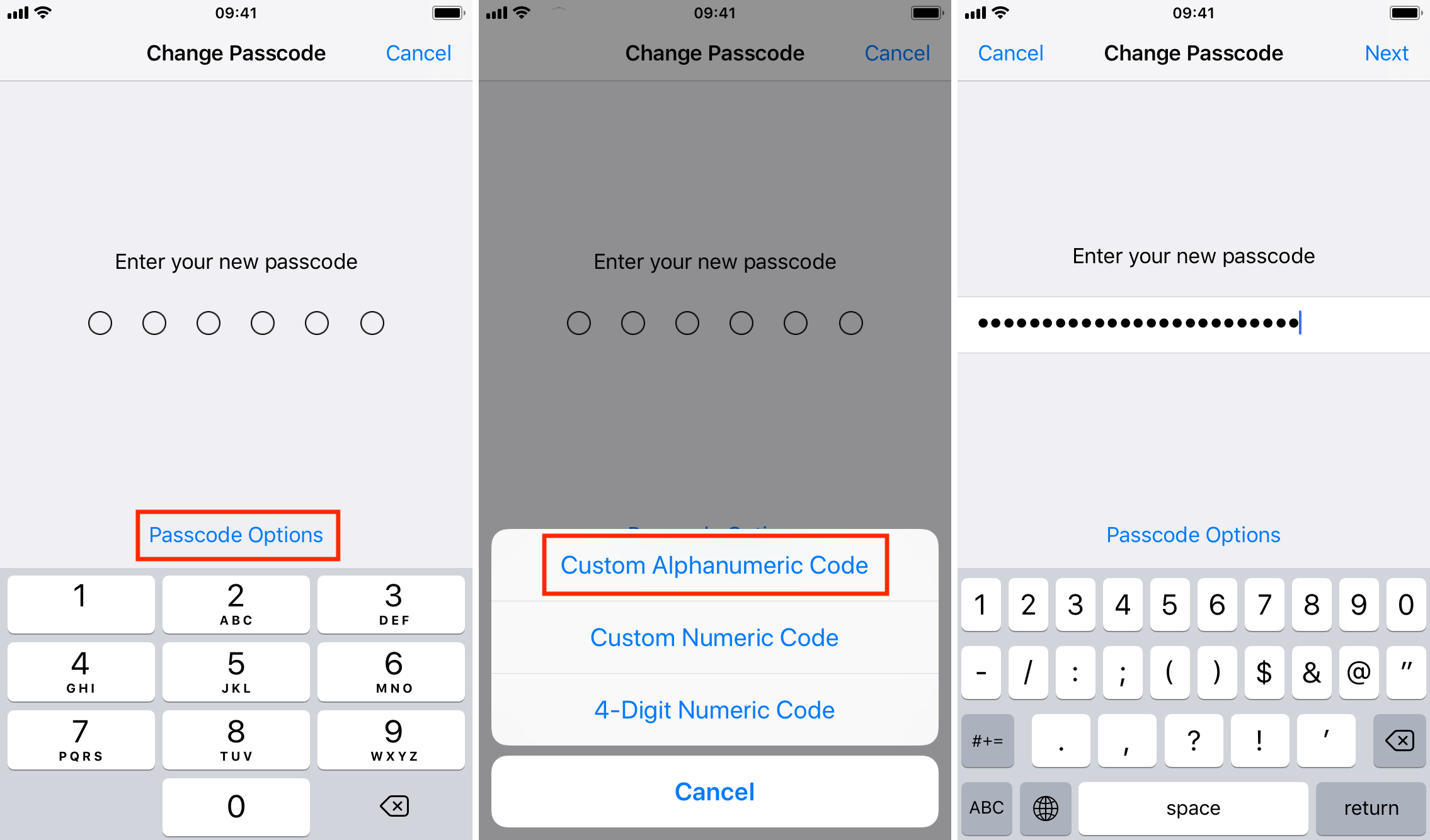
Note that it may take a few seconds for your device to save your new passcode. During that short period of time, your iPhone or iPad may appear unresponsive, but it’s not. Just wait for a few seconds and everything will be back to normal.
Make sure to note your new passcode on a piece of paper and leave it somewhere for the first few days. It is not unusual for people to forget their new passcode after having recently changed it. So much so that we recently wrote a tutorial about what to do if you forget your iPhone/iPad passcode.
Source link: http://www.idownloadblog.com/2017/12/18/how-to-use-a-stronger-passcode-on-iphone-or-ipad/



Leave a Reply