How to preserve your iPhone camera settings
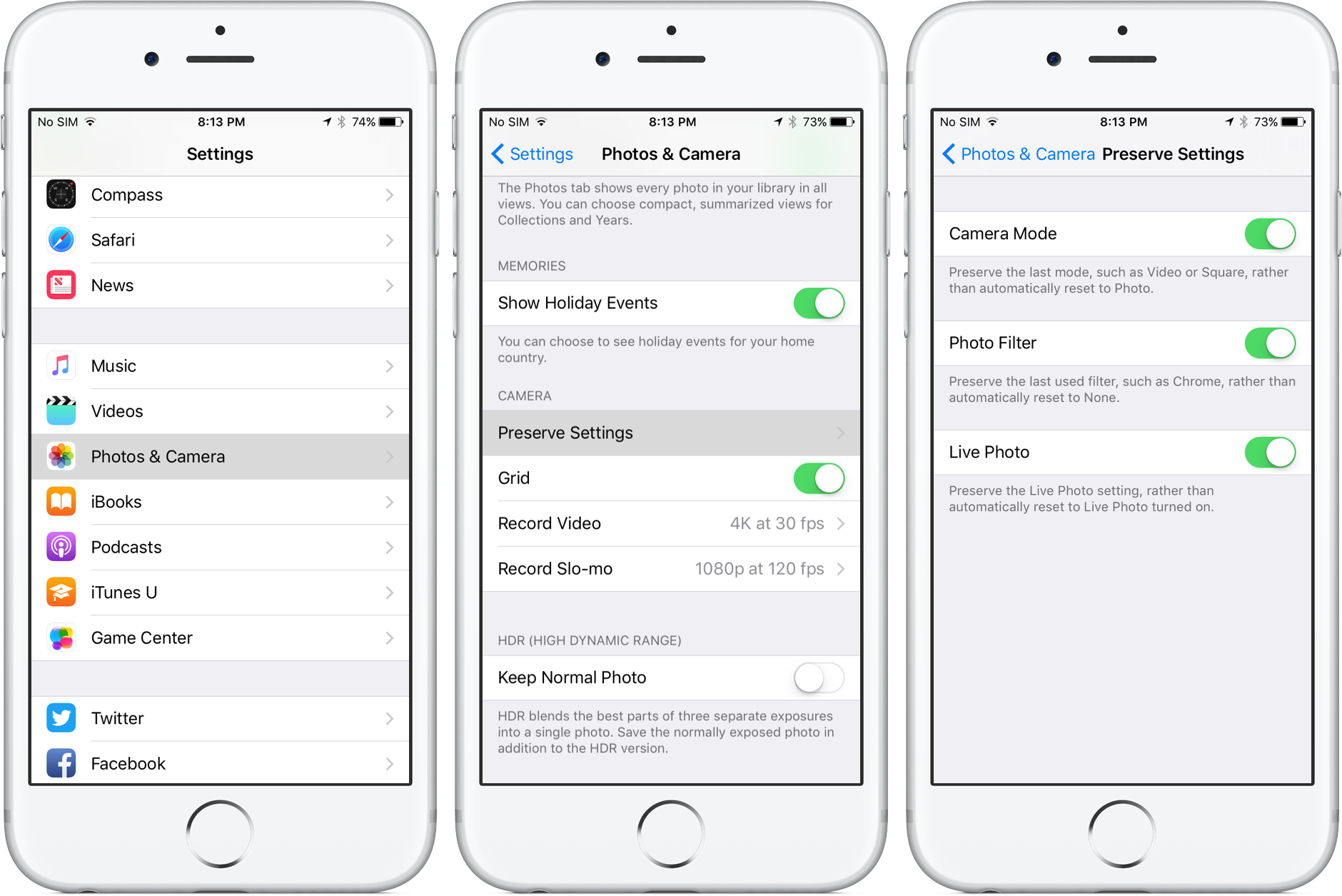
Prior to iOS 10.2, iPhone’s stock Camera application always defaulted to the factory Photo mode. ForIf you were recording video, for instance, Camera would switch to Photo mode as soon as you exited out instead of keeping the selected Video mode on. Similarly, taking pictures with one of the built-in live filters was cumbersome because Camera would set the filter to None after exiting out. This behavior used to be quite a hindrance for iPhone photographers who rely on a specific capture mode.
On iOS 10.2 and later, new user-facing toggles in the Settings app permit you to preserve your last-used shooting mode, live filter and Live Photo settings so they’re don’t reset every time Camera launches. In this tutorial, you’ll learn how to preserve camera settings on your iPhone, iPad and iPod touch.
How to preserve your iPhone camera settings
1) Go to Settings → Photos & Camera.
2) Tap Preserve Settings.
3) Now toggle the switches to preserve the following settings:
- Camera Mode—Preserves your last-used shooting mode, like Video or Square.
- Photo Filter—Remembers your last-used live filter.
- Live Photo—Retains your Live Photo setting rather than reset to Live Photo turned on.
To retain your last-used shooting mode, live filter or Live Photo settings, simply flip the corresponding switches to the ON position and close out the Settings app.
Live Photos is on by default on iPhone 6s and later so these toggles are very useful.
If you mostly take still images and couldn’t care less about Live Photos, turning off Settings → Photos & Camera → Preserve Settings → Live Photo and disabling Live Photo mode in Camera should do the trick.
How do you like this tip?
Source link: http://www.idownloadblog.com/2017/01/13/how-to-preserve-your-iphone-camera-settings/



Leave a Reply