How to add your medications to your iPhone and get reminded to take them on time
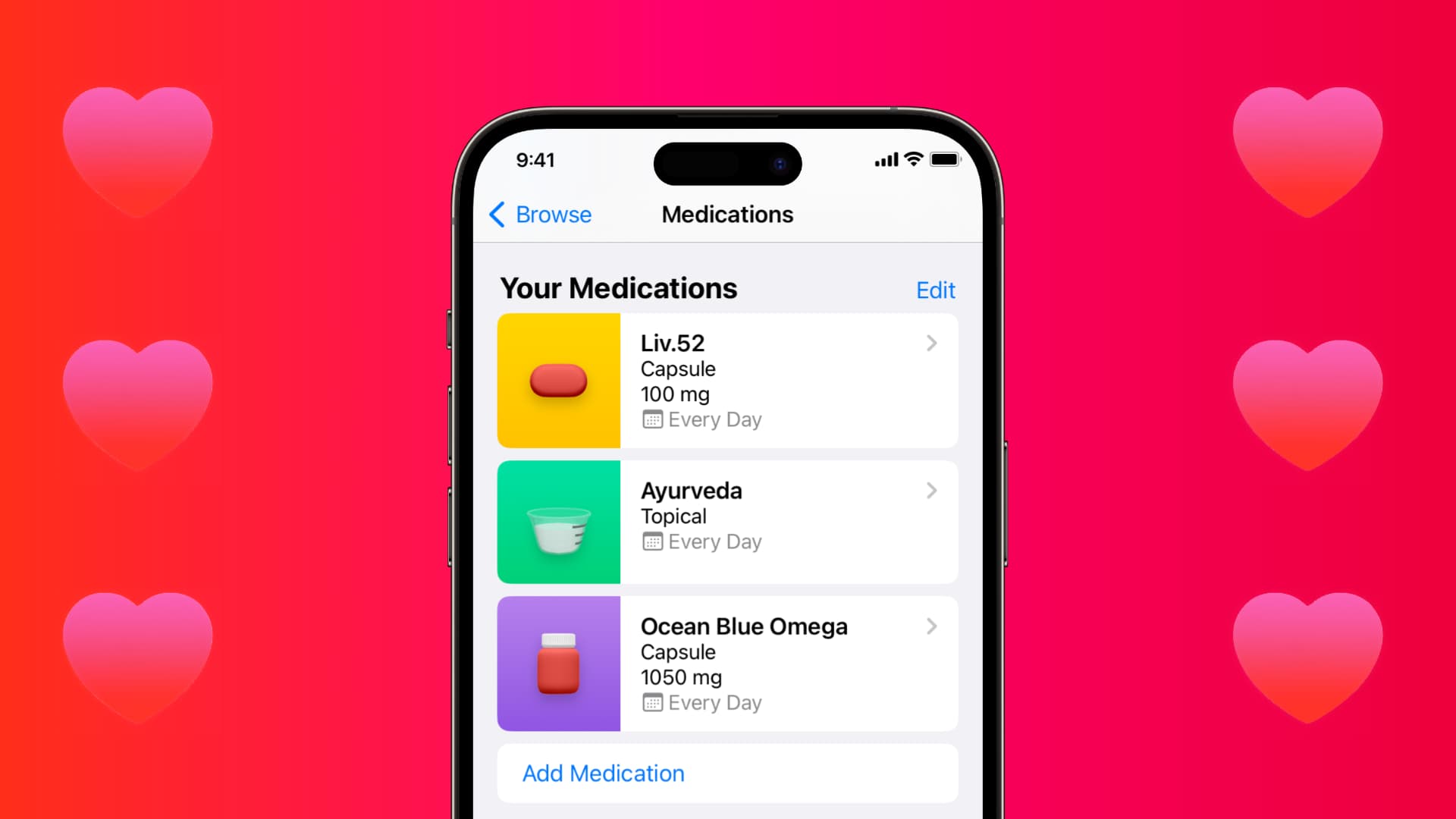
The Health app on your iPhone in iOS 16 has a new Medications option. It allows you to log your medicines, get reminded to take them on time, and more.
In this step-by-step tutorial, we take you through the process and show you how to use the medications feature to better manage your health.
Why it is important to log and track your medication
Here’s an excerpt from the Apple Health app:
Whether you take one prescription medication or ten, it’s important to keep track of what you’re taking and when. How your body responds to a medication is unique, so tracking what you’re taking can help you understand how well a medicine is working for you. It can also help you remember when you took your last dose and when it’s time for your next. Accidentally taking doses too close together could lead to too much medication in your system, which can be unsafe. Taking doses farther apart than prescribed, or skipping them altogether, could result in too little medication in your body, making it less effective.
You can read more about it inside the Health app on your iPhone by tapping Browse > Medications > About > Tracking Your Medications.
Add your medications to iPhone
1) Open the Health app and tap Browse from the bottom.
2) Pick Medications from the list of health categories.
3) Tap Add a Medication and do one of the following:
Tap the camera icon and point it to the label on your medicine bottle. Your iPhone will automatically recognize it. Next, tap the name and move to the next step.
If you don’t have the medicine box around or it doesn’t recognize the label, tap the Search box, type your medicine name, and pick it from the list.
If your medication name doesn’t show up in search results, you can manually enter it by tapping Add “the medicine name that you tried to search for.“
4) On the next screen, choose the medication type. If you don’t see all the options, tap Show more and select Capsule, Cream, Device, Drops, Foam, Gel, Inhaler, Injection, Liquid, Lotion, Ointment, Patch, Powder, Spray, Suppository, Tablet, or Topical. We’re going with Capsule in the steps below. If you select a different option, you might see a slight variation in steps.
5) Next, add the medication strength. If you don’t want to add this, tap Skip. And if the skip button doesn’t appear, tap Add Custom > Skip.
6) Now, add when you’re prescribed to take the medicine. You can set a frequency like every day, every other day, on specific days of the week, or as needed.
After that, tap Add a time and edit it as per your prescription. Many medicines must be taken in the morning or after dinner. So, tap the small time box and set it accordingly. If you have to take that medicine twice a day, like after breakfast and after dinner, tap Add a time and set the right times.
If each dose requires you to take more than 1 capsule, you can change that as well.
When you’re done setting everything correctly, tap Next.
7) Choose the shape of the capsule.
8) Now choose the medicine and background color.
9) Finally, review the details you have added. Cross-check it with your doctor’s prescription if required.
In case you need to change something, tap Back from the top left and make the adjustments.
If there is an essential precaution, add it in the Notes section. For example, you can add, “Don’t take this capsule on an empty stomach. Eat something first,” as recommended by your doctor.
When you have checked that everything is perfect, tap Done.
Congratulations! You have successfully added your medication to the Health app.
From now on, when it’s time to take your medicine, your iPhone will send you a notification.
Log your medicine intake
At the prescribed time
When your iPhone reminds you to take your medication, it will send a time-sensitive notification. Drag down that notification or press it if you’re seeing it on the Lock Screen. Next, tap Log All as Taken, Log All as Skipped, or choose to be reminded in 10 minutes. After you tap Log All as Taken or Skipped, your iPhone saves it accordingly, and you can see it inside the Health app.
Instead of dragging or pressing, if you tap the medication notification, it will take you to the Health app, where you can tap Taken, Skipped, or Log All as Taken.
At the current time
Sometimes, you may not wait for your iPhone to notify you to take your medicine and take it a few minutes earlier. Or, it’s possible that you missed seeing the notification and took it a little later.
In this situation, open the Health app > Browse > Medications. From here, tap the scheduled time. You will see that it shows when you’re taking that dose and will log the current time. For example, in the screenshot below, the medication is set for 3.30 PM, but if you take it at 3:16 PM, your iPhone will show that and log the 3:16 PM time. You can tap the current time to change it.
In rare instances, it’s also likely that you may have to take the medicine at a custom, non-prescribed time. For example, suppose you’re prescribed to take a tablet twice (in the morning and night) to control your stomach pain. But suddenly in the afternoon, you feel uneasy and must take that medicine one extra time. To log such doses, open the Health app > Browse > Medications > As Needed Medications > Taken > Done.
Un-log your medication intake
If you accidentally made a log, you can revert that action. Sometimes, it’s also possible that the patient took a capsule, but just a few minutes later, they vomited, and the entire capsule came out. In such cases, you can accordingly decide to un-log the medicine intake by following these steps:
1) Open the Health app and tap Browse > Medications.
2) Tap a logged entry.
3) Tap Taken to uncheck it.
4) Finally, tap Done.
Add more medications
If you take more than one drug, you can add them all to the Health app just like you did the first one above. Here’s how:
1) Open the Health app and tap Browse > Medications.
2) Scroll down to Your Medications section. You will see one of your medicines is already added. To add another one, tap Add Medication and follow the same easy steps that you did while adding your first medicine.
Add medications to the Summary tab
The Summary tab of the Health app lists all your favorite health categories on a single screen.
1) To ensure Medications appear as a favorite inside the Summary section, go to the Health app > Browse > Medications.
2) Scroll down and tap Add to Favorites.
Export your current medications list as a PDF
Exporting your list of medications is particularly helpful if you need to share that list with someone, such as a health practitioner.
1) Open the Health app and tap Browse > Medications.
2) Scroll to the bottom and tap Export PDF.
3) Tap the Share button and choose a sharing option like AirDrop, Messages, Mail, etc., from the iOS Share Sheet. You can also choose to save your medications list to the Files app or print it.
See your medicine chart for the day, week, month, six months, or year
1) Go to the iPhone Health app and tap Browse > Medications.
2) Scroll to Your Medications section and tap a medicine.
3) You will see a chart at the tio. Use D, W, M, 6M, or Y to see relevant data.
See all the data regarding your medication
By following these steps, you can see when you took the medicine or skipped it – all on a single scrollable screen:
1) Inside the Health app, tap Browse and pick Medications.
2) Next, scroll to Your Medications and select a medicine.
3) Scroll to the bottom and tap Show All Data.
Archive or delete medication
Once you no longer need to keep track of your medicine, you can archive it to remove it from your schedule and Health Sharing, or delete it entirely.
1) Open the Health app and tap Browse > Medications.
2) Go to Your Medications and tap a medicine.
3) Scroll to the end and choose Archive Medication or Delete Medication.
Connect your hospital to the iPhone Health app
The Health app on your iPhone can connect to relevant medical institutions. To do that, go to the Health app > Browse > Medications. Scroll down to the Get More From Health section and tap Get Started under Add Your Medication Records.
Note: Not all hospitals or medical institutions support integration with the iPhone Health app.
Use Medications on your Apple Watch
Once you set up your medications in the Health app on your iPhone, it will sync to your Apple Watch running watchOS 9 or later. Related: How to update your Apple Watch
From your Apple Watch, you can go to the new Medications app to mark your medicine as taken or skipped.
Other useful tips:
- How to set up your Medical ID on iPhone and Apple Watch
- How to measure your heart rate using Google Fit on iPhone
- How to use physical and motor skill settings on your Apple Watch
Source link: https://www.idownloadblog.com/2022/09/27/how-to-use-medications-on-iphone/



Leave a Reply