How to infinitely zoom in the Photos app on your iPhone and iPad

The Photos app for iPhone, iPad and iPod touch contains a weird bug, one we hope Apple never fixes, that makes it possible to zoom in on a photo beyond the visibility threshold.
As you have probably noticed this yourself by now, the stock Photos app for iPhone and iPad doesn’t really support infinite zoom. Rather, your images, screenshots and other visual, non-animated assets in the Photos app can be zoomed in until a particular point.
TUTORIAL: How to rotate your iPhone videos
Thankfully, unlocking unlimited zoom in Photos takes just a few easy steps. Follow along with iDB as we show you how to infinitely zoom in on your iPhone photographs and other images.
How to infinitely zoom in Photos for iOS
To learn how to zoom in infinitely on an image in the Photos app on your iPhone or iPad without any preset limit, follow the step-by-step tutorial included right below.
1) Open the Photos app on your iPhone or iPad.
2) Choose a desired image.
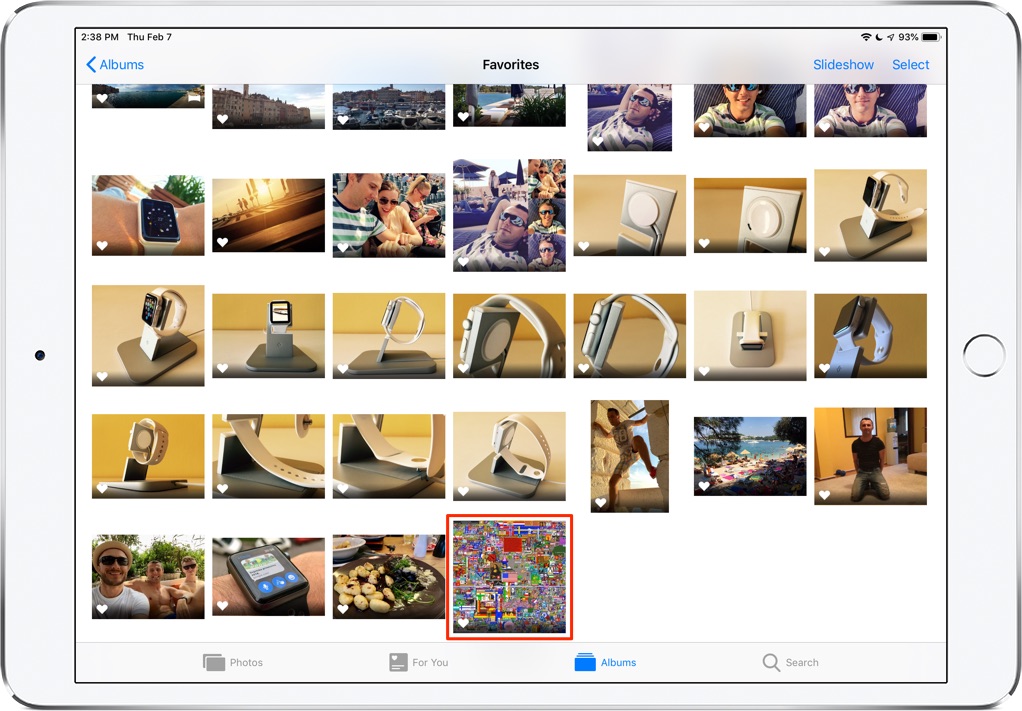
3) Now tap on the Edit option.
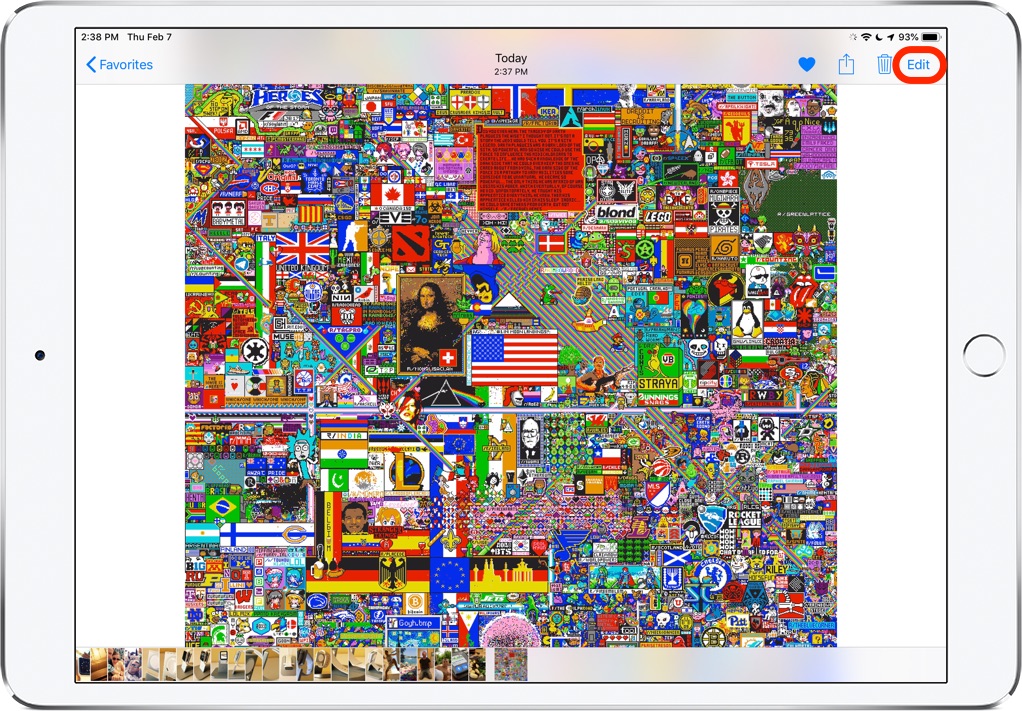
4) Hit that Crop icon in the editing toolbar.
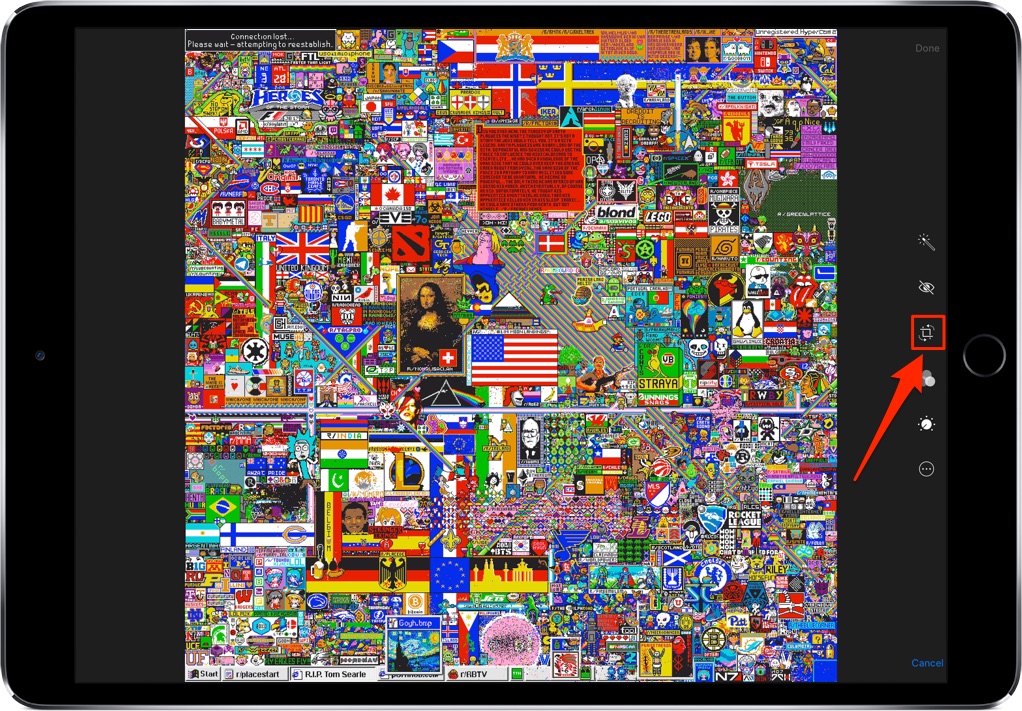
5) Now crop the photo very slightly by dragging a corner of the grid just a little bit, or move the wheel to tilt or straighten the image, then hit Done to save the changes.
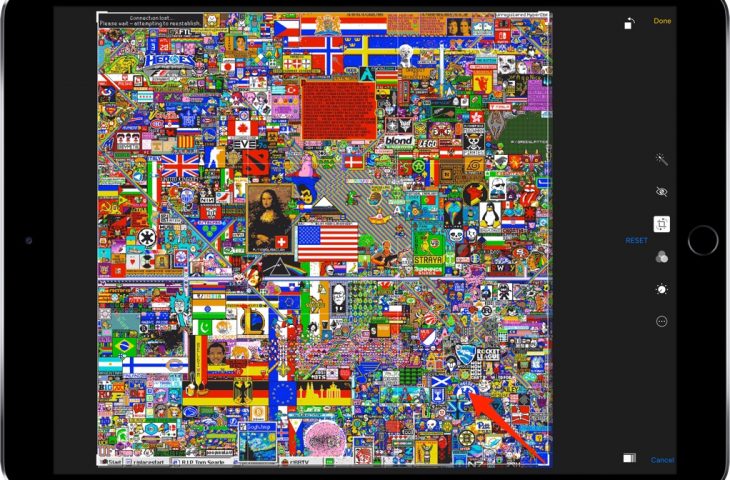
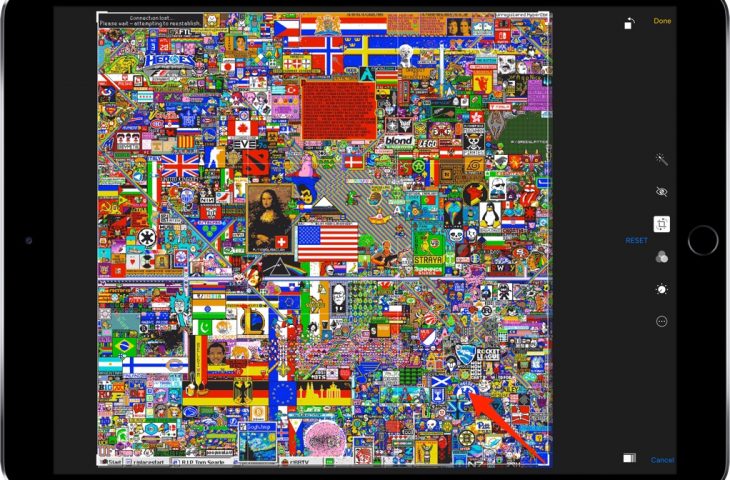
6) Tap Done to save the changes.
That’ll do the trick—now you can infinitely zoom in the photo you just cropped. You’ll need to repeat this process for other images you’d like to zoom in on beyond iOS’s visibility threshold.
To try out this tip using the same sample 4,000-by-4,000 pixel image from this tutorial, click the thumbnail below for the full-resolution version, then right-click the image and choose Share → AirDrop to send the lossless PNG file wirelessly to the Photos app on a nearby iOS device.
Both Wi-Fi and Bluetooth must be turned on for AirDrop to work.
This handy zooming tip works with any static visual assets in your Photos app, including screenshots, photos taken with your iPhone and images imported from other sources.
TUTORIAL: How to fix red eyes in your iPhone photos
Remember that the Photos app supports non-destructive editing—you can always revert to the original photo or reset your current crop by hitting the Reset button when using the Crop tool.
This is one bug we hope never gets fixed.
Need help? Ask iDB!
If you like this how-to, pass it along to your support folks and leave a comment below.
Got stuck? Not sure how to do certain things on your Apple? Let us know via [email protected] and a future tutorial might provide a solution.
Submit your own how-to suggestions via [email protected].
Source link: https://www.idownloadblog.com/2019/02/12/apple-photos-infinite-zoom-tutorial/


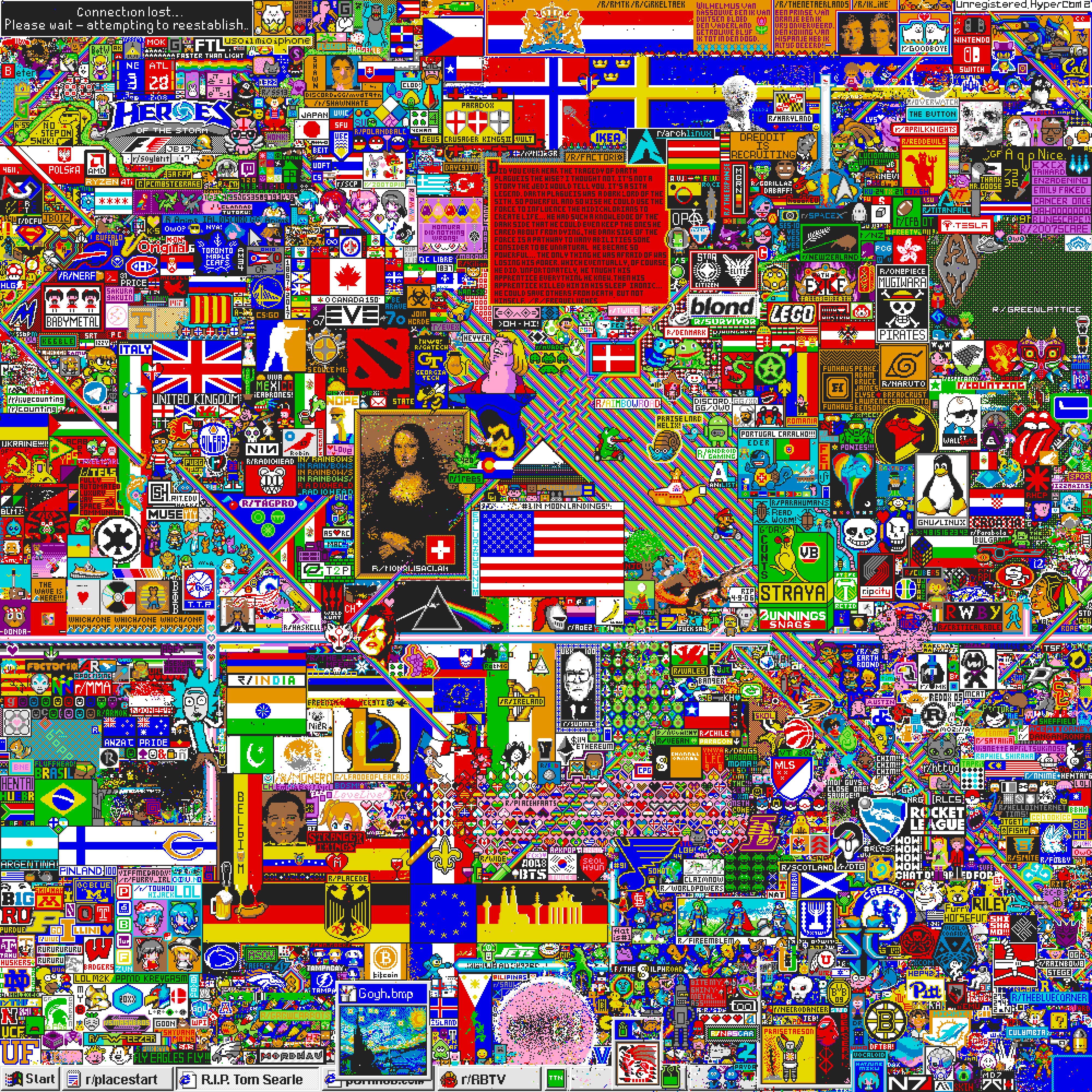

Leave a Reply