How to delete a single photo or video from your Instagram carousel post

In this quick tutorial, we will show you how to delete one or more photos or videos from an Instagram carousel post without removing the entire post.
Instagram lets you select up to 10 images or videos and publish them all in one post on your Instagram profile and feed. This is also called a carousel.
However, after you have published an Instagram carousel and want to remove one or some of the added media, you have the option to delete parts of the posts without deleting it entirely.
Delete photo or video from Instagram carousel without deleting the post
1) Open the Instagram app on your iPhone or Android phone. You can also access it in a computer browser at Instagram.com.
2) Go to your profile screen and tap the carousel post. Carousel posts have a two-square icon to represent multiple images.
3) Tap the three dots icon for the Instagram post and select Edit.
4) Swipe the carousel post to find the individual image or video you want to delete. Now, tap the trash can icon and tap Delete to confirm.
5) Repeat step 4 to delete other media from the published carousel post. After that, tap Done to save your changes and exit editing mode.
If you have just two media in a carousel
You cannot delete one of the pictures or videos if the carousel post has just two images or videos.
This is also true if the carousel had more than two media, but then you deleted them and are now down to just two. In this case, the trash icon will no longer appear on the remaining two images or videos.
In other words, you can only delete parts of the Instagram carousel if it has at least three or more (up to 10) pictures and videos.
If you see “There was an error saving your changes”
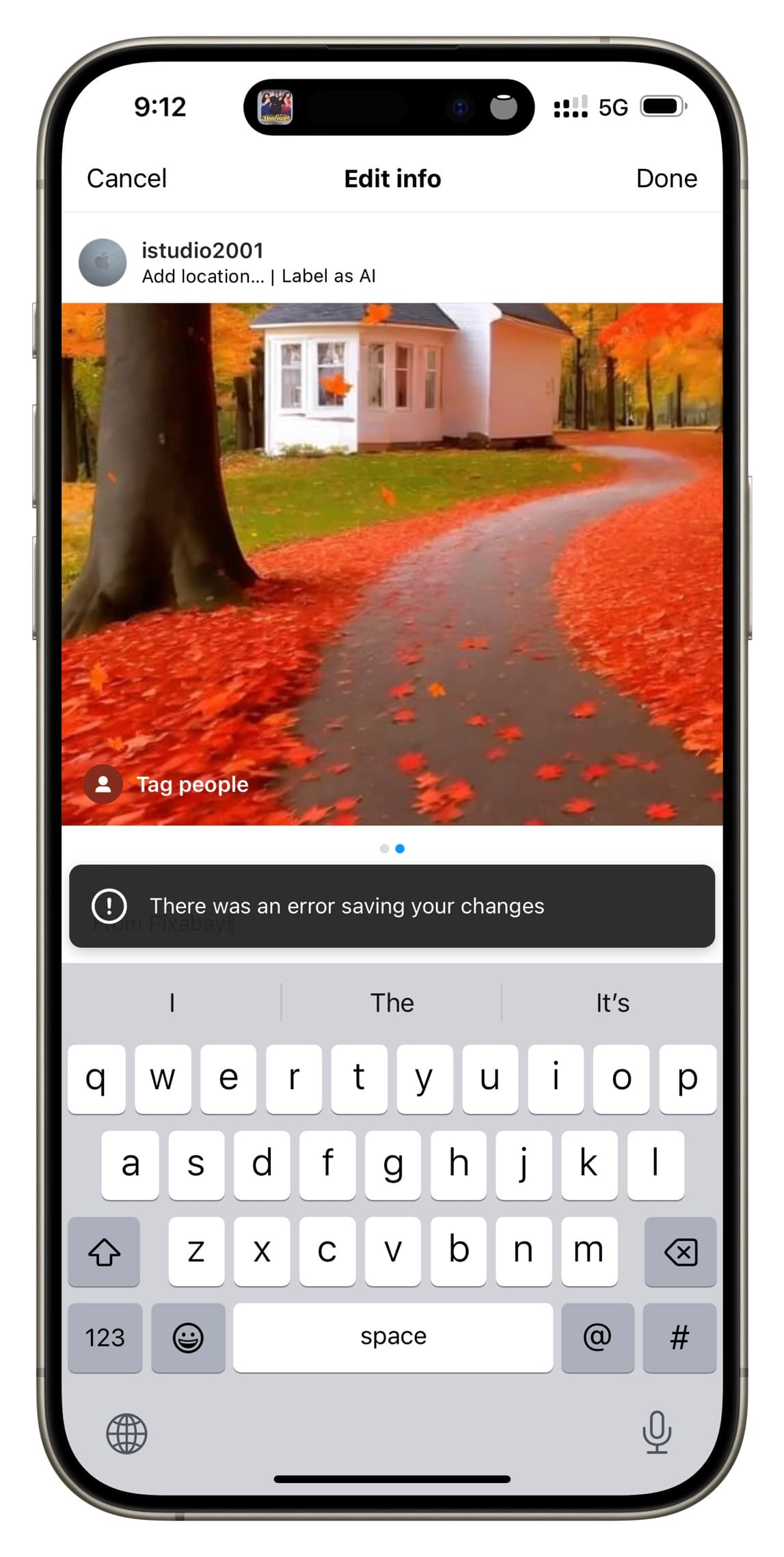
After you delete a part of the Instagram carousel and hit Done, you may see a banner saying, “There was an error saving your changes.”
Ignore it and force quit the Instagram app and reopen it. Now, go to that Instagram carousel, and you will notice that the image or video you intended to delete is in fact deleted. In the rare case it isn’t deleted, make sure you have a reliable Internet connection and retry the above steps to delete it again.
If you still see that the photo or video is not deleted
If you followed the above steps to delete a part of the carousel, but it still shows that image/video in the post, then go to your profile screen and pull down to refresh it. In case you continue to see the deleted image, just force quit and reopen the Instagram app, and the removed media will be gone.
Restore deleted image or video back to the Instagram carousel post
After you delete a photo or clip from your carousel post, you have 30 days to recover it. After recovery, that deleted post will return to your Instagram carousel post as if it was never deleted.
1) Go to your profile screen in the Instagram app and tap the three-line menu icon.
2) Tap Your activity.
3) Select Recently deleted.
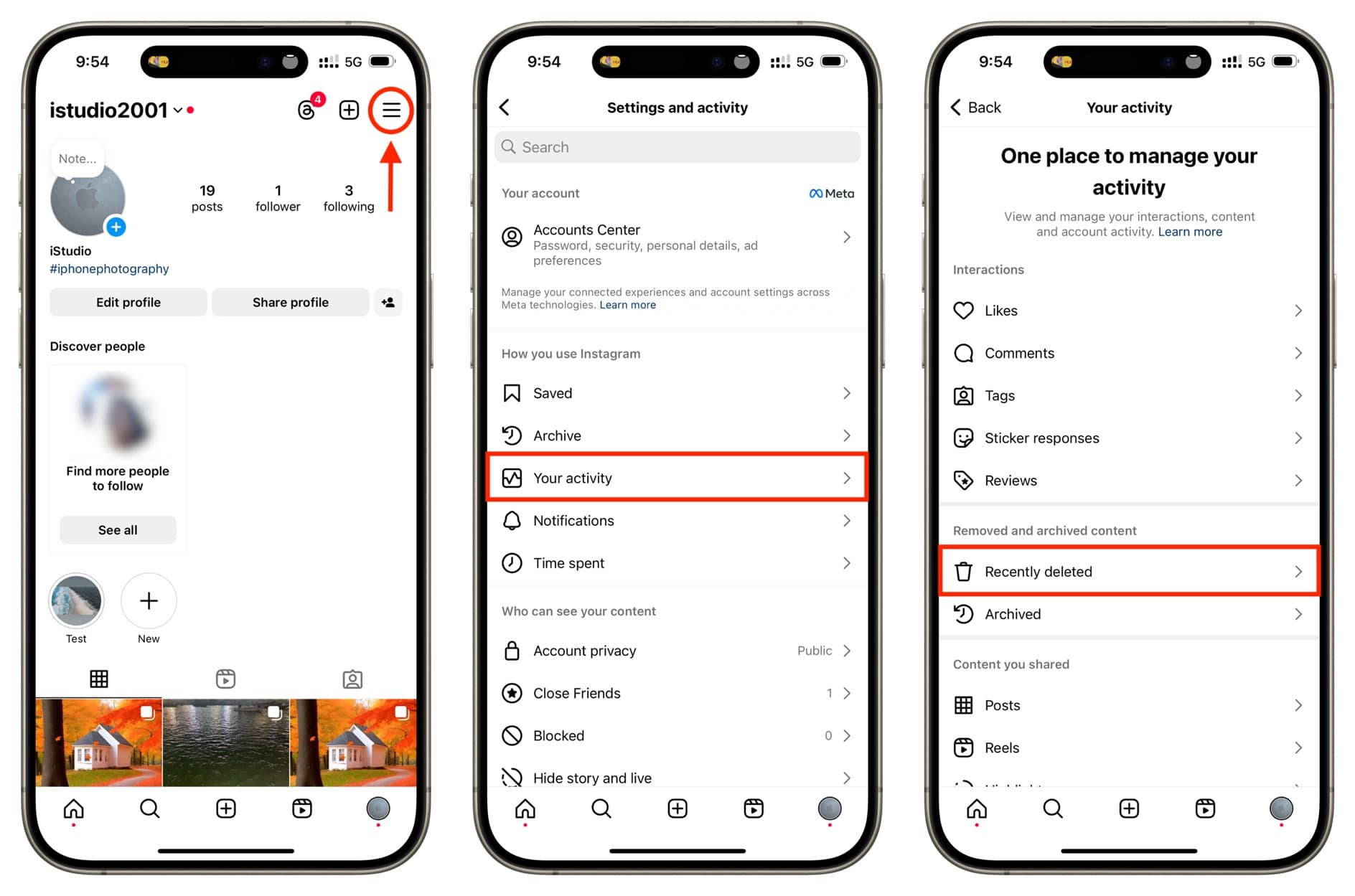
4) Tap the image or video you deleted.
5) Tap the three dots icon and choose Restore > Restore.
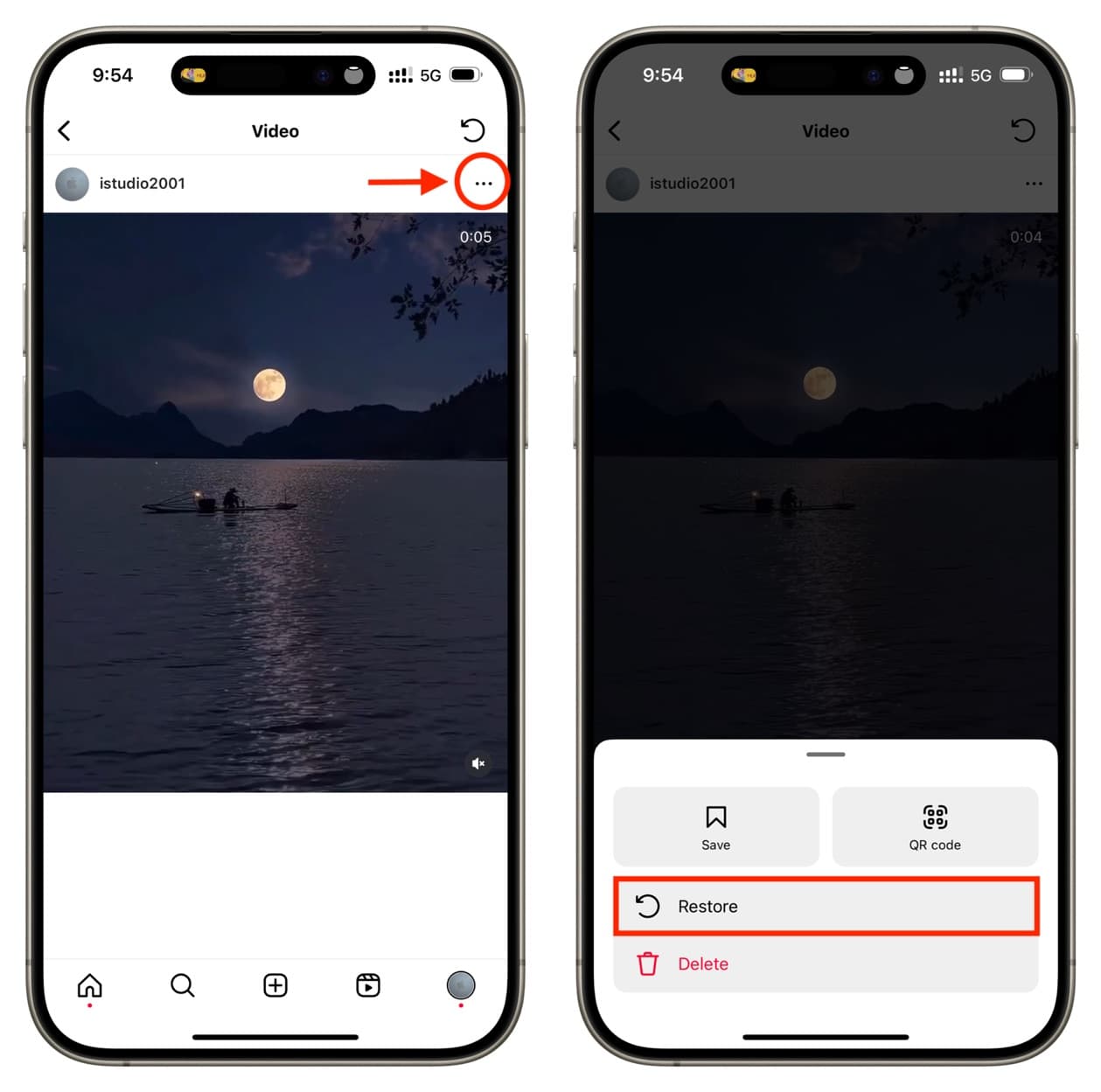
Other useful Instagram tips:
- How to turn off message read receipts on Instagram
- 13 tips to hide your Instagram account from other people
- How to publish an Instagram Post, Story, or Reel for just one person
Source link: https://www.idownloadblog.com/2024/06/28/how-to-delete-single-photo-video-instagram-carousel/



Leave a Reply