How to delete completed reminders on iPhone and iPad
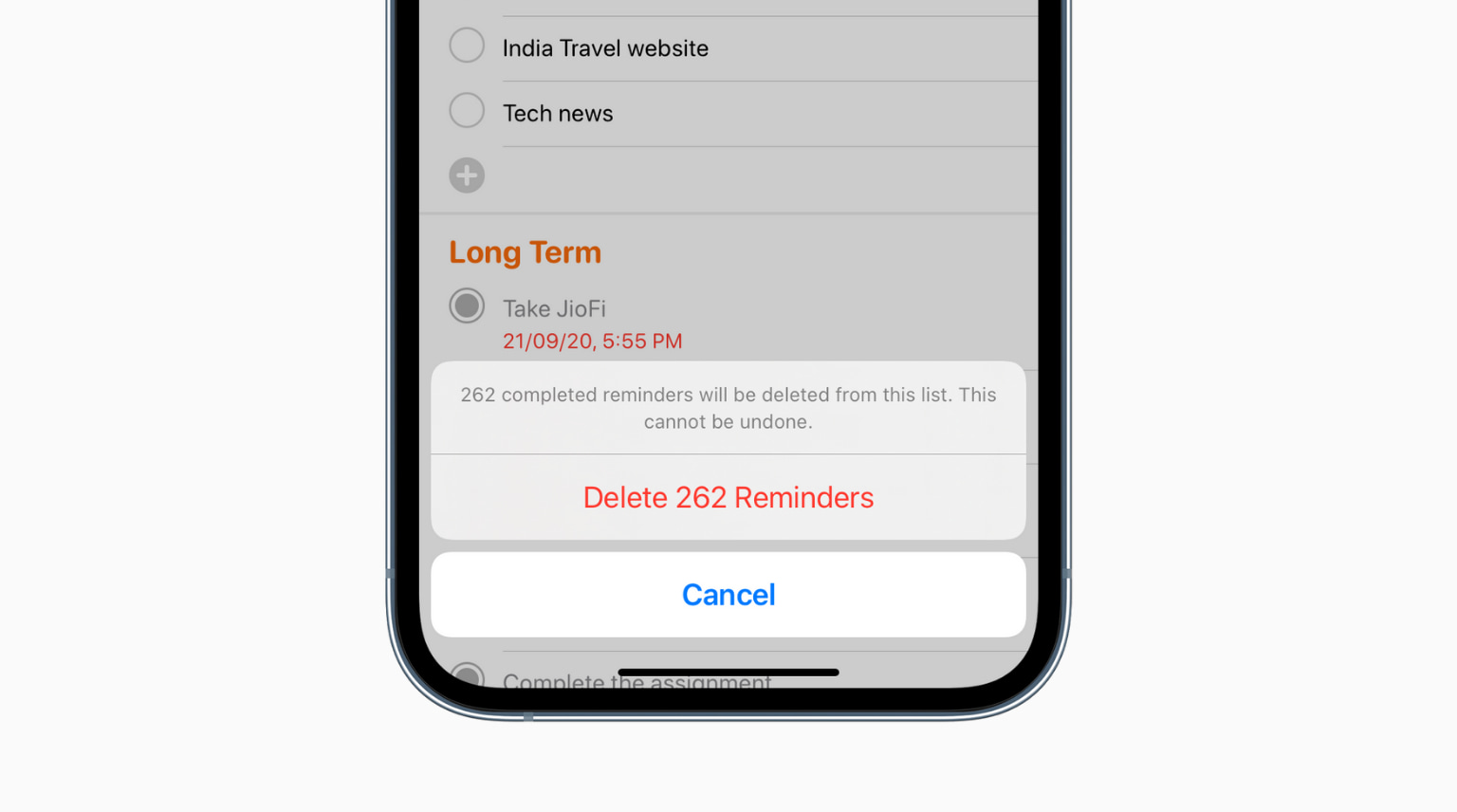
Once you complete a reminder, there isn’t much use in having that entry saved in the Reminders app. It unnecessarily clutters the app. In iOS 14 and earlier, there was no easy way to clear all completed reminders at once. You had to do that one by one or by following the long method of using a shortcut. But in iOS 15, you can now effortlessly erase all completed reminders in just a few taps. So, if you want to clean up the Reminders app here are the multiple ways to delete all or selected completed reminders on iPhone and iPad.
sync your multiple Apple devices, deleting the iCloud reminders on one will remove it from all your other iPhones, iPads, and Macs with the same Apple ID.
Follow these steps to clear all completed reminders on iPhone and iPad.
- Open the Reminders app and tap All. You may also tap any specific list under My Lists.
- From the top, tap Clear > All Completed or Older Than a Month/6 Months/a Year. If you do not see Clear, tap the three dots inside a circle icon at the top right corner of the screen, and choose Show Completed.
- Finally, tap Delete [number] Reminders.
reminders on iPhone and iPad. Additionally, you can also open iCloud.com on your Mac or PC and delete the reminders from there by using the delete key on the keyboard.
Check out next:
- Cool video tips for making Apple Reminders super powerful and becoming more productive
- How to receive a daily reminder to limit your time on Instagram
- How to get a reminder while chatting with a specified person in Messages
Source link: https://www.idownloadblog.com/2021/11/05/how-to-delete-completed-reminders-iphone-ipad/



Leave a Reply