How to show and recognize traffic conditions in Apple Maps

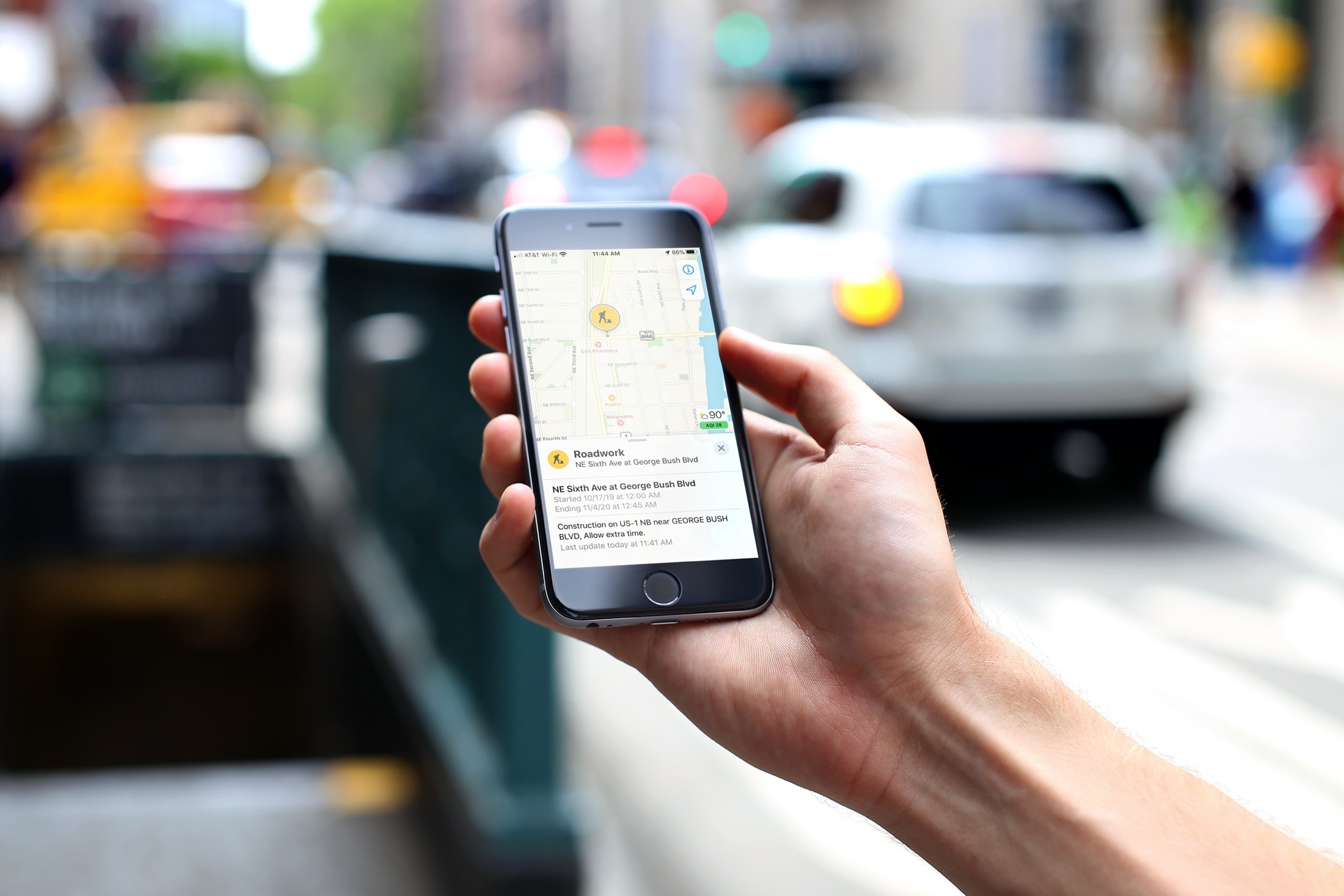
There’s nothing worse than venturing out on the open road only to be slowed down by an accident, construction, or a closed road up ahead. Luckily, Apple Maps can show you these types of traffic conditions before they turn your short drive into a long one.
Here’s how to display and recognize these types of traffic conditions in Apple Maps, both on your iOS device and your Mac.
Traffic conditions in Apple Maps
Traffic conditions in Maps on iPhone and iPad
You can display the traffic conditions on iPhone and iPad in either Map or Satellite view.
1) Open the Apple Maps app on your iOS device.
2) Tap the Information icon (small letter “i”) at the top. This area also lets you switch your map view.
3) Enable the toggle for Traffic.
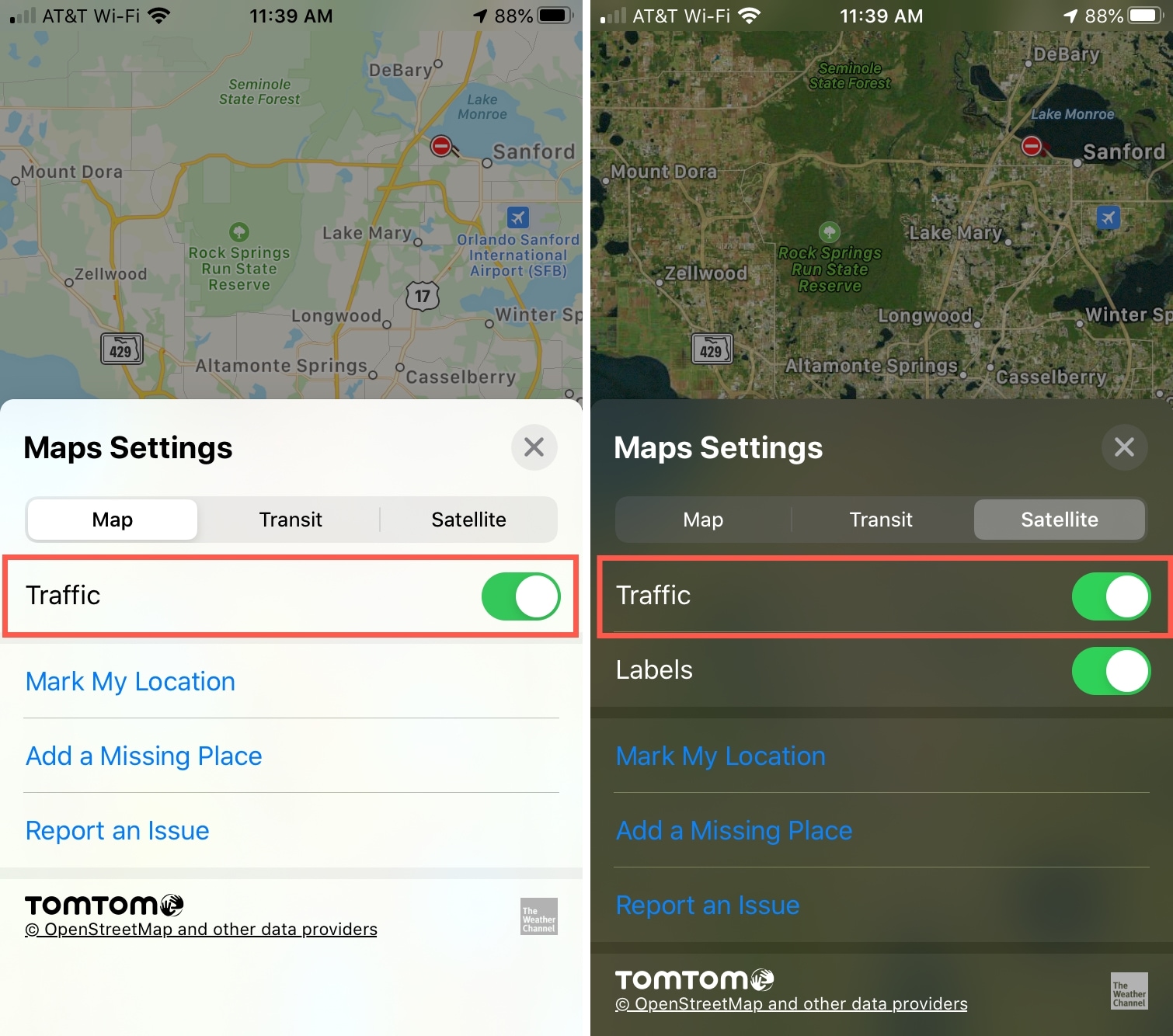
Traffic conditions in Maps on Mac
Like on iOS, you’ll need to use Map or Satellite view in Maps for traffic conditions. Use the buttons on the top right of the window to switch between map views.
1) Click the Show drop-down box in the lower left corner.
2) Select Show Traffic so there’s a checkmark next to it.
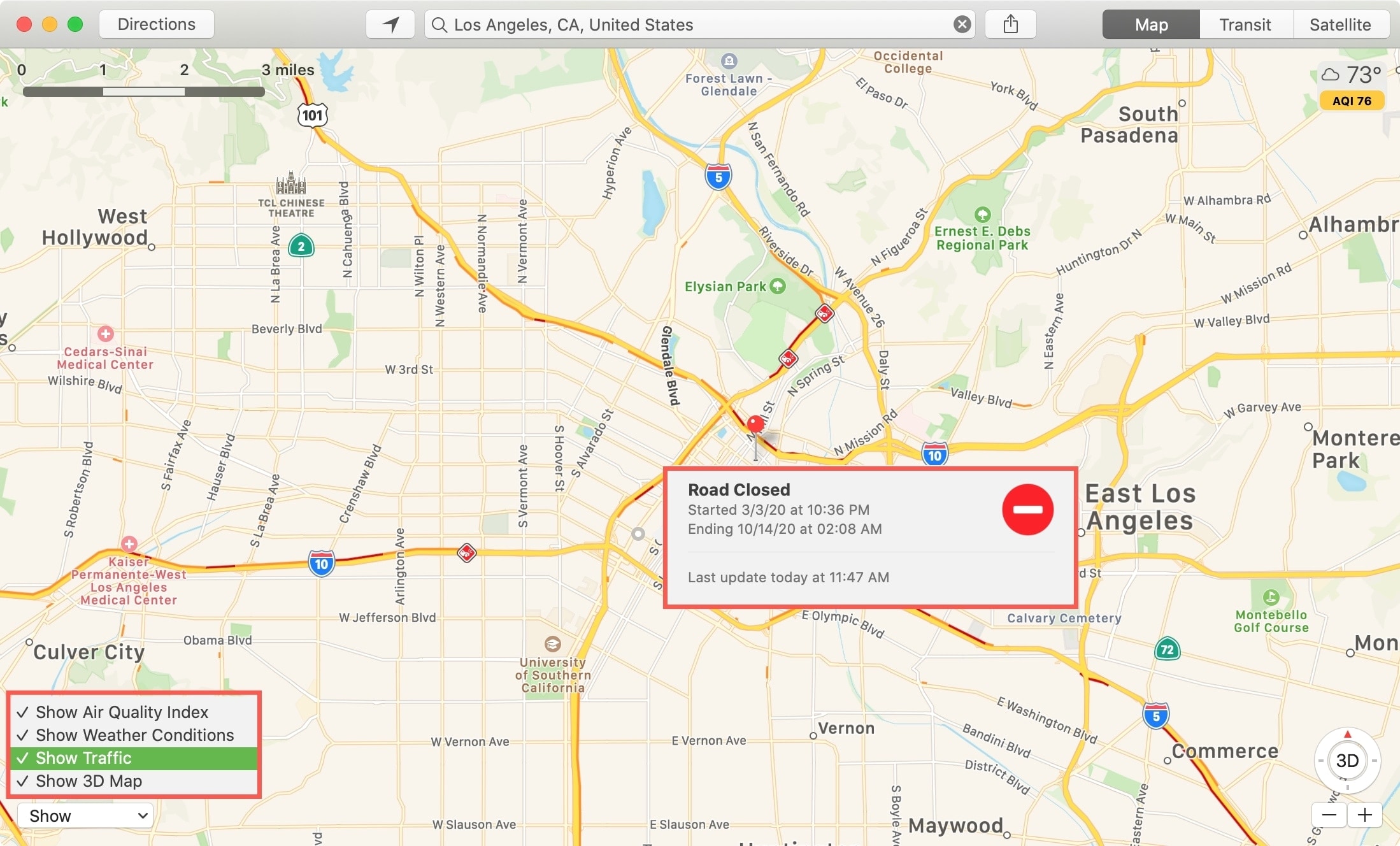
Types of traffic condition markers
Currently the Apple Maps app shows you four different icons for traffic issues. These include accidents, construction, closed roads, and general alerts.

When you see one of these indicators in Maps, you can tap or click to see more details. For example, roadwork and closures can show the start and end dates and crashes can display the time they began. Details like those for construction and closures are especially helpful if you plan to travel these routes again.
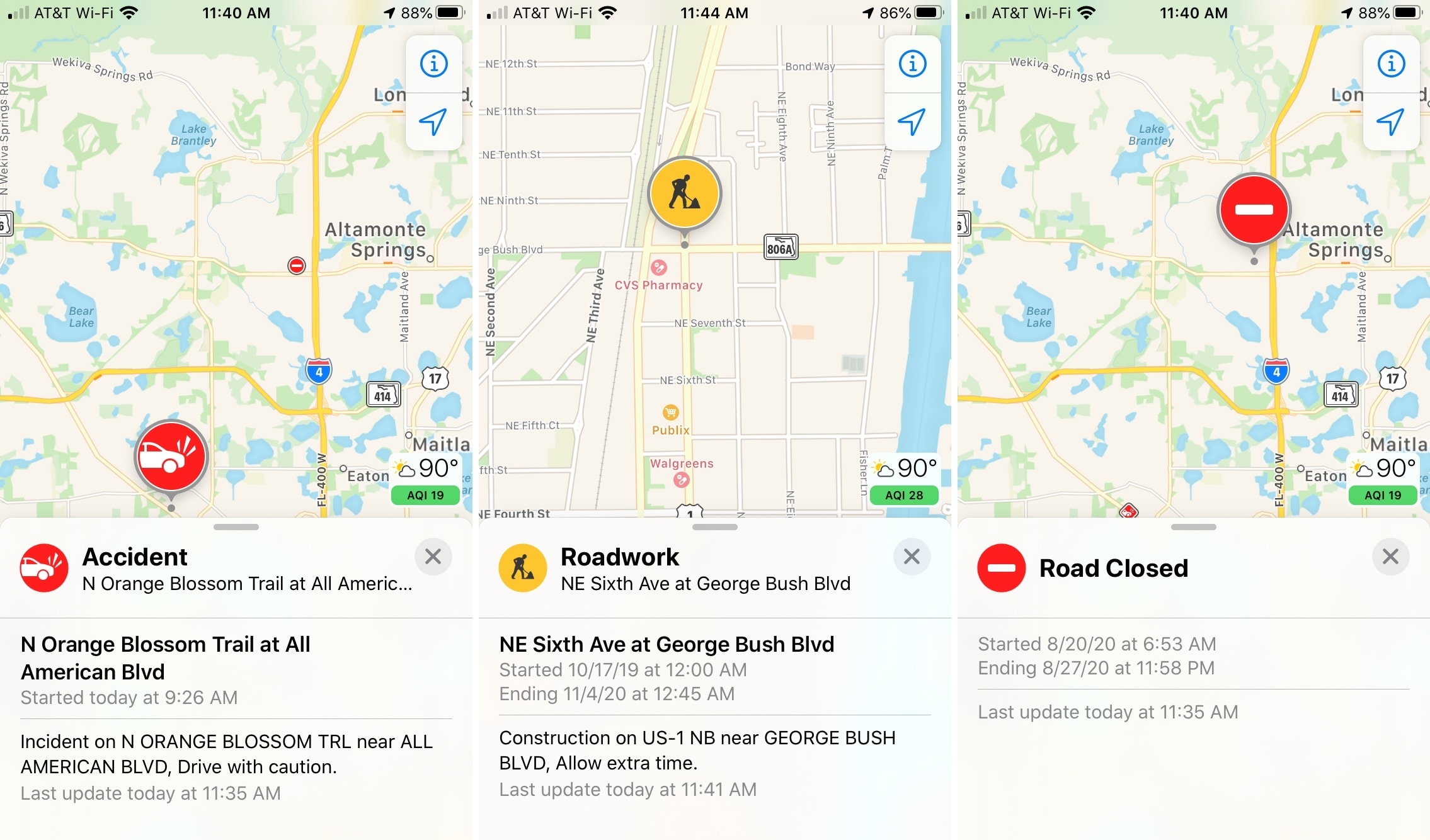
In addition to these markers, you can view slowdowns on roads, highways, and interstates. If you see orange along a road, it indicates slow moving traffic and if you see red, it indicates stop-and-go traffic.
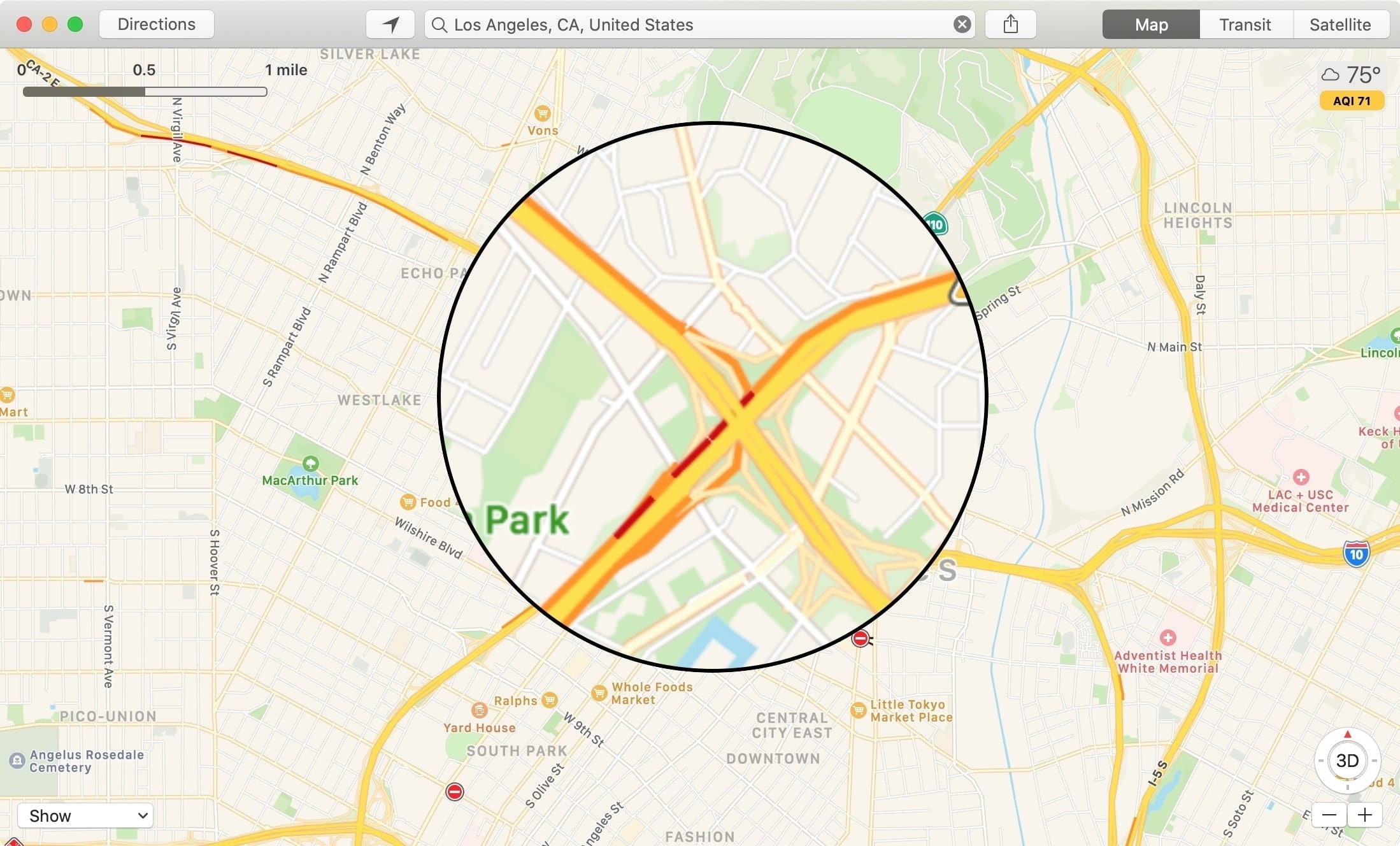
Wrapping it up
Having these types of traffic conditions at your fingertips can help you avoid problem areas when you travel. And if you use the Apple Maps app to plan your route before you get on the road, you’ll be thankful for these types of markers.
What do you think about the traffic conditions feature in Maps? Do you find it helpful or do you think it could be improved? Let us know!
Source link: https://www.idownloadblog.com/2020/08/31/show-traffic-conditions-apple-maps/



Leave a Reply