How to solve math equations in any app on iPhone, iPad, or Mac
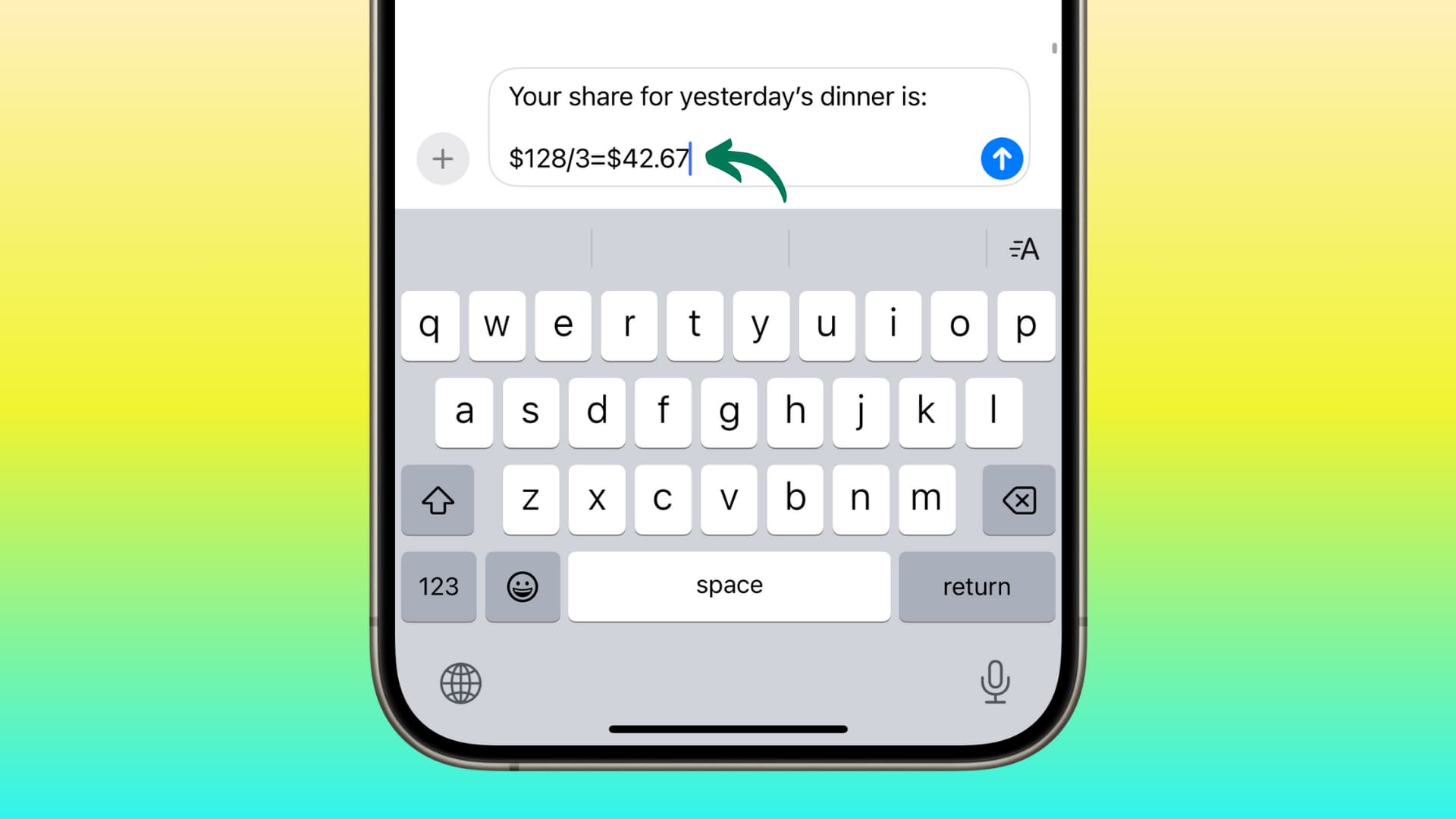
Learn how to solve basic mathematical expressions and do calculations directly inside iPhone, iPad, and Mac apps such as Notes, Messages, Mail, and more.
Up until now, when you had to perform a calculation, you’d obviously open your iPhone’s Calculator app. If you were on an iPad, you had to rely on some third-party solution like the excellent Solves app.
iOS 18, iPadOS 18, and macOS Sequoia introduce system-wide math solving abilities. Surely, it isn’t as powerful as Apple’s dedicated Calculator app, but it gets the work done without you having to leave the app you are in.
Note that iPadOS 18 finally adds a powerful Calculator app to the iPad.
Apps that support math calculations
While you technically can’t do math operations in all places, the list of apps where it works in iOS 18 beta is comprehensive.
I tried all Apple apps on my iPhone running iOS 18 developer beta, and as of now, you can perform basic calculations in the following apps. Note that they should also work on iPads running iPadOS 18.
- Messages: Inside the text field when typing a text.
- Notes: Inside a note.
- Mail: When composing an email.
- Calendar: When typing the title, location, and notes while creating a new event or reminder.
- Reminders: When typing the task name or note below it.
- Freeform: In a text box.
- Journal: When you are making a diary entry.
- Translate: When typing in the translation box.
- Spotlight: Enter a math problem in the search bar, and you will see the answer. Note that this works even in older versions of iOS.
- Safari: Similar to Spotlight, you can enter a simple math query in your browser’s address bar to get its answer. This, too, works in older versions of iOS.
Surprisingly, math calculations didn’t work in Apple’s iWork suite of apps: Pages, Keynote, and Numbers. I imagine an app update will add it.
I also tried some third-party apps like WhatsApp, but it didn’t work. Hopefully, Apple allows third-party developers to add this feature to their apps.
Do quick calculations anywhere on your iPhone and iPad
- Open a supported app like Messages or Notes. We are using Notes.
- Go inside a note or create one.
- Type what you want to calculate. I’m going with 45*34/5.
- Add the equal to sign (=), and now you will see the answer to that math problem above your keyboard and also next to what you typed.
- Hit the return key on your keyboard or tap the middle suggestion over the keyboard to insert that answer to your note.
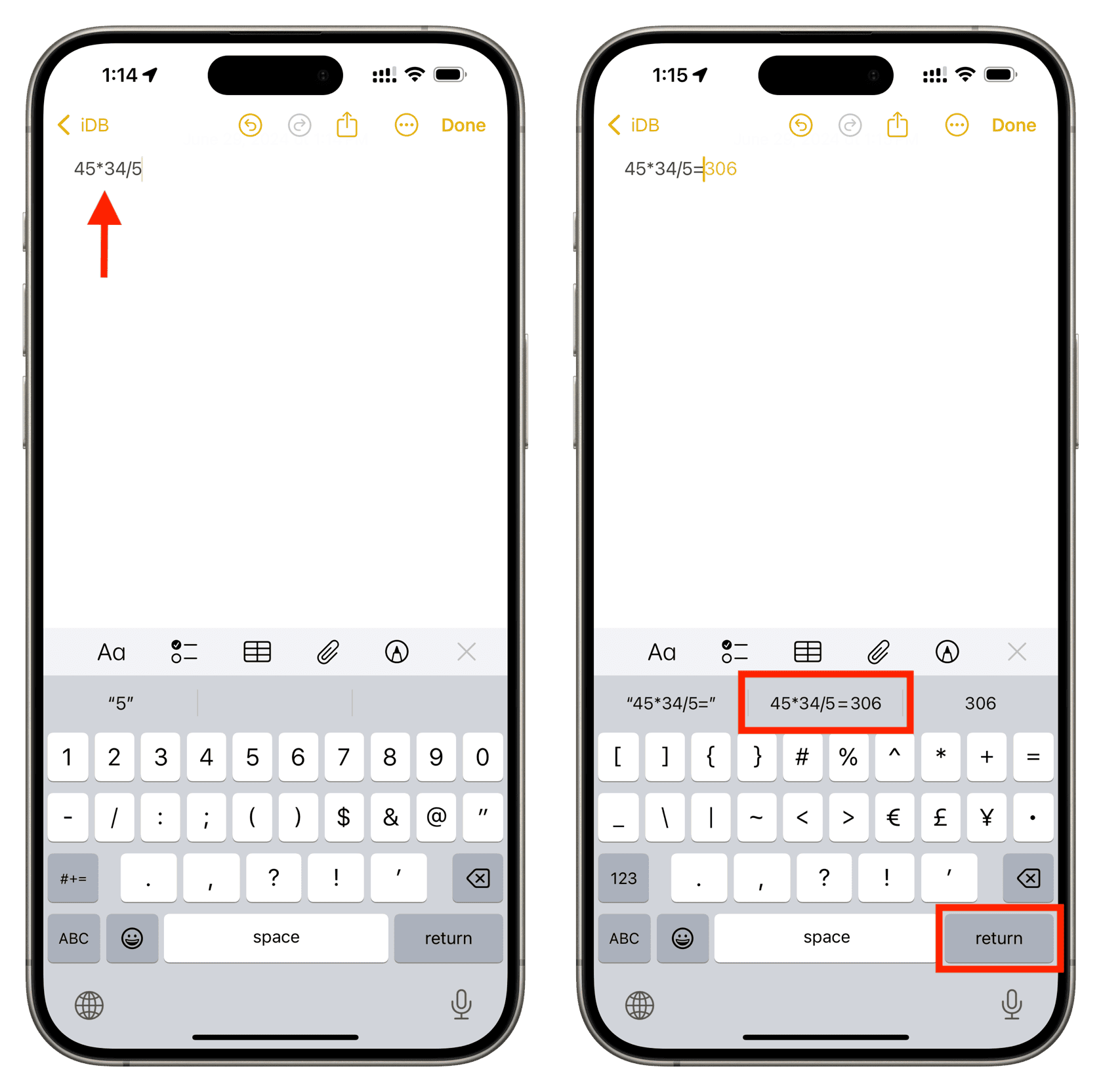
To sum up: System-wide math calculations work in most stock apps. Just enter the values in a text field and add the equals sign to see the answer. Now, tap the return key or tap the problem along with its answer that appears above the on-screen keyboard.
Important: You can also add a currency symbol (like $), and your phone will figure out the answer accordingly.
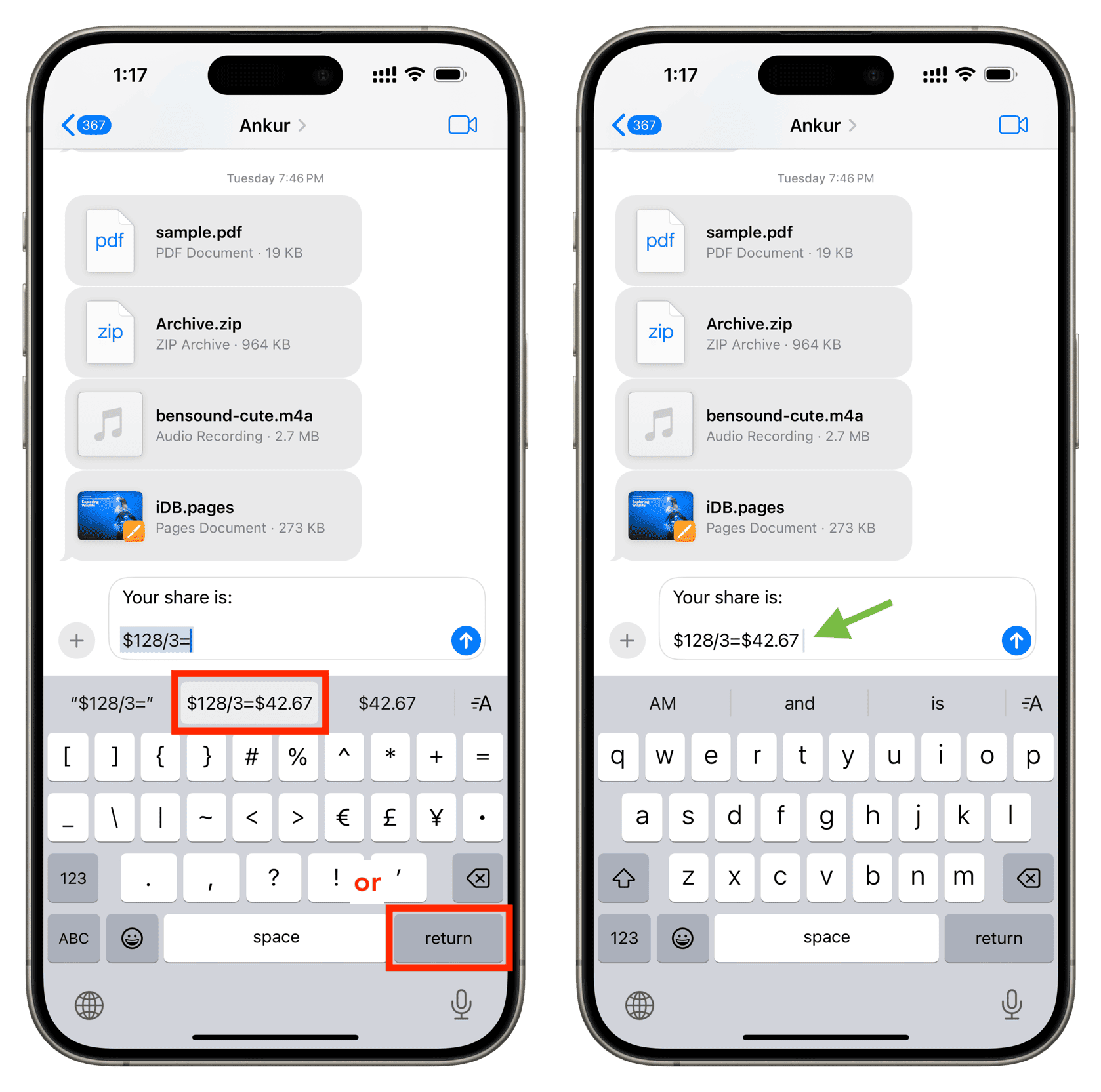
If you use an Apple Pencil
Use Scribble to handwrite your math equation in an app like Notes or in a text field such as Messages. Remember to draw the equal to sign (=). iPadOS 18 will understand your handwriting and display the right answer.
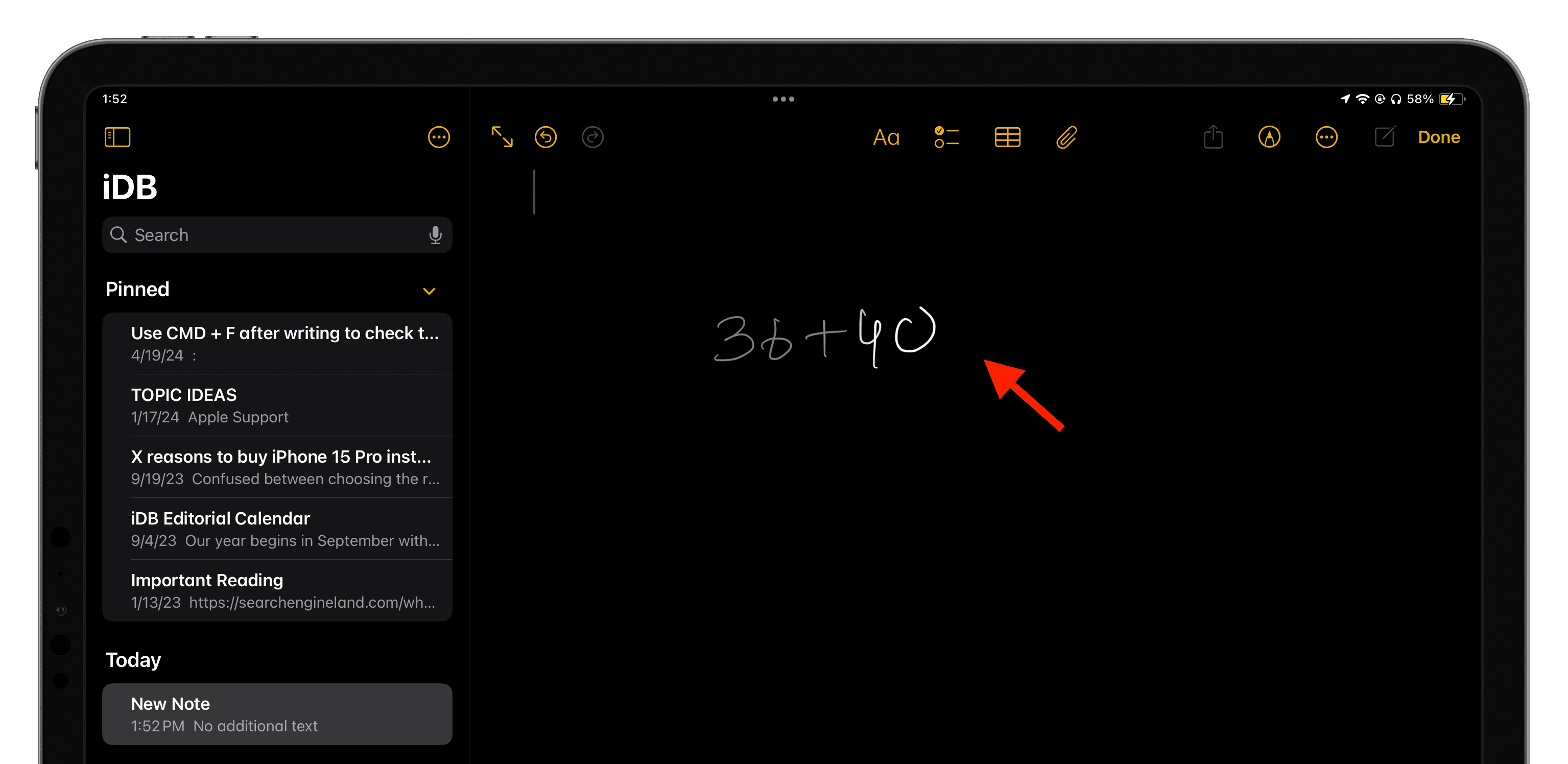
Doing math calculations in Mac apps
Similar to iPhone and iPad, you can also solve basic math problems in your Mac apps. For instance, it works well in Notes and Messages.
Simply type the values, add the equal to sign (=), and then double press the Space Bar key to solve that math problem and insert its answer in your text field.

Note that in apps like Notes, you can also press the return key (or hit Space Bar just once) to populate the area after the equal sign with the answer.
Check out next: I couldn’t find a good times tables app for my daughter, so I made my own
Source link: https://www.idownloadblog.com/2024/07/01/how-to-calculate-in-apps-on-ios-mac/



Leave a Reply