How to upgrade or downgrade your app subscriptions on Apple devices
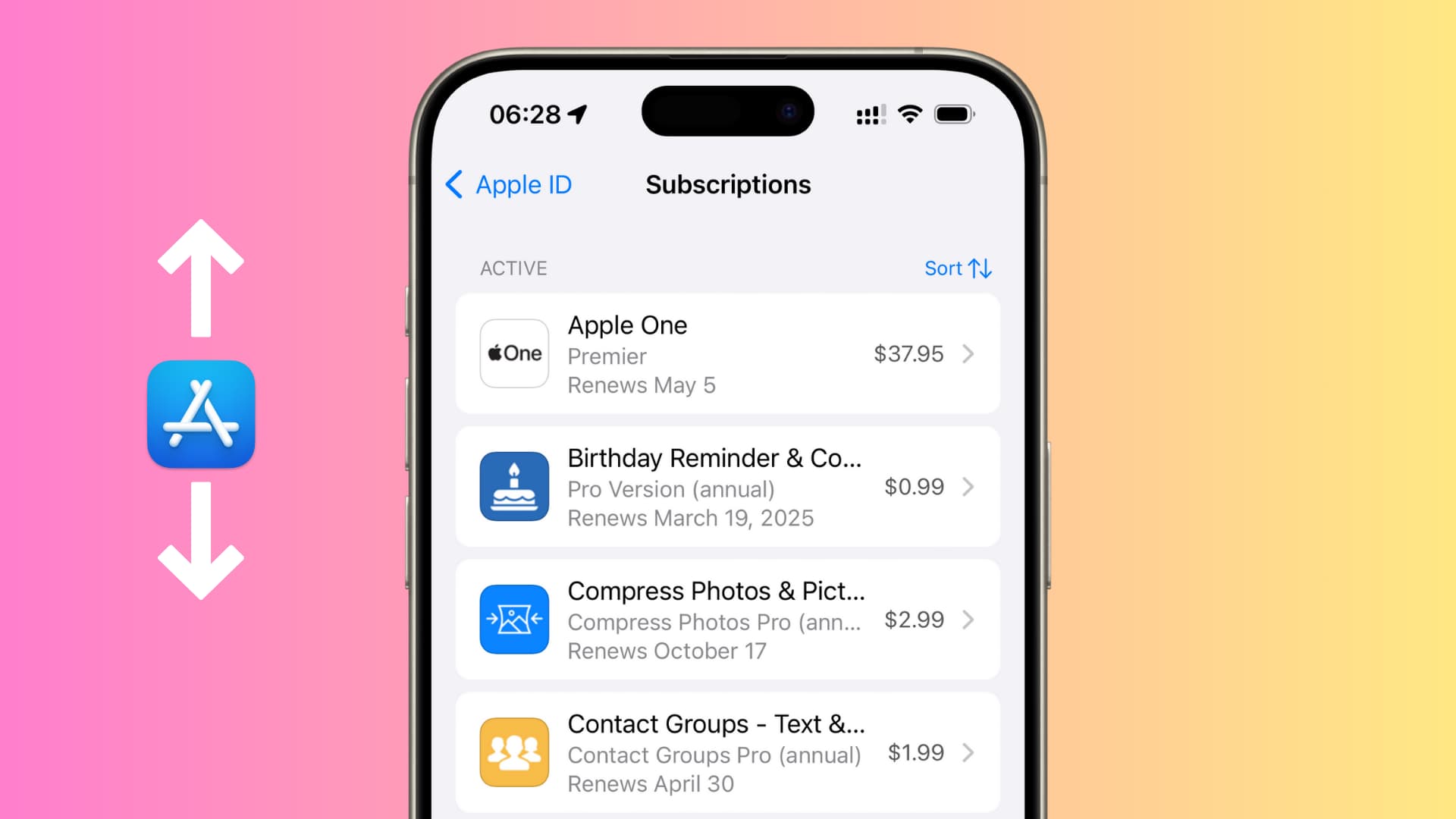
Learn how to switch your existing app subscriptions to a different plan on your iPhone, iPad, Mac, and Apple Vision Pro without canceling and resubscribing.
Many app and service subscriptions have more than one plan. For instance, some may offer Basic, Pro, and Premium plans, while other services may have something along the lines of Student, Individual, and Family plans. There are also apps that offer time-based subscription plans like Weekly, Monthly, and Yearly.
You can easily move to a higher-priced plan or downgrade to a cheaper plan as your need may be. This ensures you do not have to cancel your current subscription and then resubscribe.
Note: This tutorial applies to app or service subscriptions you purchased through Apple. If you subscribe directly to a service like Netflix or Spotify, you must log in to that service’s website to change your plan.
Change your app subscription plan
All your active subscriptions are shown on iPhone, iPad, Mac, and Vision Pro, regardless of whether an app is available only on iPhone and not Mac.
You can see and manage them from a device of your choosing. This also means you do not have to change the same plan on all devices, but just one.
Using your iPhone, iPad, or Vision Pro
1) Open the Settings app and select your name from the top.
2) Tap Subscriptions.

3) You will see all your active subscriptions. Select the one whose plan you want to change.
4) Now, tap See All Plans.
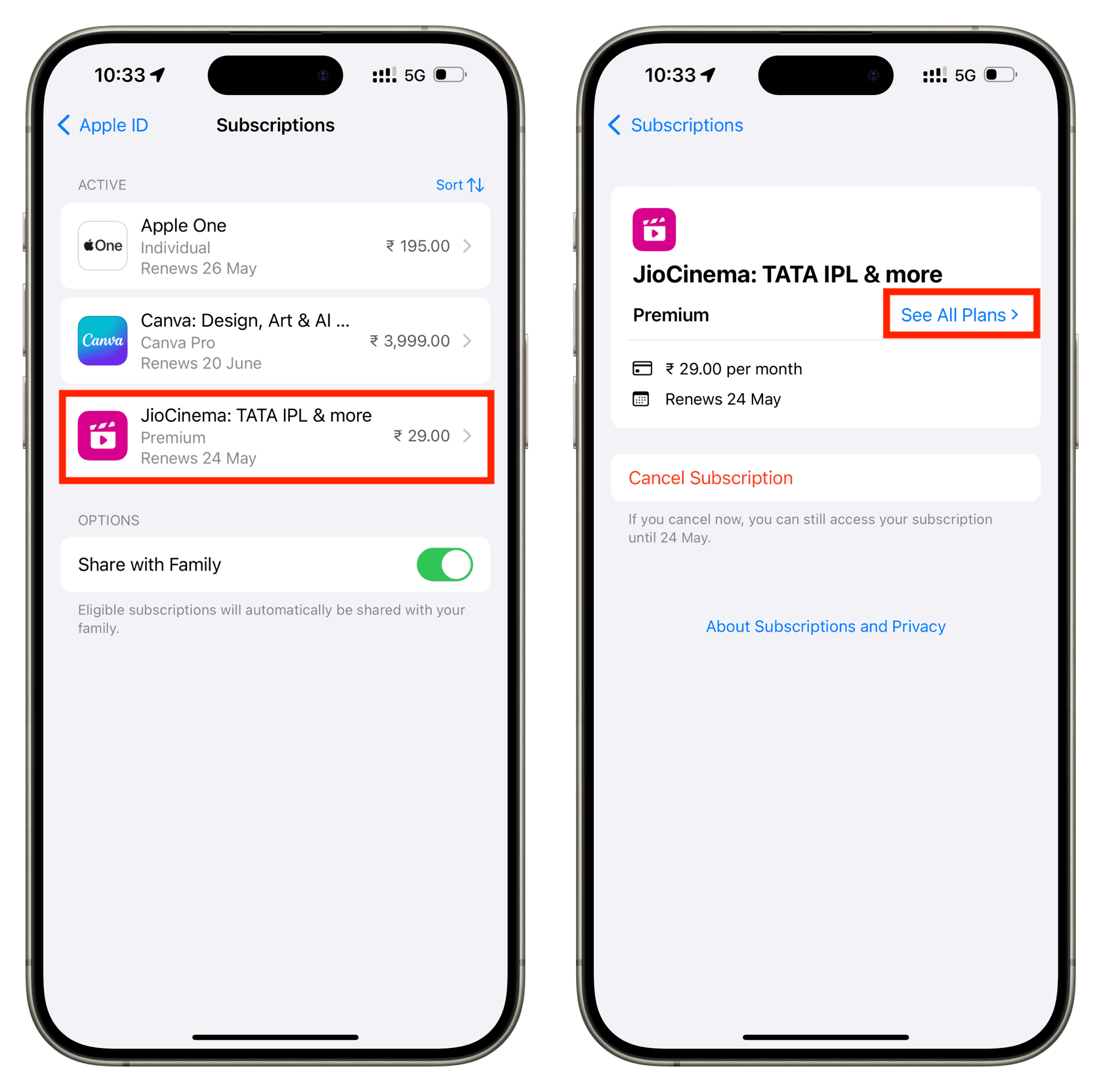
5) You will see all the plans that this app or service offers. Your current plan is highlighted in blue. Choose another plan you want to upgrade or downgrade to.
6) Tap Subscribe and confirm as prompted.
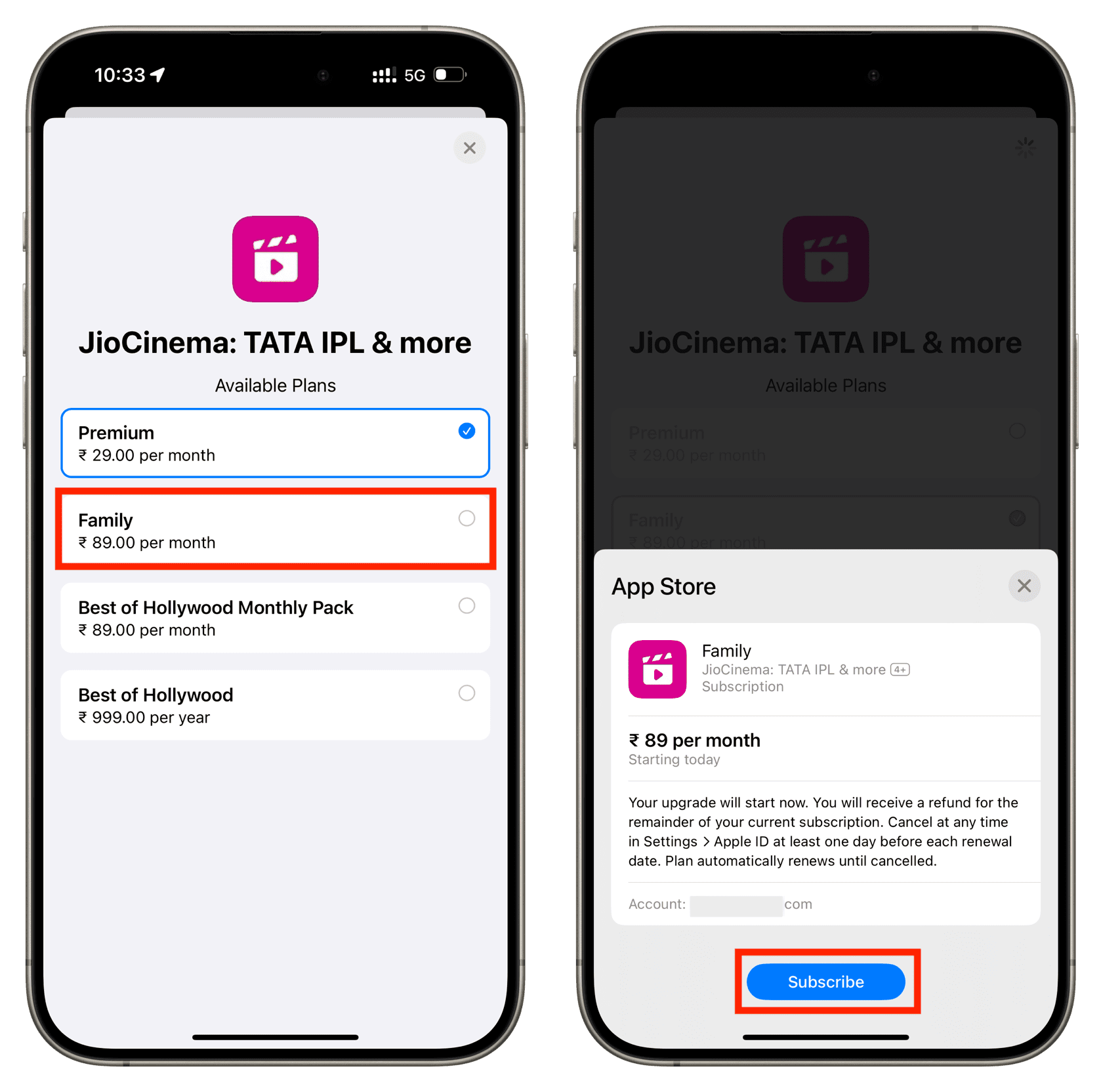
If you do not want to make the change yet and are just checking the available plans, tap the X button to exit this screen.
Remember that you can also see these plans in the respective service’s app or website, though the prices there may be different from what you see in your iPhone Settings.
On Mac
1) Open the Mac App Store and click your name from the bottom left.
2) Click Account Settings from the top right.

3) Enter your Apple ID password, if prompted.
4) Scroll down and click Manage next to Subscriptions.

5) You will now see all your app and service subscriptions that are managed by Apple. This includes those app subscriptions that are only available for iOS, iPadOS, or visionOS. Select the subscription you want to change.
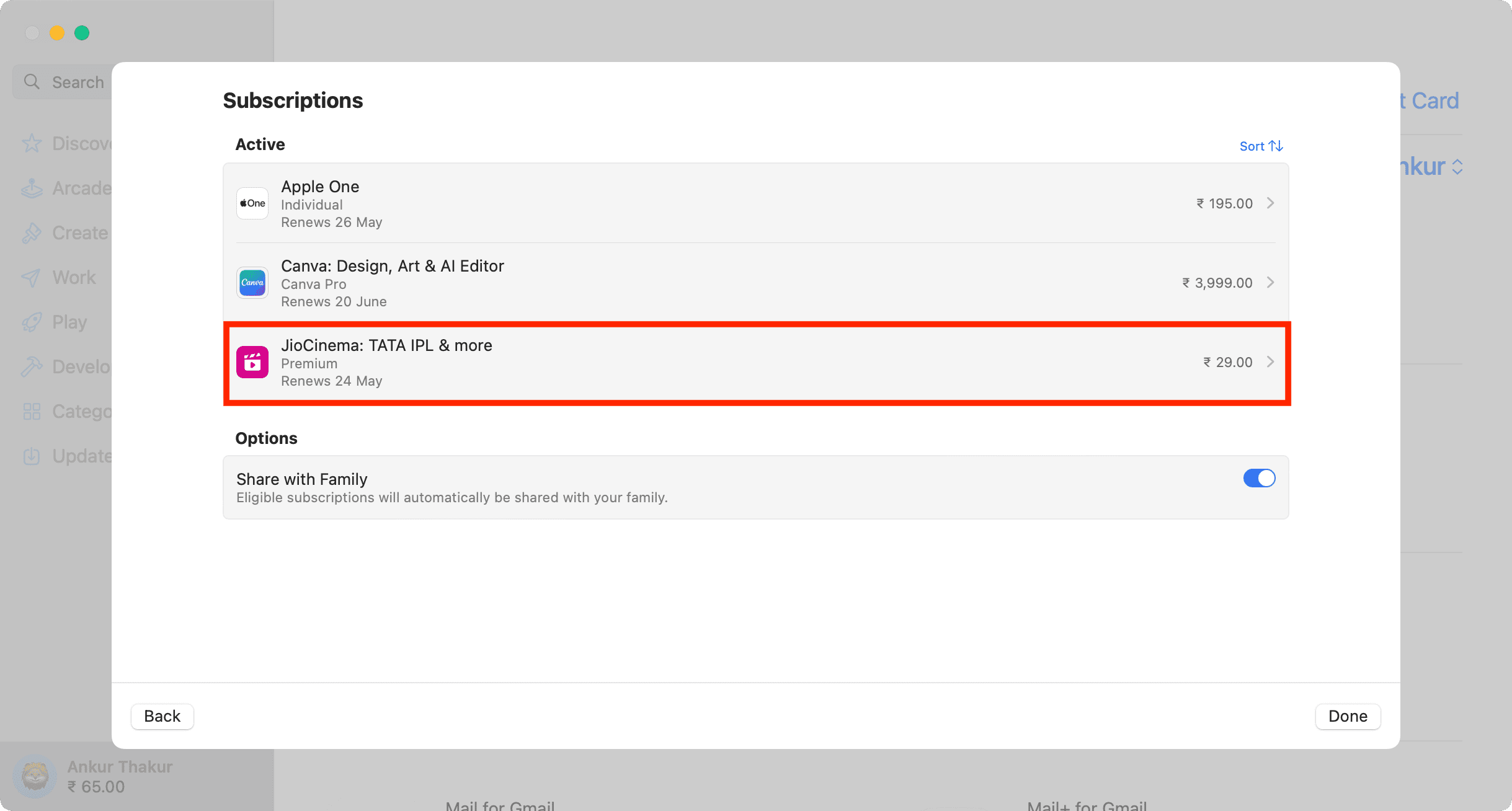
6) Click the See All Plans button.

7) Select another plan and confirm.

If you upgraded to a Family plan
Many subscriptions can be shared with all your family members, provided you have subscribed to their Family plan or one that allows sharing.
Go to iPhone Settings > your name > Family Sharing and tap the person icon from the top right to add up to five family members.
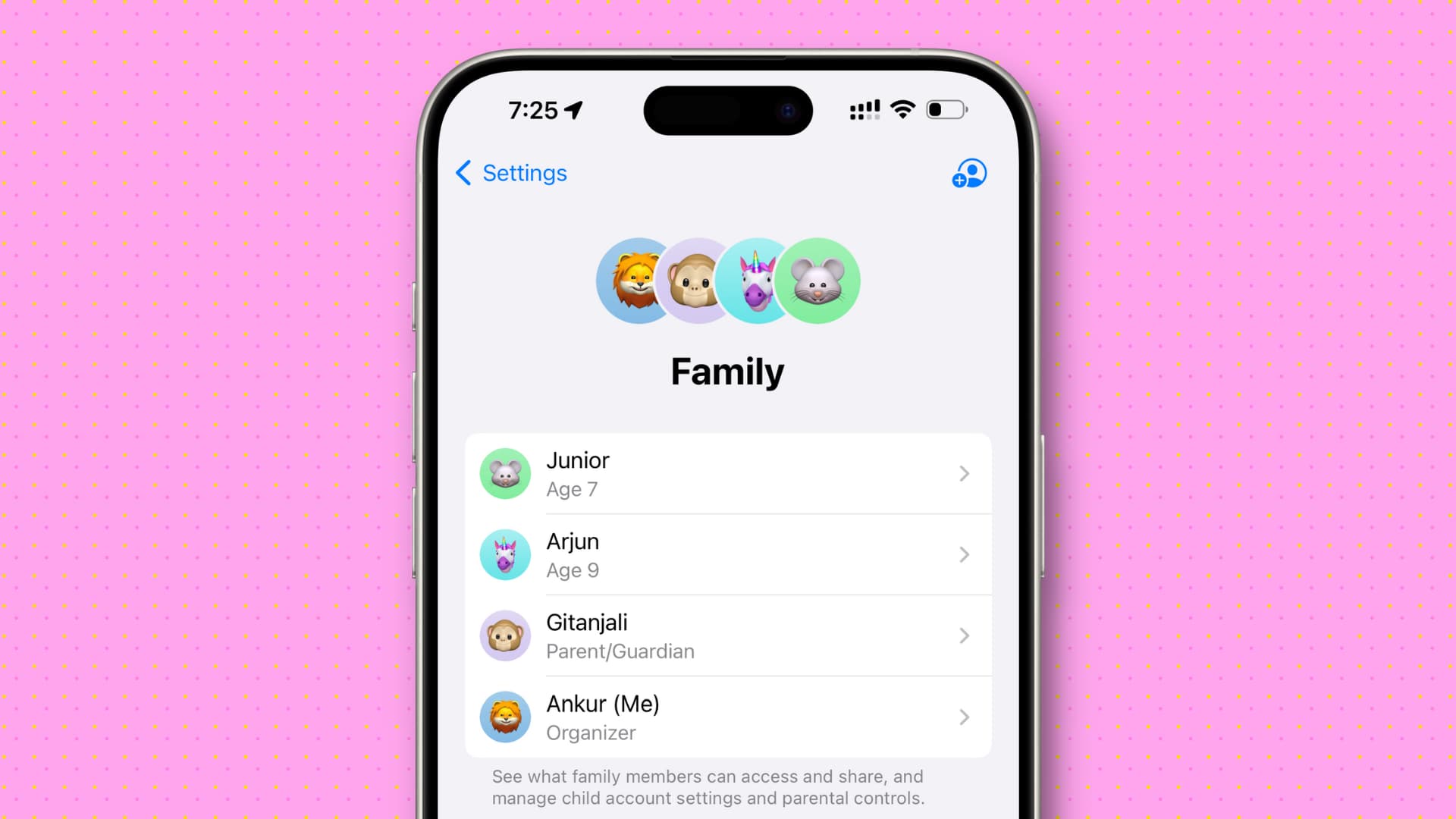
Once you have added them, go to the Subscriptions screen and make sure Share with Family is turned on. After that, you can manage these sharing options in Settings > Family > Subscriptions.
If you can’t change your subscription plan
- Make sure the app offers multiple plans. Some only offer a one-time purchase option, so the above steps do not apply to these apps.
- Ensure you enter the correct Apple ID password when prompted to confirm your subscription change.
- Turn off your VPN if you’re using one.
- Check Apple’s system status to ensure things like Apple ID, iCloud Account & Sign In, and App Store are working correctly.
- Make sure you have sufficient Apple ID balance for the upgrade or the credit card/other payment method added to your Apple account is valid for purchases.
- Contact Apple Support for help. Additionally, contacting the app developer may also help.
- If nothing helps, you can cancel your subscription and choose a different plan using the App Store or directly from the app’s website. Just check everything first with the concerned app’s customer support.
On a related note: How to request a refund from Apple for apps, media, and subscriptions
Source link: https://www.idownloadblog.com/2024/05/09/how-to-change-apple-subscription-plan/



Leave a Reply