How to download and install the official iOS 17 or iPadOS 17 developer beta for free on iPhone or iPad
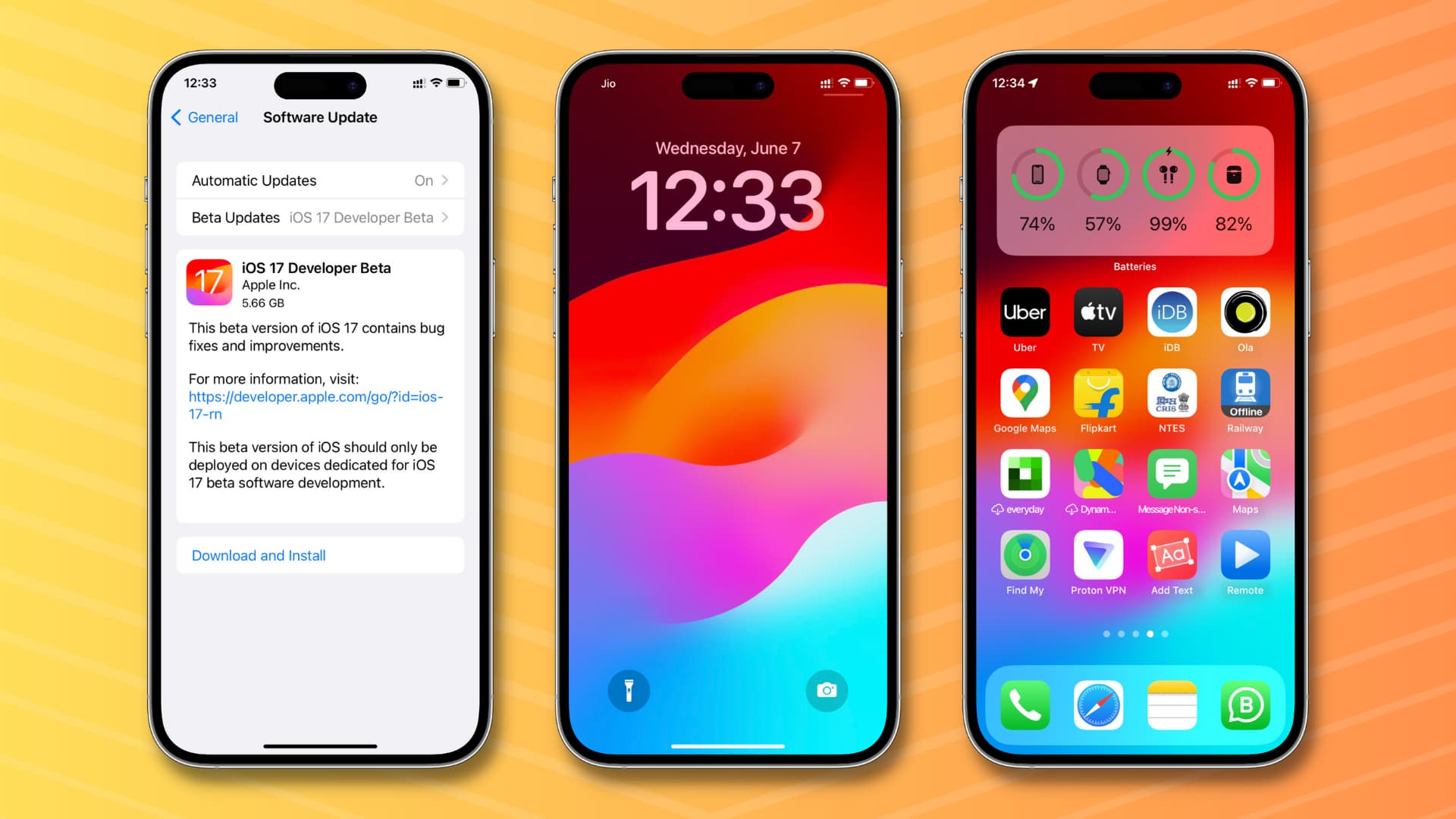
In this tutorial, we offer step-by-step instructions to download and install iOS 17 developer beta on your iPhone for free using safe and official methods. The steps to get iPadOS 17 developer beta on your iPad are identical. Additionally, we will tell you what to do if you’re not able to see the iOS 17 developer beta option on your device and can’t download and install it.
Before you get to the steps, here’s a bit about Apple’s approach to developer betas.
Before iOS 17:
- The only official way to get developer beta on your iPhone was to be a member of the Apple Developer Program (or Apple Developer Enterprise Program), which costs $99 per year.
- And unofficially, you could get the developer beta profile file for free from dedicated third-party beta websites, Telegram, Twitter, or elsewhere. You could install the profile on your iPhone or iPad, and then the latest developer beta would become available to download and install.
Since iOS 17:
- You can download the developer beta for iOS 17 and iPadOS 17 for free just by using your Apple ID. There is no need to pay the $99 per year developer fees to get your hands on the latest developer betas, as outlined on Apple’s official developer membership page:
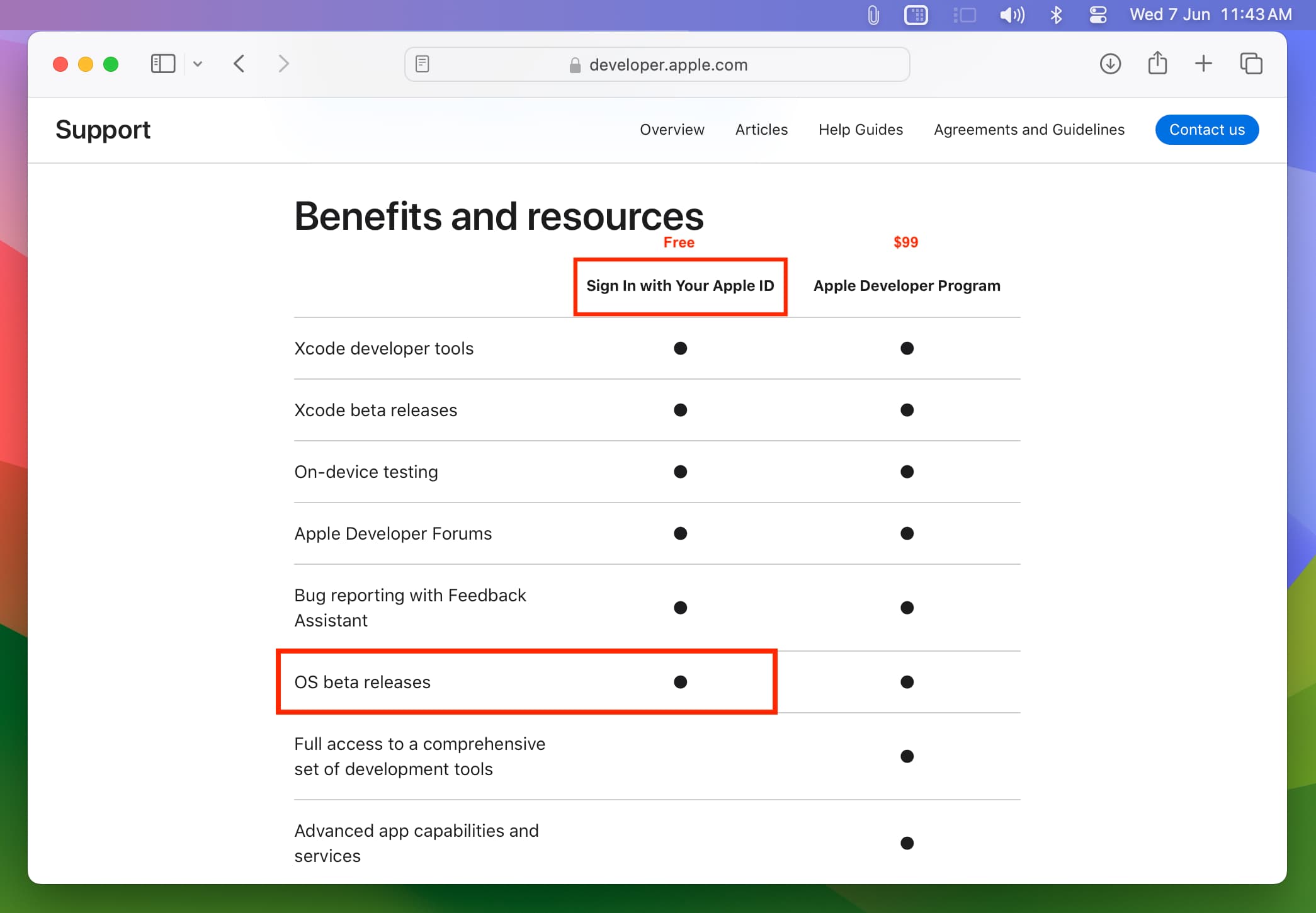
I know you’re excited, but hold back!
Developer betas, by their very name, suggest that they are not meant for the general public but rather experienced individuals who create apps for iPhone, iPad, Mac, Watch, and Apple TV.
Even developers are suggested to install developer betas on their test device that’s solely used for app development.
This is because developer betas can be highly unstable, crash apps or the entire system, and have bugs. So, I recommend:
- Waiting until July 2023 to get the public beta. This will certainly be more stable and less buggy than the developer beta you can install today. Plus, you still get about two months to enjoy iOS 17 before it becomes available for everyone in September with the launch of new iPhone models. Download the new iOS 17 and iPadOS 17 wallpaper right now.
- If you decide to get the iOS 17 developer beta, please do that on your spare iPhone or iPad and not on your main device where you have your personal, office, work, or enterprise apps.
With all said, if you’re ready, here’s how to download and install the latest iOS 17 and iPadOS 17 developer betas on your iPhone and iPad the right way.
Compatible devices
- iPhones that support iOS 17: iPhone SE (2nd generation or later) and iPhone XR and later.
- iPads that support iPadOS 17: iPad mini (5th generation and later), iPad Air (3rd generation and later), iPad (6th generation and later), and iPad Pro (2nd generation and later).
Related: How to know your iPhone name and model number
Download and install iOS 17 developer beta on iPhone for free
- Open the Settings app on your iPhone.
- Go to General > Software Update and wait for this screen to finish loading.
- Tap Beta Updates.
- Select iOS 17 Developer Beta. After this, tap <Back to go to the previous screen.
- You should see iOS 17 Developer Beta appear on the Software Update screen. Tap Download and Install and follow the usual steps to get the new iOS version on your iPhone.
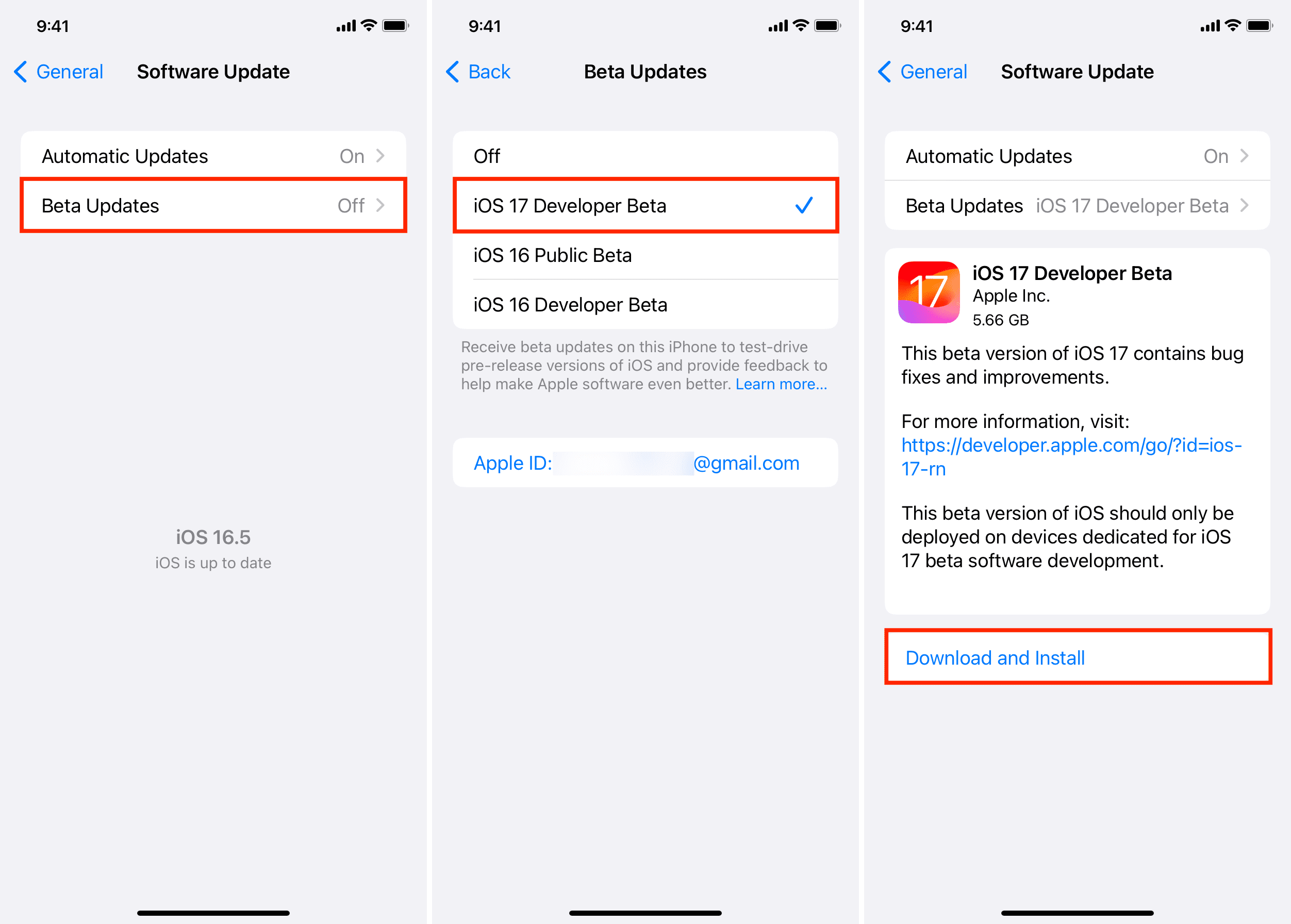
If you don’t see iOS 17 Developer Beta under Beta Updates
While it’s now free to officially get the iOS 17 developer beta, it doesn’t mean Apple has opened the program to everybody.
If you don’t see iOS 17 Developer Beta under Beta Updates, that means you never used this Apple ID (the one on your iPhone) to sign in to Apple’s developer program.
Therefore, go to Apple’s developer page, sign in using your Apple ID, and agree to their terms (if you do). As mentioned, you don’t have to pay $99 and enroll in their Developer Program as you’re not creating apps and publishing them to the App Store.
After signing in with your Apple ID on the developer page, restart your iPhone and follow the steps above. This time, you should see iOS 17 Developer Beta under the Beta Updates heading. Select it, go back, and tap Download and Install.
And if you already have a developer Apple ID, you can sign out of the current account on your iPhone and sign in using your developer Apple ID.
If you can’t download and install iOS 17 even though it seems available
In this case, force quit the Settings app, reopen it, and navigate to General > Software Update.
If that doesn’t help, simply turn off your iPhone and turn it back on. Next, make sure your iPhone is connected to stable Wi-Fi or fast cellular data and go to Settings > General > Software Update. Now, give it a few seconds to load, and it should show the option to Download and Install iOS 17 developer beta.
Another way to install iOS 17 developer beta
In the highly unlikely event, the above process doesn’t work for you, you can follow the old route to download the iOS 16 developer beta profile on your iPhone. Next, install the profile, restart your iPhone, and you will see iOS 17 developer beta here, waiting for you to download and install. Here are the step-by-step instructions:
1) Visit Apple’s developer page in Safari on the device (iPhone or iPad) where you want to get iOS 17 or iPadOS 17. I’m using my iPhone. Tap the menu icon and choose Account. Now sign in to the Apple developer page using your standard Apple ID.
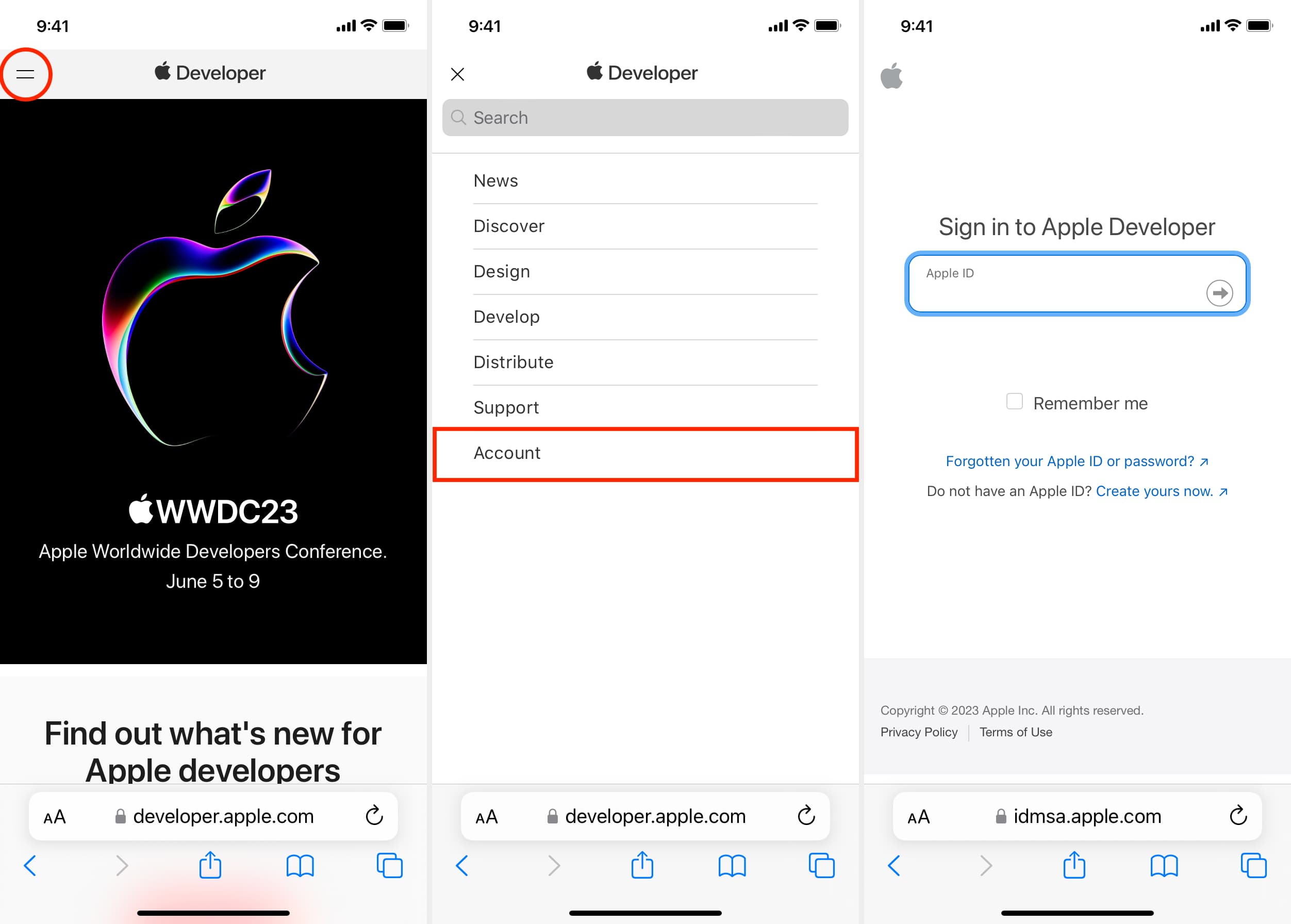
2) Scroll down and tap Download resources.
3) Scroll down to iOS 16.6 beta 2 and tap Install Profile next to it.
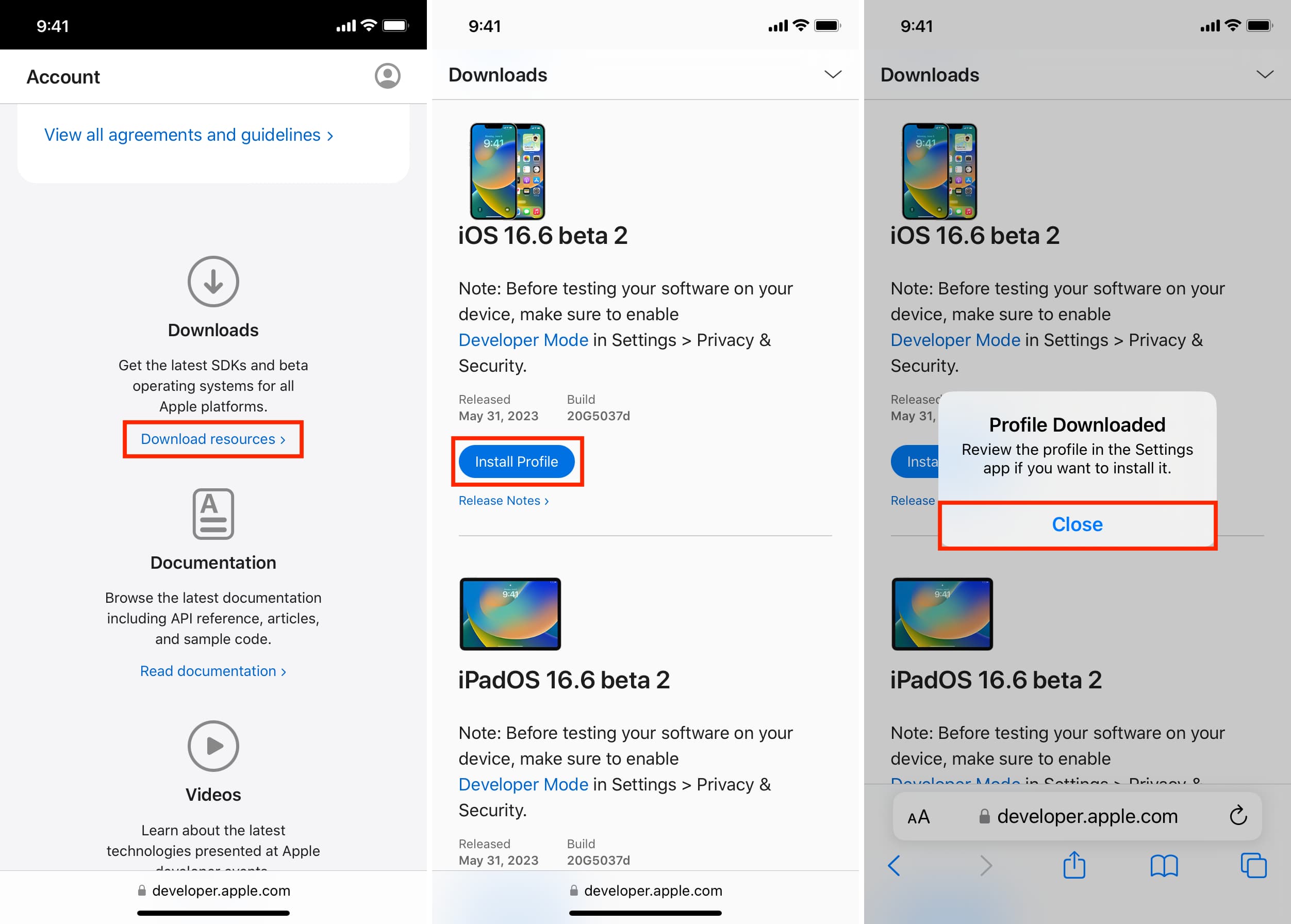
4) Once the profile is downloaded, open the Settings app and tap Profile Downloaded from the top. Tap Install and follow the simple on-screen instructions. Don’t forget to tap Restart from the popup.
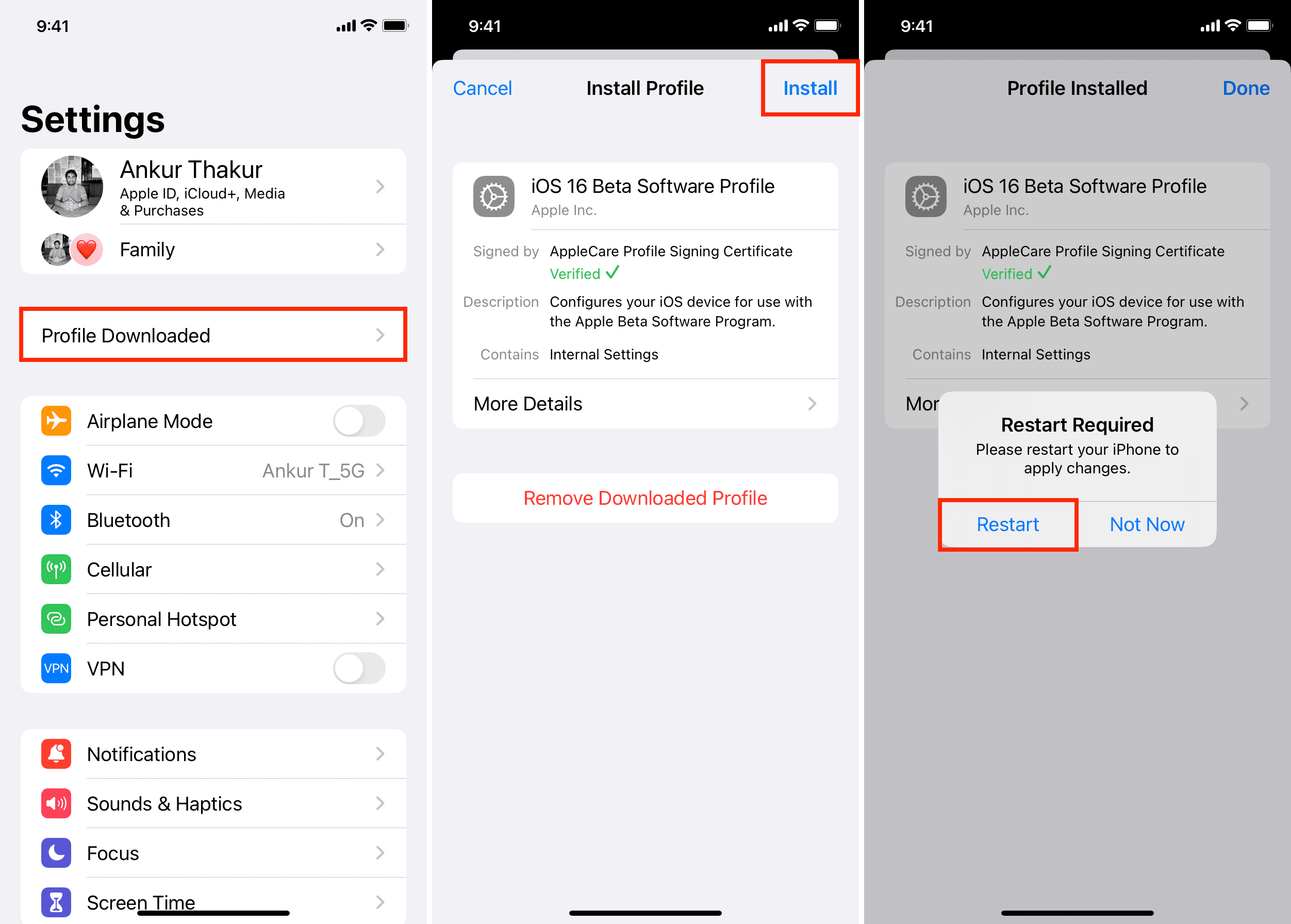
5) After your iPhone restarts, go to Settings > General > Software Update > Beta Updates, and you should see iOS 17 Developer Beta option here. Select it, go back to the previous screen, and you should see iOS 17 Developer Beta waiting to Download and Install.
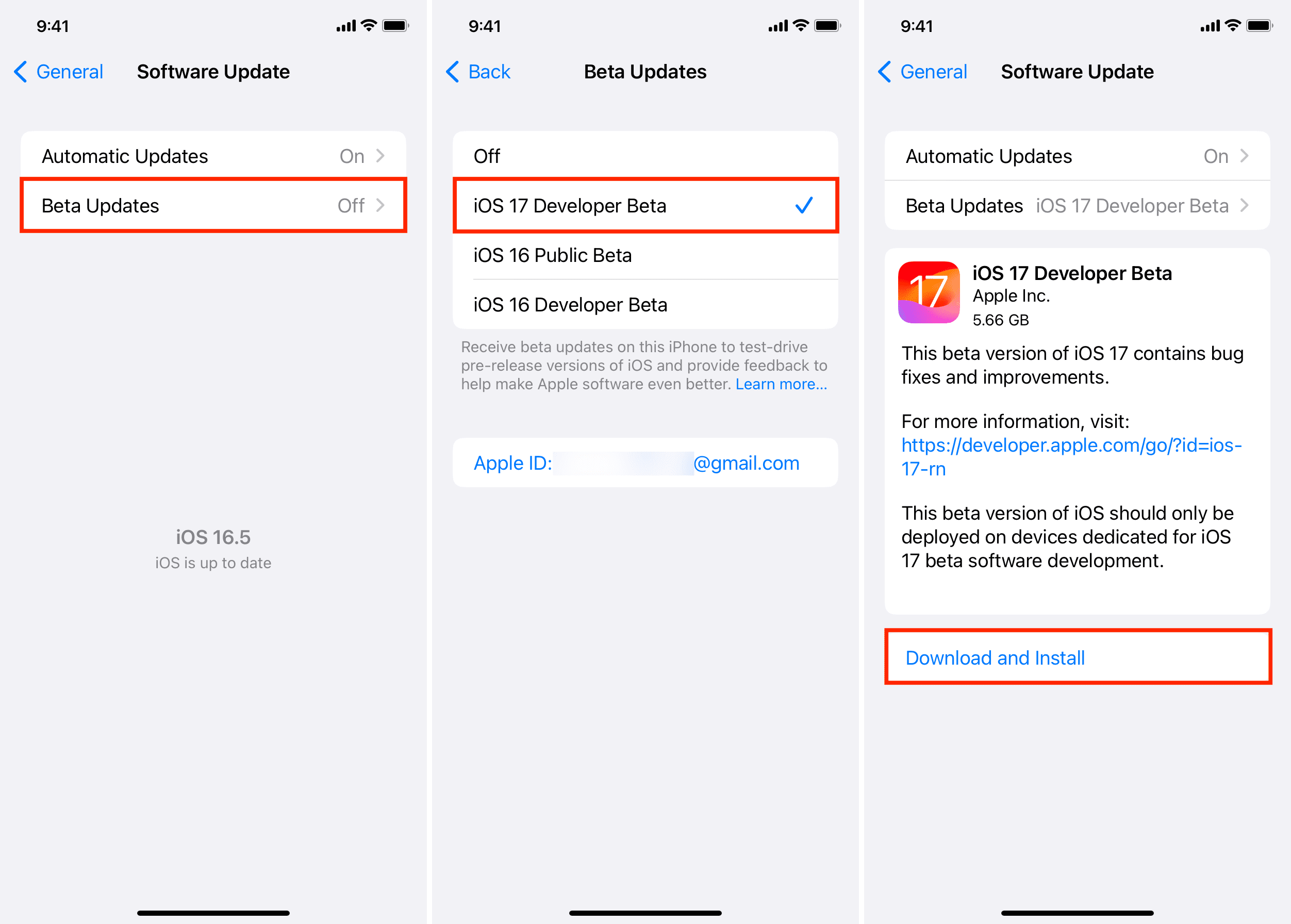
In fact, I followed this method on my iPad immediately after the June 5 announcements to successfully get the iPadOS 17 developer beta.
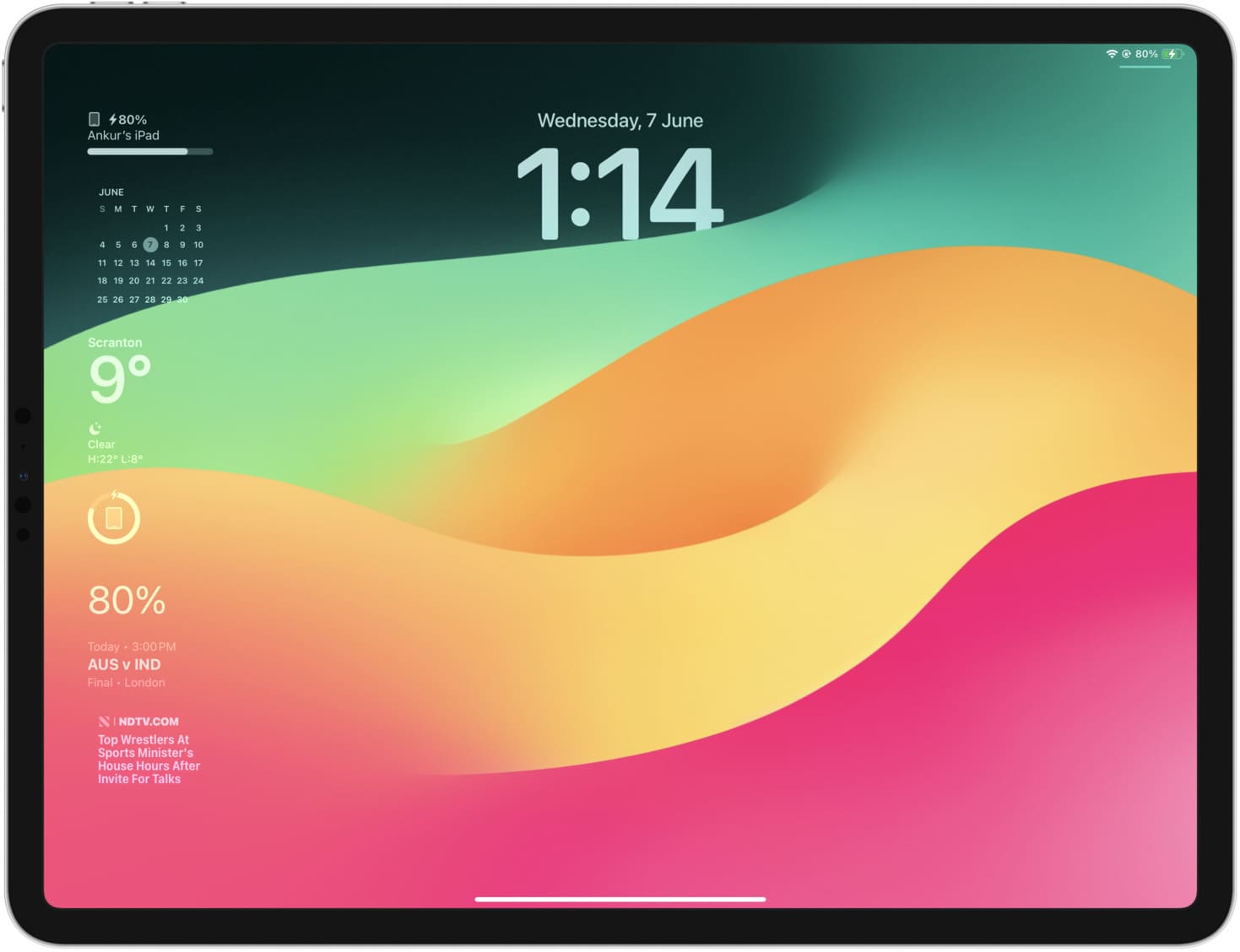
In addition to getting the beta profile from Apple’s developer website, you can also source them from unofficial third-party sites. But since I don’t recommend this, I won’t share the names of such sites.
Check out next: What to do if your iOS update is stuck for a long time?
Source link: https://www.idownloadblog.com/2023/06/07/download-ios-ipados-developer-beta-iphone-ipad/



Leave a Reply