How to fix iPhone microphone or camera not working during WhatsApp calls
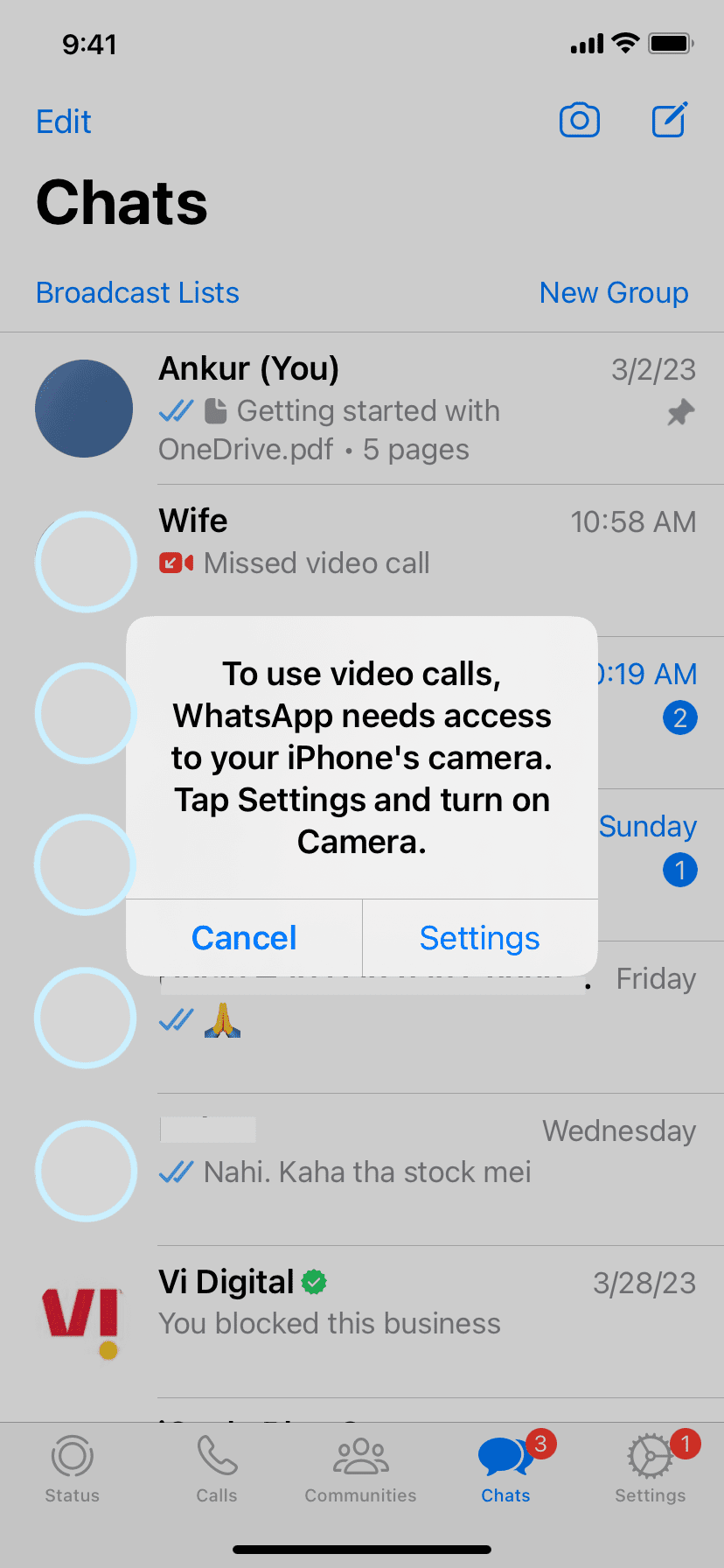
Video and audio calls won’t work if WhatsApp does not have permission to use your iPhone’s camera and microphone. In this tutorial, we have listed all the solutions to fix this issue and help you get back to making WhatsApp calls again.
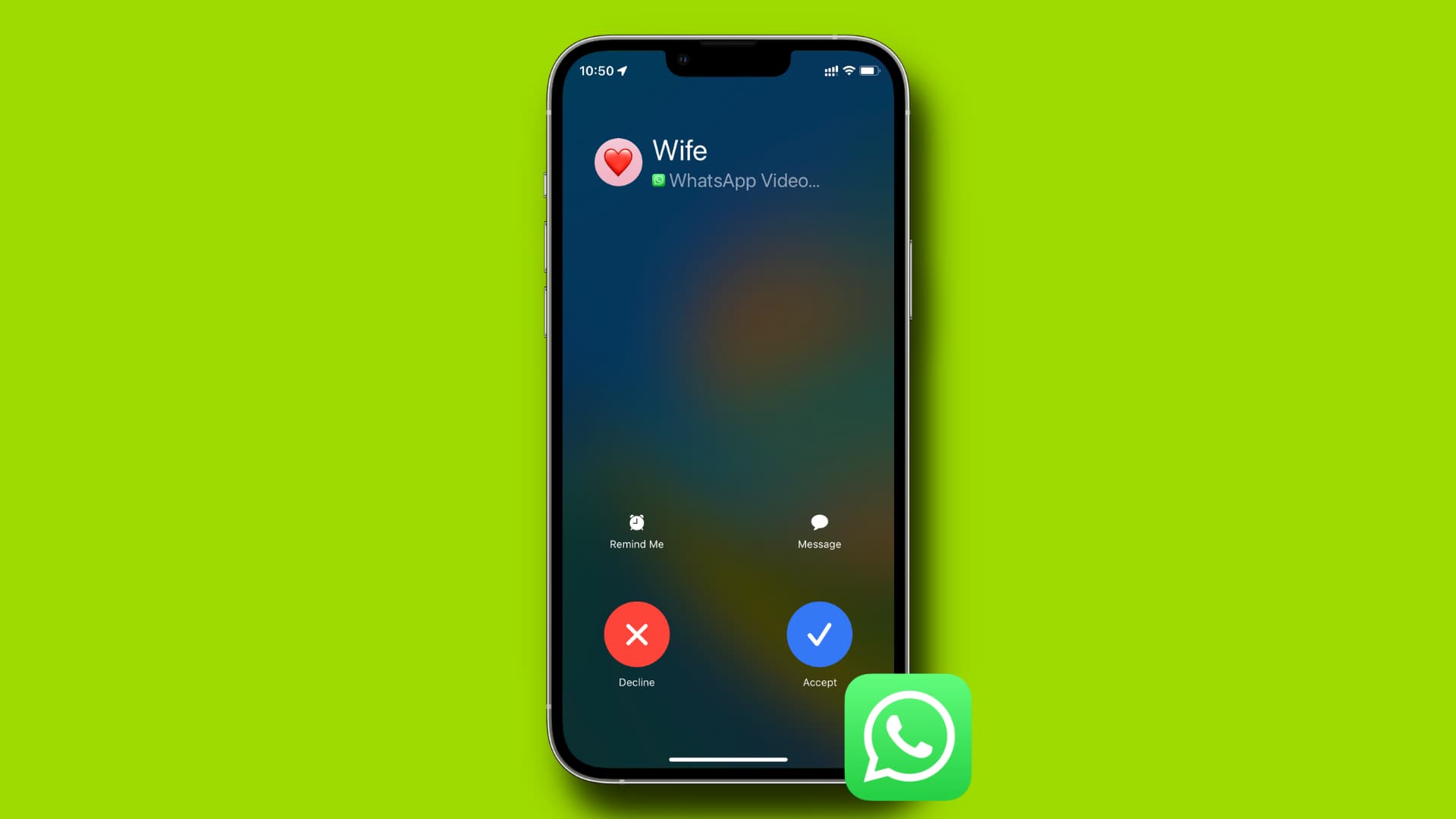
What’s the problem?
- When you receive a WhatsApp call, a popup appears on the screen saying, “To answer calls, WhatsApp needs access to your iPhone’s microphone/camera. Tap Settings and turn on microphone/camera.”
- When you get a call, it disconnects instantly.
- You can’t send voice notes.
- You can’t take a picture or video from inside a WhatsApp conversation and send it, as the app doesn’t have access to the camera.
Here’s how to fix all these problems.
1. Allow WhatsApp to use the camera and microphone
- Open the Settings app on your iPhone.
- Scroll down to the bottom and tap WhatsApp.
- Enable the switch for Microphone and Camera.
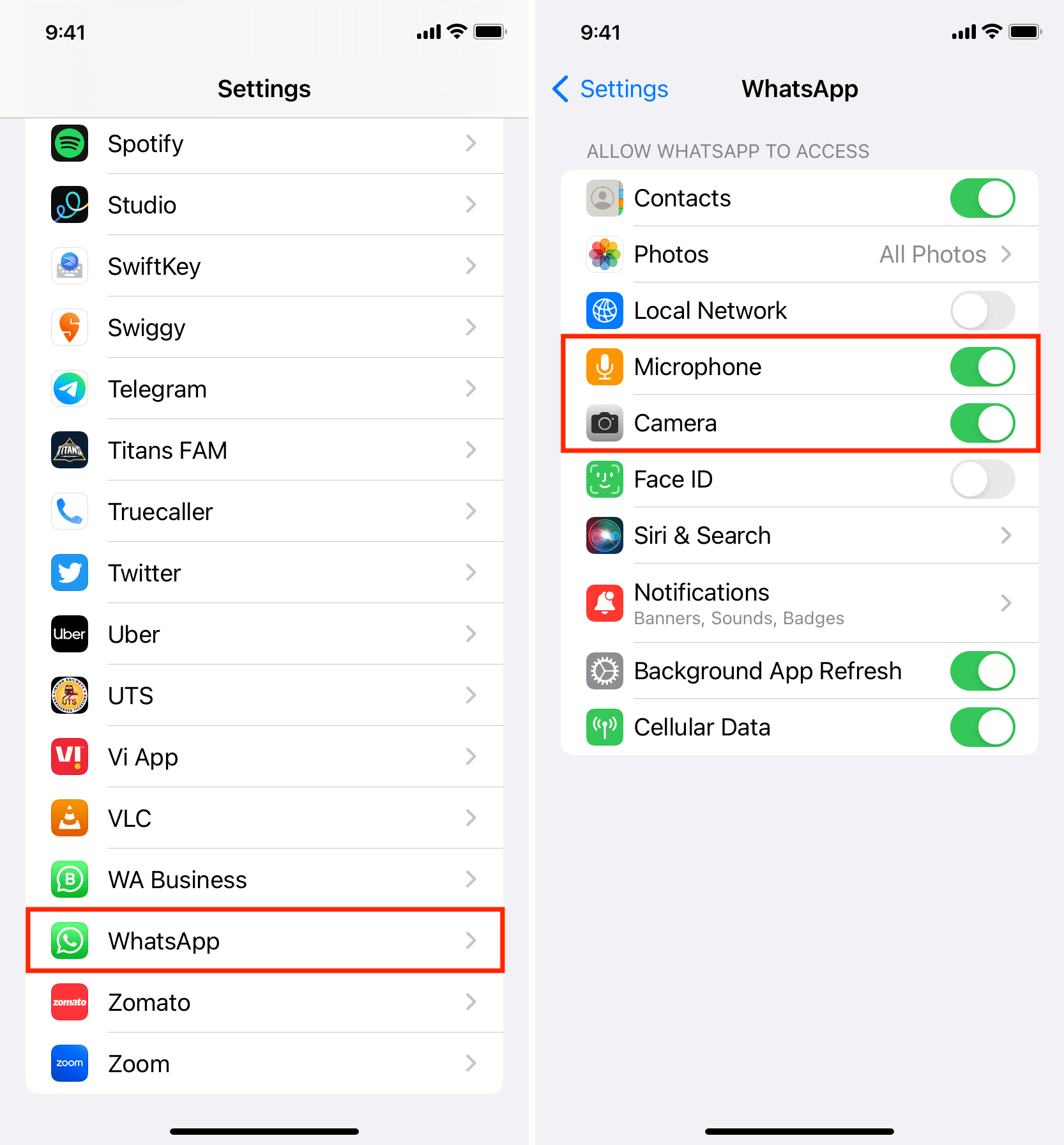
Now the app has permission to use your iPhone’s camera and microphone, and you can make WhatsApp calls.
2. Force quit WhatsApp and reopen it
Force close the app and reopen it if you can’t make audio or video calls even after giving WhatsApp the necessary camera and mic permissions.
3. Restart your iPhone
In case the above two tips failed to work, turn off your iPhone and turn it back on. After that, open WhatsApp and make a call which should go through normally.
4. Update WhatsApp
It’s also possible that the app on your phone is outdated and unfixed bugs are causing calls to fail repeatedly. To address this, go to the App Store and update WhatsApp.
5. Delete and reinstall WhatsApp
Sometimes, it’s possible that if you go to WhatsApp settings, you won’t see the Camera and Microphone options (solution 1 mentioned above). And since you can’t see these switches, you can’t permit WhatsApp to use the camera and mic. Here are a couple of ways to address this:
Try making a call
- Open WhatsApp and make a call. You can also ask a friend to call you on WhatsApp.
- When you do that, the app should show a popup asking you to enable camera or mic access. Tap Settings and then enable Camera and Microphone.
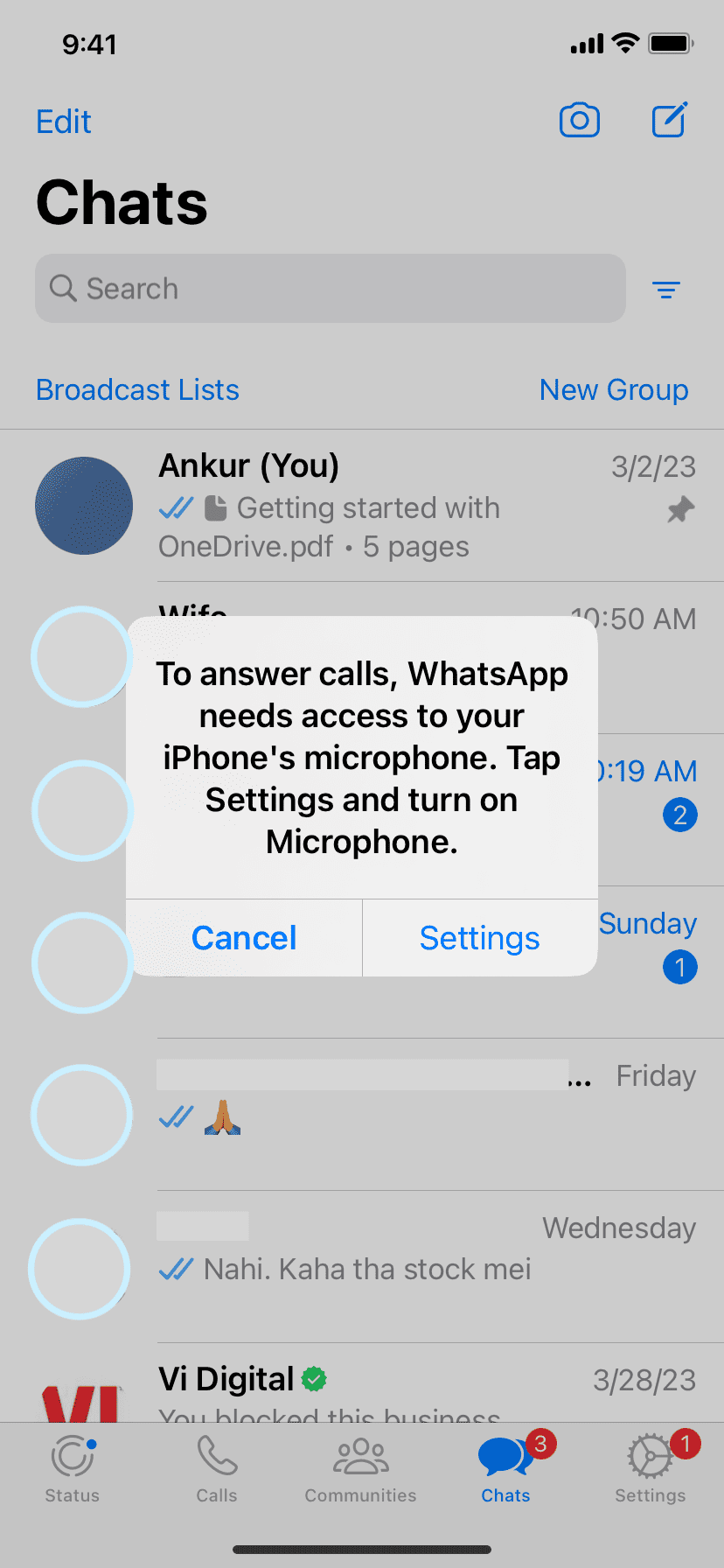
Reinstall WhatsApp
Do the following if you don’t see the popup mentioned above:
- Back up your WhatsApp chats.
- After that, delete the app and reinstall it.
- During setup, don’t forget to restore your backed chats. And importantly, you will see standard iOS popups asking to allow camera and microphone access. Make sure to tap Allow.
If you don’t get the popup, make a call, send a voice note, or take a picture inside a conversation, and then WhatsApp will ask you for microphone and camera permission. Hit Allow.
6. Reset all iPhone settings
Finally, if nothing helps, reset your iPhone settings. Once the reset is complete, open WhatsApp and authorize it to access your microphone and camera. You may have to follow the same steps mentioned under the above heading if you don’t see the iOS permission popup.
Other useful WhatsApp tips:
Source link: https://www.idownloadblog.com/2023/04/04/how-to-fix-camera-mic-not-working-whatsapp-calls-iphone/



Leave a Reply