How to protect access to Facebook Messenger on your iPhone or iPad with Face ID or Touch ID
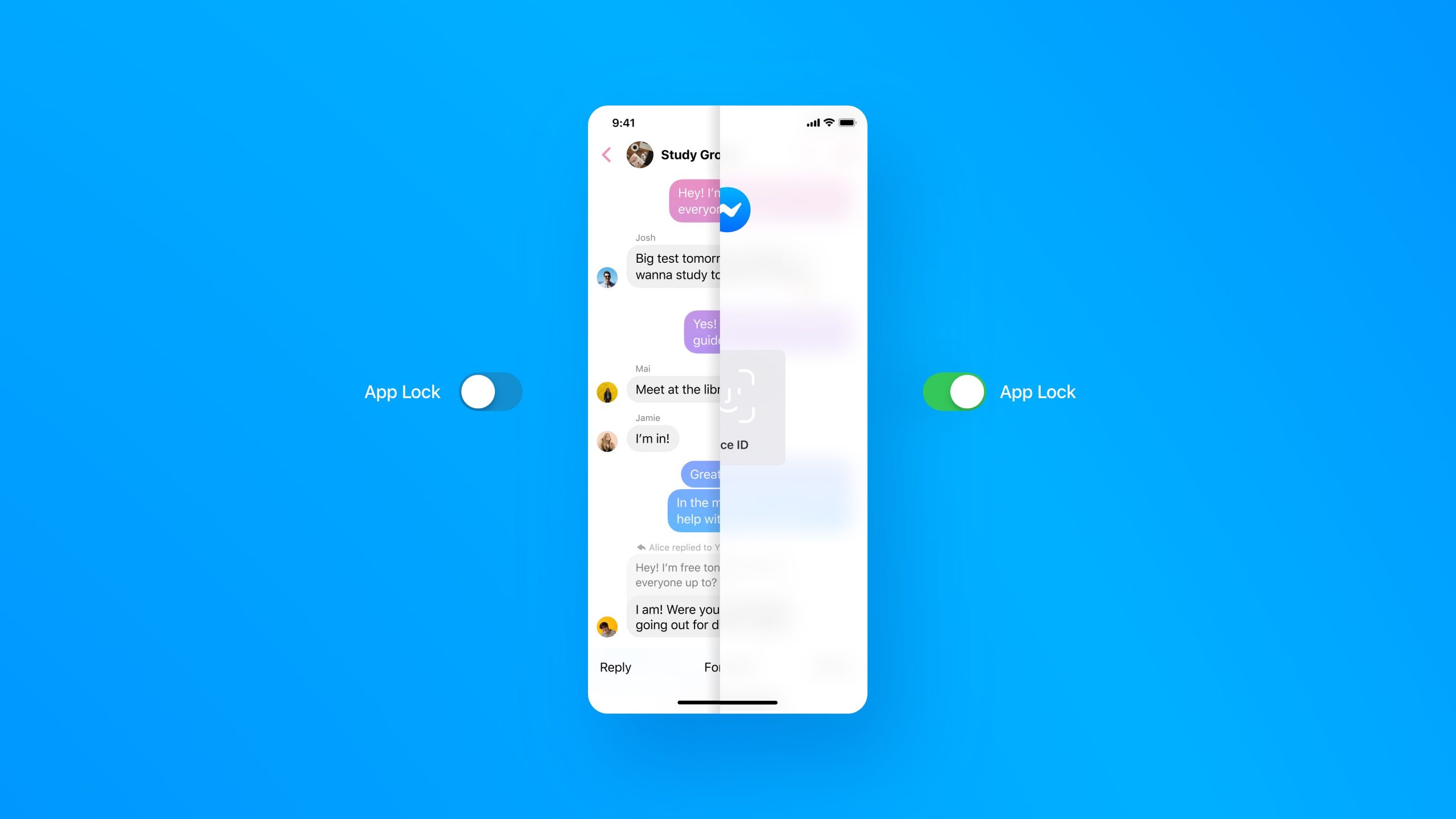
Mobile Facebook Messenger software for iPhone and iPad includes a handy security feature that allows you to secure and protect your chats from the prying eyes with Face ID, Touch ID or your passcode. Follow along with us to learn how to set up Facebook Messenger’s Face ID or Touch ID protection, adjust how soon Messenger locks after you quit the app and more.
Keeping your Messenger chats secure
They’re calling this feature App Lock and Facebook officially launched it in an update to the mobile Messenger app for iPhone, iPad and iPod touch, dated Wednesday, July 22.
Here’s Facebook’s description of the feature:
App Lock lets you add another layer of security to your private messages and helps prevent other people from accessing them. This optional feature gives you the confidence to know that if a friend or family member needs to borrow your phone, they won’t be able to access your chats.
Before you’re able to use Facebook Messenger Face ID or Touch ID protection, your iPhone or iPad must be running a copy of Facebook Messenger version 273.0 or later.
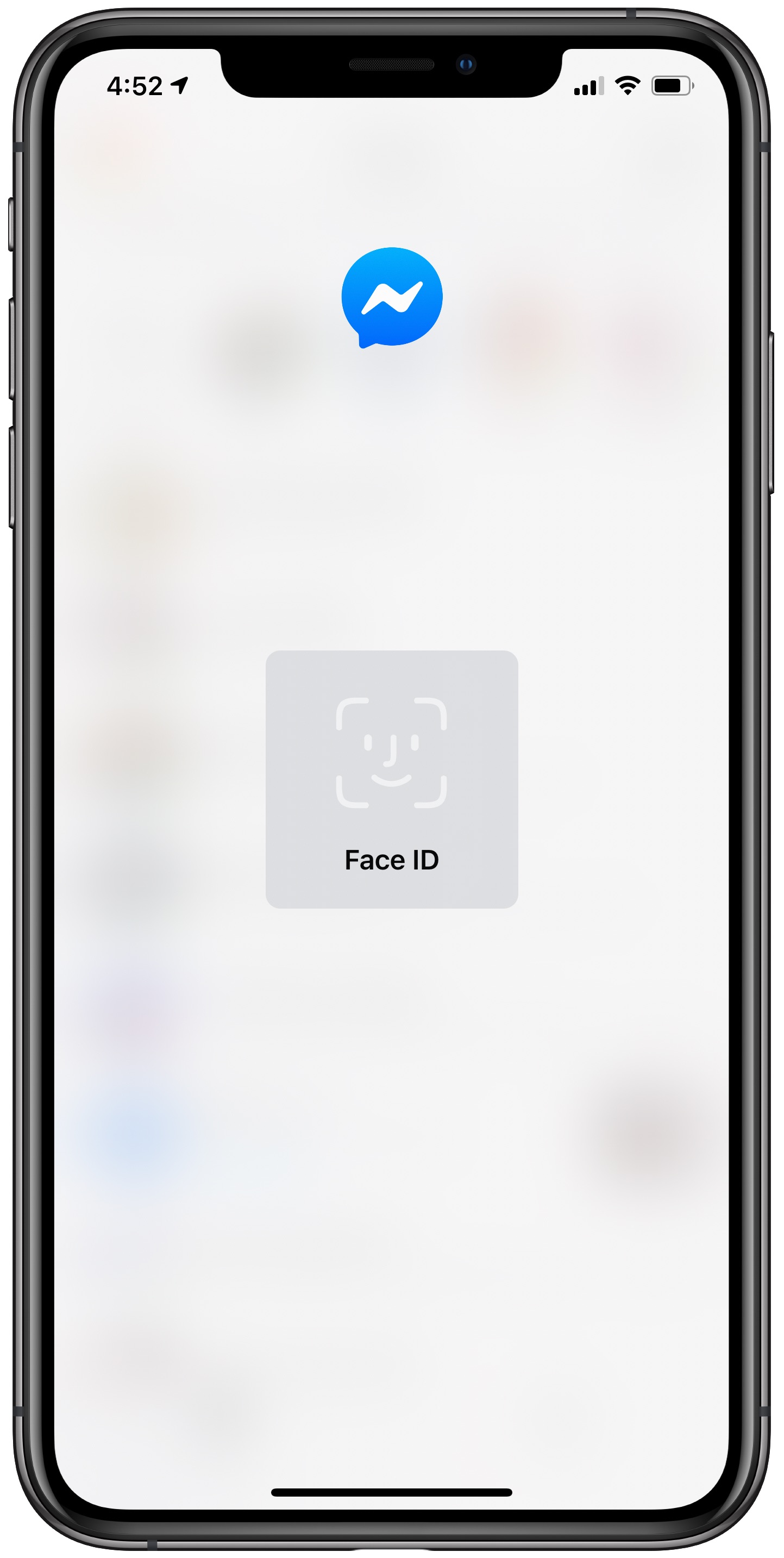
Protected chats are blurred
You can test the version number for your installed version of Messenger by opening the app, then tap your profile image in the top-left corner and select Legal & Policies at the bottom.
Follow along with our step-by-step tutorial right ahead to learn how you can set up and use Facebook Messenger Face ID or Touch ID biometrics to keep your personal chats protected.
How to enable Face or Touch ID protection in Facebook Messenger
Follow these steps to set up and use access protection for the Facebook Messenger app with Face ID, Touch ID or passcode on your iPhone, iPad or iPod touch:
- Open Facebook Messenger version 273.0 or later on your device
- Tap your profile image in the top-left corner.
- Choose Privacy from the main list.
- Tap the option App Lock.
- On the App Lock screen, toggle on Require Face ID or Require Touch ID.
- Tap OK to confirm the action.
The exact wording of the toggle depends on whenever your iPhone or iPad has Face ID or Touch ID. If you’re using Face or Touch ID to lock Messenger, you will be still able to reply to messages from notifications and answer calls while the app remains locked.
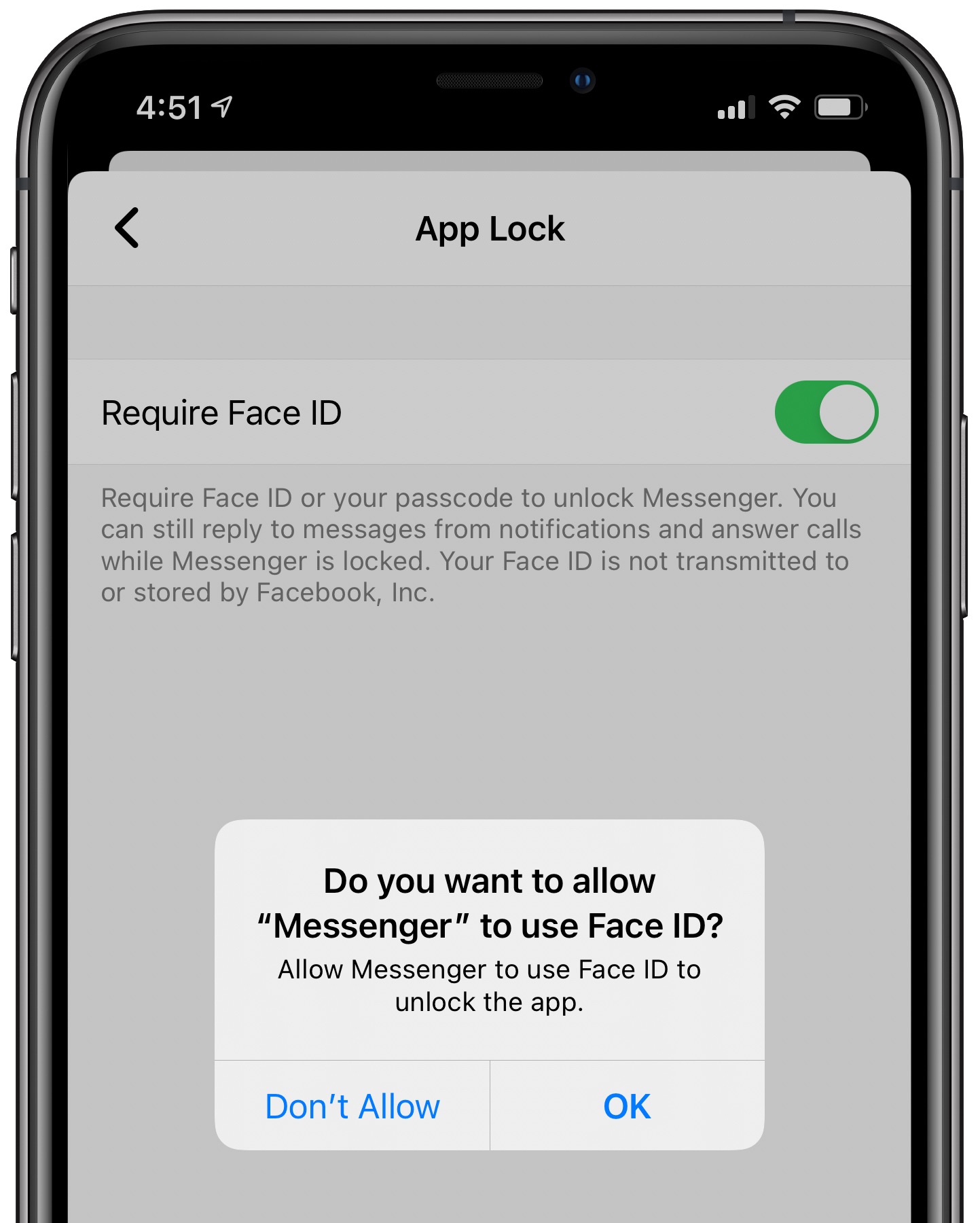
You can also protect the app with your device passcode
After enabling Face ID or Touch ID protection, you can adjust the auto-lock timeout threshold using these options:
- After I leave Messenger: Lock the app as soon as you switch to another app.
- 1 minute after leaving: Lock the app 1 minute after quitting it.
- 15 minutes after leaving: Lock the app 15 minutes after quitting it.
- 1 h our after leaving: Lock the app 1 hour after quitting it.
Do you need the strongest available protection (at the expense of convenience)?
If so, then be sure to tap the option “After I leave Messenger” which locks the app as soon as you leave it. But if you do a lot of back and forth with your friends over Messenger on any given day, you may want to consider selecting a very short lock window, like a single minute.
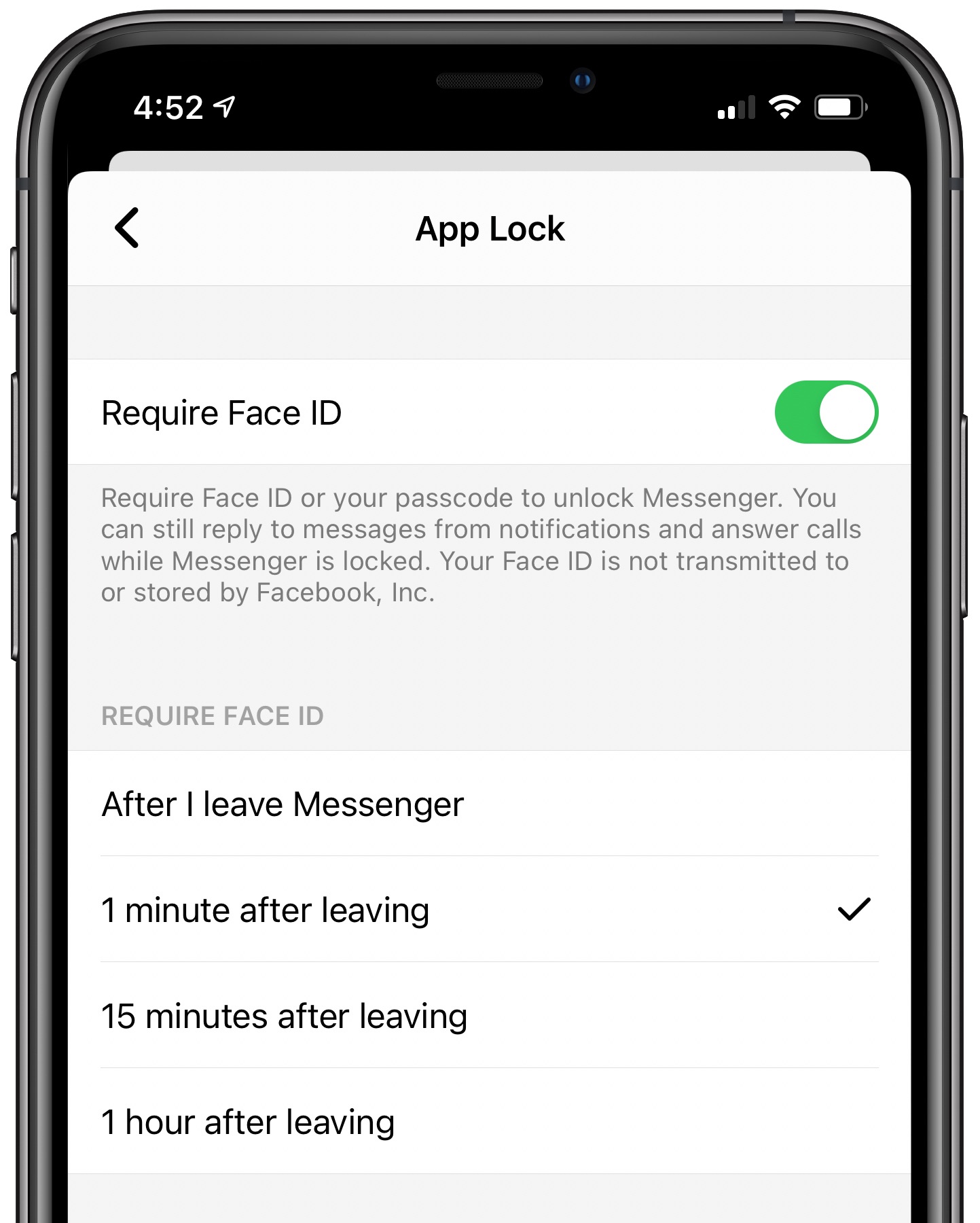
Choosing how soon Messenger locks after you quit it
Your device doesn’t have Face or Touch ID? No worries — in that case, you’re free to use your device passcode to unlock the app (you’ll be also asked to type in your passcode after several unsuccessful attempts to authenticate with Face or Touch ID).
According to Facebook’s description of the feature, your facial or fingerprint biometric data is never transmitted or stored by the company.
Need help? Ask iDB!
If you like this tutorial, pass it along to your friends and leave a comment below.
Got stuck? Not sure how to do certain things on your Apple device? Let us know via [email protected] and a future tutorial might provide a solution.
Submit your own how-to suggestions via [email protected].
Source link: https://www.idownloadblog.com/2020/07/22/facebook-messenger-face-id-touch-id-tutorial/



Leave a Reply