How to import contacts from a SIM card to iPhone
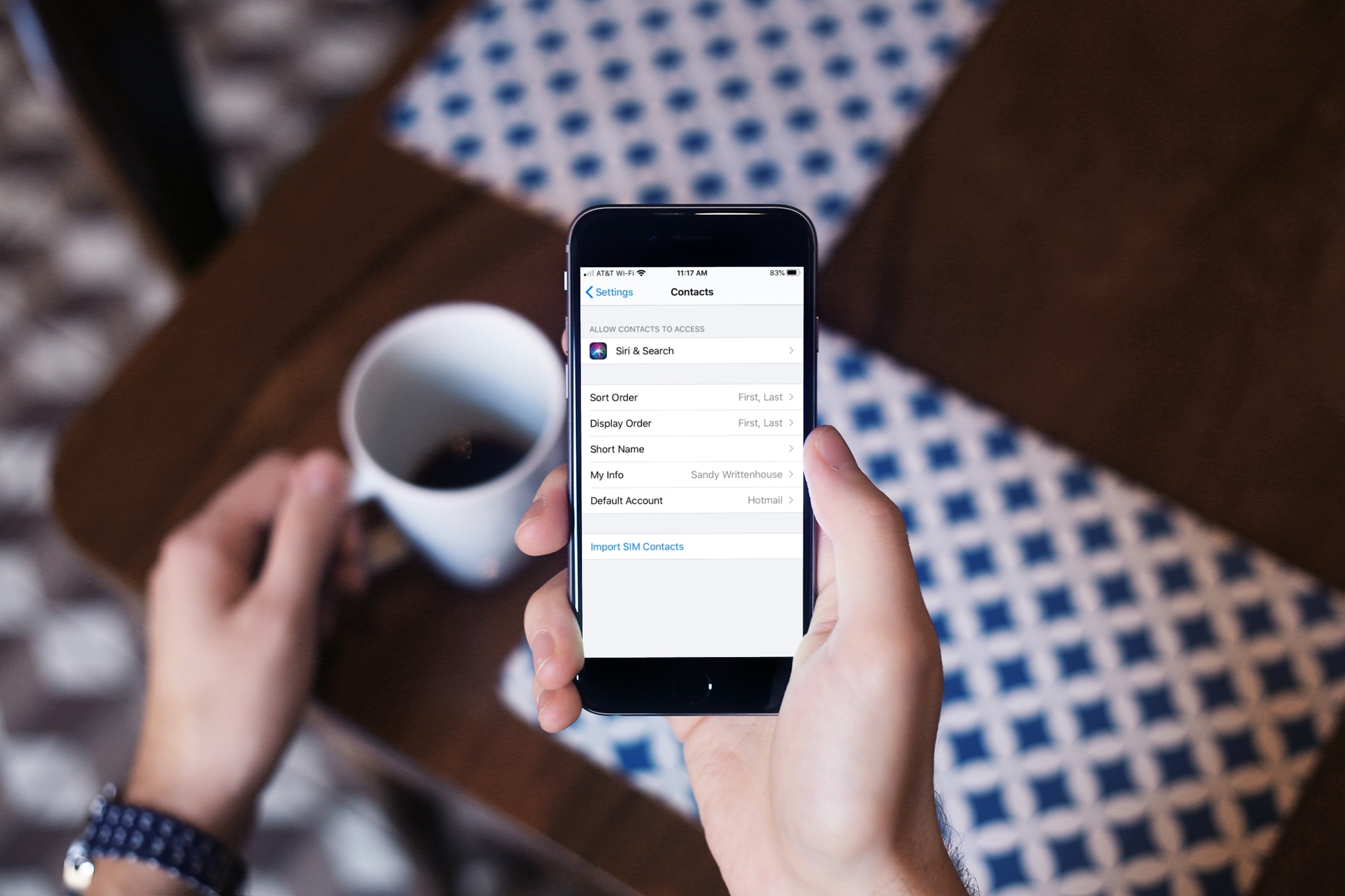
If you have a SIM card containing contacts that you want to put on your iPhone, this is easy and only takes a few minutes.
First, make sure that the SIM card you have will fit into your iPhone. To find out which size SIM card you can use with your iPhone, check out Apple’s support page.
Now, if you know the card fits, here’s how to import the contacts from that SIM card to your iPhone.
Import SIM card contacts
With the SIM card in your iPhone, open the Settings app and follow these steps to import those contacts.
1) In your Settings, select Contacts.
2) Tap Import SIM Contacts.
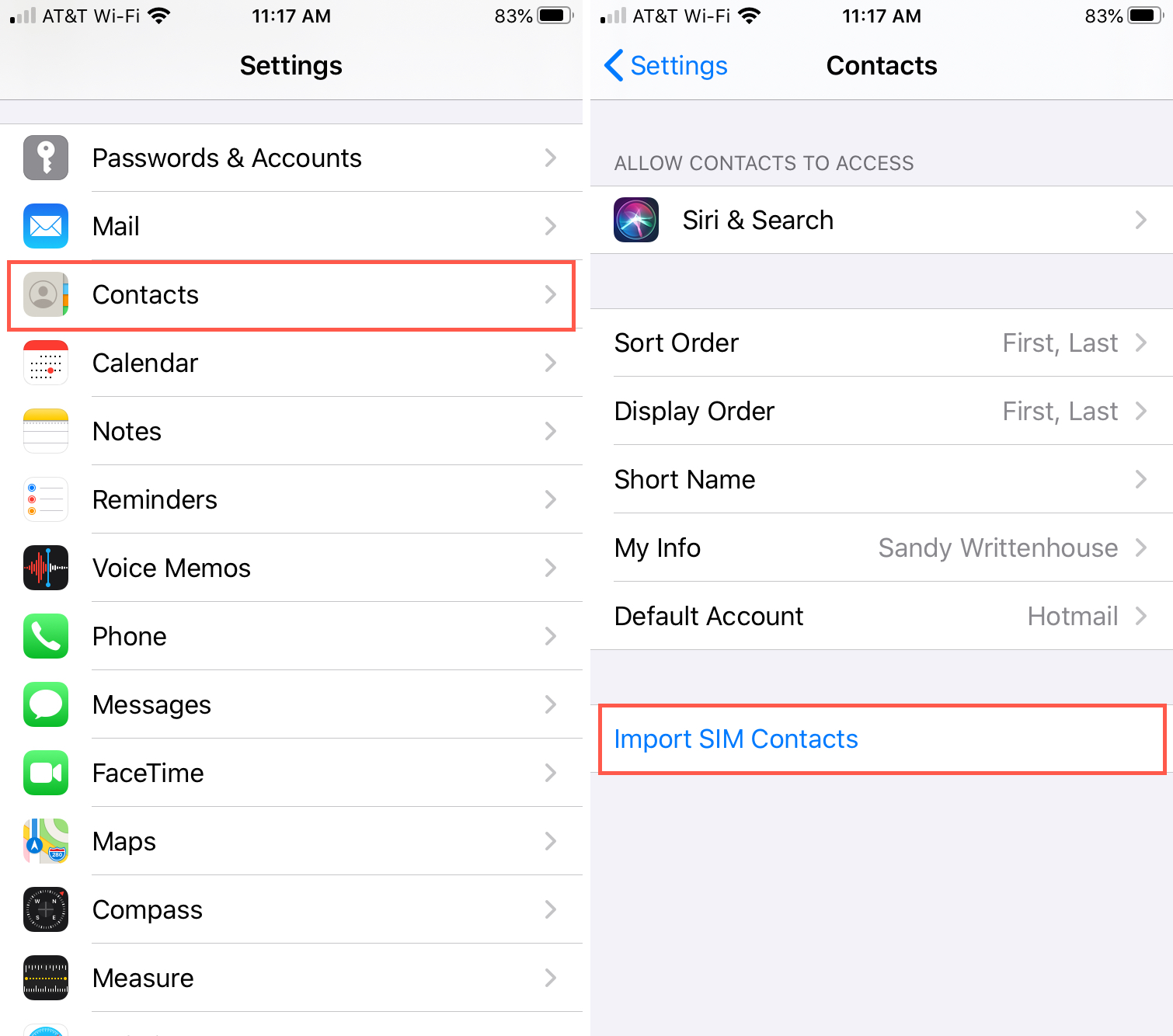
3) Select the account you want to import those contacts to, if you have more than one on your device.
It shouldn’t take long for the process to complete. And when it’s done, you can open the Contacts app to check that you see the imported contacts.
Related articles
For more help with your SIM card, take a look at these related articles.
- How to change the SIM PIN on iPhone
- How to turn SIM PIN on and off on iPhone
- 5 alternatives to a SIM eject tool for easy SIM removal
Wrapping it up
It couldn’t be easier to import contacts from another SIM card into your iPhone. The only thing that might stop you is that the card won’t fit into your phone.
And if you have an Android phone that you want to import the contacts from, check out our helpful tutorial: How to transfer contacts from Android to iPhone.
Do you have a SIM card that you need to import contacts from? Let us know!
Source link: https://www.idownloadblog.com/2020/07/07/import-sim-card-contacts-iphone/



Leave a Reply