How to create a Shortcut to translate articles in Safari on iOS
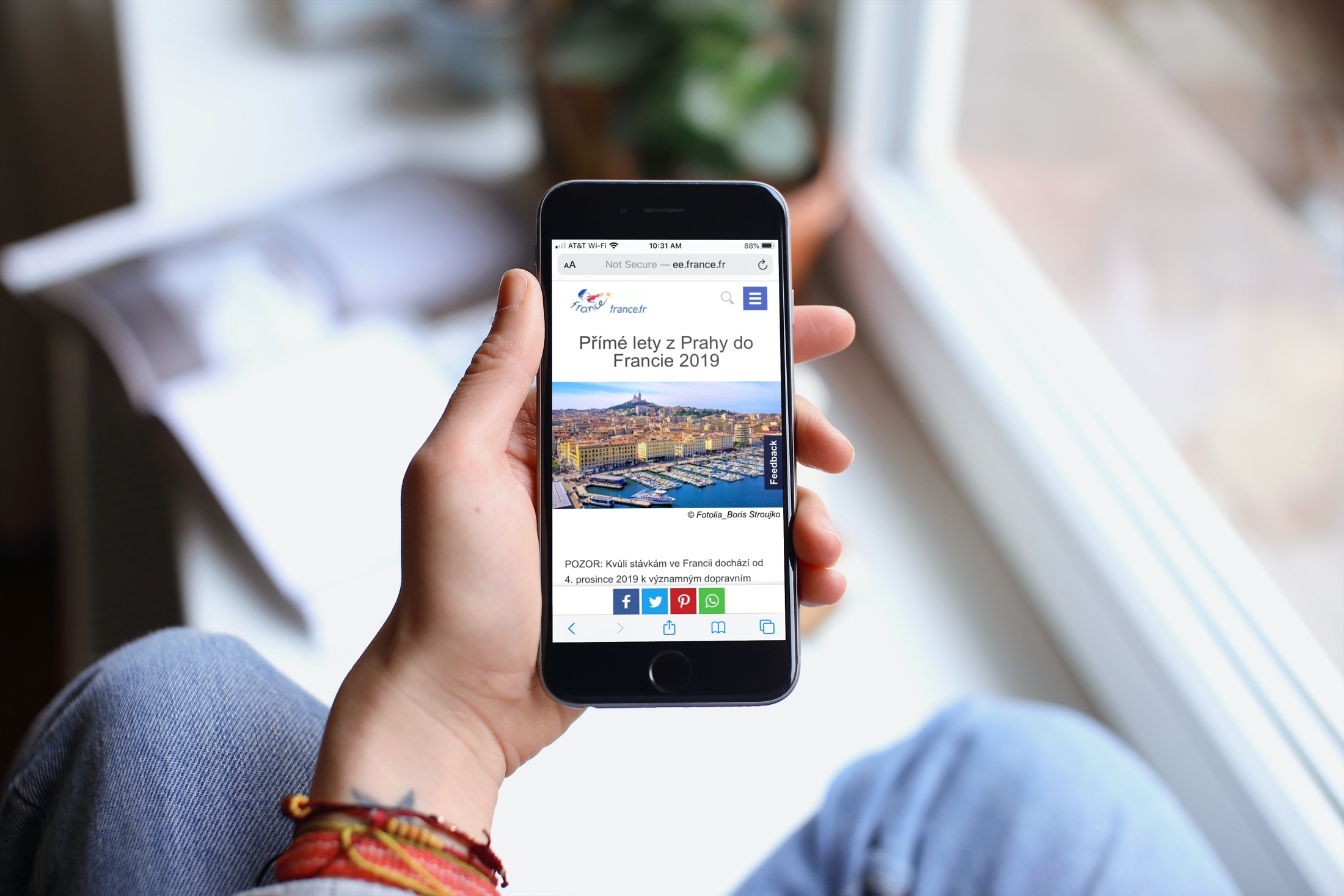
Have you ever come across a website in another dialect that didn’t give you the option to pick your own language? If there was an article you really wanted to check out, you probably looked for a translation tool to use, which unfortunately wastes time.
So if you browse the web or do searches in Safari on your iPhone or iPad, there’s an easy way to translate articles. This is especially handy if you want to read articles in different dialects often. This tutorial shows you how to create a Shortcut to translate articles in Safari.
Create the Shortcut
First, you’ll need to open the Shortcuts app on your iPhone or iPad. Then follow these steps to get the shortcut you’ll use.
1) Tap Gallery at the bottom and then type Translate in the search box.
2) You’ll see a handful of options. A couple of them are specific to translating articles, so you can pick either one. However, if you choose the one with “Translate an article to English” in the description, it uses only four steps so it works a little faster than the other.
3) Tap the one you want and hit Add Shortcut. It will be added to your library on the My Shortcuts tab.

Use the Shortcut in Safari
Now when you land on a page in another language that you want to translate in Safari, it takes just a couple of taps.
1) Tap the Share button at the bottom.
2) Select Translate Article.
You’ll see the Shortcut run; just give it a few seconds and then you should see the translated article in a plain text file.
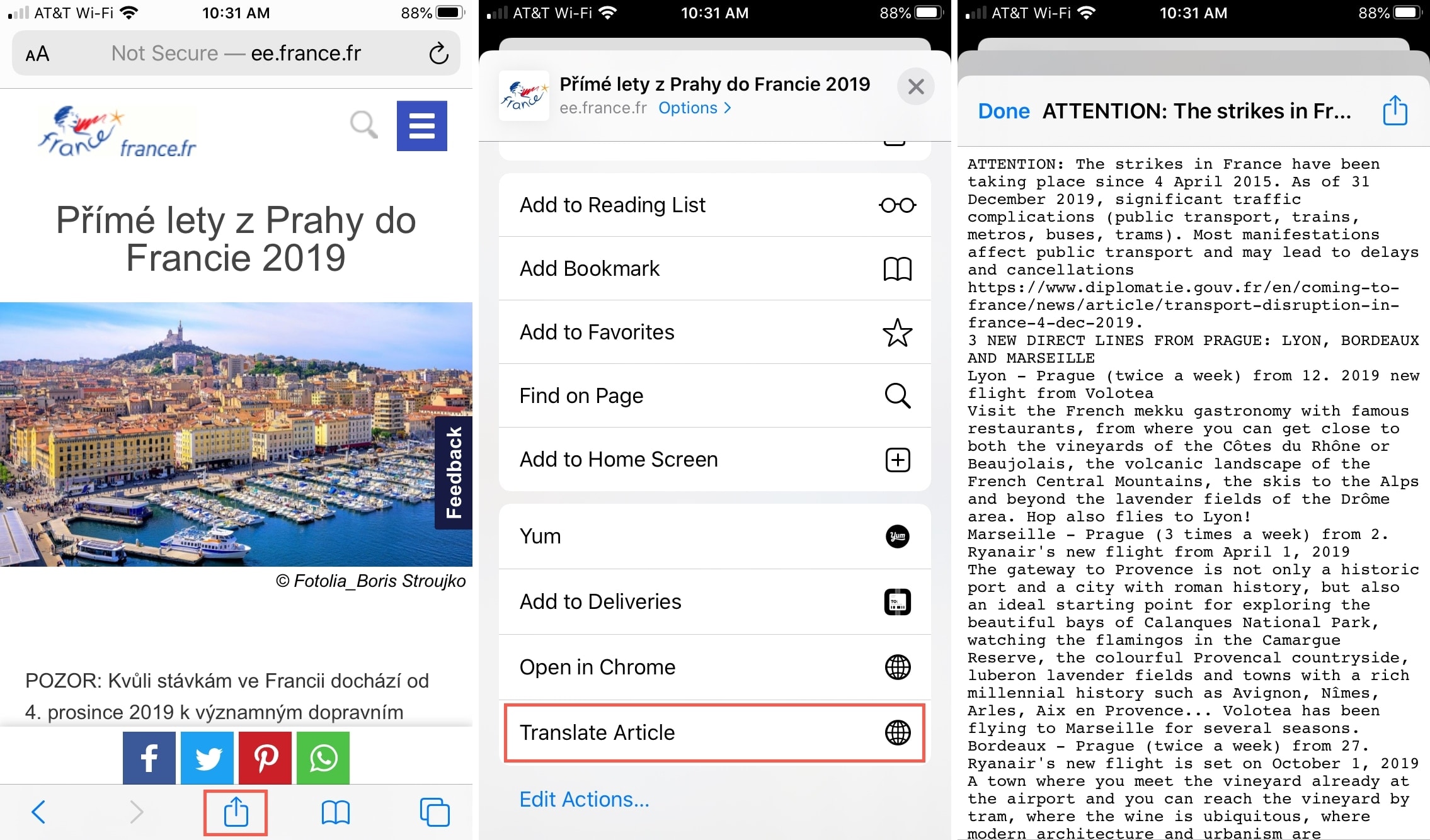
Don’t see the Shortcut?
If you don’t see the Translate Article Shortcut in your sharing options for Safari, this is a quick fix. Open the Shortcuts app and then do the following.
1) Select My Shortcuts and then tap the More button (three-dot icon) on the corner of the Translate Article shortcut.
2) On the Shortcut screen, tap the More button at the top.
3) Be sure that Show in Share Sheet is turned on.
4) Tap Share Sheet Types and make sure Safari is selected (along with any other share sheets you want to include it in).

5) Tap Details to go back and then tap Done and Done again to exit the Shortcut details.
Now when you head back to Safari and tap the Share button, you should see the Translate Article shortcut in the list and can go ahead and use it!
Wrapping it up
Translating an article in Safari on your iPhone or iPad is super simple with this Shortcut. Are you going to give it a try? Let us know!
Do you use the Shortcuts app for other things? What are your favorite Shortcuts?
And if you’re looking for an option to translate entire webpages in Safari on iOS, you can check out that tutorial as well.
Source link: https://www.idownloadblog.com/2019/12/31/shortcuts-translate-articles-safari-ios/



Leave a Reply