How to forget a Wi-Fi network on iPhone, iPad and Mac
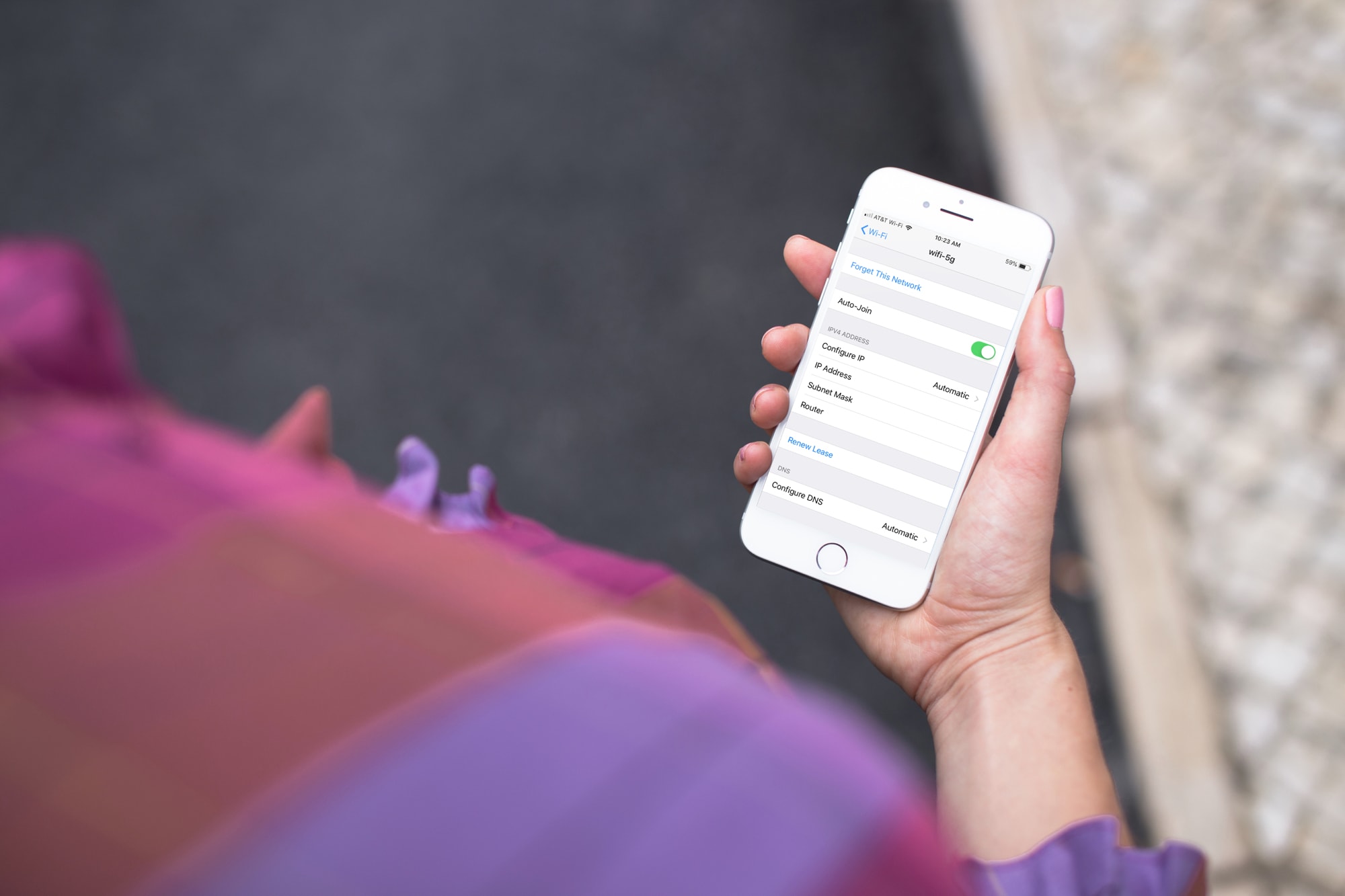
Your Apple devices have a very cool feature where they remember the Wi-Fi networks you join and automatically connect you to them when you’re in range. But you may want your device to forget a network. For instance, you probably don’t want to keep the hotel Wi-Fi you used on vacation in your list. Or maybe you need to rejoin a network with a different password.
You can force your device to remove these types of networks from your list. Here’s how to forget a Wi-Fi network on iPhone, iPad, and Mac.
Forget a Wi-Fi network on iPhone and iPad
Open the Settings on your iPhone or iPad and then follow these simple steps to forget a Wi-Fi network.
1) Select Wi-Fi.
2) Tap the Info icon next to the network.
3) Tap Forget This Network.

Note: If you have a supervised device, issued by a school or employer, you may not be able to forget a Wi-Fi network.
Forget a Wi-Fi network on Mac
To forget a Wi-Fi network on Mac, start by clicking the Apple icon > System Preferences from the menu bar. Then, do the following.
1) Click Network.
2) Select the Wi-Fi network on the left and click the Advanced button.
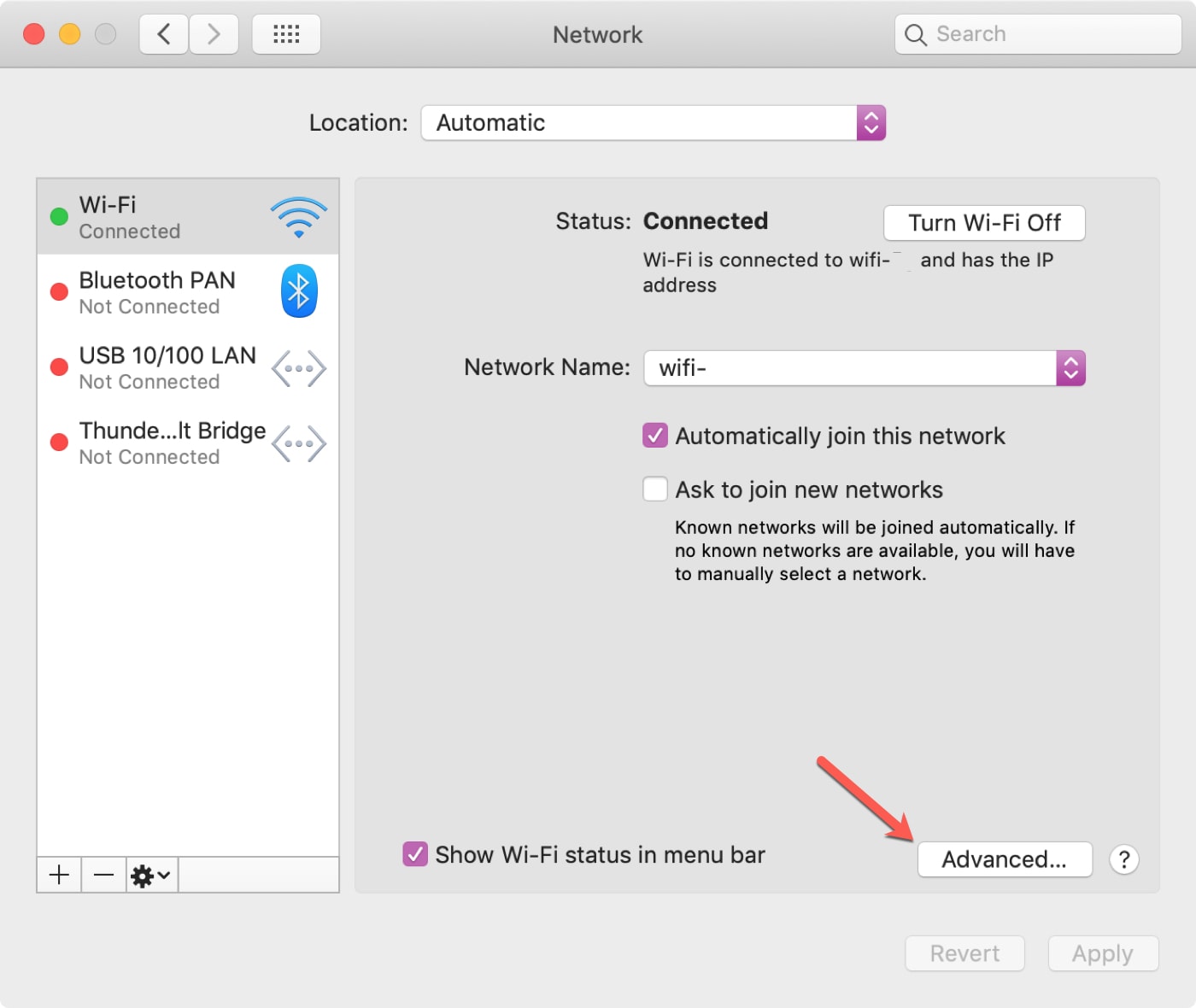
3) Make sure Wi-Fi is selected at the top. Choose the network and then click the minus sign.
4) Confirm you want to remove the network by clicking Remove.
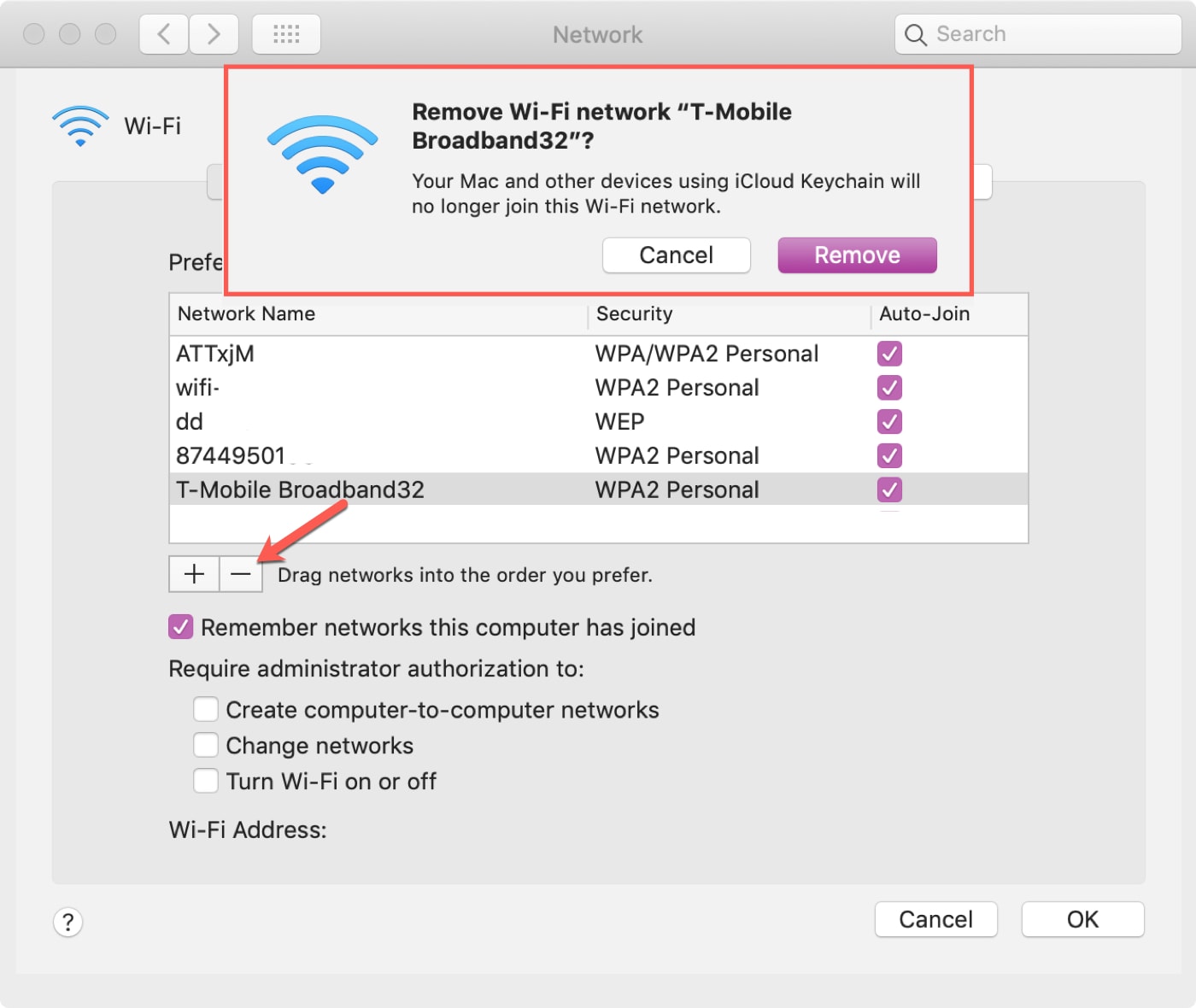
More help with your Wi-Fi
For additional tutorials and tips, take a look at these related Wi-Fi articles.
- How to quickly join a Wi-Fi network using your iPhone’s Camera app
- How to manually join a Wi-Fi network on your Apple Watch
- Prevent specific apps from accessing the internet over Wi-Fi with ConditionalWiFi4
- How to see Wi-Fi network passwords you have connected to on iPhone and iPad
- How to find a Wi-Fi password on Mac
Wrapping it up
Your Apple devices remembering the networks that you join is convenient. And removing those you’ll never connect to again is simple. Do you have networks in your list that you plan to forget?
Source link: https://www.idownloadblog.com/2019/05/31/forget-wifi-network-mac-iphone-ipad/



Leave a Reply