How to control widow and orphan lines in Pages and Word on Mac
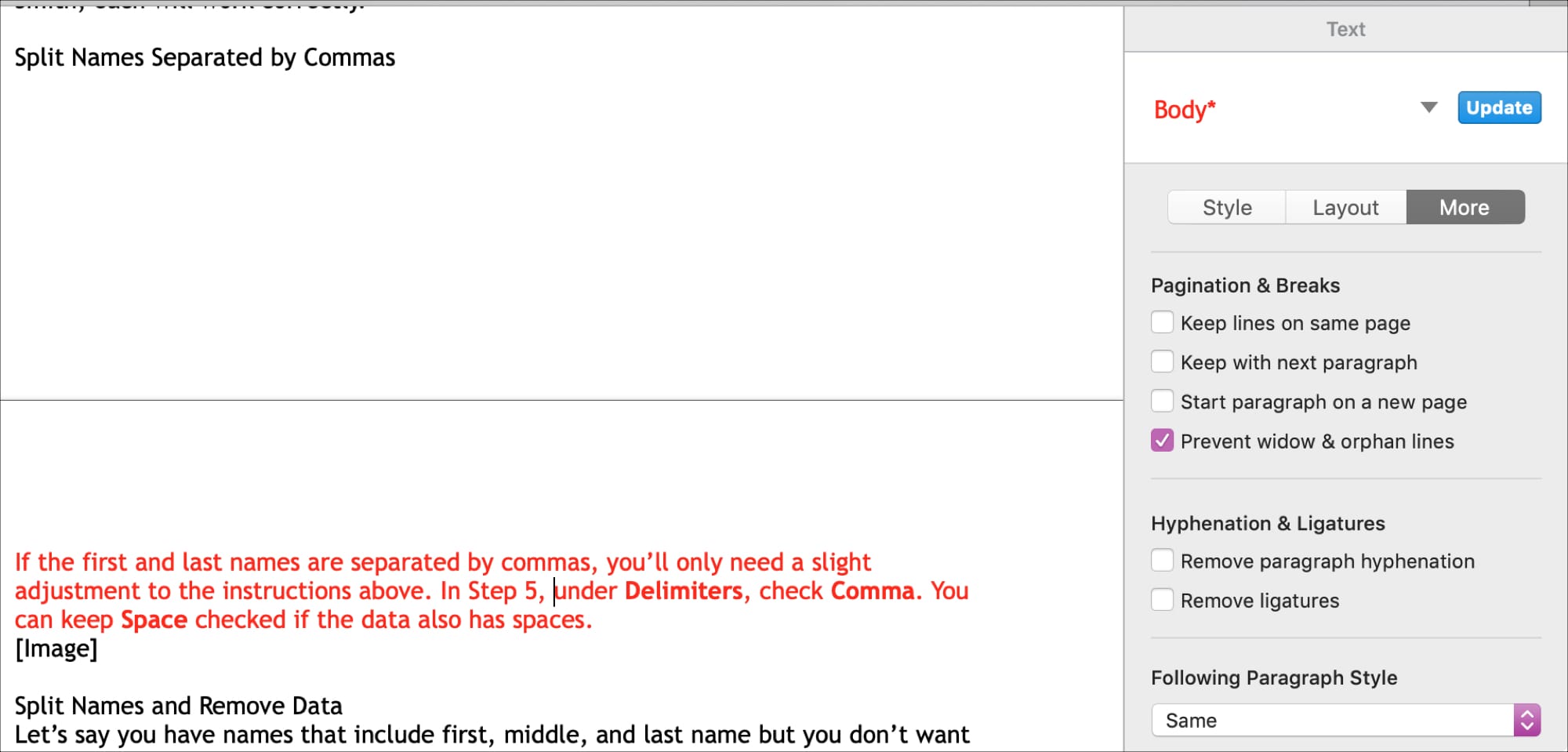
When you’re composing a document, the formatting of it can be very important, especially if you’re sharing it. It might be a requirements document for your tech team, an essay for school, or a company profile for your business.
So, when the first line of a paragraph is alone at the bottom of a page (widow line) it can lessen the impact of the message. At the same time, if the last line of a paragraph is alone at the top of the next page (orphan line), it can be easily missed.
You can control these widow and orphan lines with a simple setting in both Apple Pages and Microsoft Word on your Mac and here’s how.
Widow and orphan control in Pages
Open Apple Pages, head to your document, and the follow these steps to control the widow and orphan lines.
1) Click the Format button on the top right to open the Format sidebar.
2) Move your cursor to the paragraph in your document that is split with widow or orphan lines.
3) In the sidebar, click the More button.
4) Under Pagination & Breaks, check the box for Prevent widow & orphan lines.
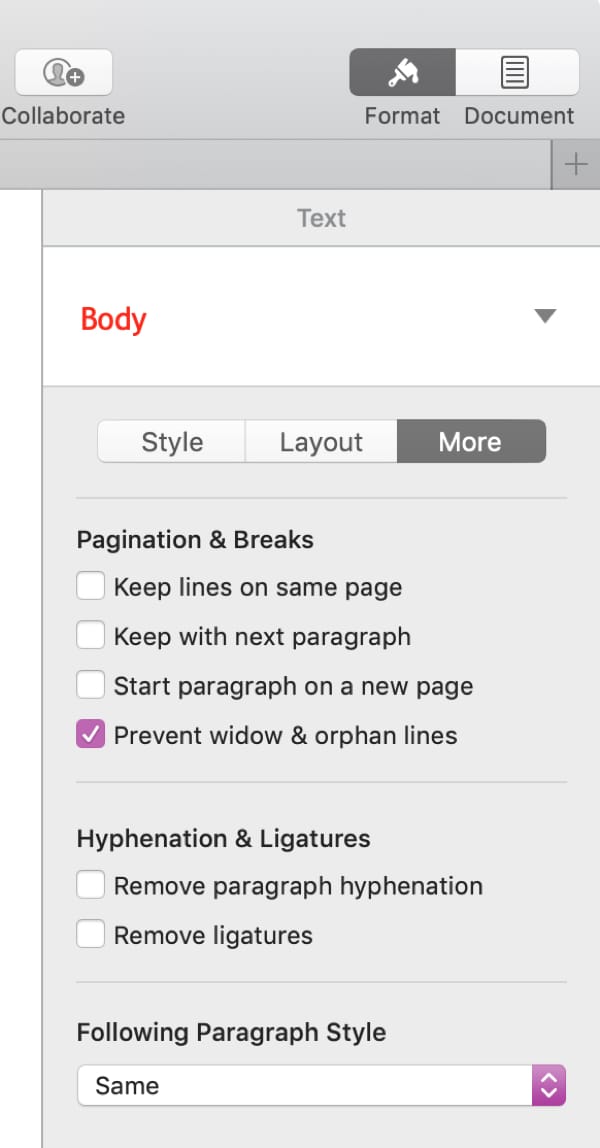
You should see the unwanted break in your paragraph adjust immediately. Here’s a “before and after” of an example paragraph (in red).
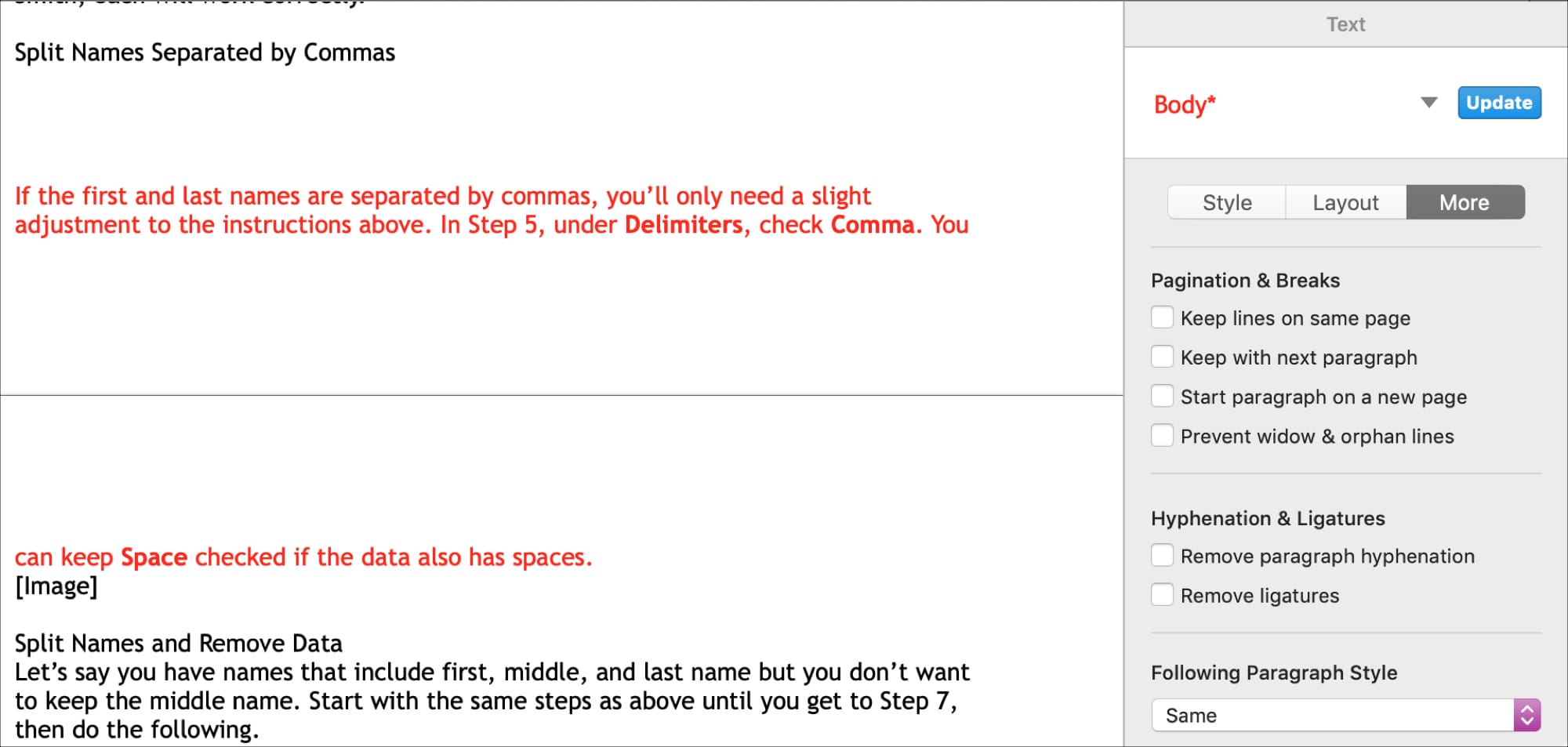
Widow and orphan control in Word
Open your document in Microsoft Word and do the following to control the widow and orphan lines.
1) Move your cursor to the paragraph in your document that is split with widow or orphan lines.
2) Click Format > Paragraph from the menu bar.
3) Click Line and Page Breaks at the top.
4) Directly below that, under Pagination, check the box for Widow/Orphan control.
5) Click OK.
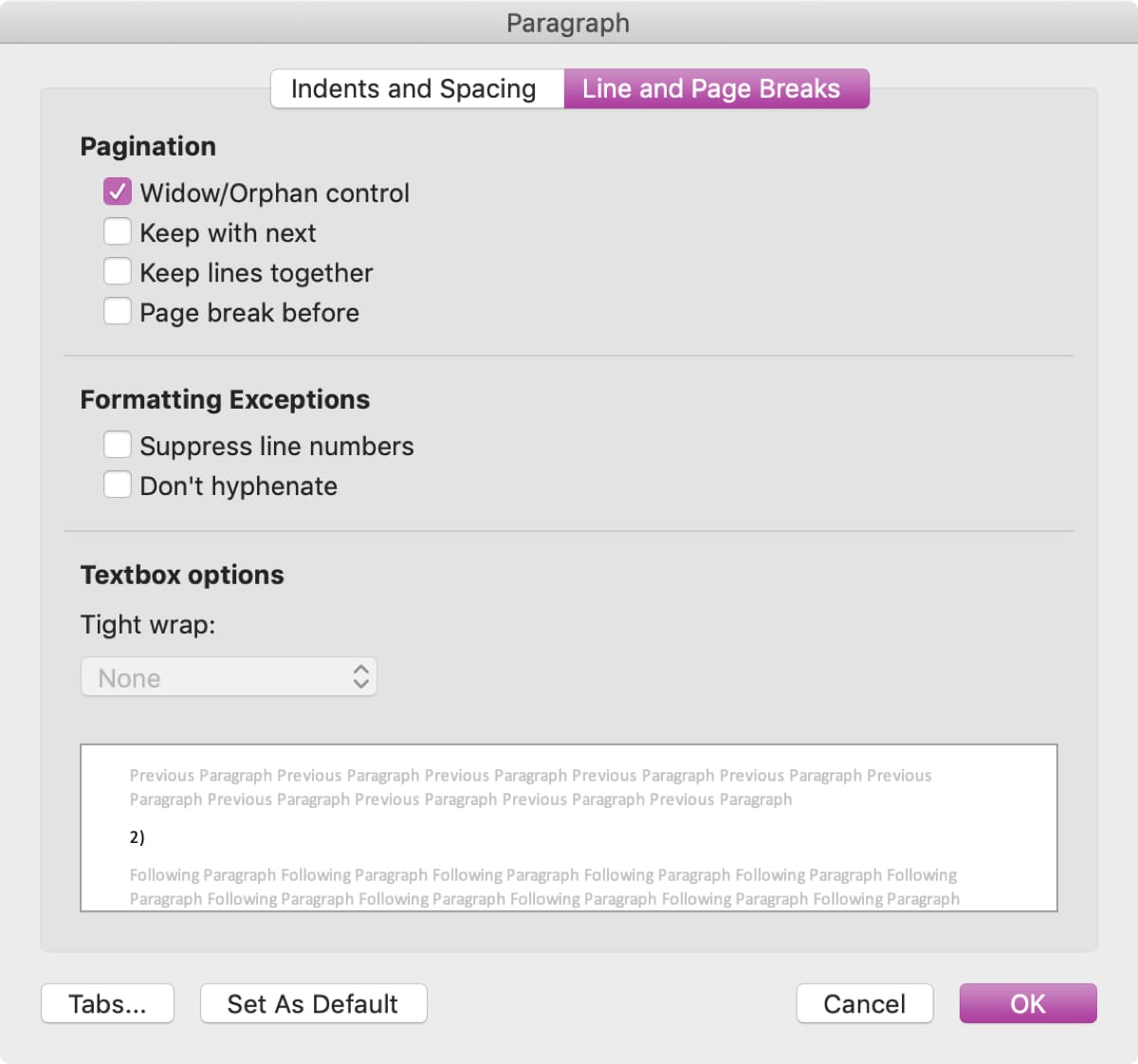
Just like in Pages, you will see the unwanted break in your paragraph change. Here’s another “before and after” of an example paragraph (in red).
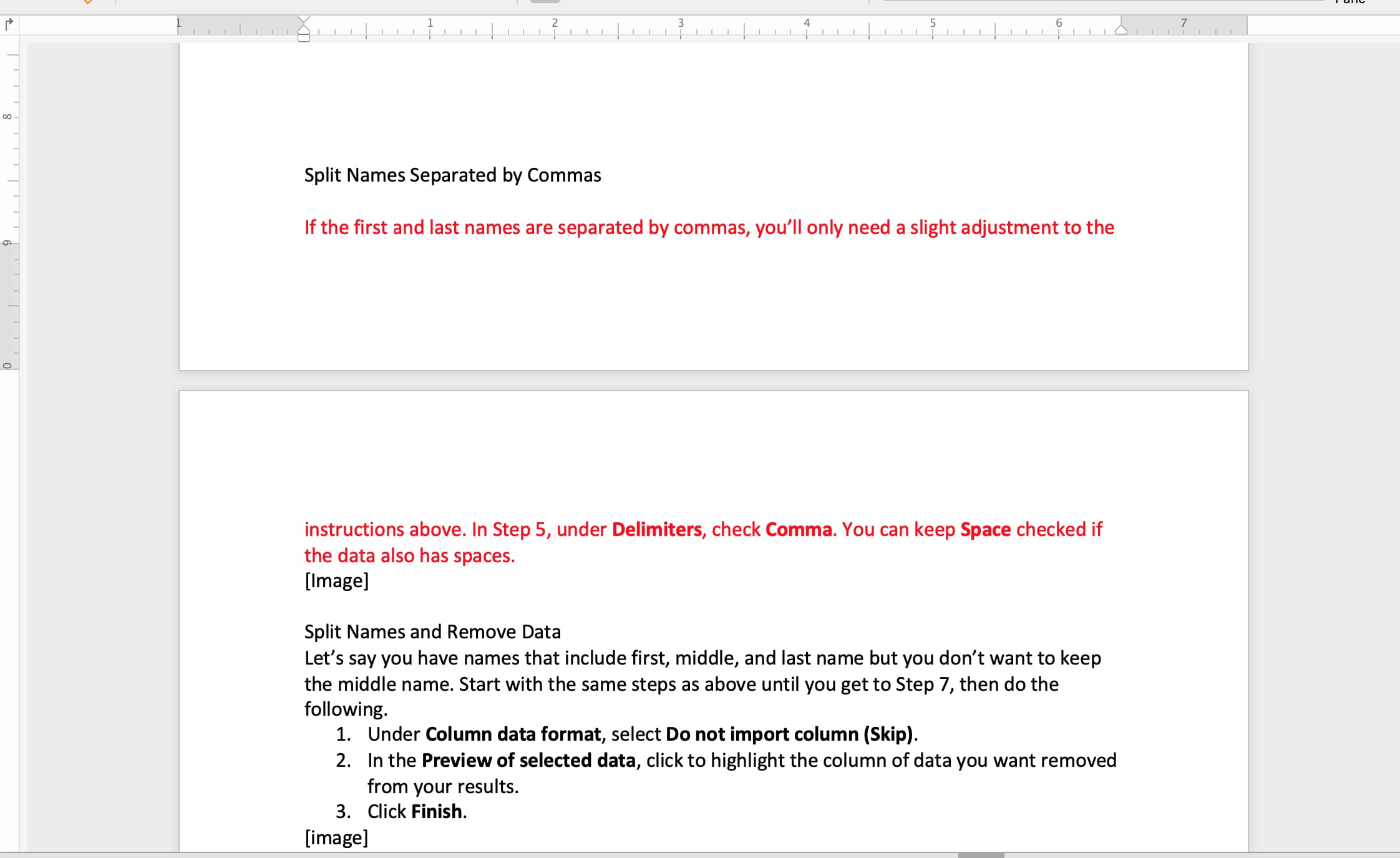
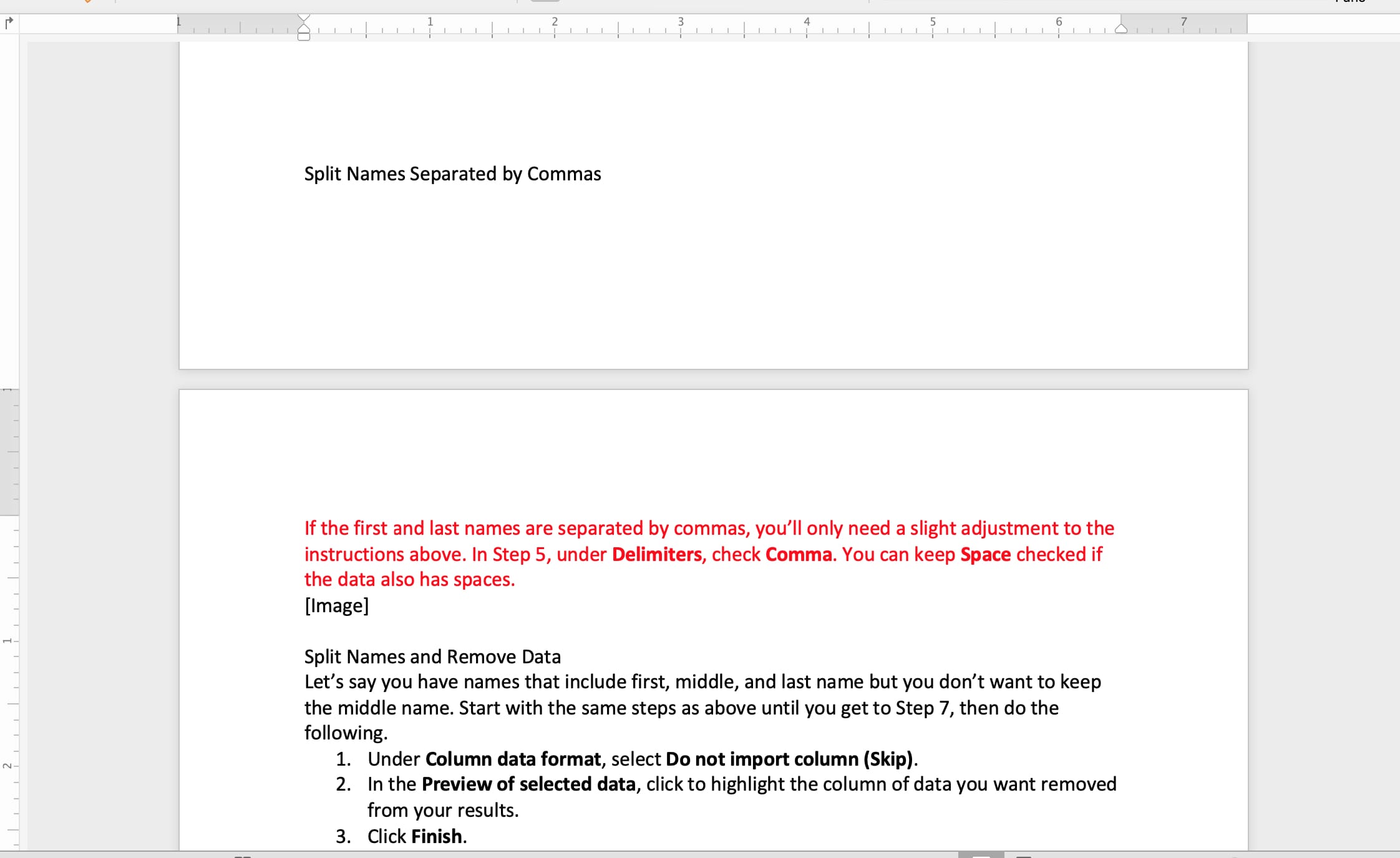
Wrapping it up
Hopefully this tutorial will help when you need to stop paragraphs from awkwardly splitting in either Pages or Word. And we’d like to thank Dave Marra for sharing the Pages tip on his Twitter page!
If you have tips like these that you think could benefit our readers, you can hit us up directly on our Twitter page or leave a comment below!
Source link: https://www.idownloadblog.com/2019/04/26/widow-orphan-control-pages-word-mac/



Leave a Reply