How to set up and use your iPhone as an Apple TV remote
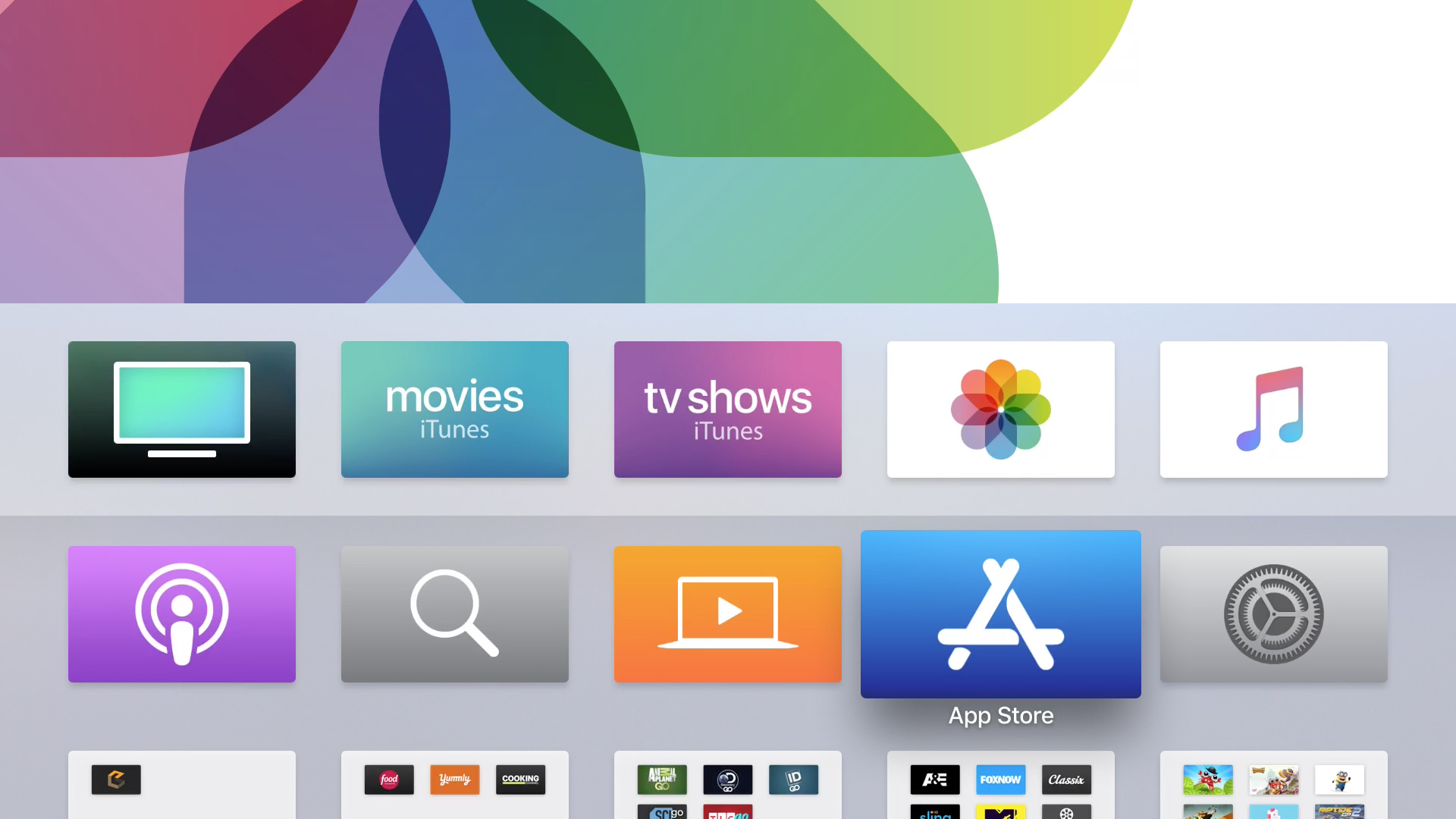
Have you ever misplaced the Siri remote for Apple TV? Even if you haven’t, it’s a great idea to have a backup remote and you don’t have to buy anything. You can set up your iPhone as a backup and it’s easy to do.
The first thing you need to do is download an app from the App Store. Apple offers two different options that you can use and both are available for free.
Download the Apple TV Remote app
The Apple TV Remote app is specifically for the Apple TV and so easy to set up and use once you download it.
Set up the Apple TV Remote app
Turn on your Apple TV and open the app. The app should automatically find your Apple TV. If not, make sure that your device is on the same Wi-Fi network as your Apple TV.
Use the Apple TV Remote app
To use the app, just glide your finger in the large open section at the top. To open an app, just tap.
The app has a Menu button just like your Siri remote. You also have buttons to play and pause a show or music, go straight to the TV App on your Apple TV, or summon Siri.
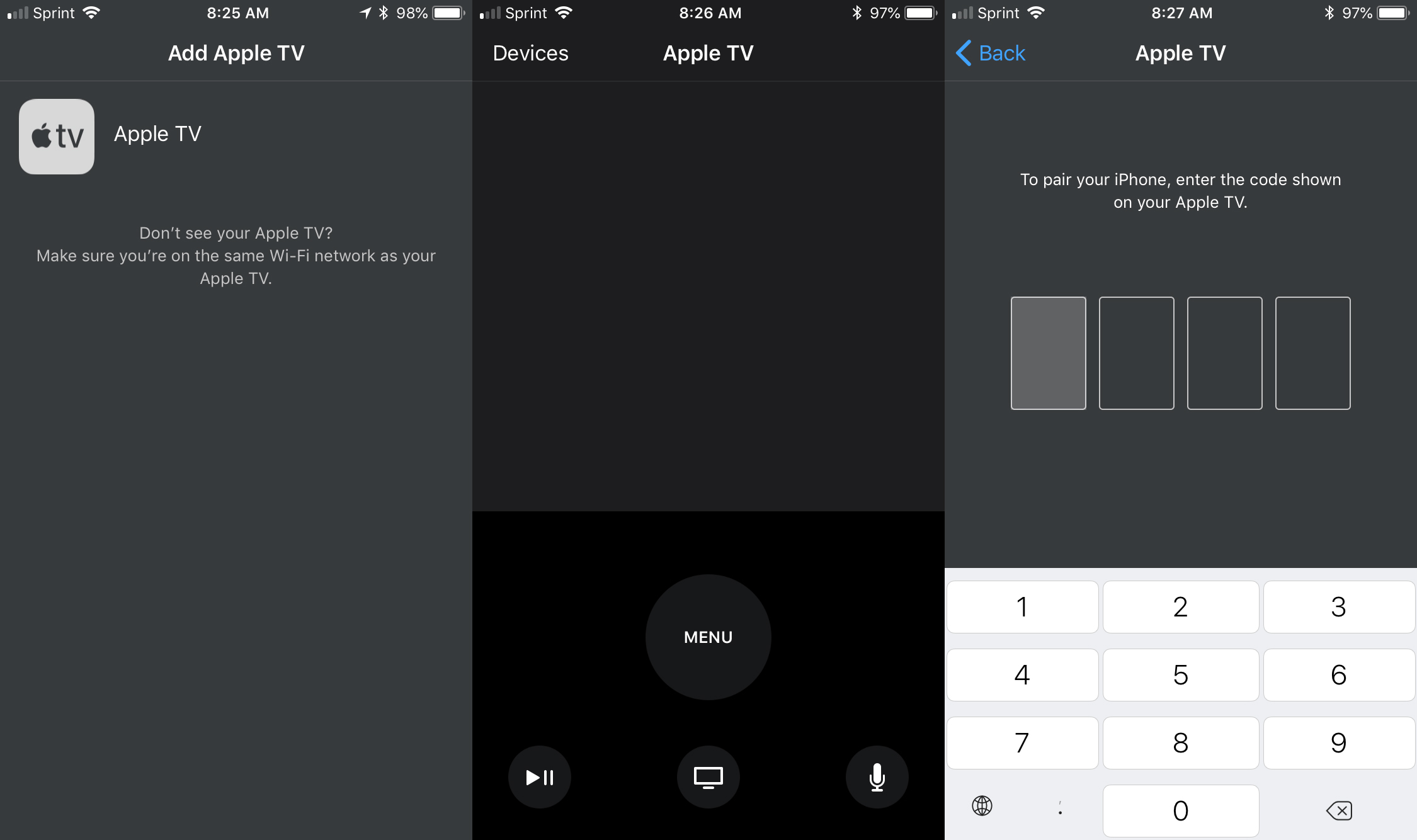
Download the iTunes Remote App
If you want a remote app that can take care of more than just your Apple TV, check out the iTunes Remote app. This app lets you control iTunes as well as Apple TV. Once you download it, you can connect it to your Apple TV in two different ways.
Set it up with Home Sharing
If you already have Home Sharing enabled, then this option is easy.
1) Tap Set Up Home Sharing on the iTunes Remote app.
2) When prompted, sign in with your Apple ID and password.
3) When you see the confirmation, tap OK, and then tap the Apple TV icon to start using the app.
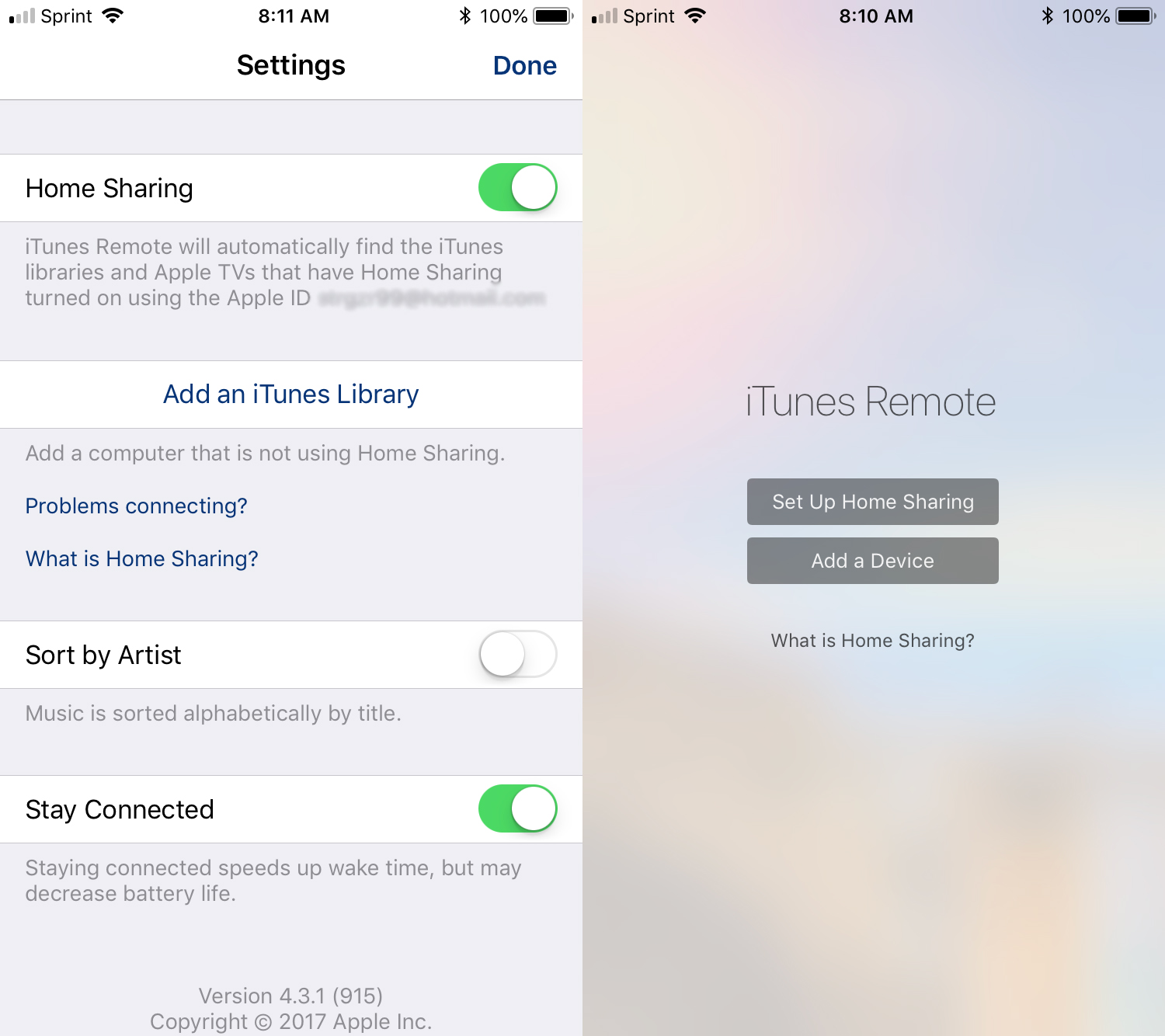
Set up the iTunes Remote app manually
If you do not want to use Home Sharing, then you can pair the app with your Apple TV manually.
1) Tap Add a Device on the app.
2) On your Apple TV, go to Settings > Remotes and Devices > Remote App and Devices. For older versions, go to Settings > Remotes and Devices.
3) Under Pairable Devices, select your phone.
4) Enter the code displayed on the app on your Apple TV.

Use the iTunes Remote app
To use the iTunes Remote app, just glide your finger in the large open area of the app. To open an app, just tap. This app also offers a Menu button along with play and pause and an Option button. If you want a quick view of the available gestures, just tap the question mark on the app.

Now you have a backup iPhone Apple TV remote
When that Siri remote goes missing, you can still enjoy your Apple TV. Just open one of these apps and you’re set. Let us know if you have any tips you’d like to share when using your iPhone as your Apple TV remote.
Source link: http://www.idownloadblog.com/2018/05/16/how-to-set-up-use-iphone-apple-tv-remote/



Leave a Reply