How to view web content on your Apple Watch
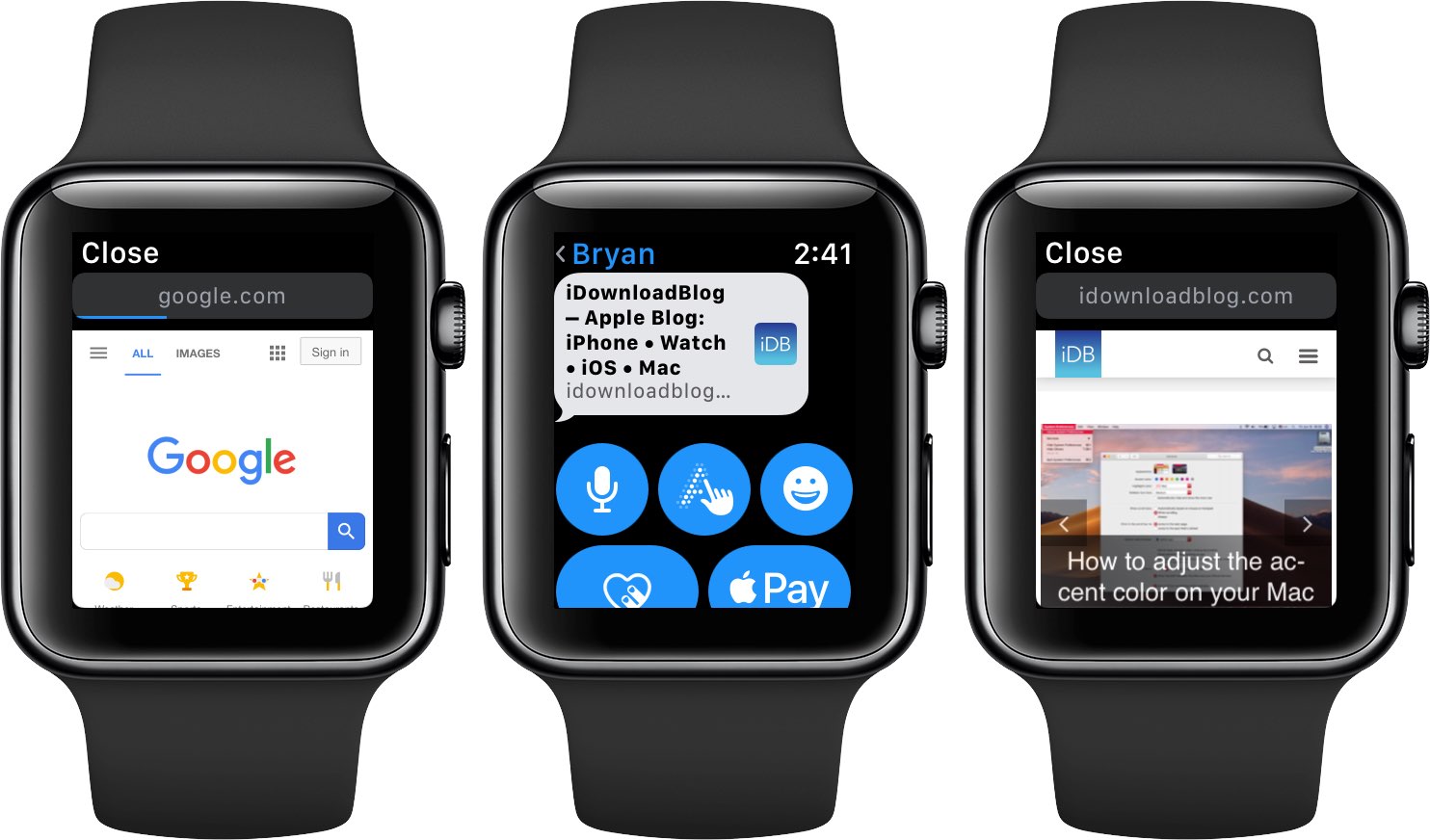
watchOS 5 brings limited support for viewing web content on your wrist, including a website link attached to a message, optimized for the smaller Apple Watch screen.
Key highlights:
- watchOS 5 integrates Apple’s WebKit web layout engine
- It uses Safari’s Reader Mode to render web links
- Web content is supported in Messages and Mail
- There’s no Safari browser in watchOS 5 as of yet
This is what you’ll need before you can take advantage of this cool feature.
Prerequisites
In order to browse the web on your wrist, you’ll need the following:
- Apple Watch Series 3 or later
- watchOS 5 or newer
- Messages or Mail configured on your watch
As you can see for yourself, the feature is not supported on older Apple Watch hardware.

Specifically, Series 2, Series 1 and Series 0 models are unsupported. Attempting to open an attached link on an unsupported model yields an error message saying “This link isn’t viewable on Apple Watch but you can open it on your iPhone.”
Read on for a closer look at how this works.
watchOS 5 integrates WebKit
This tremendously handy feature is actually one of the several improvements to Apple Watch notifications, now more actionable in watchOS 5.
While Apple doesn’t think browsing the web on such a tiny screen makes sense so it didn’t ship Safari for Apple Watch, watchOS 5 now supports web content in a limited fashion via Apple’s WebKit rendering and layout engine.
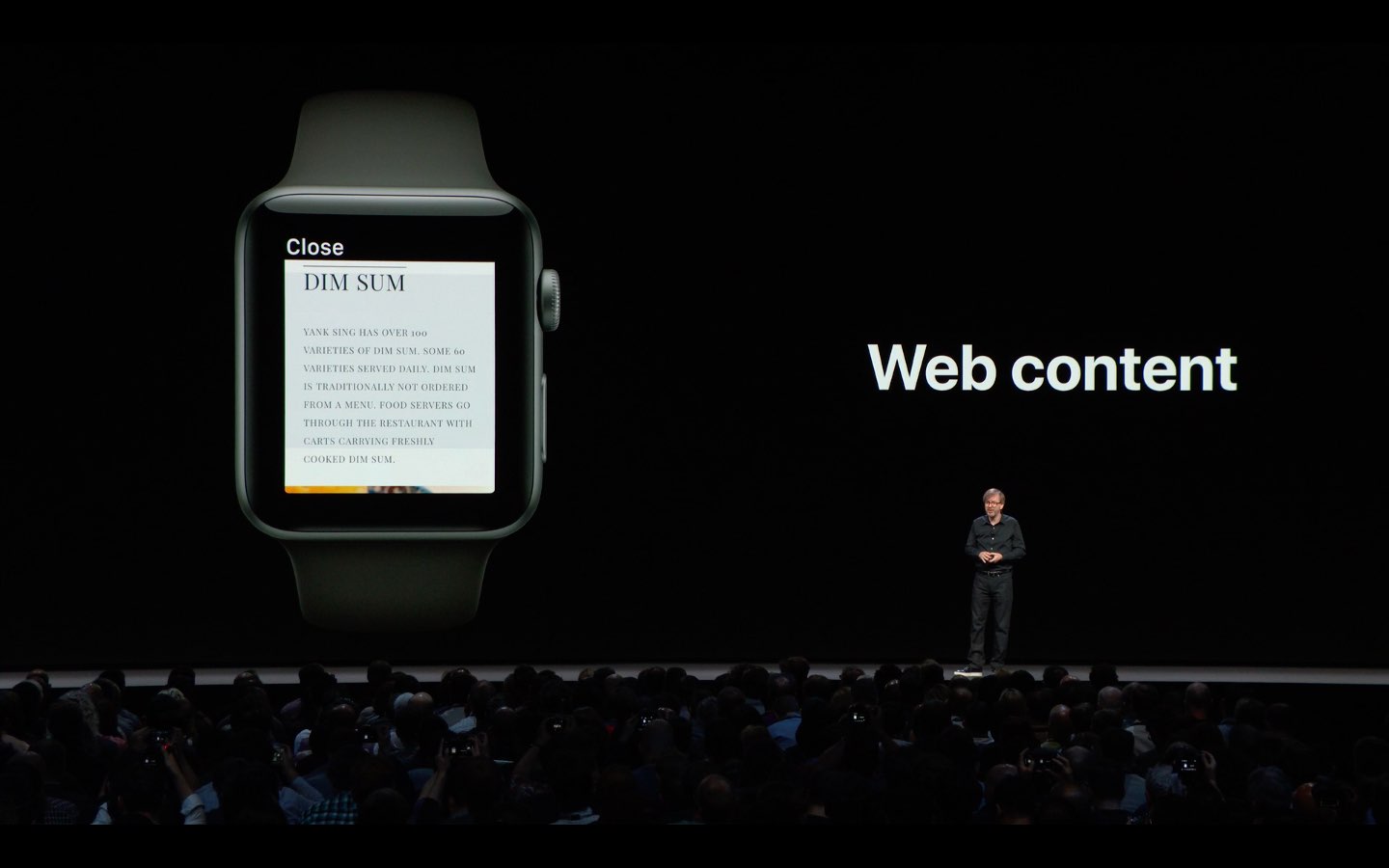
You can view web content in select Apple apps, namely Messages and Mail.
While full browsing on Apple Watch may not make sense, WebKit makes it super easy to check out restaurant menus or read a quick news article without pulling an iPhone out of your pocket: email or message yourself a link to the webpage you’d like to read on your wrist.
Here’s how to use this feature.
How to view web content on Apple Watch
If you get web content that you like to see right in the moment, do the following:
1) Press the Digital Crown to go to the Home screen.
2) Open Messages or Mail.
3) Tap a message in the list containing a website link.
4) Tap a weblink preview.
5) Interact with the web view:
- Scroll—move your finger up/down or turn the Digital Crown
- Open hyperlinks—tap a hyperlink to load the underlying webpage
- Enter text—tap a text field to dictate or scribble some text
- Back/forward—press the display firmly with Force Touch
- Reader/Normal view—press the display firmly with Force Touch
- Reload—press the display firmly with Force Touch
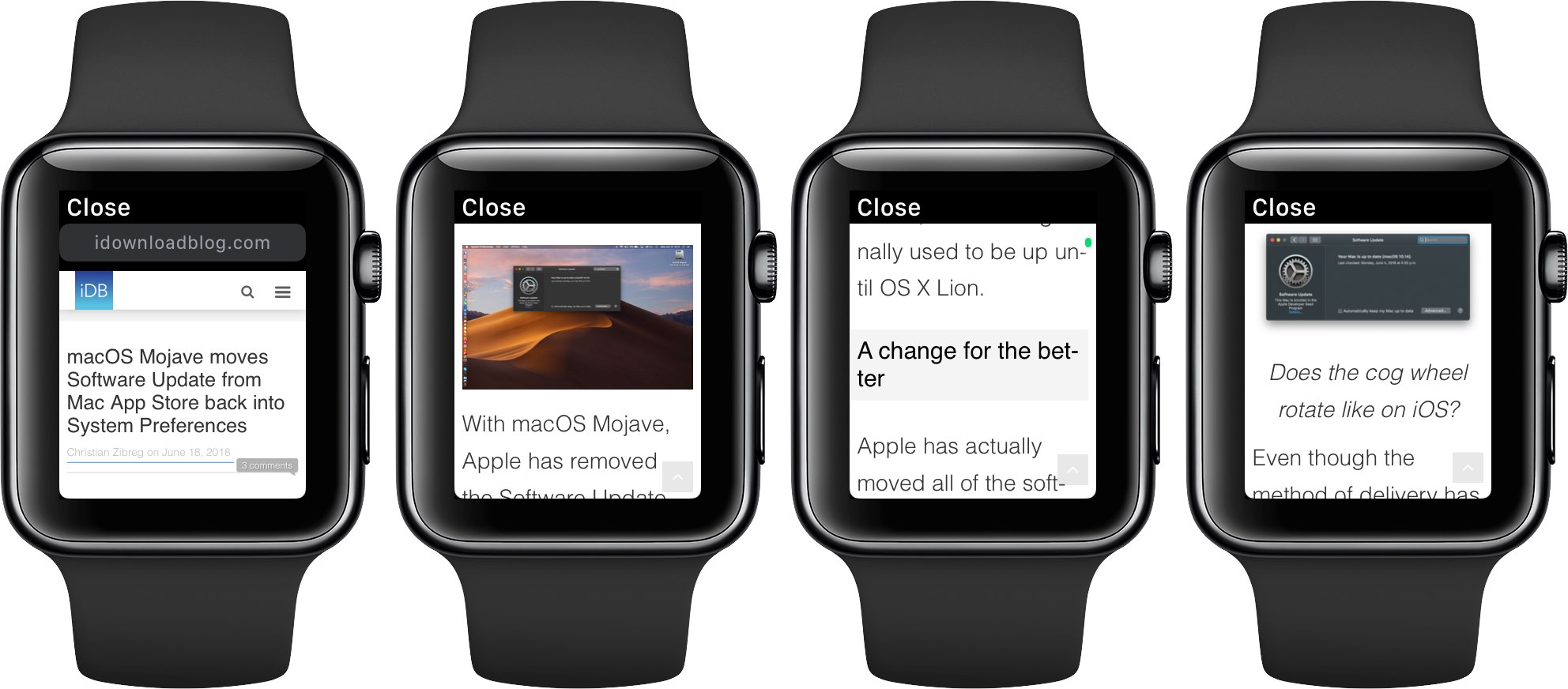
The iDownloadBlog story on macOS Mojave’s Software Update, as seen on our Series 3 watch
6) When done, tap Close in the upper-left corner or swipe from the left edge of the display.
By default, web content is pre-formatted for the small screen because watchOS 5 enforces Safari’s Reader Mode. To switch to the normal view, as well as access other hidden options like Back/Forward, press the display firmly.
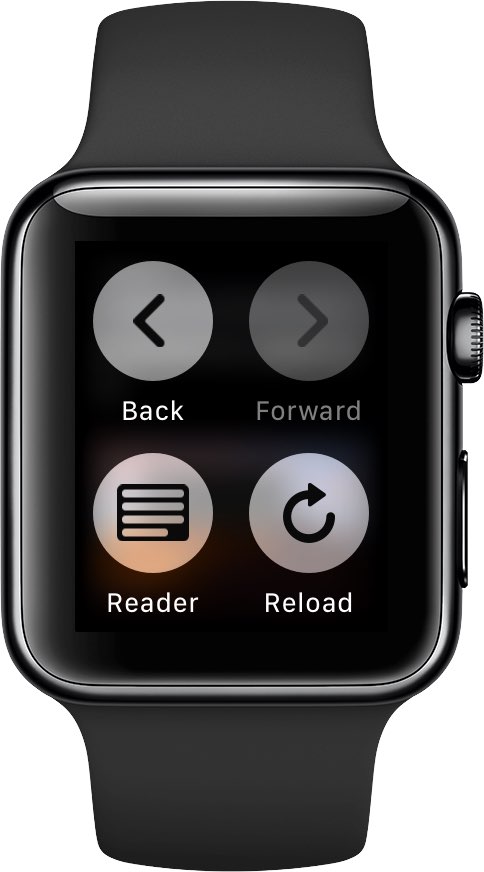
Press the display for hidden options.
Apple made the right choice by defaulting to Reader Mode. In case you haven’t tried it yet on your iPhone, iPad or Mac, this mode shows text content and images but without the annoying ads, navigation bars, custom stylesheets or other distractions.
Embedded videos are unsupported by WebKit on Apple Watch.
Searching the web with Google, on your wrist!
One of the best things about having the World Wide Web accessible via your wrist: being able to use Google search. Just send yourself the google.com link and open it on your watch.
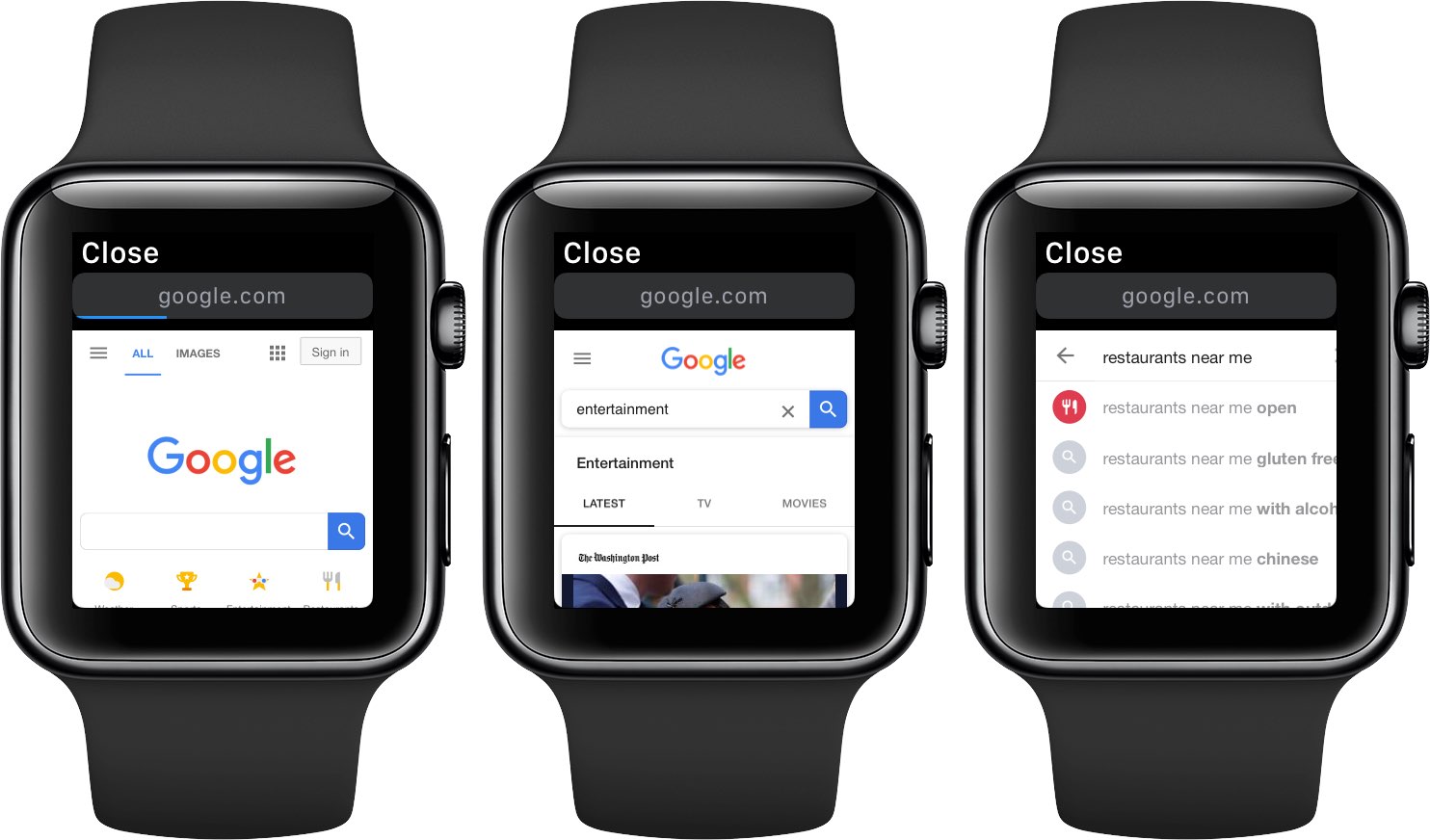
A mobile-optimized Google search page will show up. You can easily scribble or dictate your query, as well as select a desired item from your search results page.
Limitations
This is meant to be a convenience rather than a full-blown web browsing experience.
You may notice that websites takes some time to load on your watch. That’s because modern HTML5 technologies that today’s webpages use require decent hardware for optimal performance.
In several instances, we’ve had to wait quite a bit until a webpage loaded.
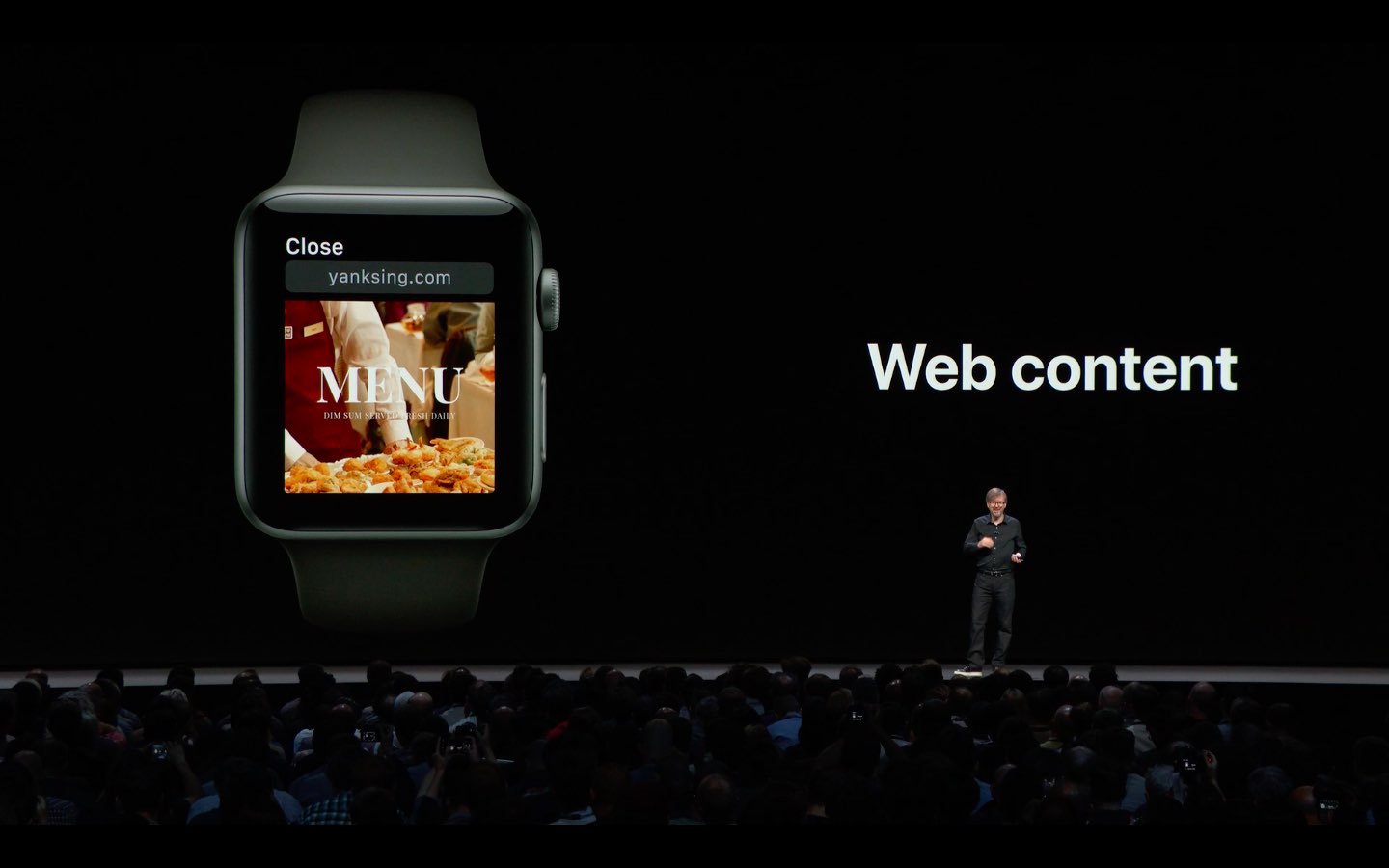
Good thing Apple has limited the feature to Series 3 watches. Not only does Apple Watch Series 3 pack in enough oomph to make the web-browsing experience passable, but also provides cellular connectivity for true wireless freedom.
Aside from slow performance, viewing websites on your wrist will quickly drain the Apple Watch battery. There are other annoyances as well, including big ones like no Safari app and the little ones such as a lack of the URL entry bar.

Just don’t expect any website to render properly on your wrist.
In our experience, webpages with couple layouts and lots of embedded widgets and code might get stuck. Other issues may result in a blank page or the refusal to load a weblink at all.
Still, it’s nice knowing that limited web browsing via WebKit is there should you need it.
Need help? Ask iDB!
If you like this how-to, pass it along to your support folks and leave a comment below.
Got stuck? Not sure how to do certain things on your Apple device? Let us know via [email protected] and a future tutorial might provide a solution.
Submit your how-to suggestions via [email protected].
Source link: http://www.idownloadblog.com/2018/06/18/apple-watch-web-content-howto/



Leave a Reply