How to switch between Slide Over apps on iPad
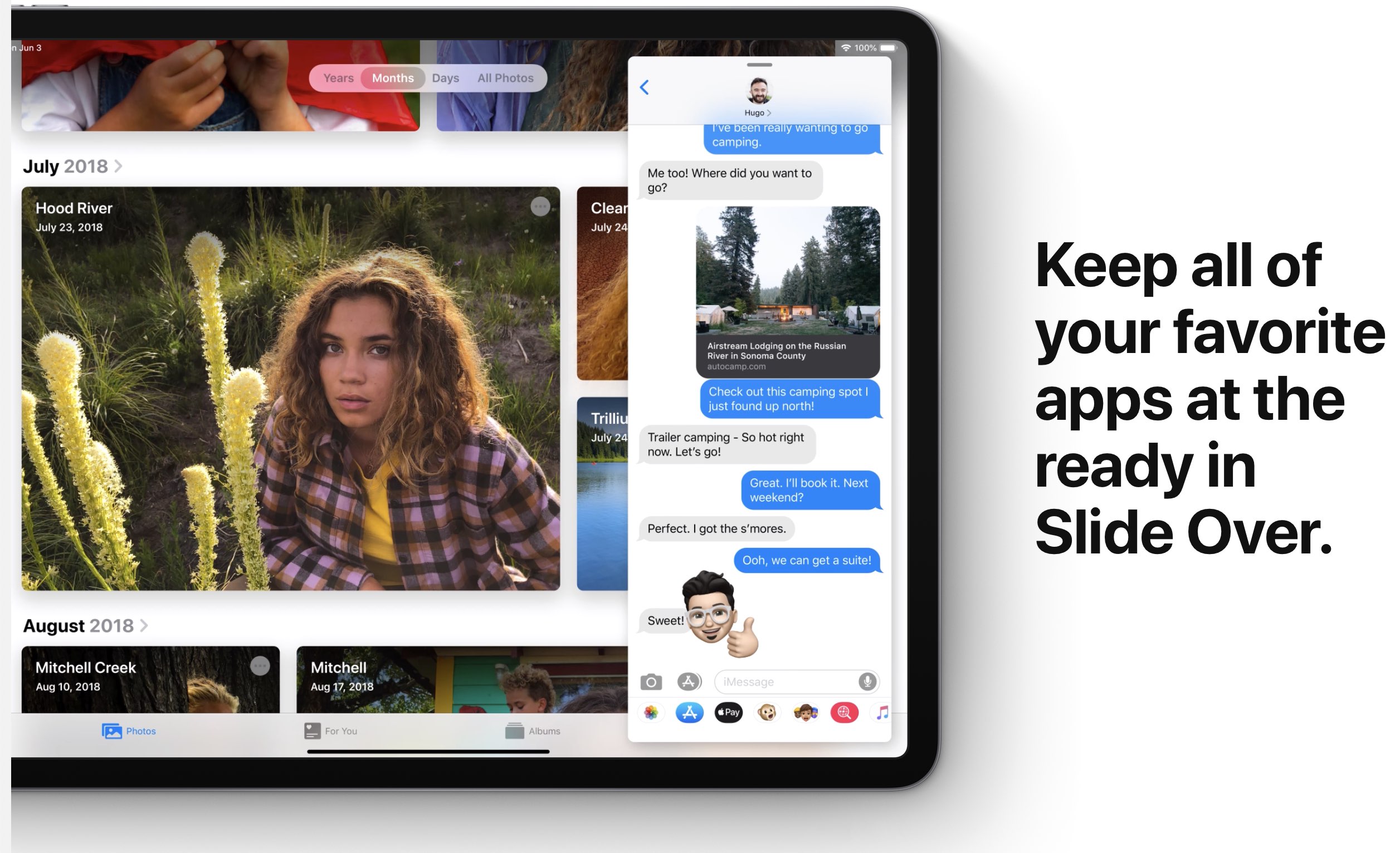
The Slide Over and Split View iPad multitasking modes make working with multiple apps at the same time effortless. iPadOS takes your productivity workflows to another level by letting you quickly that you used recently, which wasn’t possible in iOS 12 and older editions of Apple’s mobile operating system.
This new multitasking enhancement requires iPadOS.
With this feature, iPad owners can do things like compose an email while viewing being able to access multiple apps, like Messages or Calendar, with just a swipe.
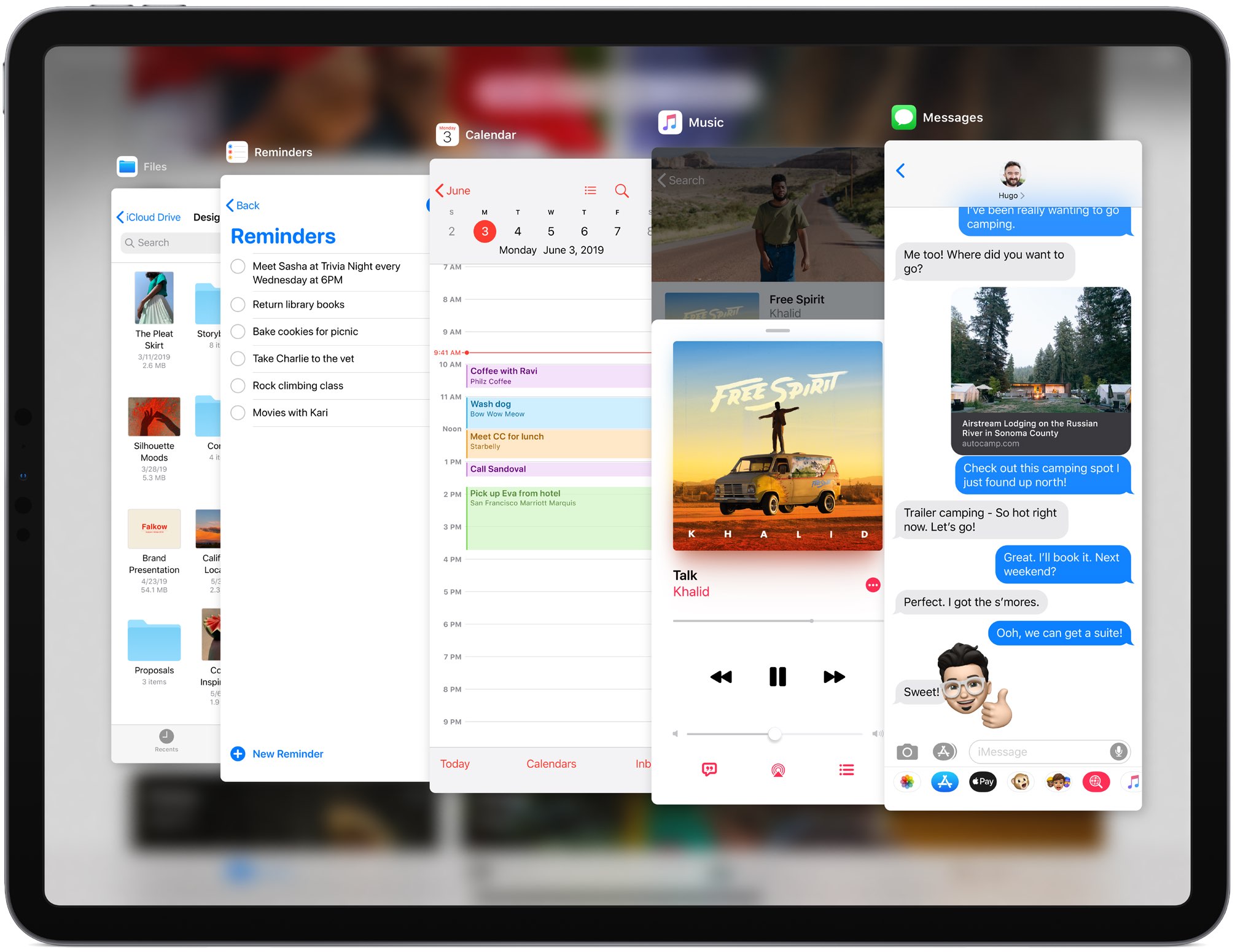
Craig Federighi, Apple’s Senior Vice President of Software Engineering, demoed the major iPadOS features during the June 3 keynote talk, held at the San Jose McEnery Convention Center in San Jose, California, which kicked off the Worldwide Developers Conference 2019.
TUTORIAL: How to disable Slide Over and Split View multitasking on iPad
Keep in mind that Slide Over supports any iPad Pro model, the fifth-generation iPad and later, iPad Air and later and iPad mini 2 and later. Before we get to it, be sure to watch our quick hands-on video walkthrough of all the new gestures and text selection modes in iPad OS embedded right ahead.
Subscribe to iDownloadBlog on YouTube
Follow along with iDB as we teach you how to add multiple apps to the Slide Over multitasking mode in iPadOS, as well as easily switching between Slide Over apps.
How to on iPad
Slide Over slides in front of any open app, even over two open apps in side-by-side Split View multitasking mode.
In iPadOS, Slide Over remembers your recently used apps.
Like before, you can drag an app out of the Dock in order to make a Slide Over. In iPadOS, however, you can drag another app onto an active Slide Over view to replace the current Slide Over app, then easily in two different ways.
Switch between Slide Over apps: the app switcher method
Do this to get to an app switcher-like view of all your recently used Slide Over apps:
1) First, swipe left from the right edge of the display to show the Slide Over interface.
2) Now swipe up from the bottom edge of the Slide Over view, then hold your finger halfway up until the Slide Over app switcher appears.
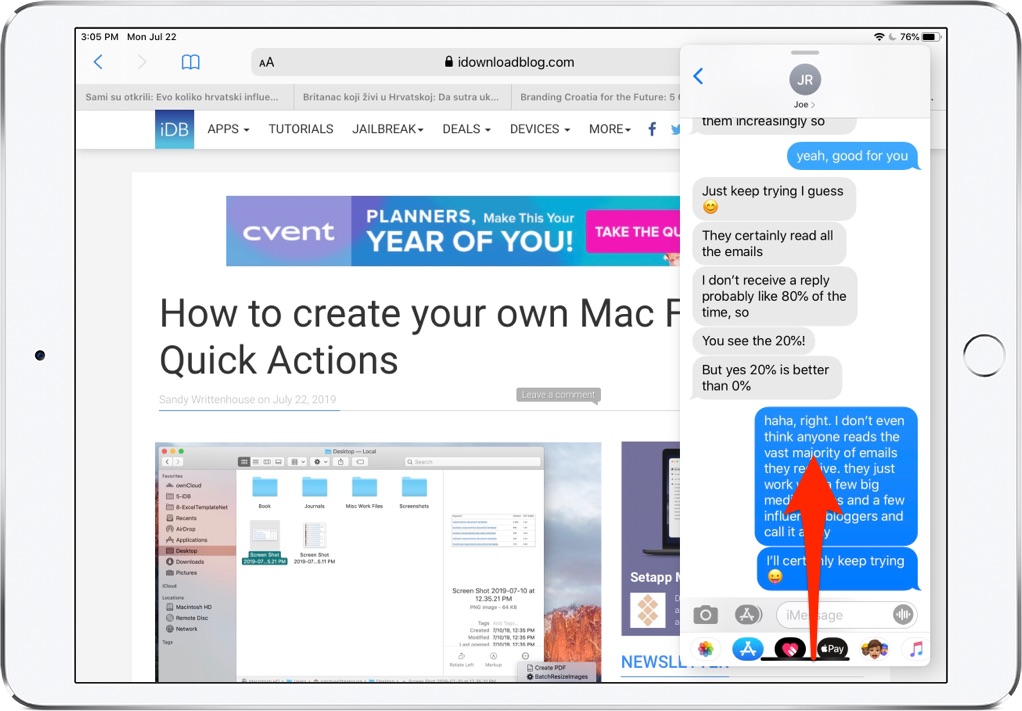
Swipe up from the Home indicator at the bottom to enter the app switcher for your recent Slide Over apps.
3) Finally, swipe right to get to a different Slide Over app, then tap its thumbnail to open it.
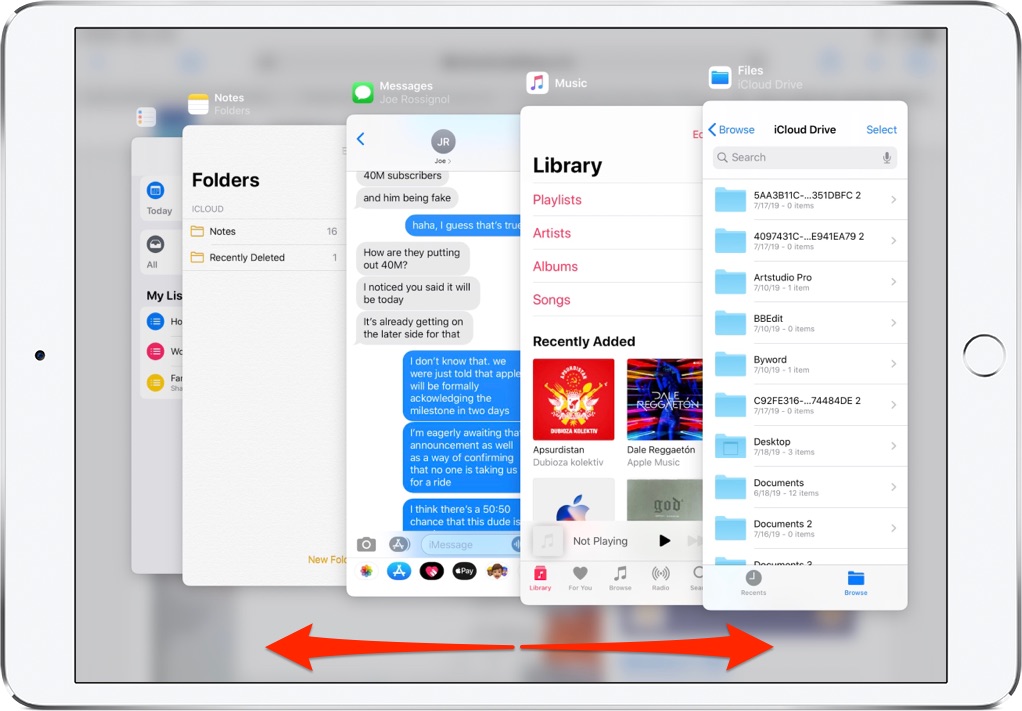
iPadOS lets you quickly view and open your recent Slide Over apps.
But there’s an even easier method to quickly .
Switch between Slide Over apps: the Home indicator method
There’s an even easier way to :
1) First, swipe left from the right edge of the display to show the Slide Over interface.
2) Now swipe along the Home indicator found at the bottom edge of the Slide Over interface to quickly switch between your previously used Slide Over apps.
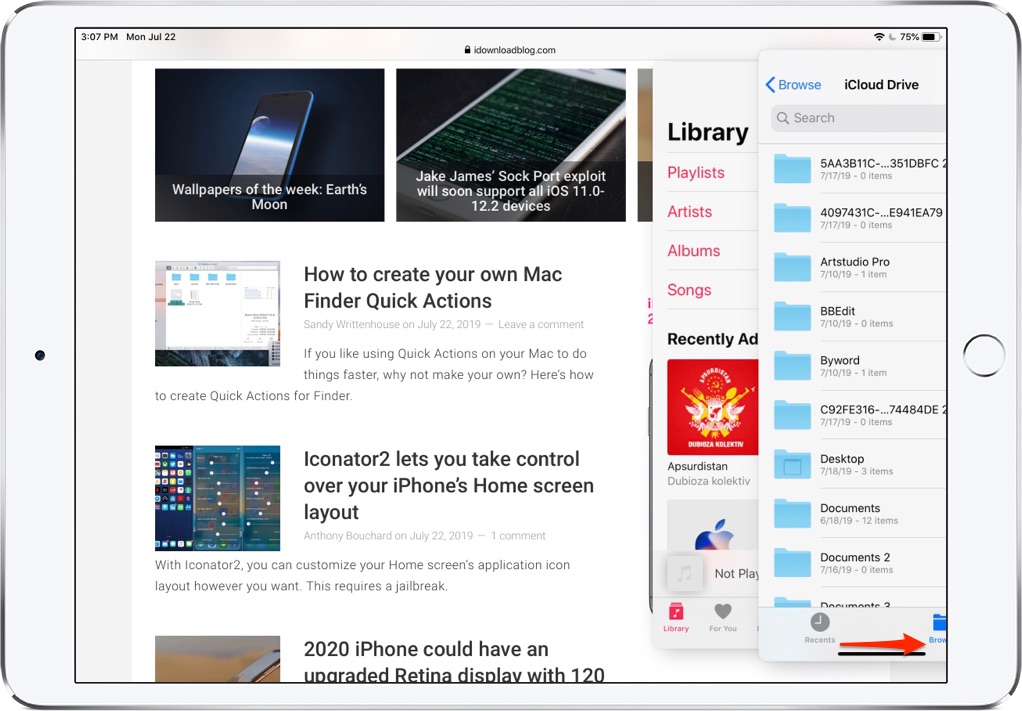
Swipe along the Home indicator to switch between your previously used Slide Over apps.
And that’s all there’s to know about the Slide Over improvements in iPadOS.
Summing it all up
Slide Over in iPadOS is a tremendously handy way to multitask on a mobile device.
I’ve always liked that mode because it let me quickly swoosh an app like Messages into view, respond to a text or deal with whatever needs to be dealt with and swipe it quickly out of view to continue uninterrupted where I left off. Because Slide Over in iOS 12 and earlier did not support multiple apps, I wasn’t using it as much as I wanted to.
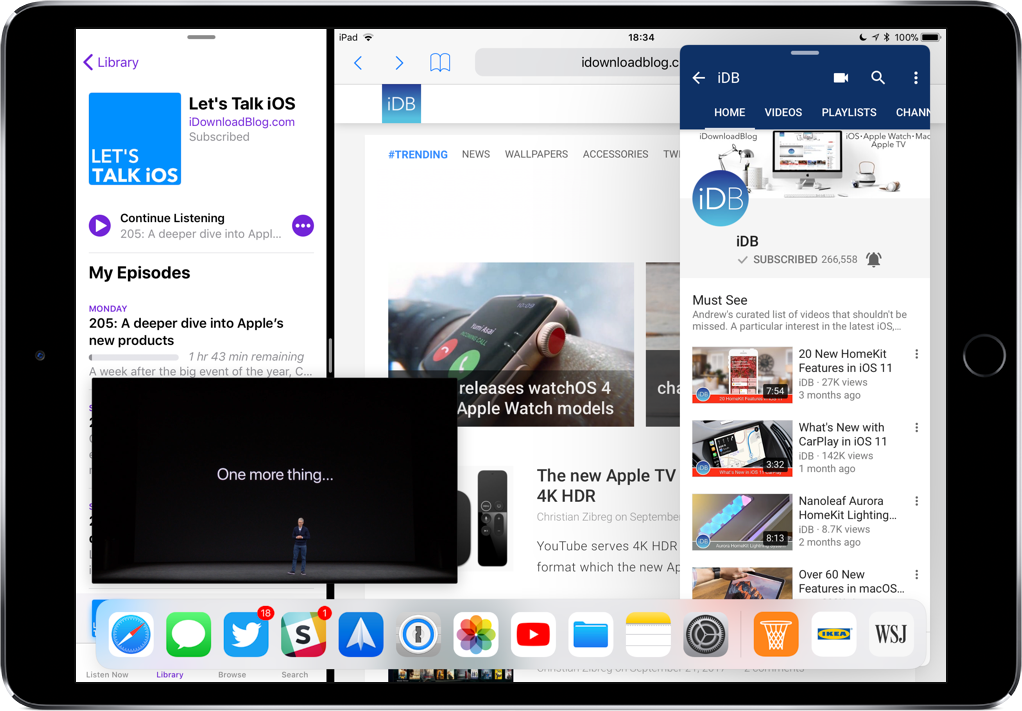
Slide Over, Split View and Picture-in-Picture — all on the same screen.
With iPadOS, I can have several Slide Over apps at my fingertips and quickly switch between them using the familiar gestures, no need to learn anything new. And if your tablet features modern hardware, you can even do things like work on one app in Slide Over, have two apps in Split View split screen mode and watch a movie or use FaceTime in picture-in-picture mode.
iPadOS compatibility
iPadOS is compatible with these iPads:
- 12.9-inch iPad Pro
- 11-inch iPad Pro
- 10.5-inch iPad Pro
- 9.7-inch iPad Pro
- iPad (6th generation)
- iPad (5th generation)
- iPad mini (5th generation)
- iPad mini 4
- iPad Air (3rd generation)
- iPad Air 2
Watch our video overview of the new iPad-only updates embedded below.
Subscribe to iDownloadBlog on YouTube
For more, read Apple’s press release or visit apple.com/ipados/ipados-preview.
Need help? Ask iDB!
If you like this tutorial, pass it along to your friends and leave a comment below.
Got stuck? Not sure how to do certain things on your Apple device? Let us know via [email protected] and a future tutorial might provide a solution.
Submit your own how-to suggestions via [email protected].
Source link: https://www.idownloadblog.com/2019/07/22/switch-between-slide-over-apps-ipad-multitasking-productivity-tutorial/



Leave a Reply