How to use Quick Actions in the Files app on iPad
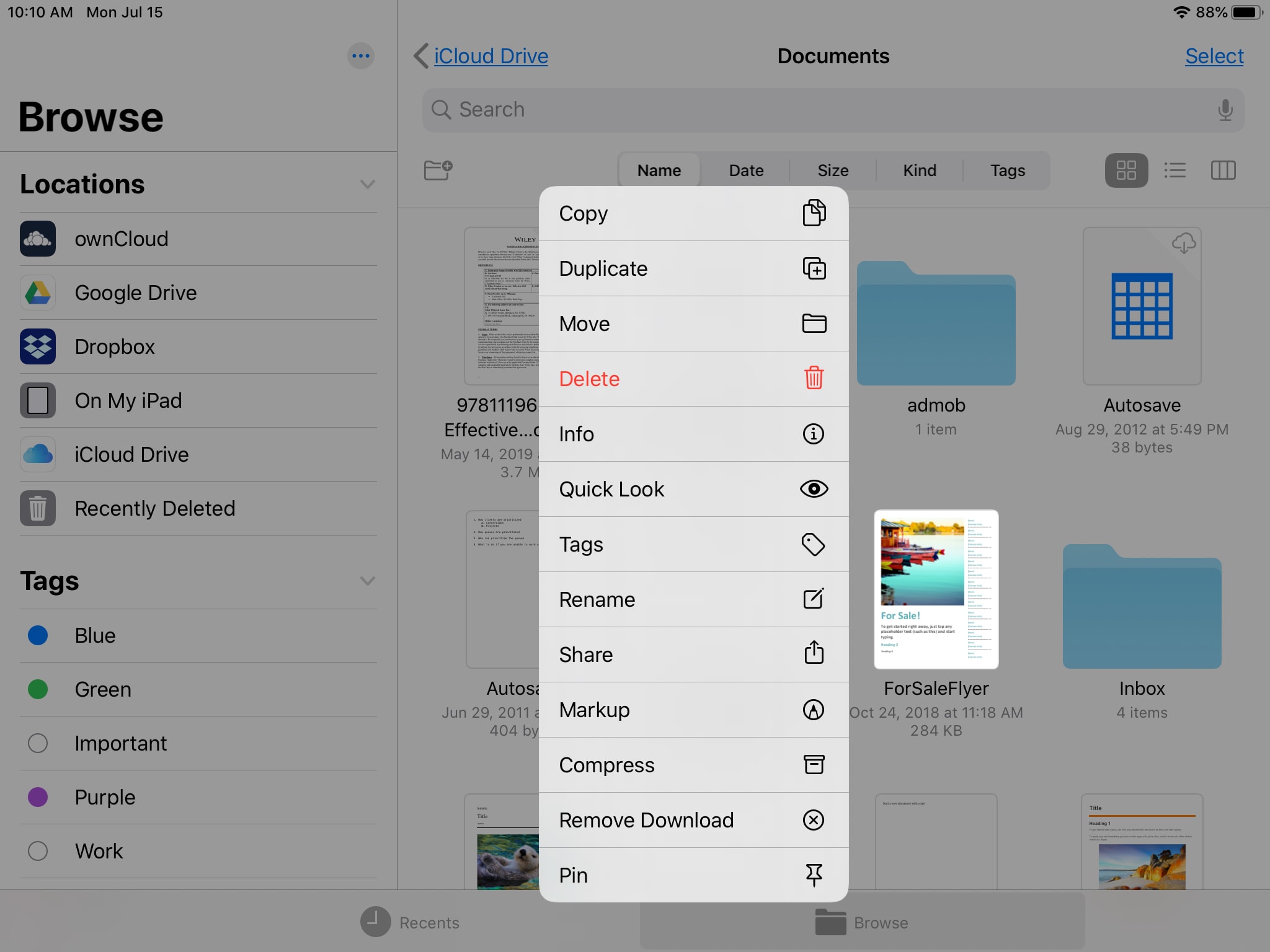
If you own a Mac, you might be used to the Quick Actions available for Finder. This is a handy feature for performing, well, quick actions. Apple brings this cool feature to the Files app with iPadOS. It gives users another great way to do things faster, manage files easier, and increase productivity.
Here’s how to use Quick Actions in the Files app on iPad.
Open the Quick Actions in the Files app on iPad
Open the Files app on your iPad and then tap and hold an item, whether a folder, file, or image. This will open the Quick Actions menu. Depending on the type of item you select, you’ll be able to choose from many Quick Actions.
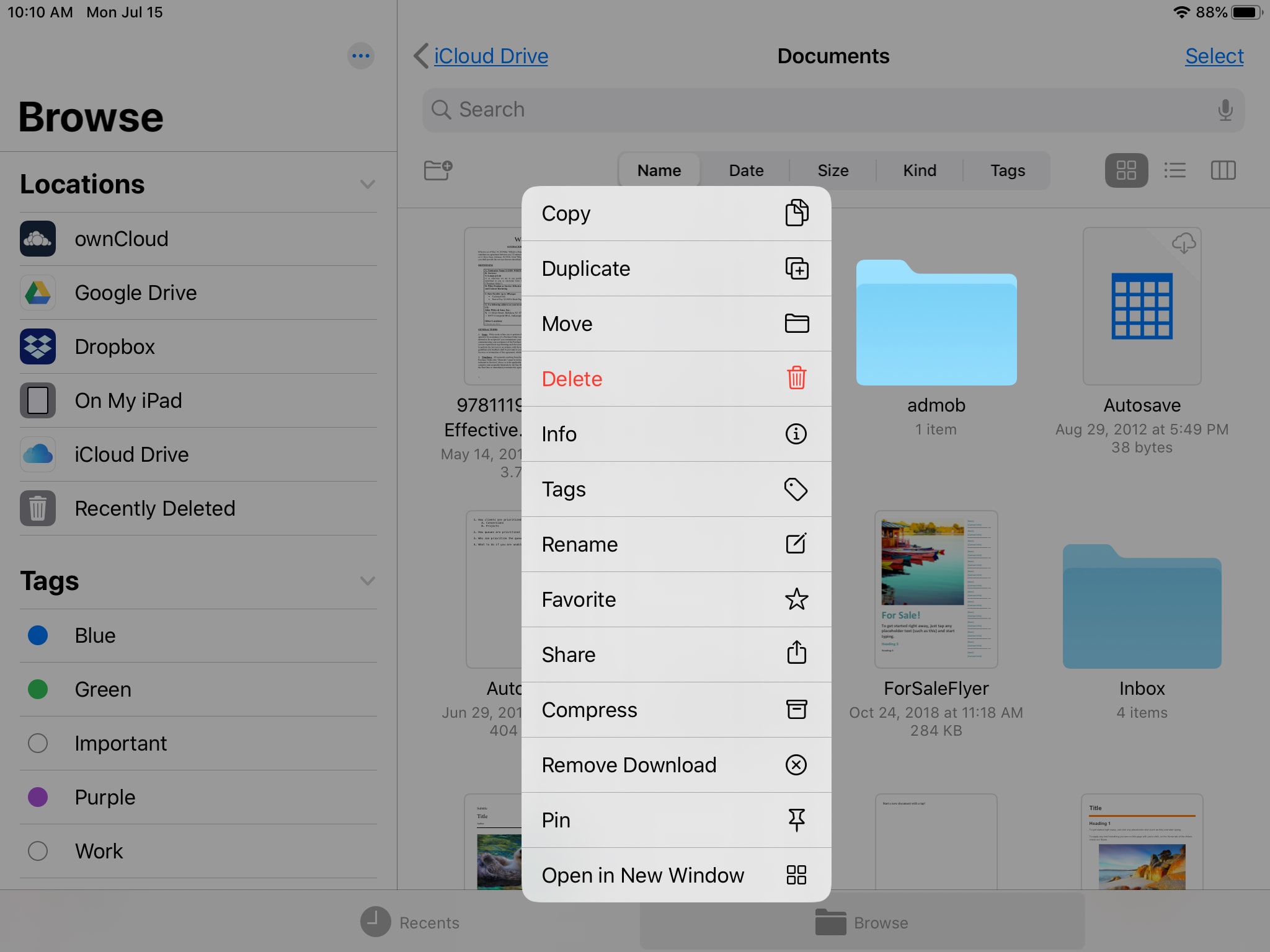
Available Quick Actions
Several of the Quick Actions are available for all items and are pretty self-explanatory, these include:
- Copy
- Duplicate
- Move
- Delete
- Info
- Tags
- Rename
- Share
- Compress
- Remove Download
- Pin
Other Quick Actions, as mentioned, depend on the type of item and include the following:
Folders
- Favorite: Mark as a folder as a favorite. Open the Quick Actions menu again to Unfavorite.
- Open in New Window: Open the folder in Split View with the Files app.
Files
- Quick Look: Opens the file preview.
- Markup: Opens the file in Markup mode.
Images
- Quick Look: Opens the image preview.
- Markup Opens the image in Markup mode.
- Create PDF: Creates and saves a PDF in Files.
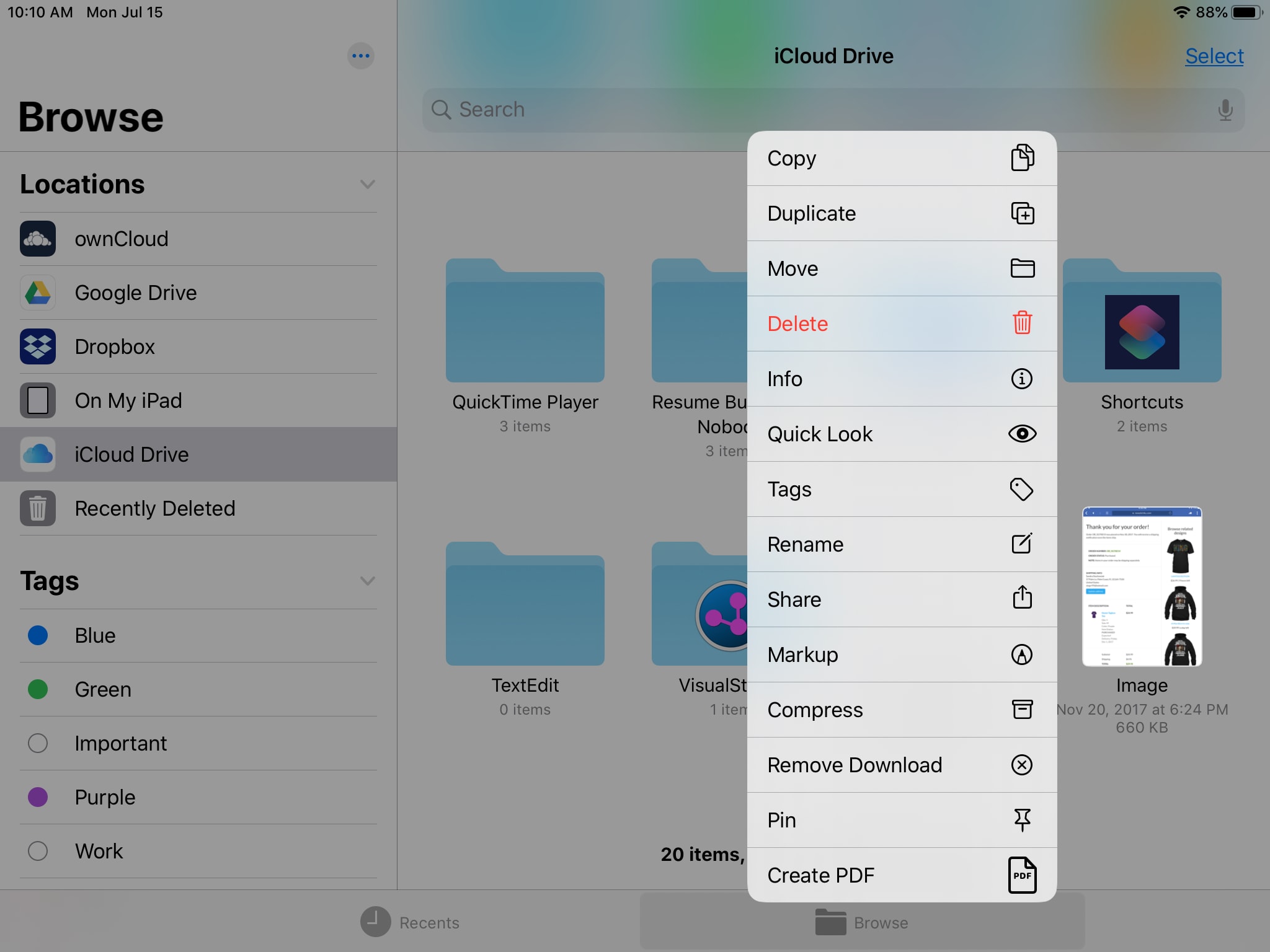
Wrapping it up
Quick Actions in the Files app on iPad is a nice addition to the features of iPadOS. You can eliminate taps and steps when working with your folders, files, and images.
There are plenty of other new features in iPadOS that we’ll be covering. So be sure to check out our iPadOS section often. And if there is a particular feature you’ve heard about and would like more information on how to use it, please comment below or message us on Twitter.
Source link: https://www.idownloadblog.com/2019/07/19/quick-actions-files-ipad/



Leave a Reply