How to stop iPhone from saving Instagram photos to the Camera roll
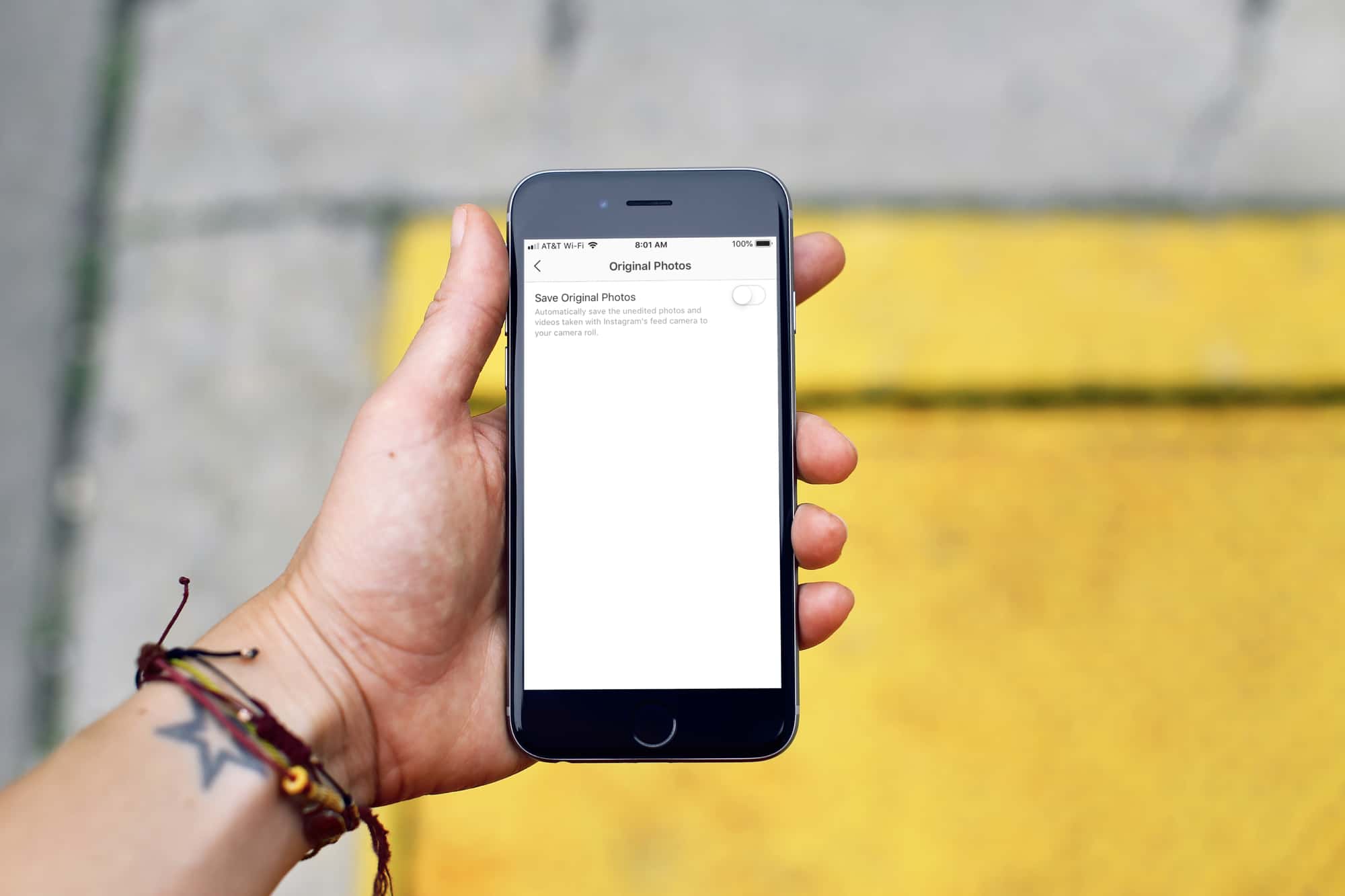
If you’re an Instagram user, then you might like the feature which saves every photo you take and post on Instagram to your iPhone Camera roll. But many might find this inconvenient or unnecessary. If the latter is you, then you’ll like this tutorial.
Here’s how to stop iPhone from saving Instagram photos to the Camera roll.
Stop Instagram photos from saving to the Camera roll
Open Instagram on your iPhone and then follow these steps to stop your phone from saving those photos.
1) Tap your profile picture and then tap the button on the top right to open the side menu.
2) Select Settings at the bottom.
3) On the Settings page, select Account.
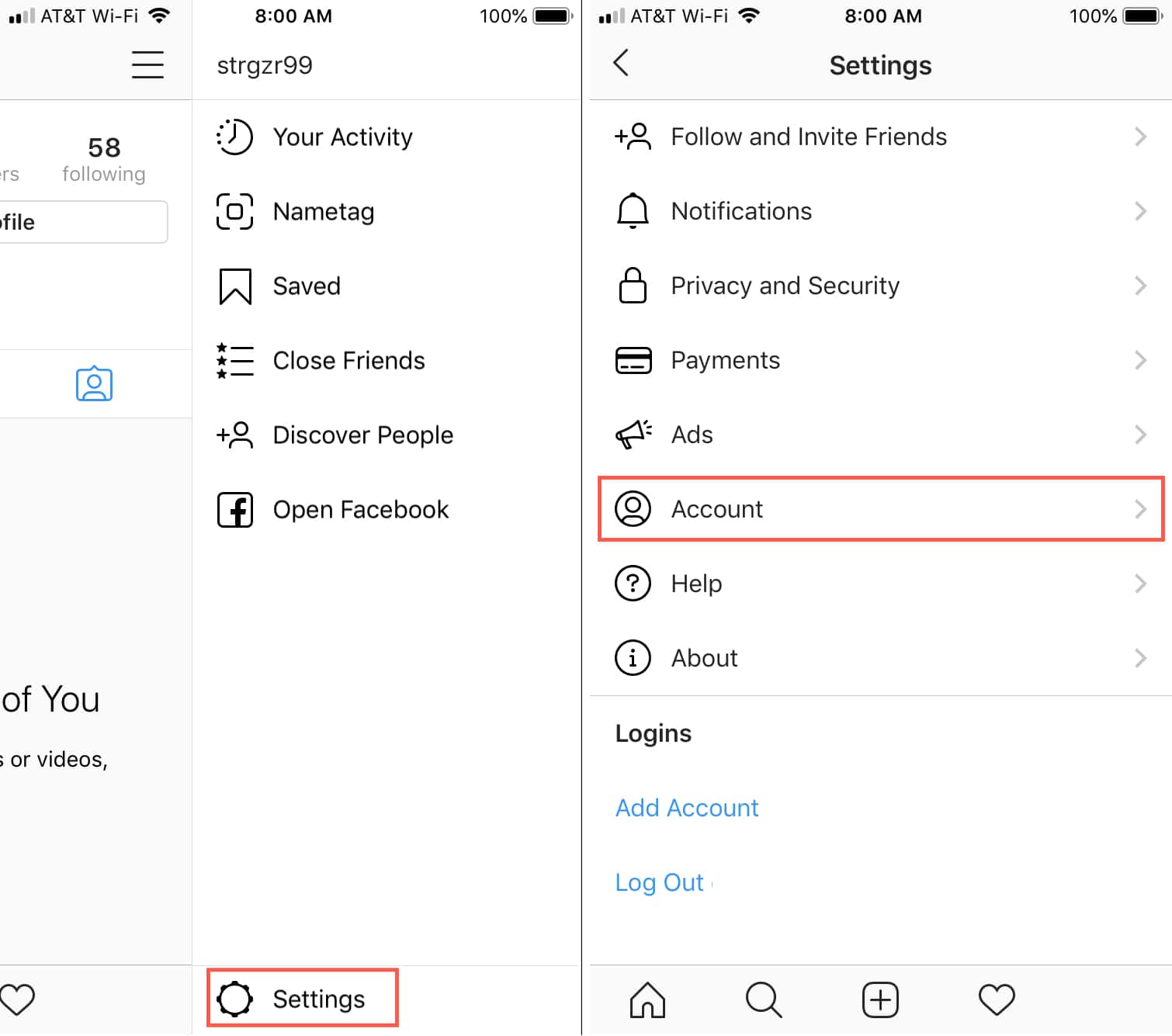
4) Go down to and pick Original Photos.
5) Turn off the toggle for Save Original Photos.
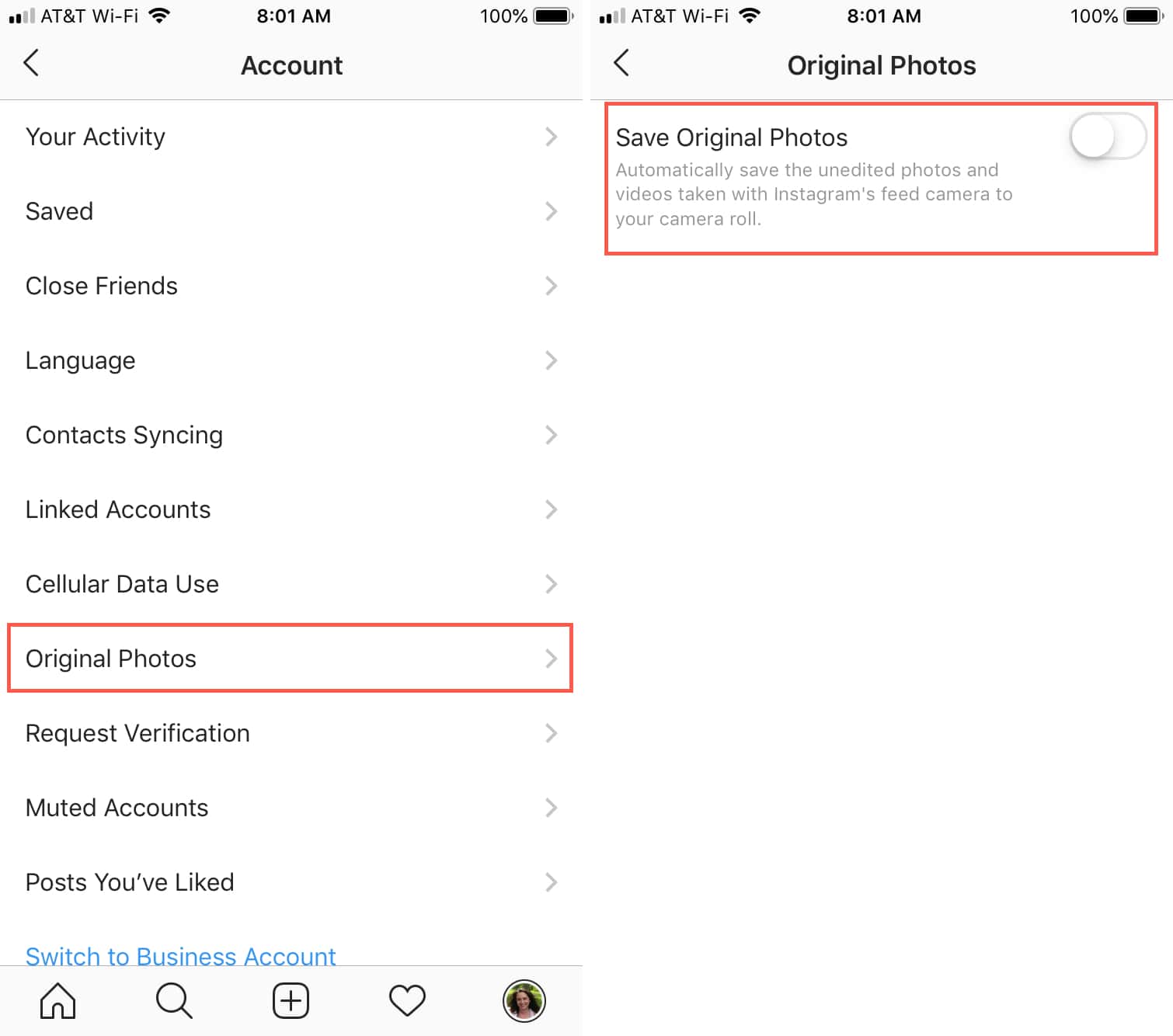
Note the statement on that screen explaining how the feature works. When enabled, it automatically saves unedited photos and videos taken with the Instagram camera to your Camera roll. So, if you change your mind about disabling this later, you can easily turn it back on.
You can then tap the arrow on the top left to continue going back and exit the app Settings.
More on Instagram
Check out our other Instagram tips and how-tos.
- How to repost Instagram photos and videos on iPhone
- How to add Live Photos to your Instagram stories
- How to post images to Instagram via mobile web
- How to create your own Instagram nametag that people can scan to follow you
- How to make your Instagram account private
Wrapping it up
Hopefully this short tutorial to stop your iPhone from saving your Instagram photos automatically is useful to you.
And, if you have tips and tricks of your own for Instagram, feel free to share them in the comments below or hit us up on Twitter.
Source link: https://www.idownloadblog.com/2019/05/03/stop-saving-instagram-photos-iphone-camera-roll/



Leave a Reply