How to turn off animations on iPhone and iPad


Apple employs animation features on iPhone and iPad that some people really like. For instance, opening and closing apps uses a zoom type of effect and wallpaper can shift a bit when moving your device. And sure, these animations are cool for some, but not for others. Especially those who are sensitive to motion.
If you would like to do away with these effects then this tutorial is for you. We’ll show you how to disable animations on iPhone and iPad.
Disable the motion
Open the Settings on your iPhone or iPad and then do the following.
1) Tap General.
2) Select Accessibility.
3) In the Vision section, tap Reduce Motion.
4) Move the slider to green to enable the Reduce Motion feature. You can optionally disable the Auto-Play Message Effects while you’re on this screen. This will turn off the bubble and screen effects in Messages and let you tap the arrow for the message if you want to play the effect.
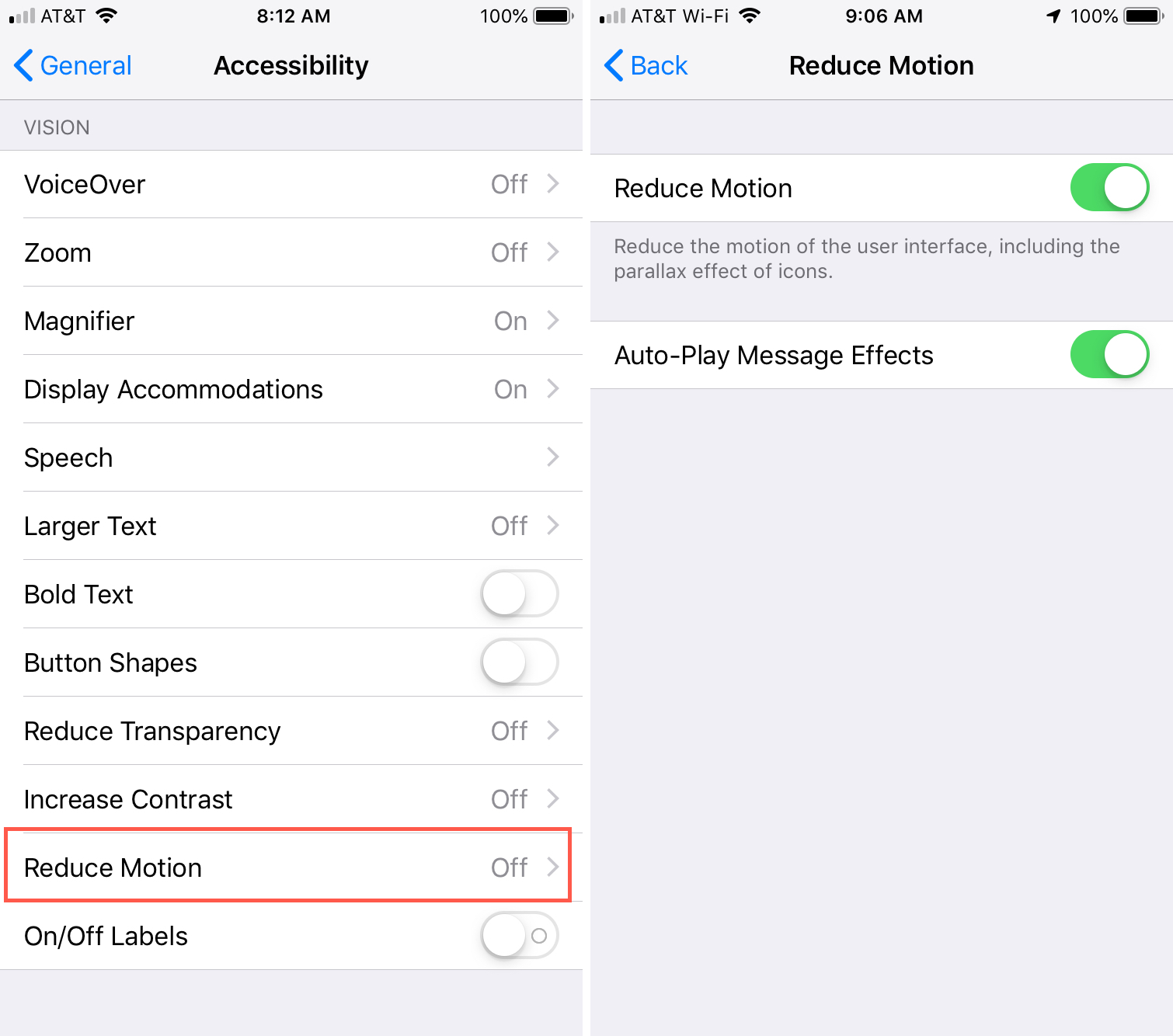
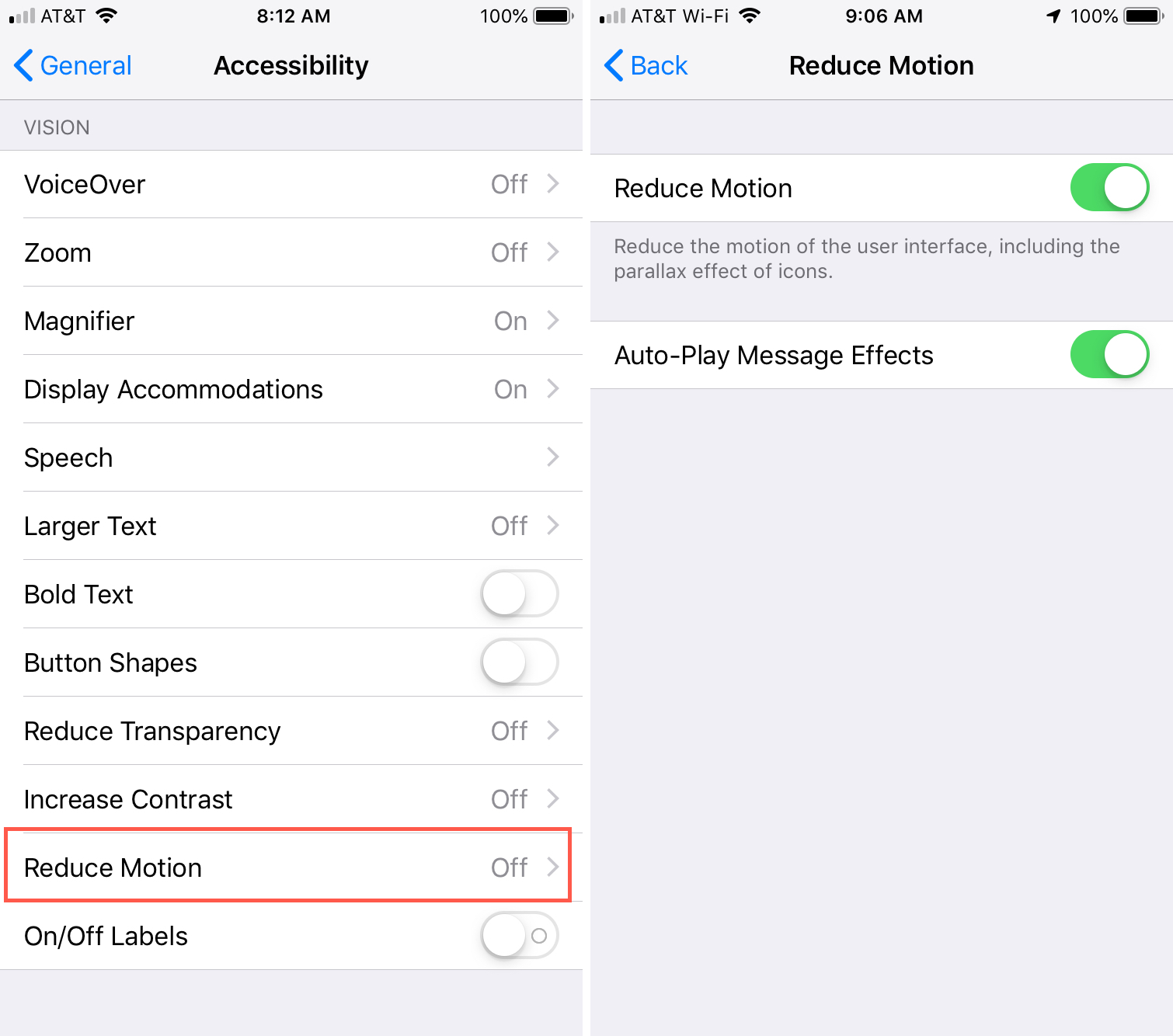
You’ll immediately notice a difference with the types of effects we described above. You’ll see that before, opening and closing an app used a zoom animation. With Reduce Motion enabled, it uses a simple dissolve or fade effect instead.
Other things you’ll notice are with your wallpaper, which will no longer uses that parallax effect. And when using the app switcher, the apps won’t zip across quickly as you swipe. Animations in certain apps will also be affected, depending on the app.
Wrapping it up
These animations don’t appear to serve any functional purpose, they’re merely for aesthetics. So, if you prefer to go without them, you can do so quite easily.
Are you going to get rid of the animations on your iPhone or iPad? Or, do you like them?
Source link: https://www.idownloadblog.com/2019/01/28/turn-off-animations-iphone-ipad/



Leave a Reply