macOS: How to Manage Safari Browsing History
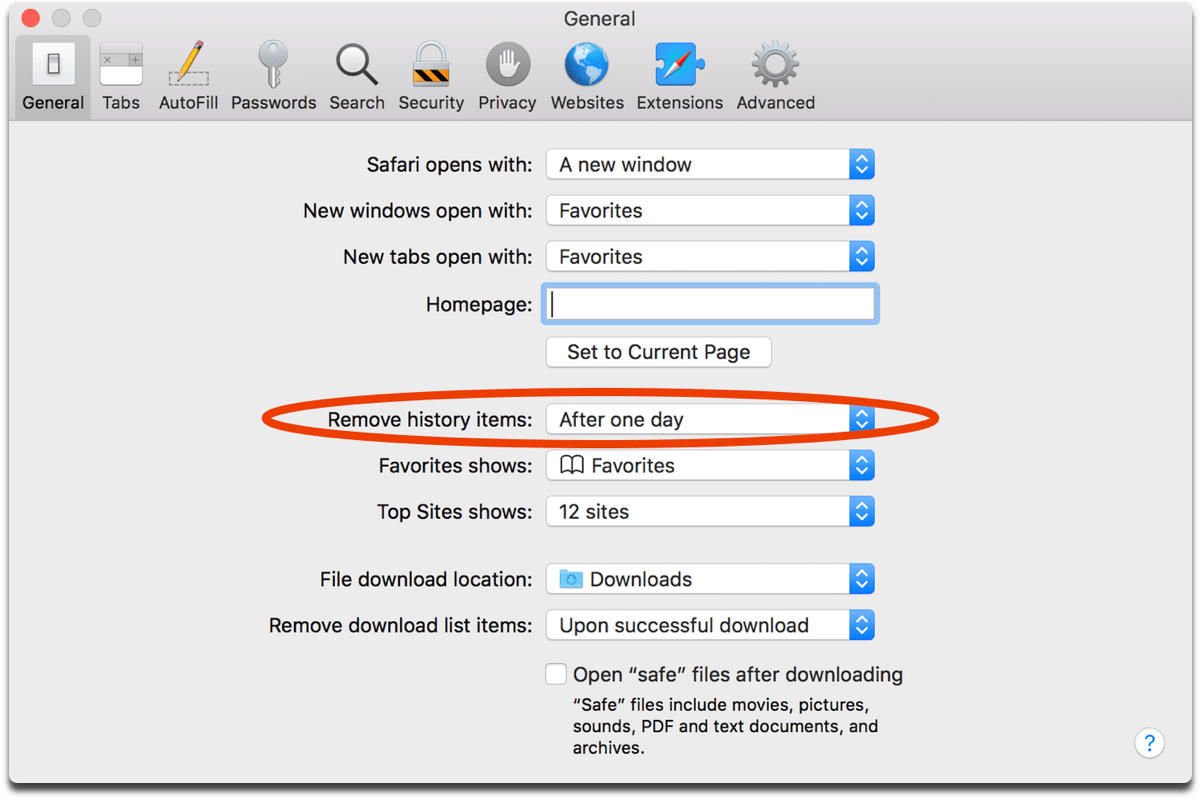
Recently a man in the EU found that all of his Safari browsing history was included in his Apple data download. After I discussed the issue with him and compared my data download, it turns out he received a lot more information than I did. Here’s how to manage Safari browsing history, although it might still be backed up to iCloud anyway.
[macOS 10.13.4: Sorting Safari Bookmarks by Name]
Safari Browsing History
- Open Safari.
- Go to preferences by pressing Command (⌘) + Comma, or click in the menu bar.
- In the General tab, you’ll see an option that says Remove history items. You can set it to automatically clear the history after a certain time, or manually.
- You can also press Command (⌘) + Y in Safari, which will take you to the history view. This is where you can search through your history, clear it all out, or selectively delete websites.
Yeah…I’m on Reddit a lot ¯\_(ツ)_/¯
If you have Safari iCloud syncing turned on and you clear your history, it will also be cleared from all of your other Apple devices with iCloud sync enabled.
[How to Download Apple ID Data With Apple’s New Feature]
Source link: https://www.macobserver.com/tips/quick-tip/manage-safari-browsing-history/



Leave a Reply