How to dock, undock, split, and merge your iPad keyboard
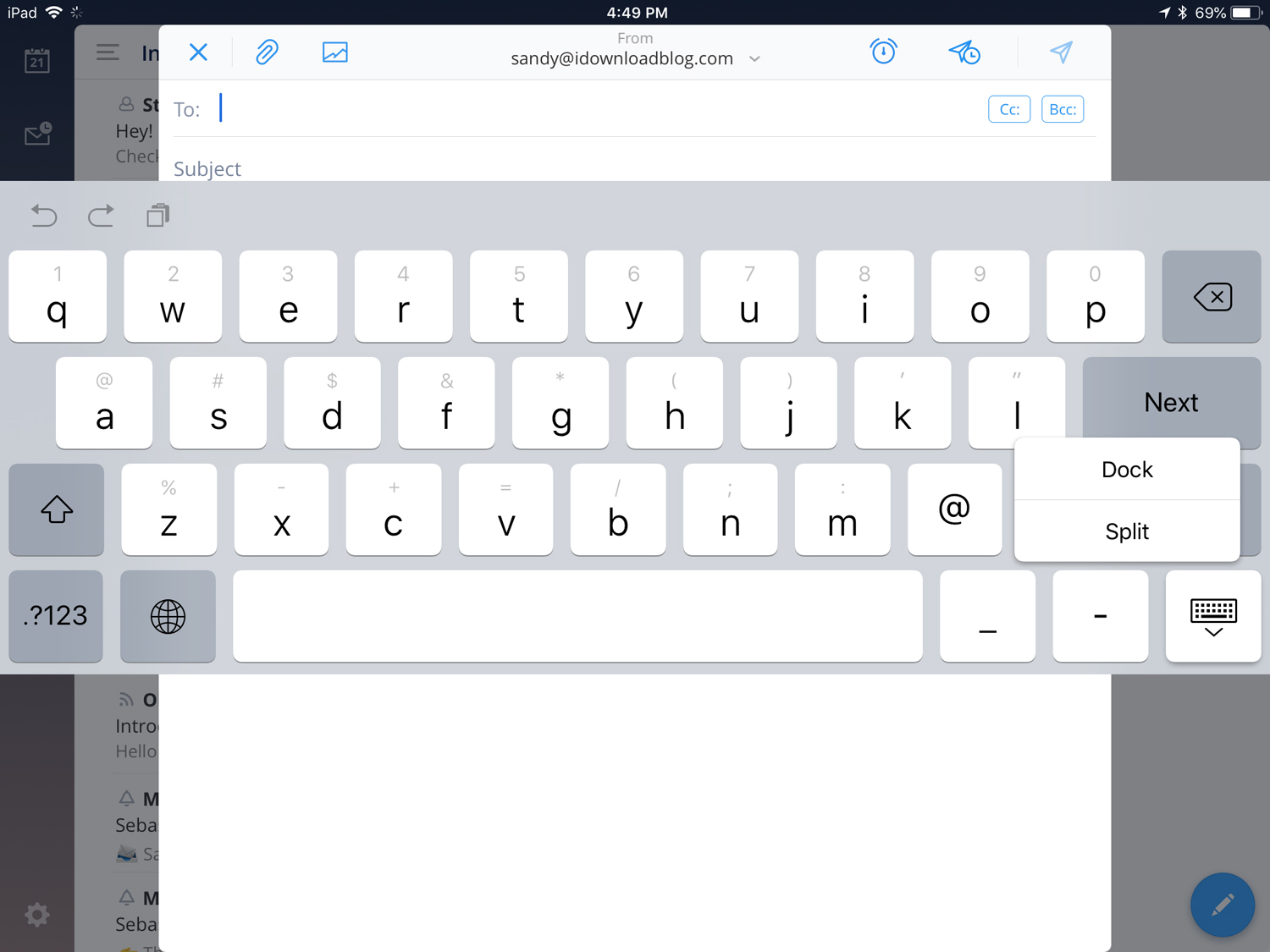
If you are still getting used to that new iPad you purchased, you might be interested in a few keyboard tricks. You don’t have to keep the keyboard where it shows up. And, you can split it in half so that typing is more like your iPhone when you are holding it.
How to undock, move, and dock your iPad keyboard
By default, your keyboard will show up at the bottom of the screen. Whether you are typing a text message, email, or social media post, you’ve likely noticed this. However, you can move it anywhere you like.
1) Open an app that uses the keyboard.
2) Tap and hold the Keyboard button on the bottom right of the keyboard.
3) When the small menu appears, slide your finger to Undock.
4) Hold the Keyboard button and move the keyboard to where you want it.
5) Release the Keyboard button.
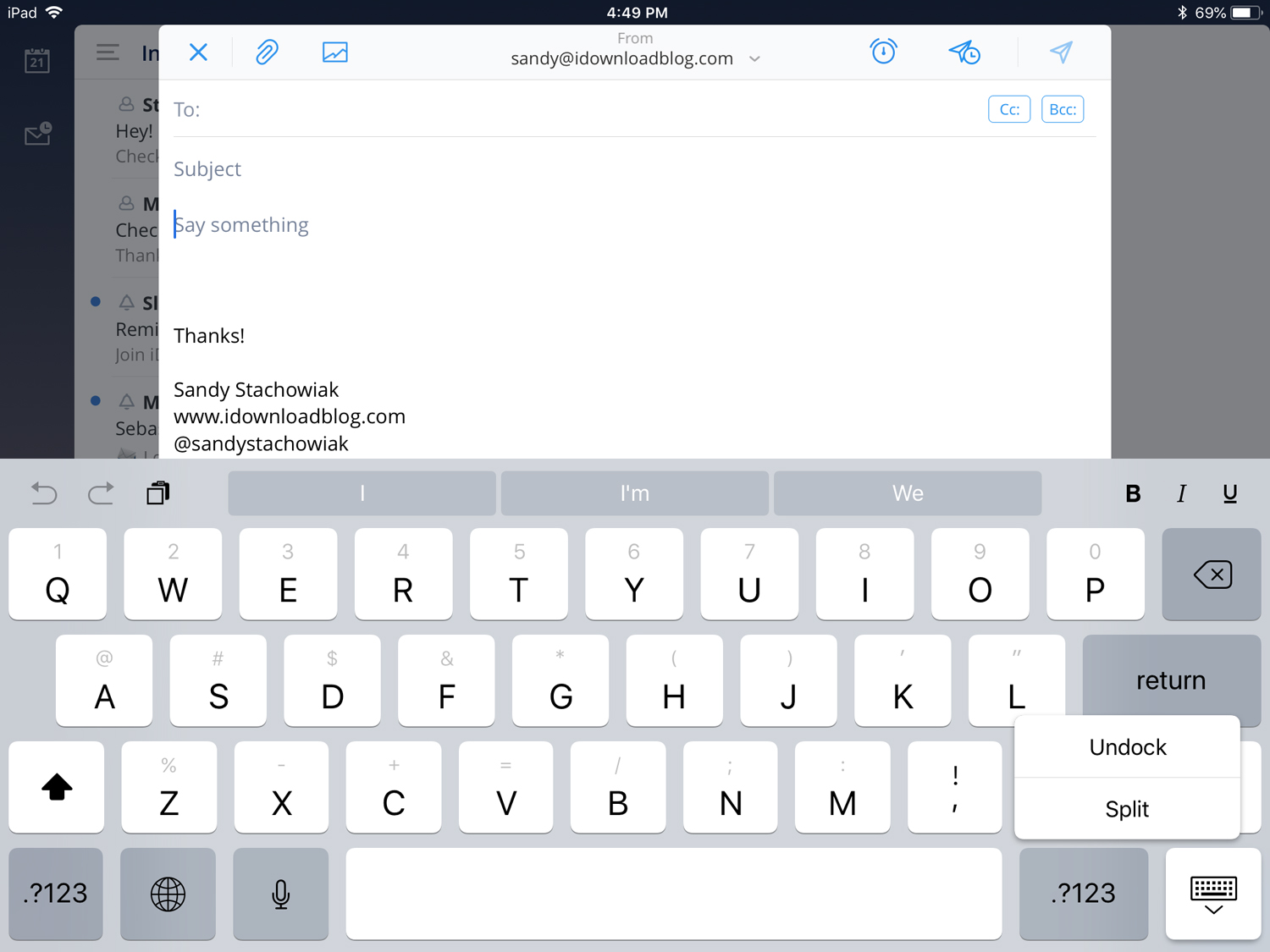
If you decide you want to put your keyboard back to its default location, you can do this in two ways.
Docking the iPad keyboard: method one
1) Tap and hold the Keyboard button on the bottom right of the keyboard.
2) When the small menu appears, slide your finger to Dock.
Docking the iPad keyboard: method two
1) Hold the Keyboard button and move the keyboard back to the bottom of the screen.
2) Release the Keyboard button.
How to split and merge your iPad keyboard
If you prefer to type with your thumbs like you do on your iPhone, you can split your iPad keyboard. This lets you type like you’re used to while holding your iPad and works in both landscape and portrait views.
1) Open an app that uses the keyboard.
2) Tap and hold the Keyboard button on the bottom right of the keyboard.
3) When the small menu appears, slide your finger to Split.
You will then see the keyboard split the keys evenly on the left and right of your screen. You can also hold the Keyboard button to move the keyboard up or down if you like.
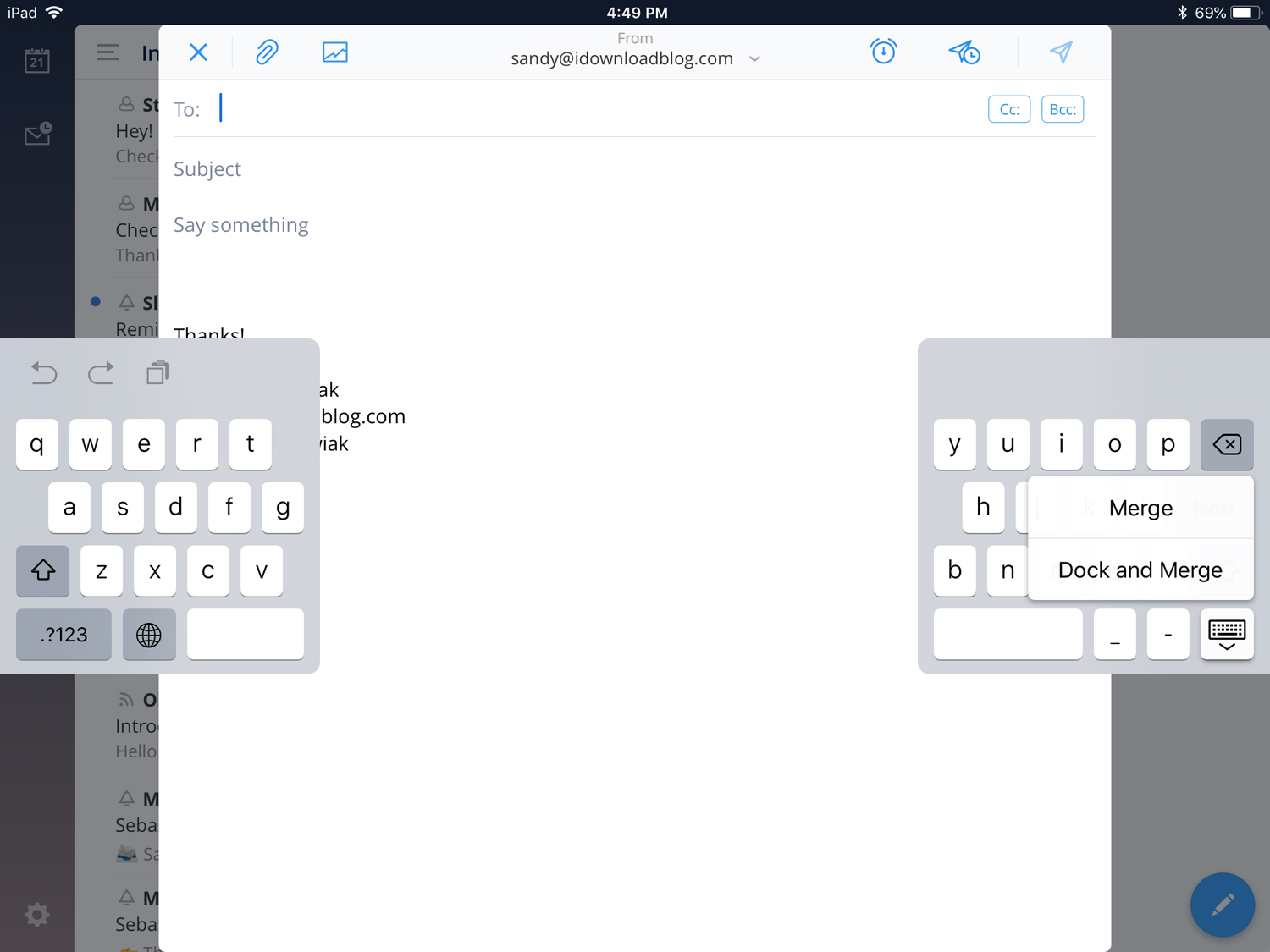
If you want to remove the split, you can merge your keyboard in two ways.
Merging the iPad keyboard: method one
1) Tap and hold the Keyboard button on the bottom right of the keyboard.
2) When the small menu appears, slide your finger to Merge. Alternatively, you can select Dock and Merge to put it back in one piece at the bottom of your screen.
Merging the iPad keyboard: method two
1) Hold the Keyboard button and move the keyboard back to the bottom of the screen.
2) Release the Keyboard button. This will both merge and dock your keyboard to its original spot.
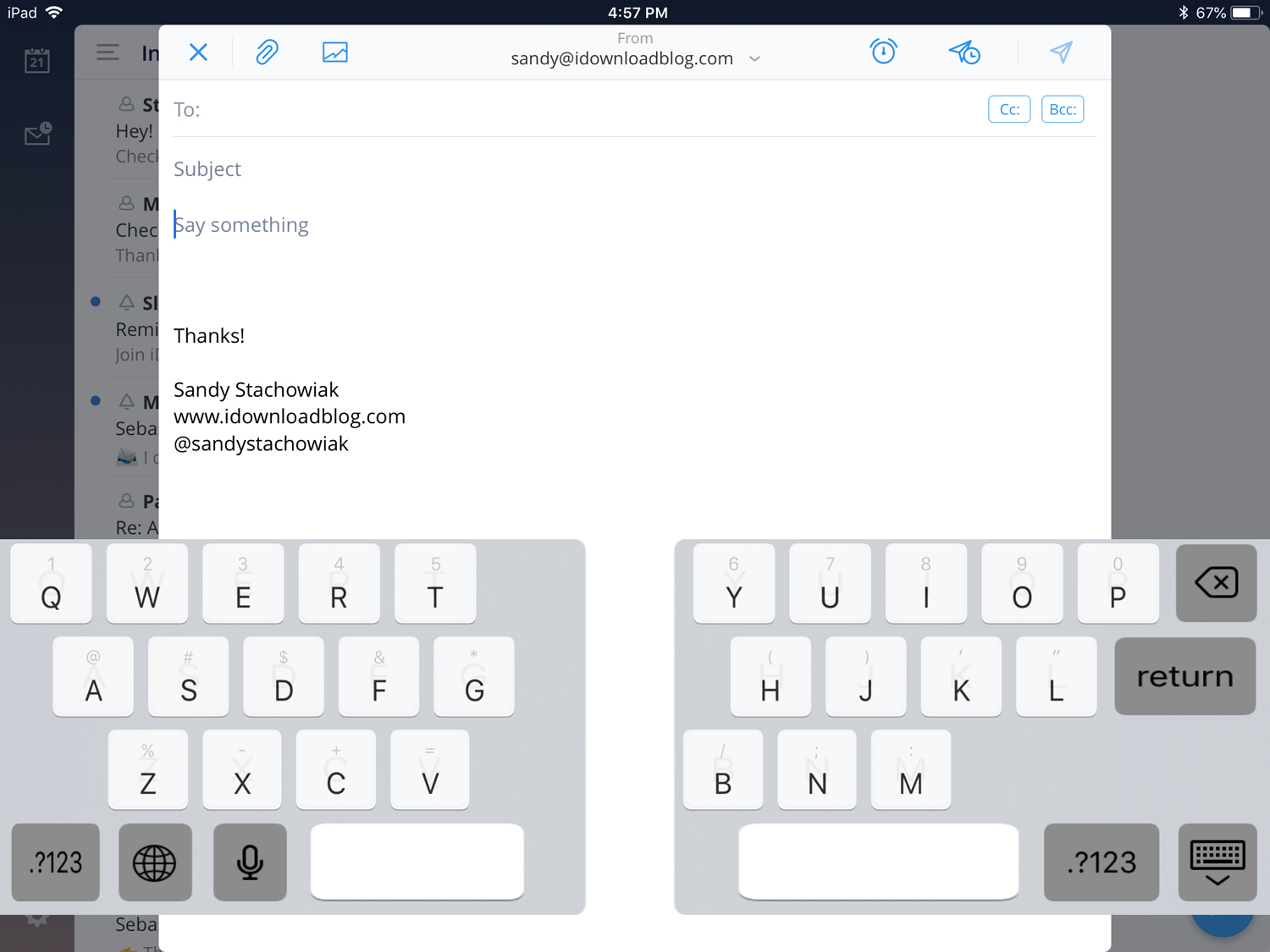
Make your keyboard yours
These may seem like simple tips to some, but many aren’t aware of the flexibility of the iPad keyboard. If you’re interested in a time-saving trick, you can set up and use text replacements on your iPad just like with your iPhone. Do you have any iPhone or iPad keyboard tips you’d like to share?
Source link: http://www.idownloadblog.com/2018/05/23/dock-undock-merge-split-ipad-keyboard/



Leave a Reply