How to find your HomePod’s serial number and iOS software version

HomePod runs a custom-made version of the iOS mobile operating system.
You can easily confirm the version number of the iOS software that’s running on your HomePod, which may come in handy when a new firmware update becomes available for the device.
Likewise, knowing your HomePod serial number may be required when you register your Siri-driven speaker with Apple or in case you need support.
TUTORIAL: How to set up your new HomePod
Before we get to the meat of the post, it’s worth reiterating that you should make sure that your iOS device is signed in with the same Apple ID that you used to set up the speaker.
How to find your HomePod’s serial number
You can find your HomePod’s serial numbers in the Home app or the Settings app on the iOS device used to set up your new HomePod. It’s also printed at the bottom of the device.
Finding HomePod’s serial number in the Home app
To verify the serial number for your HomePod in the Home app on your iOS device:
1) Open the Home app on your iPhone, iPad or iPod touch with iOS 11.2.5 or later.
2) Tap the Home tab.
3) Press and hold the icon for your HomePod with 3D Touch (or long-press if you have an iOS device without 3D Touch), then hit the Details option.
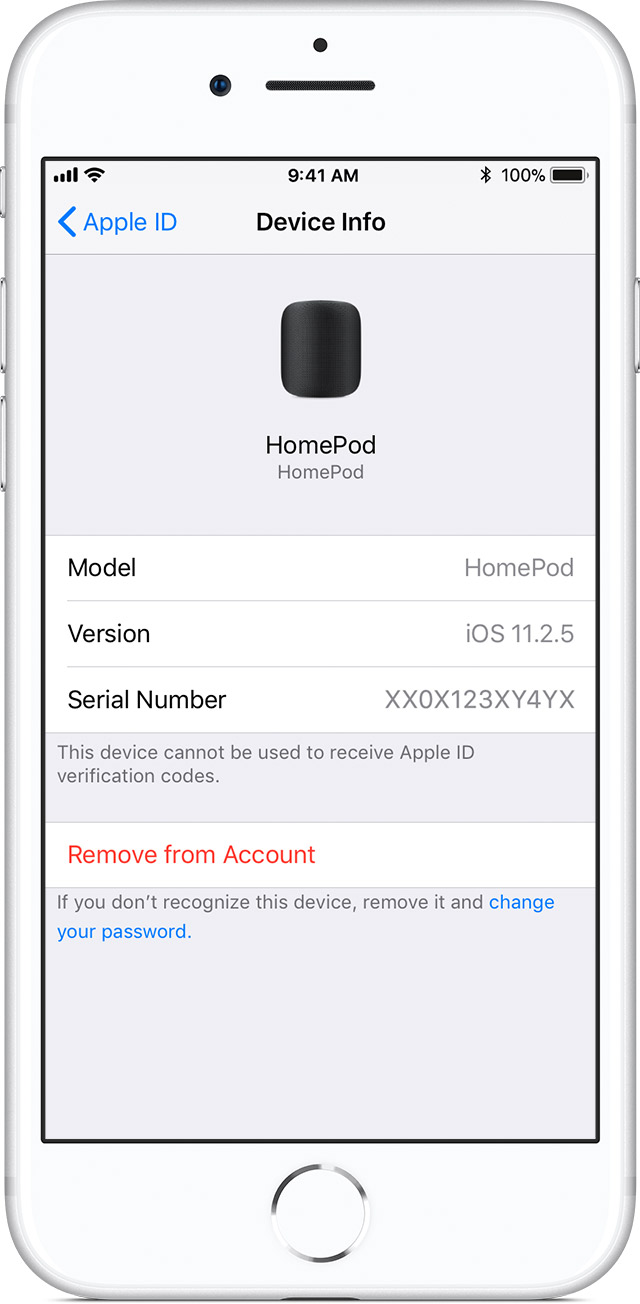
The serial number for your HomePod is displayed at the bottom of the interface.
Finding HomePod’s serial number in the Settings app
The serial number for your HomePod also shows up in your iCloud settings:
1) Open the Settings app on your iPhone, iPad or iPod touch with iOS 11.2.5 or later.
2) Tap your registered Apple ID name at the top of Settings.
3) Scroll down and tap your HomePod on the list of devices associated with your Apple ID.
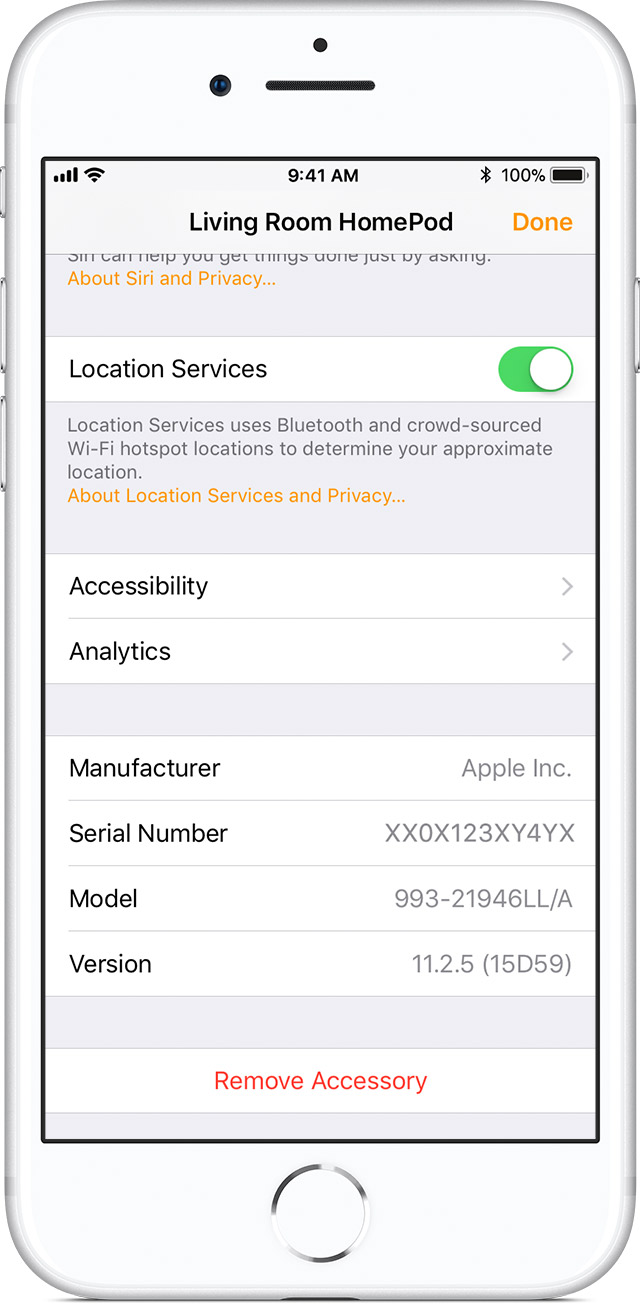
The serial number for your HomePod appears at the bottom next to Serial Number.
Finding HomePod’s serial number on the device
As mentioned, the serial number for your HomePod is printed on the device’s bottom along with its model number, FCC and e-waste warnings and EU, Australia and regulatory markings.
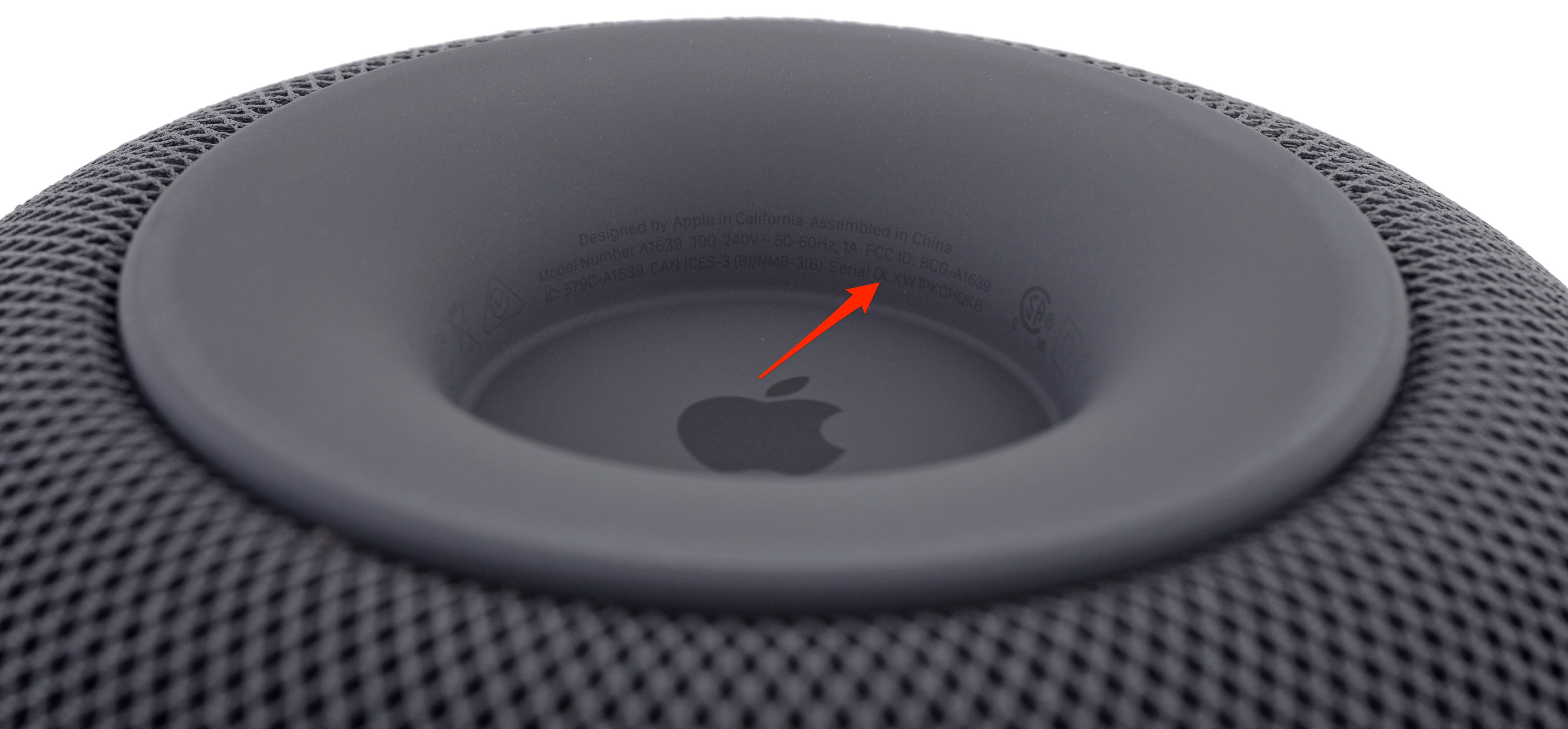
How to find your HomePod software version
To see the version number for the iOS software that’s currently powering your HomePod:
1) Open the Home app on your iPhone, iPad or iPod touch with iOS 11.2.5 or later.
2) Tap the Home tab.
3) Press firmly and hold the icon for your HomePod with 3D Touch (or long-press if you have an iOS device without 3D Touch), then hit the Details option.
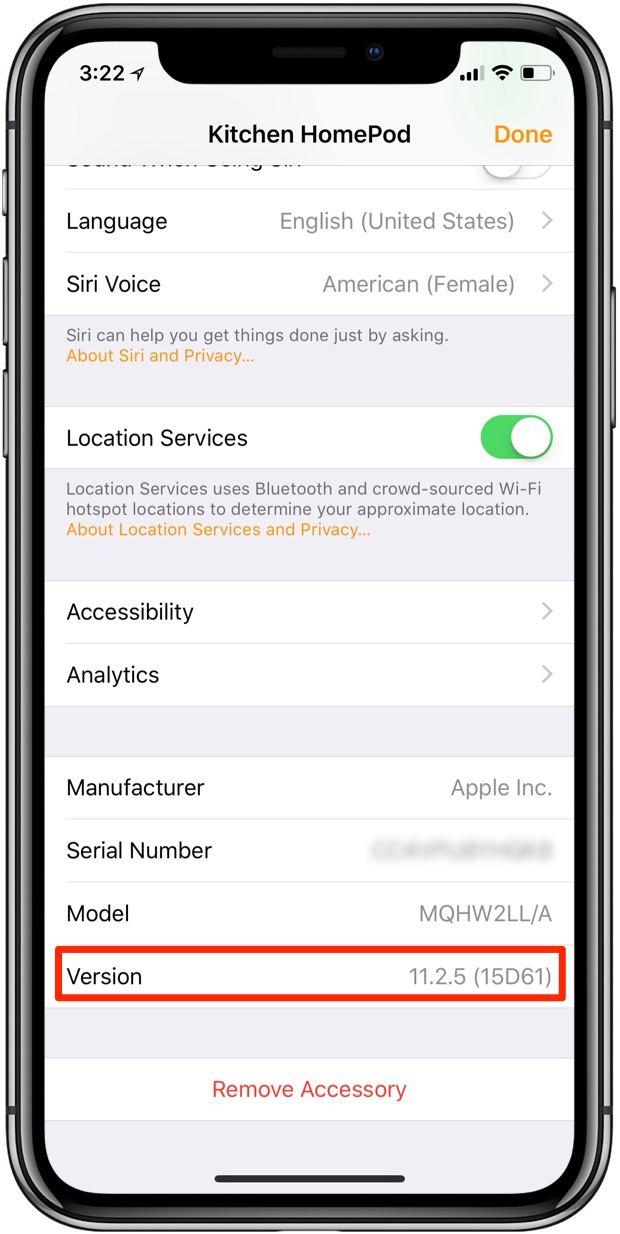
The version number for your HomePod software is displayed at the bottom of the screen.
Subscribe to iDownloadBlog on YouTube
Need help? Ask iDB!
If you like this how-to, pass it along to your support folks and leave a comment below.
Got stuck? Not sure how to do certain things on your Apple device? Let us know via [email protected] and a future tutorial might provide a solution.
Submit your how-to suggestions via [email protected].
HomePod photographs courtesy of iFixit
Source link: http://www.idownloadblog.com/2018/02/12/how-to-homepod-serial-number-software-version/



Leave a Reply