How to enable Dark Mode on YouTube for iOS
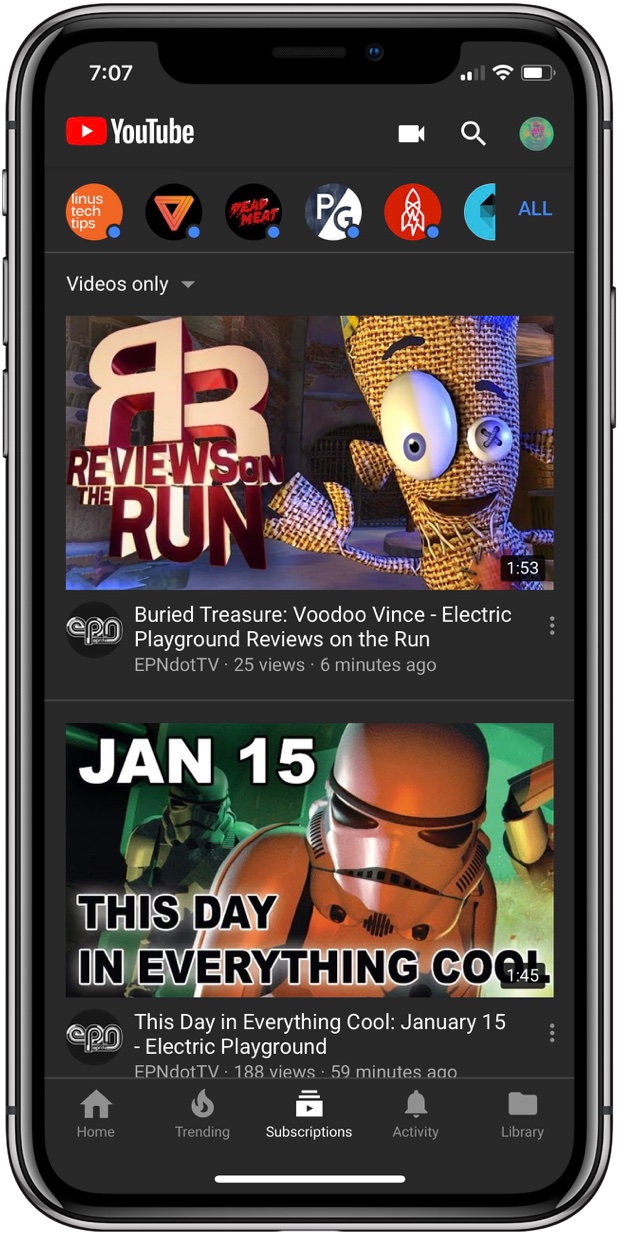
After rolling out a dark theme for its web interface last year, YouTube is getting a dark interface on its official app for iPhone, iPad and iPod touch, and it looks best on your iPhone X.
The new dark theme in YouTube for iOS makes the app easier on the eye while creating an experience that’s ideal for night.
If you own an iPhone X, it may also improve your battery life: because OLED display technology doesn’t require a backlight. Instead, OLED panels are able to light up pixels individually, meaning less power is required as a result of darker images being displayed on the screen.
This new feature requires YouTube for iOS version 13.01.4 or newer.
To see the app’s version number, tap your profile icon in the top-right corner of YouTube for iOS. Now select Settings option from the menu and scroll to the bottom.
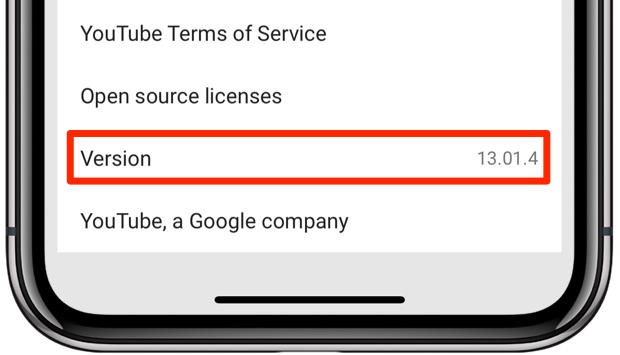
Dark theme in YouTube for iOS is a staggered rollout
You may be unable to turn on the new dark theme. People who don’t see this option yet will need to wait a few days or weeks until it becomes available to them within the app.
Release notes for the 13.01.4 update make no mention of the dark theme addition.
How to enable Dark Mode in YouTube for iOS
To enable the new dark theme, follow the step-by-step instructions included below:
1) Launch the YouTube app on your iOS device.
2) Tap your Profile image in the upper-right corner.
3) Tap Settings.
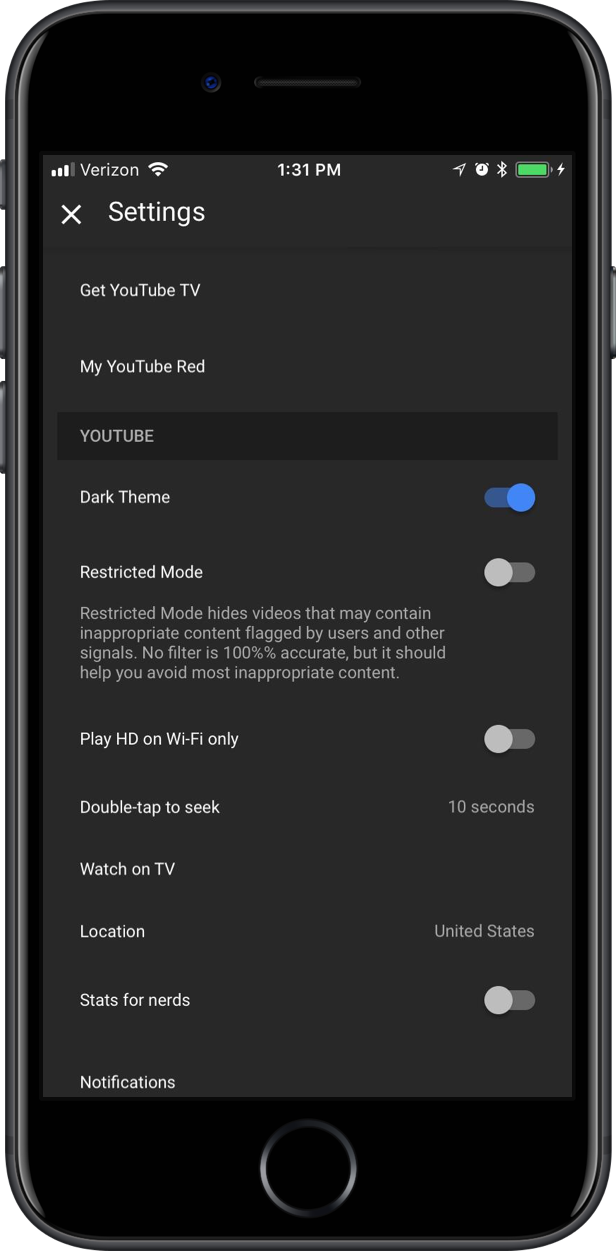
4) Slide the switch next to Dark Theme to the ON position.
5) Tap “x” in the upper-left corner to exit settings.
YouTube should now display a primarily dark interface.
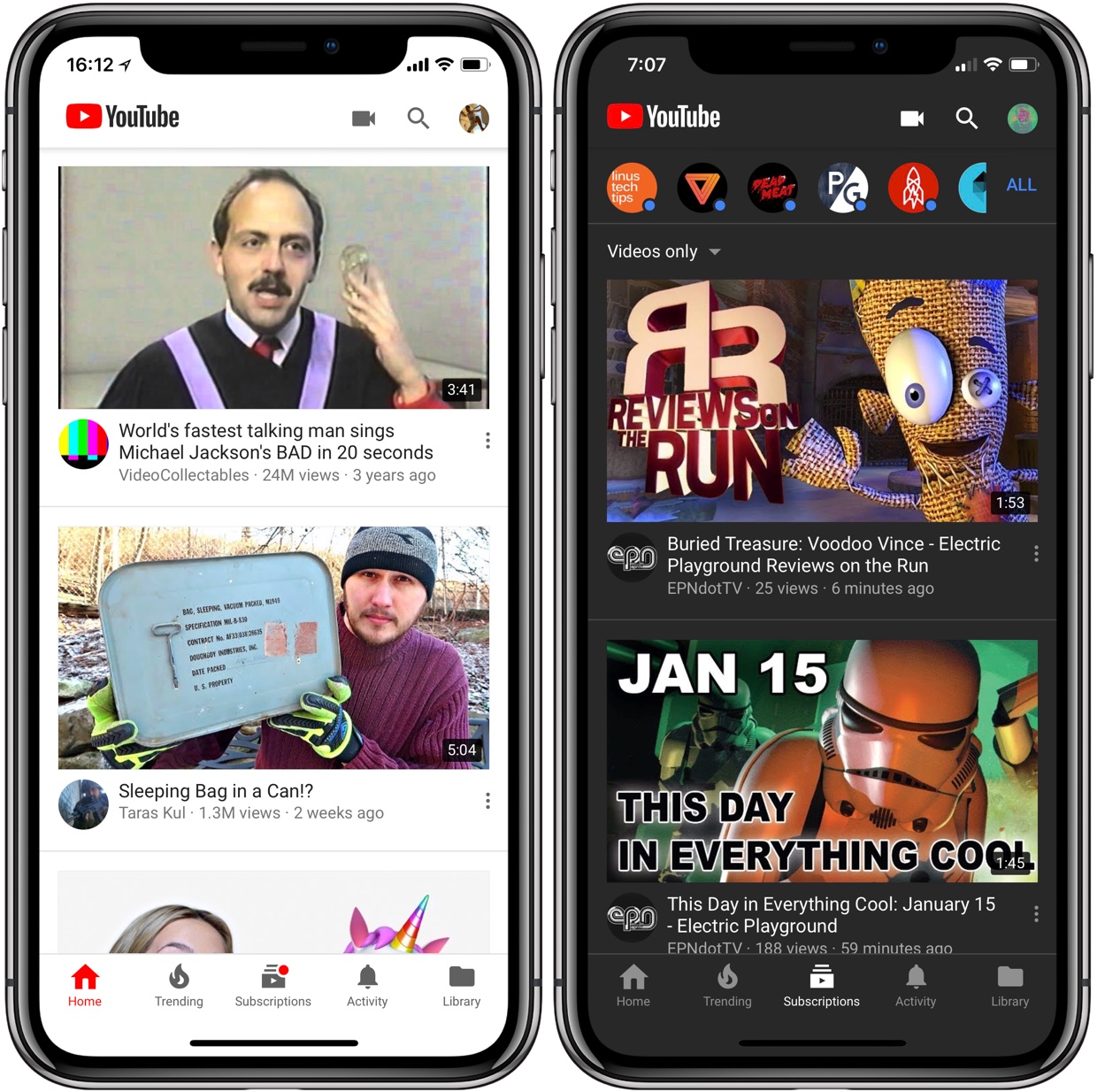
YouTube’s standard white interface, at left, and the new dark theme, at right
As mentioned, this feature requires YouTube for iOS version 13.01.4 or later and is a phased release, meaning not everyone will see it at once.
Dark theme on YouTube.com
YouTube’s web interface also lets you turn its primarily white user interface dark. To do so, click your profile image on YouTube.com. Now click the dark theme option in the popup menu and slide the Dark Theme switch to the ON position from the sub-menu.
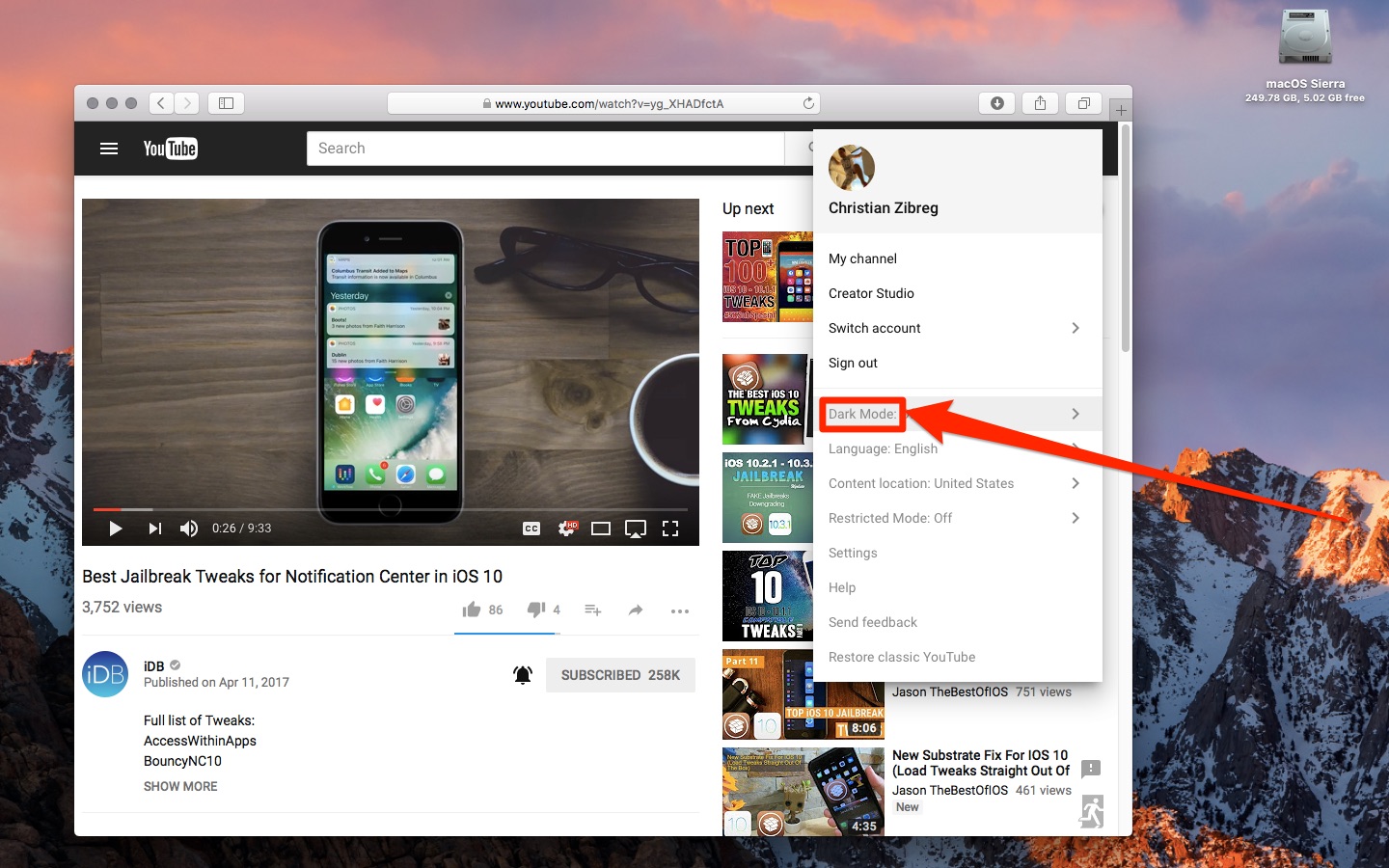
As evidenced by the screenshot below, YouTube’s dark theme turns the light surfaces of the page dark. It won’t make your notebook consume less power, but you’ll be able to enjoy YouTube.com in a way that’s easier on the eye, particularly at night.
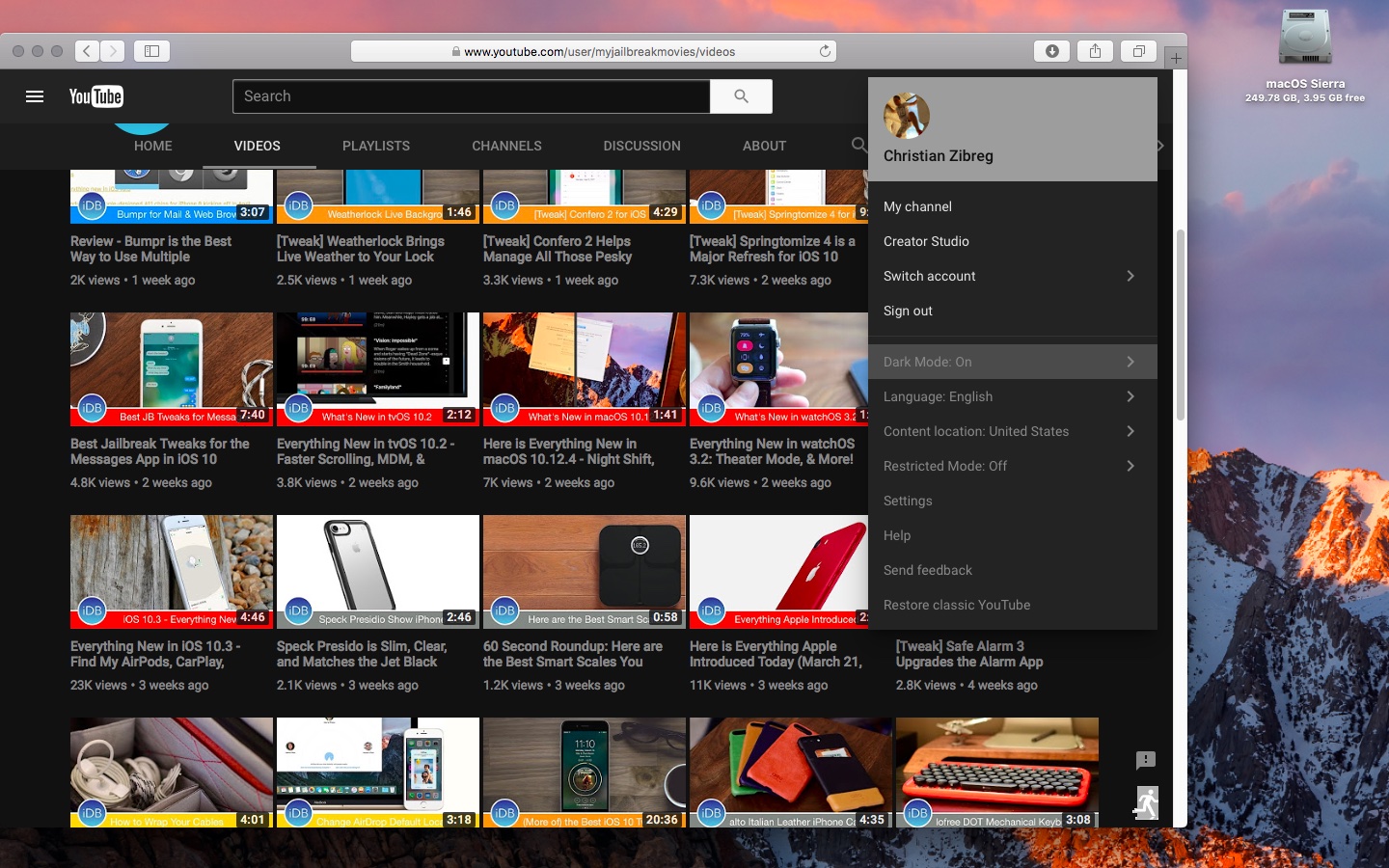
YouTube.com’s dark theme is a per-browser setting so you’ll need to make sure to enable it in all web browsers across all the devices you use.
Can you see the new dark theme yet in YouTube for iOS?
Let us know in the comments section down below!
Need help? Ask iDB!
If you like this how-to, pass it along to your support folks and leave a comment below.
Got stuck? Not sure how to do certain things on your Apple device? Let us know via [email protected] and a future tutorial might provide a solution.
Submit your how-to suggestions via [email protected].
Screenshots via Reddit users Dean Cobb and amievengabereal.
Source link: http://www.idownloadblog.com/2018/01/16/how-to-dark-mode-youtube-ios-app/



Leave a Reply