4 ways to check your iPhone battery health
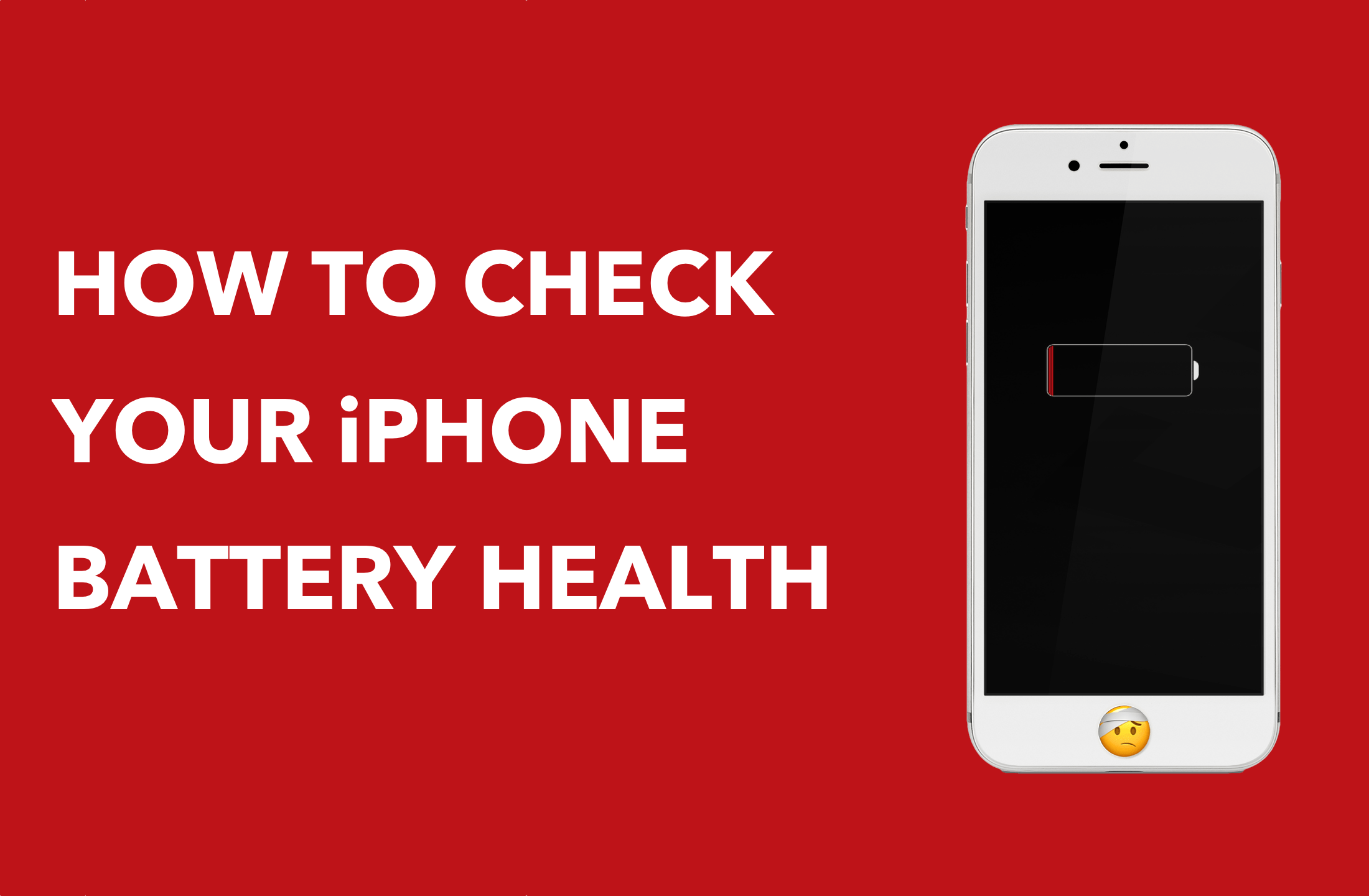
With the controversy surrounding Apple’s deliberate CPU throttling on iPhones with degraded batteries, it feels more appropriate than ever to talk about battery health and more specifically how to check the battery health status of your iPhone, iPad, or iPod Touch.
In a post on French blog iGen, Stéphane Moussie details 4 different ways to check your iOS device’s battery status and capacity. We’ll go over these different methods, going from the most simple to the most comprehensive.
Don’t waste your time with App Store apps
First things first, you shouldn’t waste any time searching and testing third-party apps from the App Store that claim to give you battery information. Since the release of iOS 10, Apple has cut off access to battery details for third-party apps in the App Store, making these apps completely useless.
Check battery settings on your iPhone or iPad
The quickest and easiest way to have a look at your battery health is by going directly to Settings > Battery on your device. While this won’t give you any specific details, it will however warn you if your battery needs to be serviced.
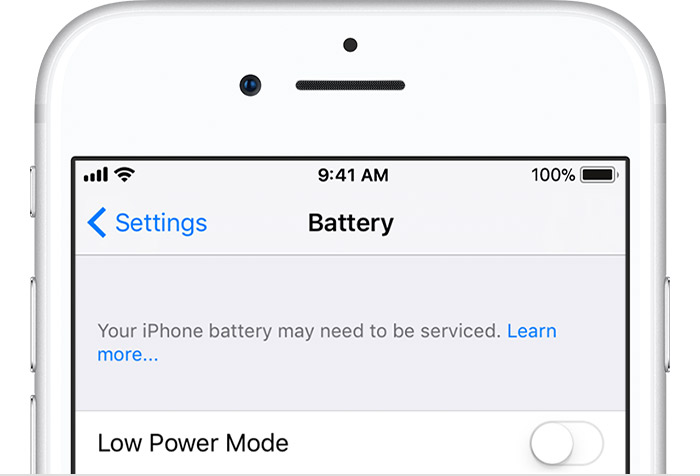
If you don’t see anything, it means that your battery is fine.
Check battery health using the Console app
You can get a little more details about your iPhone or iPad battery health status by using the Console application that comes pre-installed on all Macs.
Simply launch Console, plug your iPhone to your computer via the Lightning cable, and type batteryhealth in the search field (if that search doesn’t return result, unlock your iPhone).
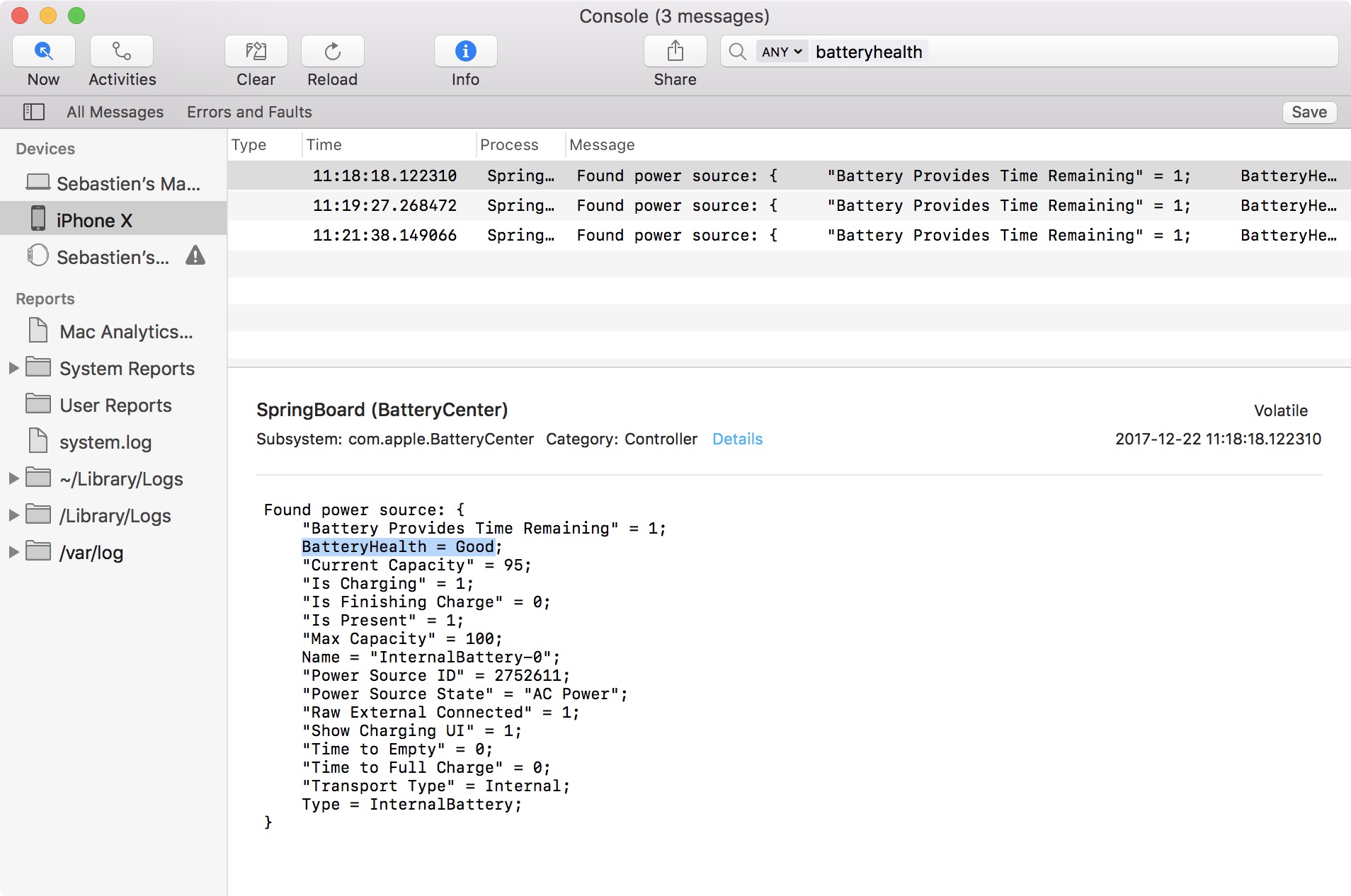
As you can see, we get a bit more details about the status of our battery. In the case of my iPhone X, the health status is rated Good. We also get more details of limited importance, such as the current battery level, the power source being used, and more.
For most people, knowing that their battery is in “good” condition is probably the extent of the details they want to get.
Get more battery health details with coconutBattery
For those looking to go a little more granular about the status of their iOS device’s battery, a great option is the free coconutBattery. Although typically used for Macs, coconutBattery can also provide details about the battery of iOS devices.

After launching the app and plugin your iPhone in via the Lightning cable, coconutBattery will provide useful details about the battery of your device, such as its full charge capacity, its design capacity, cycle count, and more.
Although I find this tool very useful, it does have its limits. It appears that this app will only give you accurate information until you restore your device. In the case of my iPhone X, which was never restored, the information provided seems accurate. However, I also tried coconutBattery on an iPhone 5s and an iPhone 6s which were recently restored, and noticed that the full charge capacity and cycle counts were way off, suggesting that the restore process sort of reset the data coconutBattery can access.
Still, it seems that for a device that was never restored, that data is fairly accurate and paints a good picture of the health of your iPhone.
The gold standard of battery tests
The best way to have a complete and accurate status report of your battery is to contact Apple and have them run a diagnostic directly on your device. You can do so by making an appointment at an Apple Store, or by getting in touch with Apple’s online Support.
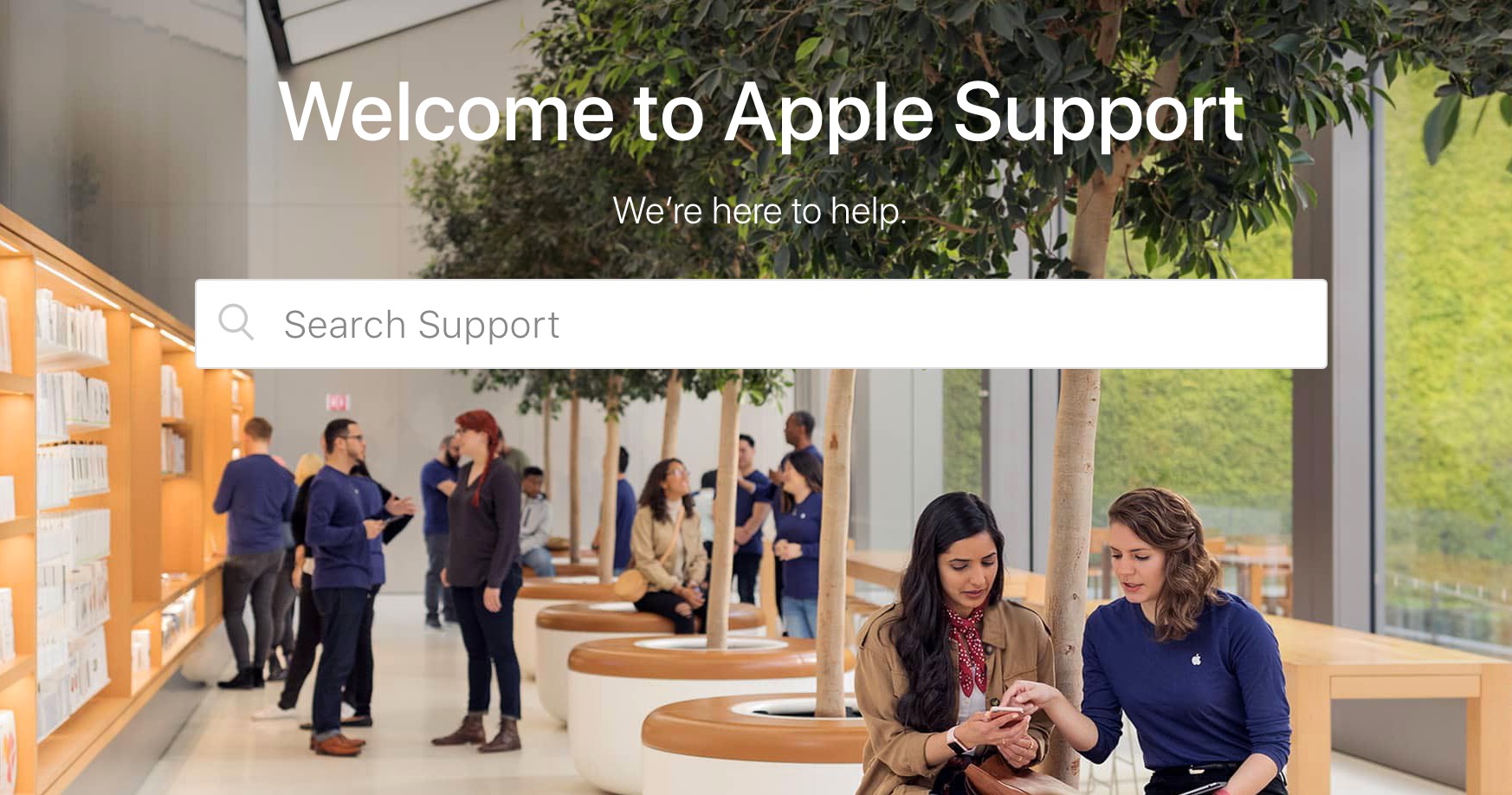
With your agreement, they will be able to remotely run a diagnostic on the device and have a clear picture of the battery status. This is probably the best way to know what is going with your battery if you’re having issues.
Running these tests on new devices is somewhat useless, but it can prove to be helpful if you are noticing degraded performances on your older devices. If that’s the case, run some or all of these tests to get a better idea of what’s going on.
If you do, please make sure to share some of your results with us in the comments section below. Furthermore, if you know additional ways to pull battery reports from iOS devices, make sure to share with the rest of us.
Source: iGen
Source link: http://www.idownloadblog.com/2017/12/22/check-iphone-ipad-battery-health/



Leave a Reply