How to change the cover of a book in iBooks
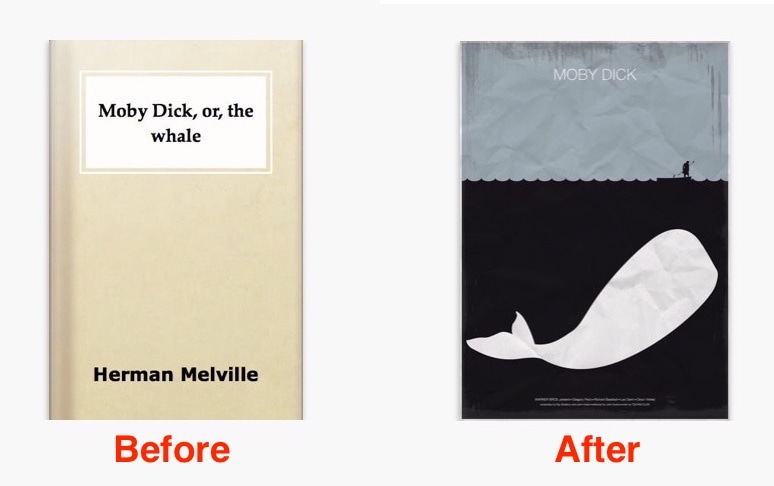
Do you have books in iBooks for which you would like to change the cover? If so, read on because we are about to show you how to change the cover of a book in iBooks in just a few clicks.
How can I change an iBook cover?
Changing an iBook cover is quick and easy. First, you have to make sure that the book has been downloaded locally on your Mac. If it hasn’t, click on the little cloud icon in the upper right corner of the book of which you wish to change the cover.
Next step, figure out what image you want to use as your new book cover. You may already have an image available, if not, you can always check out Google Images and look for something that tickles your fancy. Save that new image to your desktop for easily locating it in the next step.
Finally, open iBooks, and click on the All Books tab. Locate the book you want to update and click once on it to select it. Then locate the new cover image on your desktop, click on it, and drag it onto the book in iBooks.
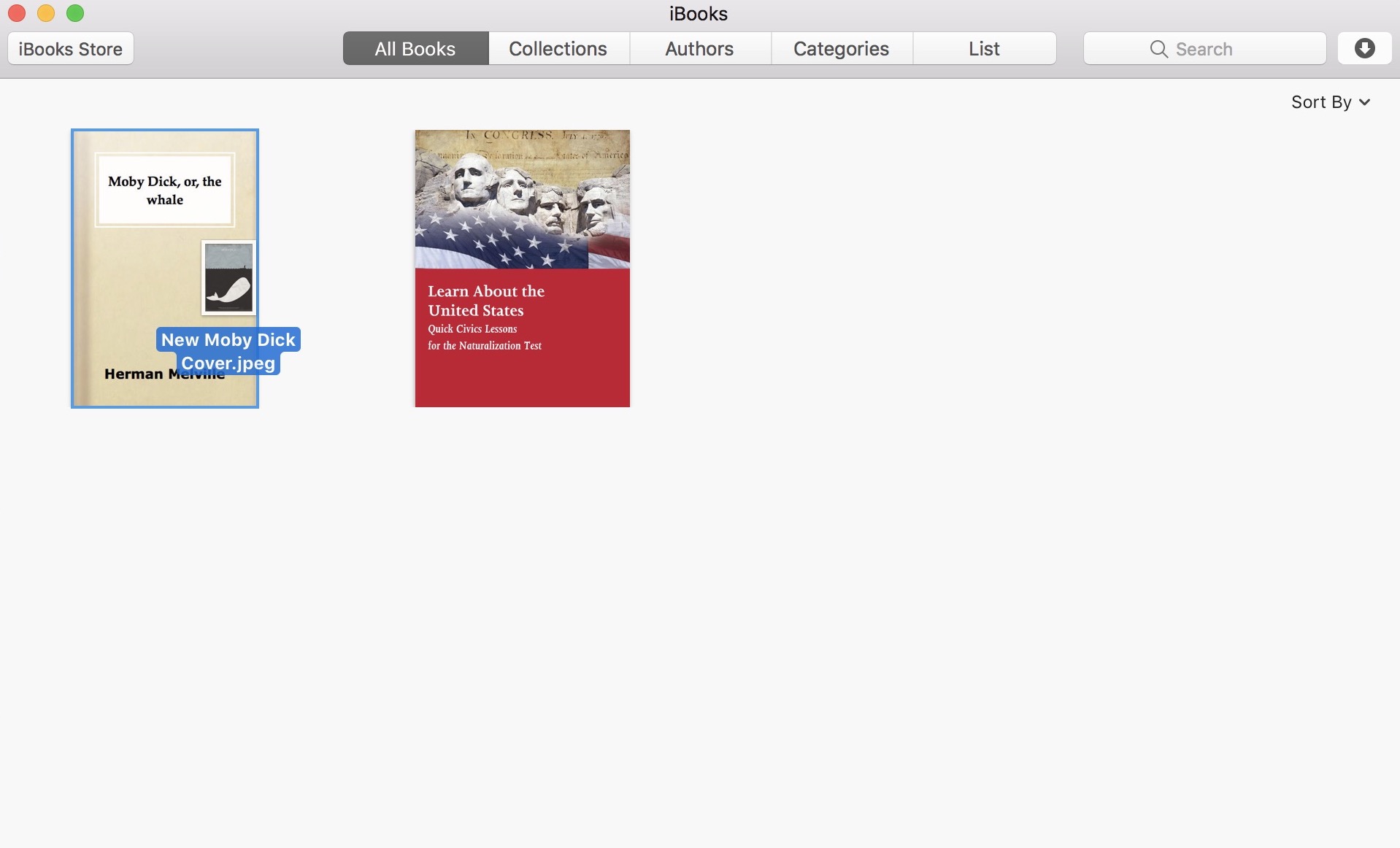
You will be asked to confirm whether you want to change this book’s cover. Understand that the original cover will be lost for good. Click Change Cover to confirm.
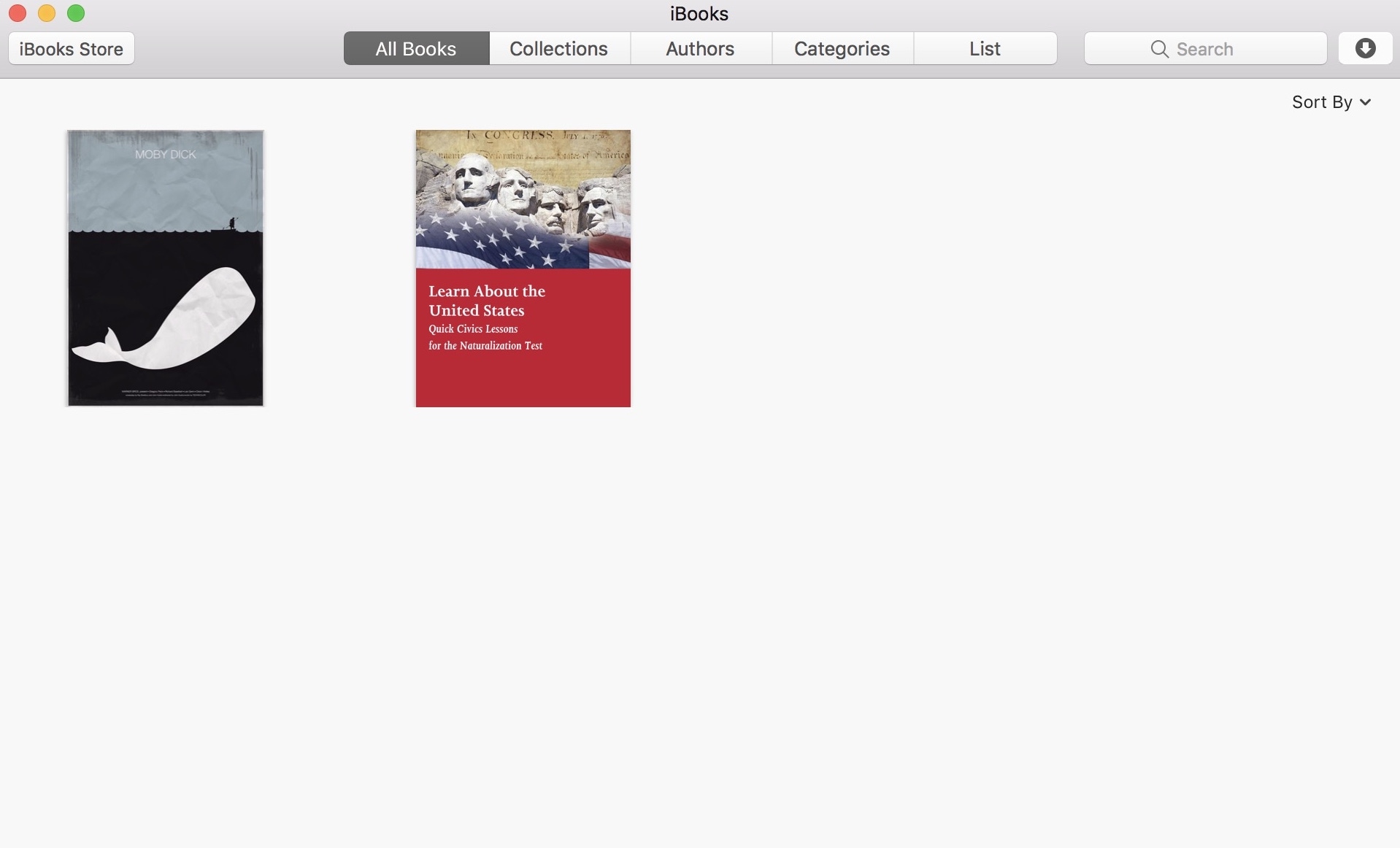
Once a cover is changed, there is no going back, unless of course you have a copy of the original cover image. In which case, you can go through the same steps and change it back.
Unfortunately, and from what I can tell, changing the cover on your Mac won’t sync the new image to your iPhone or iPad. Still, it’s better than nothing.
Source link: http://www.idownloadblog.com/2017/10/12/how-to-change-book-cover-ibooks/



Leave a Reply