How to remove depth effect from Portrait mode photos
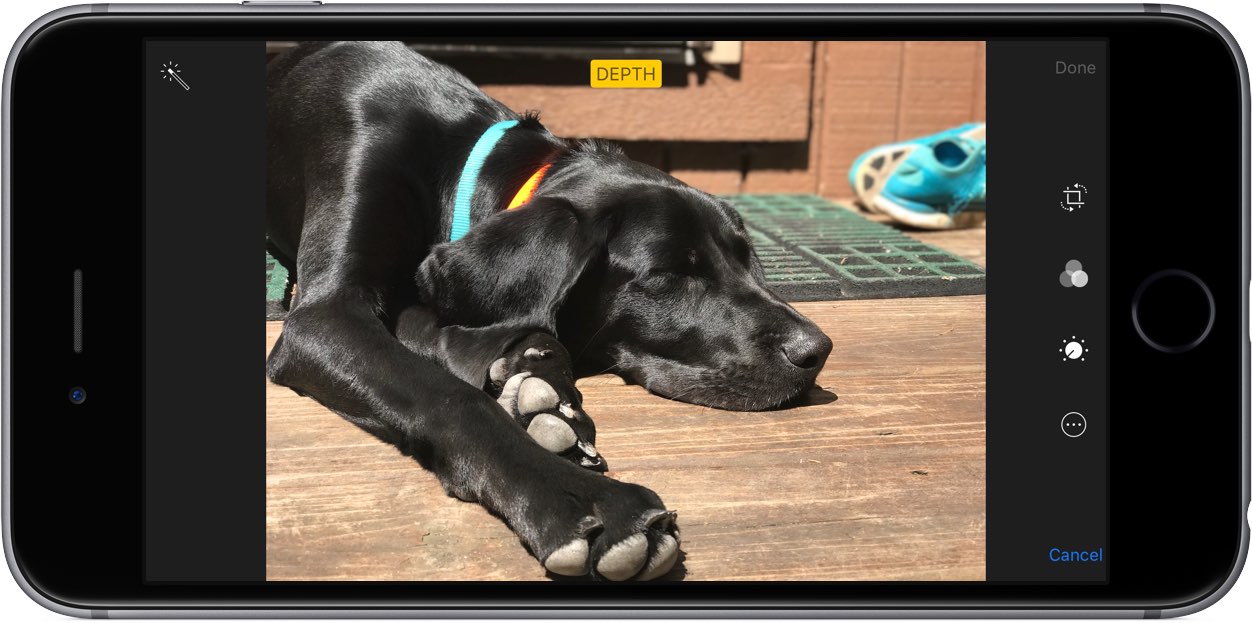
Portraiture photography, which debuted on iPhone 7 Plus in 2016, saw a few pretty major and welcomed improvements in iOS 11 and is now officially out of beta.
Enabled by swiping to Portrait mode in the Camera app, the feature automatically creates the depth of field effect that keeps your subject sharp whilst blurring the background.
On iOS 10, you couldn’t remove this DSLR-style effect from photographs after taking them.
iOS 11 changes that in one fell swoop, letting you non-destructively remove the depth of field from your portrait photos at will, even after they were taken, here’s how.
Requirements
This feature requires iOS 11 or later.
Taking Portrait mode photos is supported on iPhone models outfitted with a dual-lens camera, such as iPhone 7 Plus. Removing the depth effect is unsupported for portraits taken on devices running pre-iOS 11 editions.
In other words, you cannot remove the depth of field from Portrait mode photos taken before your dual-lens phone was upgraded to iOS 11.
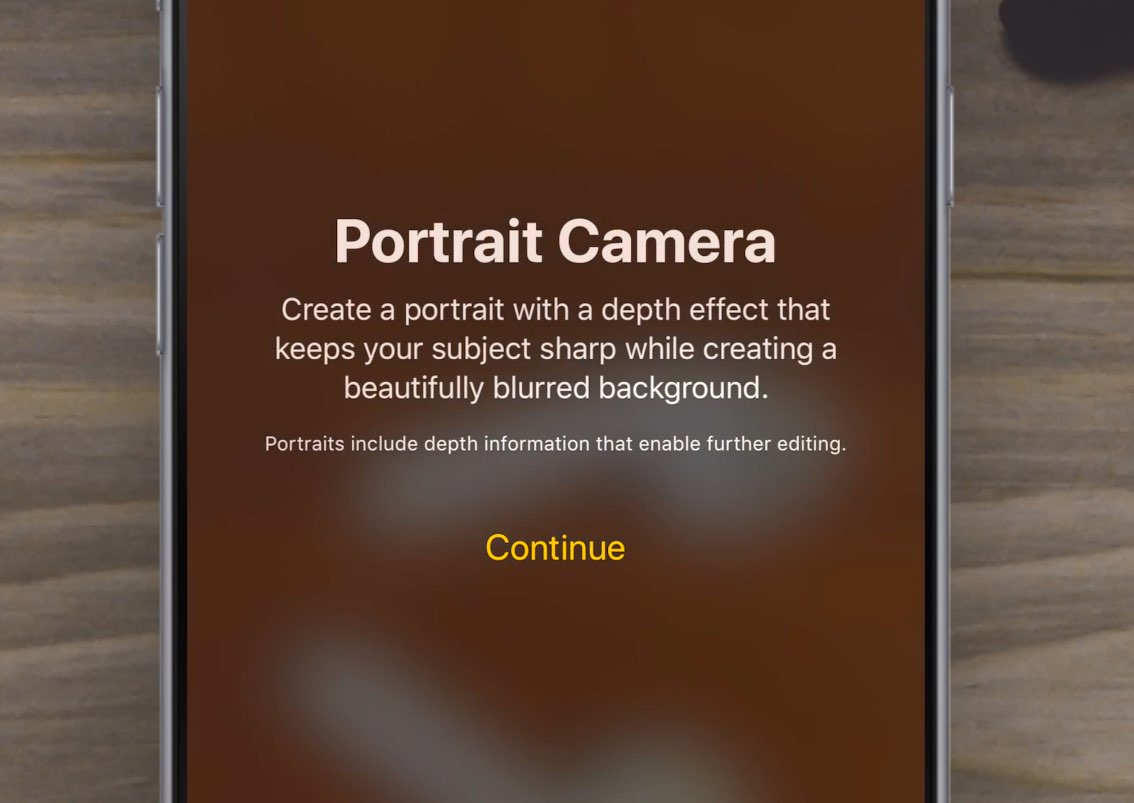
That’s because the JPG file format doesn’t keep per-pixel depth information captured by your camera.
Thankfully, iOS 11 introduces a new camera format, called High Efficiency Image File Format (HEIF), that cuts the image size in half while embedding depth data and other information.
As a result, you can now remove the depth effect non-destructively in the Photos app.
Whilst you can quickly switch between the normal shot and its depth of field variant on iOS 10 by turning the Keep Normal Photo option on in camera settings, this doubles your storage consumption by saving two version of the image: one without the depth of field and the other with the depth effect applied in a destructive manner.
How to remove depth effect from Portrait mode photos
1) Launch the Photos app on your iOS device.
2) Tap an image you’d like to remove the depth effect from. If the photo was taken using the Camera app’s Portrait mode, you’ll see the label “DEPTH EFFECT” in the upper-left corner.
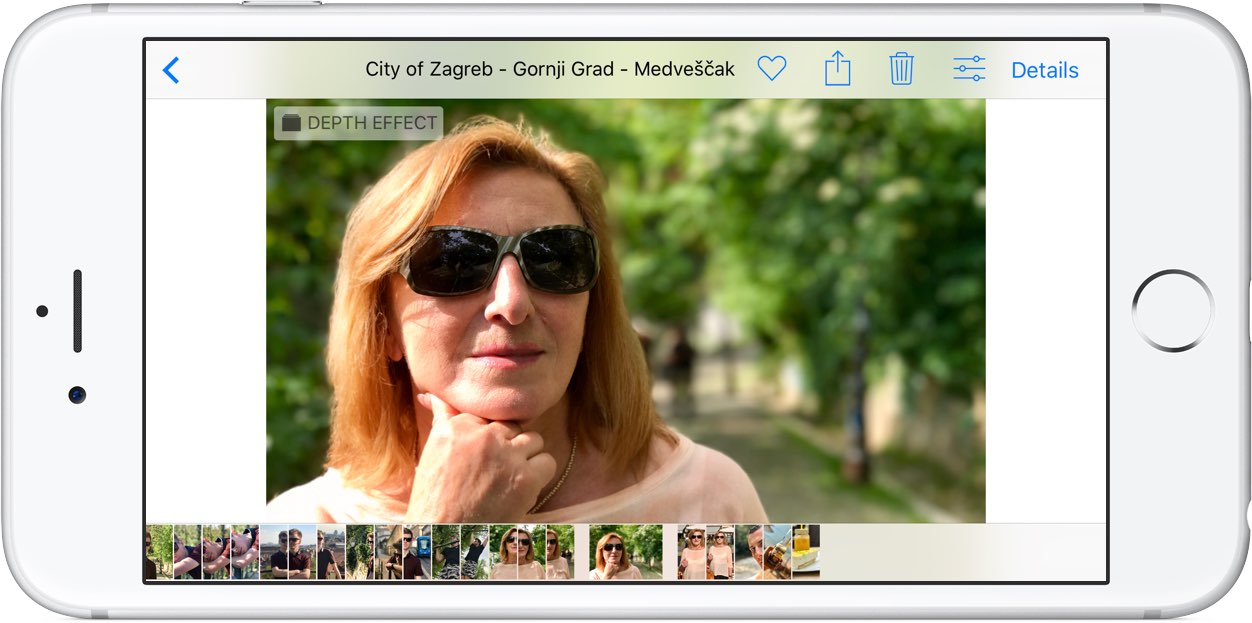
TIP: All portrait images are auto-saved in a special album—tap the Albums tab in the Photos app, then tap the Depth Effect album to browse them conveniently in one place.
3) Now tap the Edit button.

An image with the depth of field effect turned on, at left, and its non-depth variant, at right.
4) Lastly, tap the yellow Depth button to disable the depth effect.
Tap the button again to bring back the depth effect.
This feature should be especially indispensable for those times when what you thought would turn out to be a great-looking portrait ended up being ruined by the depth effect algorithm.
And that’s it, ladies and gents!
No longer are you forced to choose between keeping the normal and Portrait mode photo or just the Portrait mode one, thanks to iOS 11’s flexible HEIF image format that retains depth information and other data while saving up to fifty percent on storage.
Other Portrait mode improvements on iOS 11
iOS 11’s portraiture photography has seen a few other improvements as well.
For instance, you can now take portraits with optical image stabilization for even sharper focus and use True Tone flash to capture depth of field images in low-light situations.
As a cool bonus, Portrait mode now supports high dynamic range (HDR) imaging, all of which results in even more professional-looking photos.
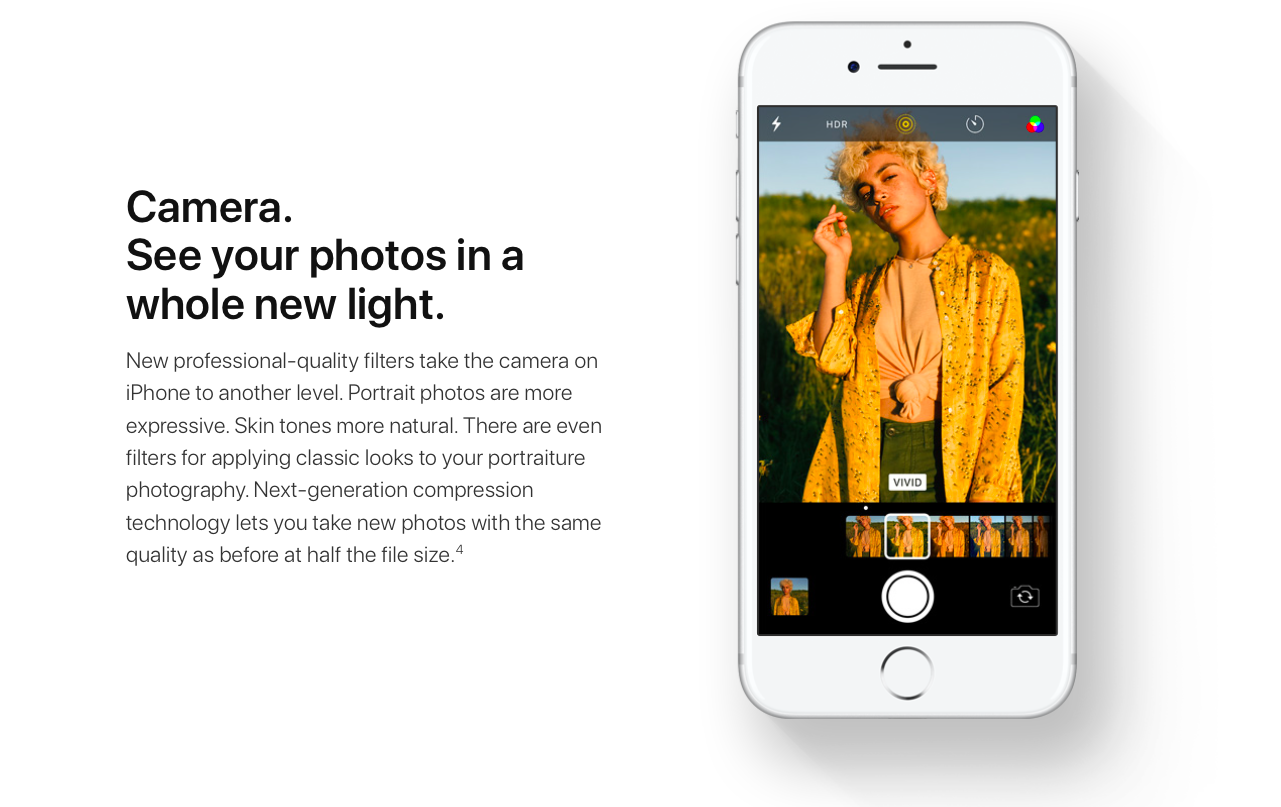
Best of all, Apple’s new Depth Map API allows developers to create custom depth filters.
This lets those who dislike Apple’s depth effect algorithm use third-party depth filters in the Photos app to process portraits and still preserve the original data. All of the aforesaid changes add up quickly to making your portrait shots more expressive, and impressive.
Need help? Ask iDB!
If you like this how-to, pass it along to your support folks and leave a comment below.
Got stuck? Not sure how to do certain things on your Apple device? Let us know via [email protected] and a future tutorial might provide a solution.
Submit your how-to suggestions via [email protected].
Source link: http://www.idownloadblog.com/2017/08/11/how-to-remove-portrait-mode-depth-of-field-effect-iphone-ipad/



Leave a Reply