How to switch between Celsius and Fahrenheit on your Apple devices
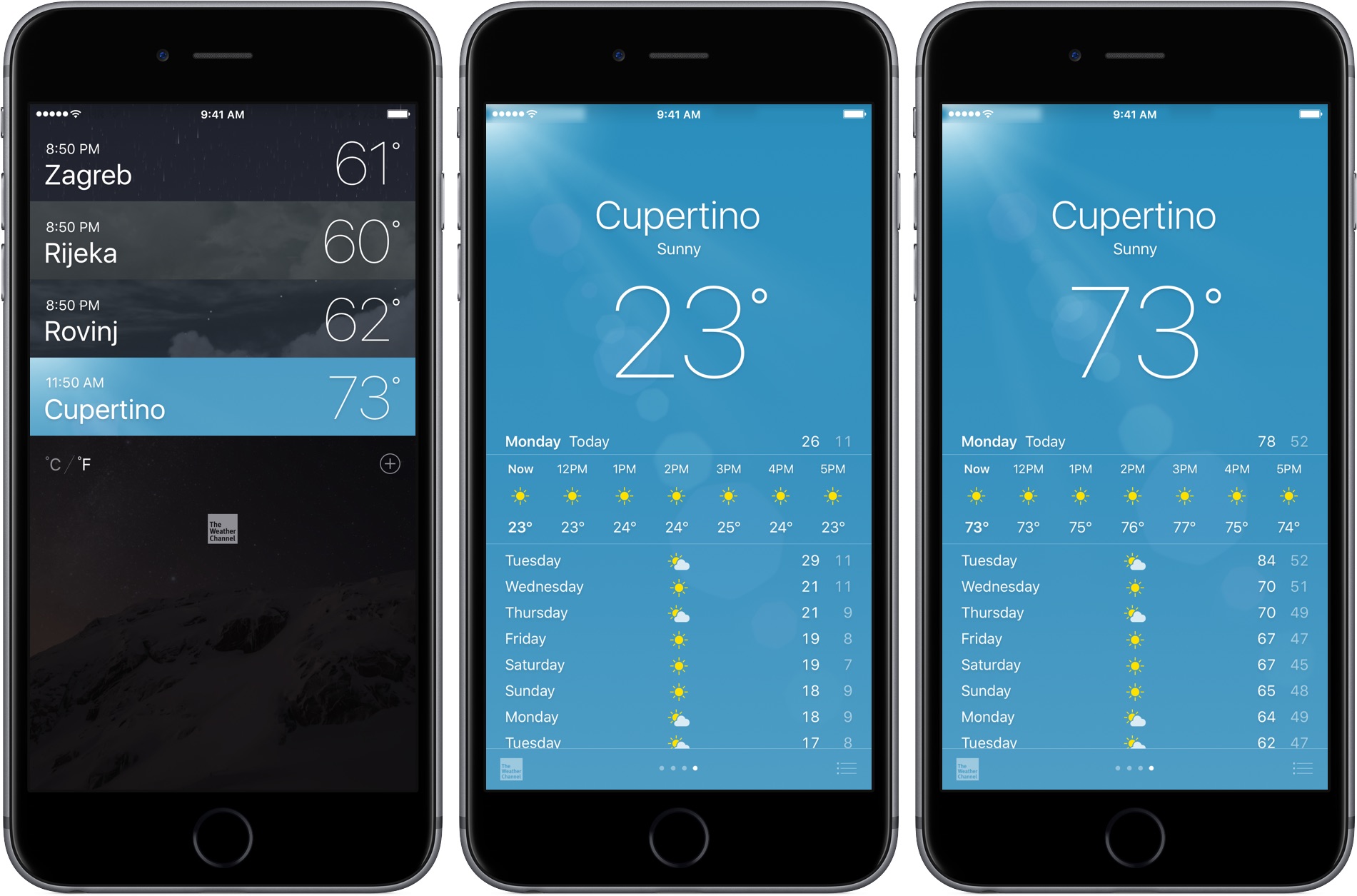
Your iPhone, iPad, iPod touch and Mac provide a global setting for representing specific quantities of temperature in apps. You can switch between displaying the temperature in either Celsius or Fahrenheit. Apps that support this feature, including Apple’s stock Weather app, honor this setting to display the temperature in your preferred unit regardless of your regional settings.
In this tutorial, you will learn how to easily switch between Celsius and Fahrenheit independently of your other regional settings on your iPhone, iPad or iPod touch, as well as adjust this setting on other Apple devices, such as your Apple TV, Apple Watch or Mac.
How to switch between Celsius and Fahrenheit in iOS Settings
1) On your iOS device, go to Settings → General → Language & Region.
2) Tap Temperature Unit at the bottom.
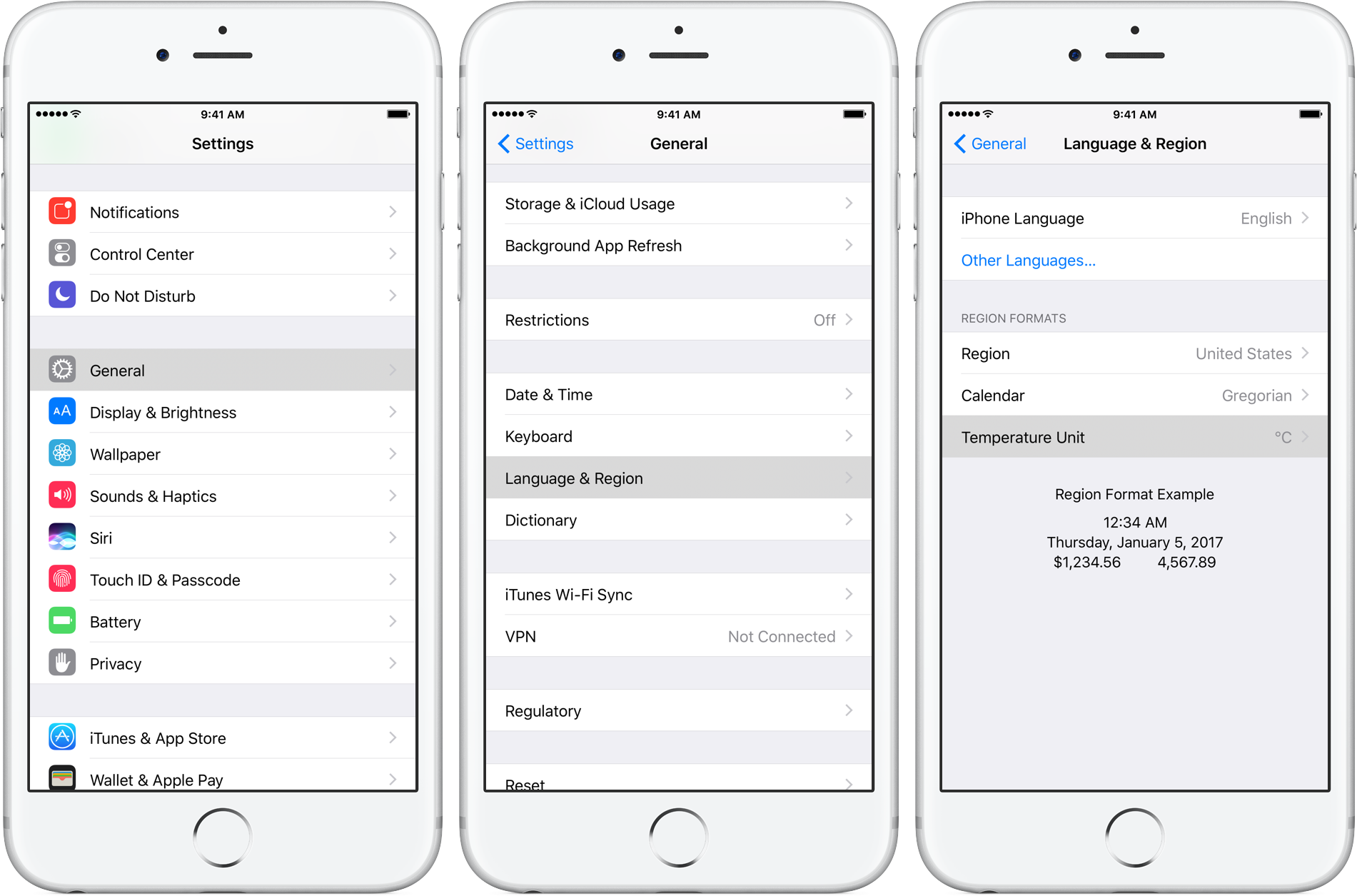
3) Select if you’d like to have specific quantities of temperature displayed in Celsius or Fahrenheit.
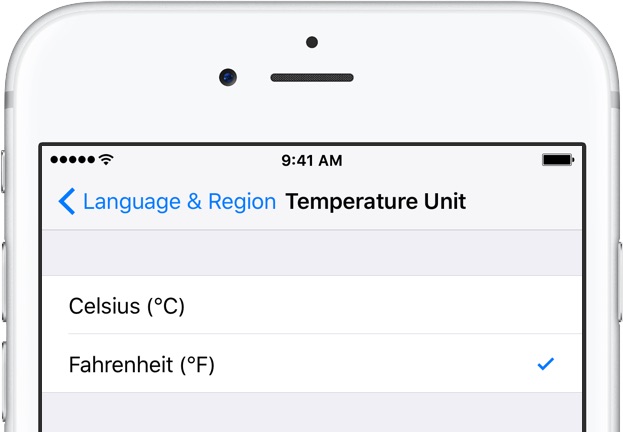
The value can be changed independently of regional settings, like language, keyboard, date and time and more. This feature requires iOS 10.0 or later.
How to switch between Celsius and Fahrenheit in iOS Weather app
You can also change your global temperature unit in Apple’s Weather app.
1) Launch the Weather app on your iOS device.
2) Tap the Menu icon in the upper-right corner, or pinch-zoom on the list of cities.
3) Tap °F or °C in the lower-left corner of the screen, below the list of cities.
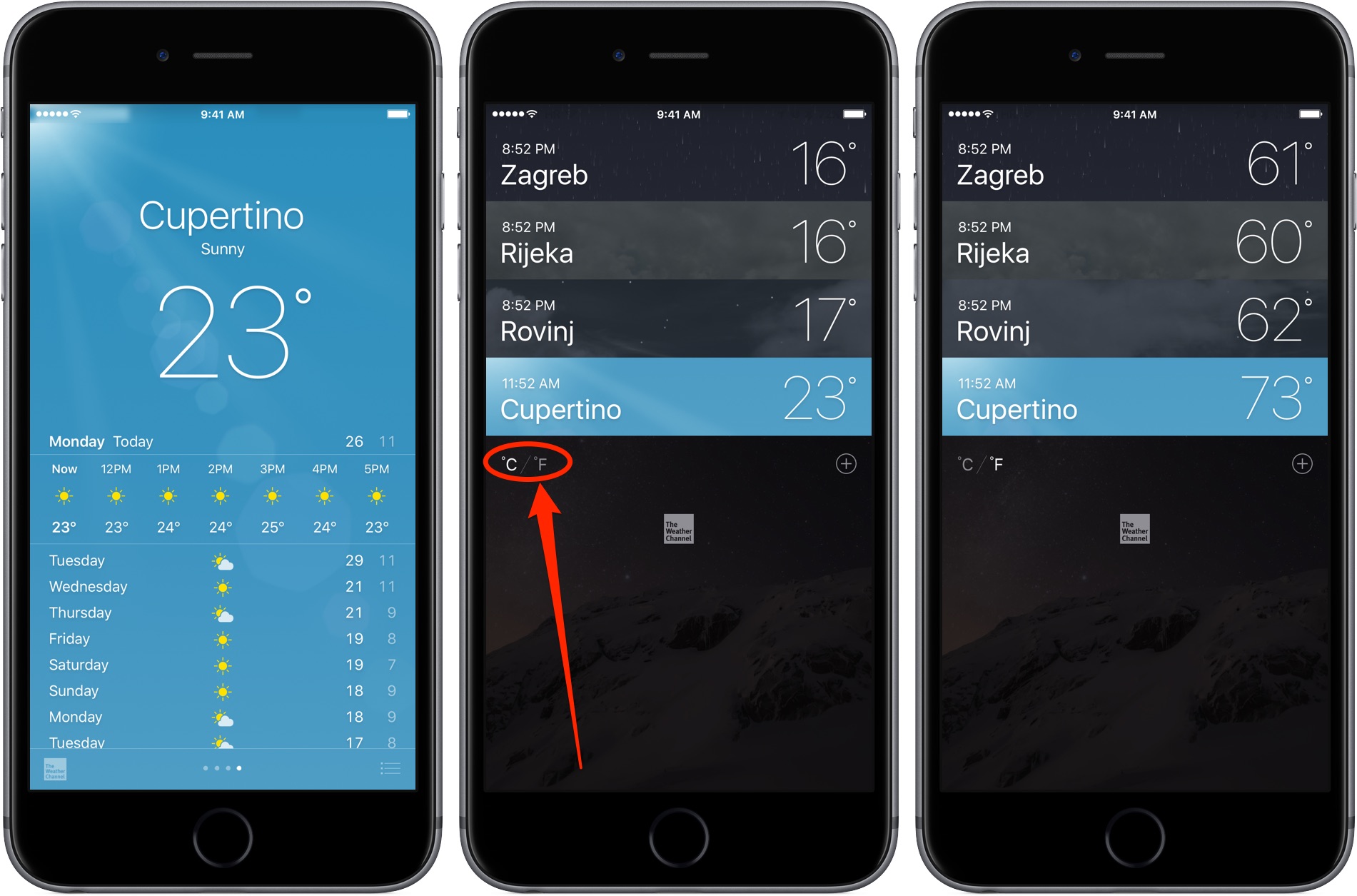
This lets you explicitly override your default temperature unit without visiting Settings.
This is not limited to the Weather app—changing your preferred temperature unit from within the Weather app will automatically adjusts your global toggle in Settings → General → Language & Region → Temperature Unit to reflect any changes made in the Weather app.
Temperature unit in Siri and HomeKit
This setting not only applies to all compatible apps that display temperature, but also to Apple’s stock Weather widget, temperature units displayed inside notifications, as well as any weather-related Siri results and Siri smart home control via HomeKit.
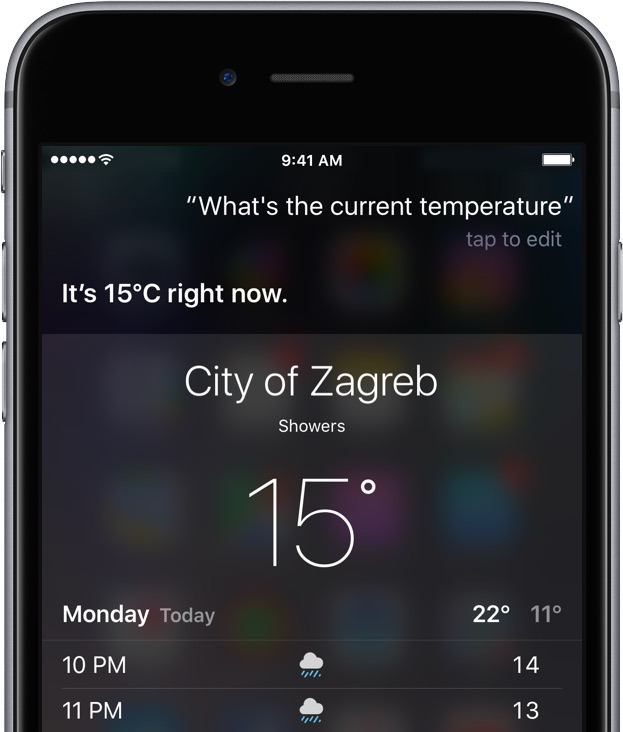
Try asking Siri what the current temperature is after switching between Celsius and Fahrenheit.
As mentioned, iOS honors your global temperature unit setting for smart home control (i.e. “Hey Siri, set the temperature in the Chicago house to 72 degrees”).
Changing temperature unit on Apple Watch
And if you happen to be a happy Apple Watch owner, your global temperature unit set in the Settings app on your iPhone will be carried over to the Weather app and other supported apps on your wearable device, including any complications that display the current temperature.
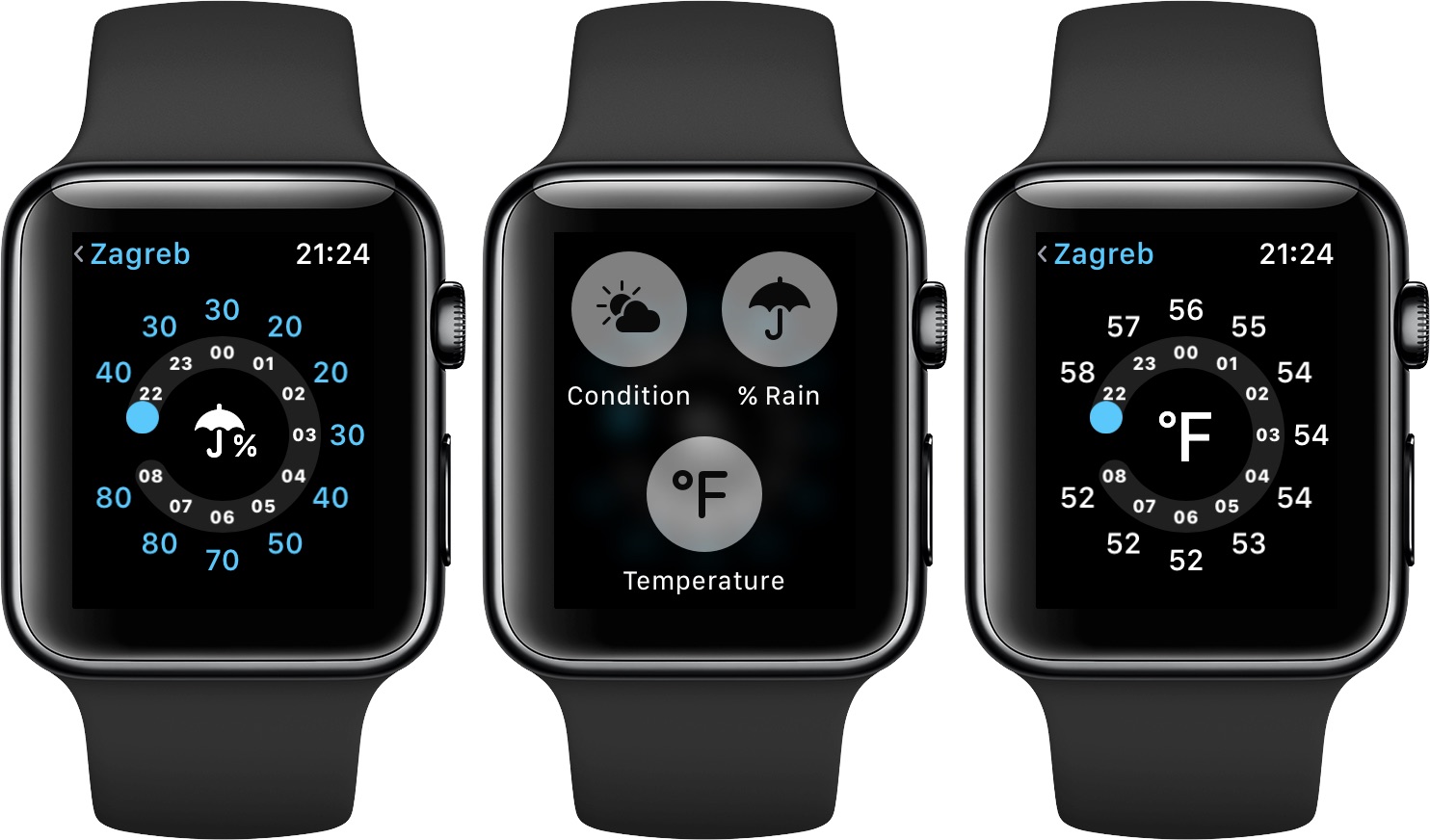
Keep in mind that the global temperature unit value cannot be switched between Celsius and Fahrenheit directly on your Apple Watch or inside the companion Watch app on your paired iPhone.
Changing temperature unit on Apple TV
What about your Apple TV, you ask.
On Apple TVs, Siri uses your language and region setting, as defined in Settings → General → Apple TV Language, to represent specific quantities of temperature in the unit that’s appropriate for your country of residence.
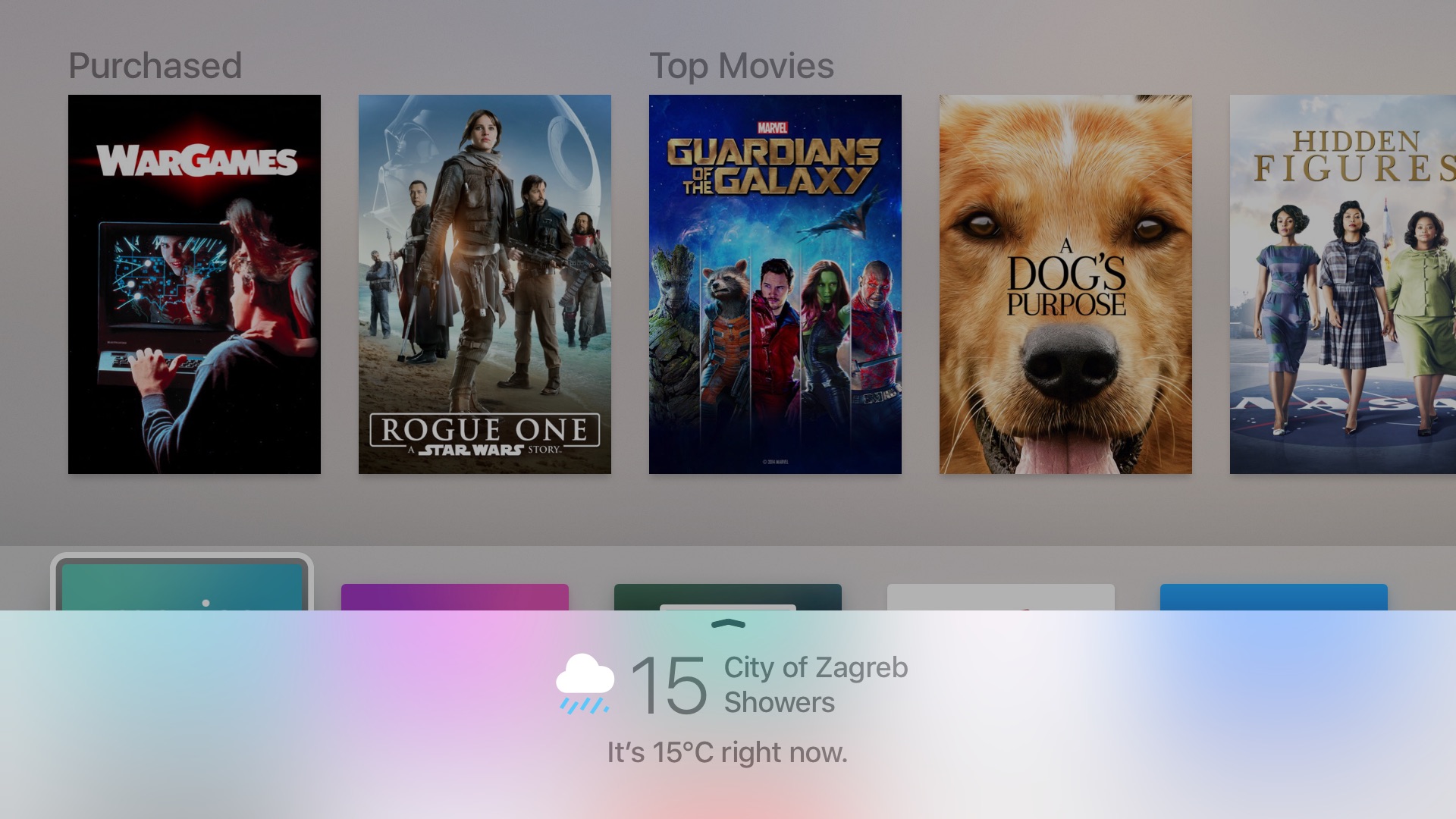
By default, Fahrenheit is the default temperature unit in the US locale and Celsius is the measurement unit for temperature in the UK locale.
Changing temperature unit on Mac
And lastly, macOS.
Like your iPhone and iPad, your Mac provides a dedicated toggle for quick switching between Celsius and Fahrenheit on a system-wide basis. To change your preferred temperature unit, venture into System Preferences and click the Language & Region icon.
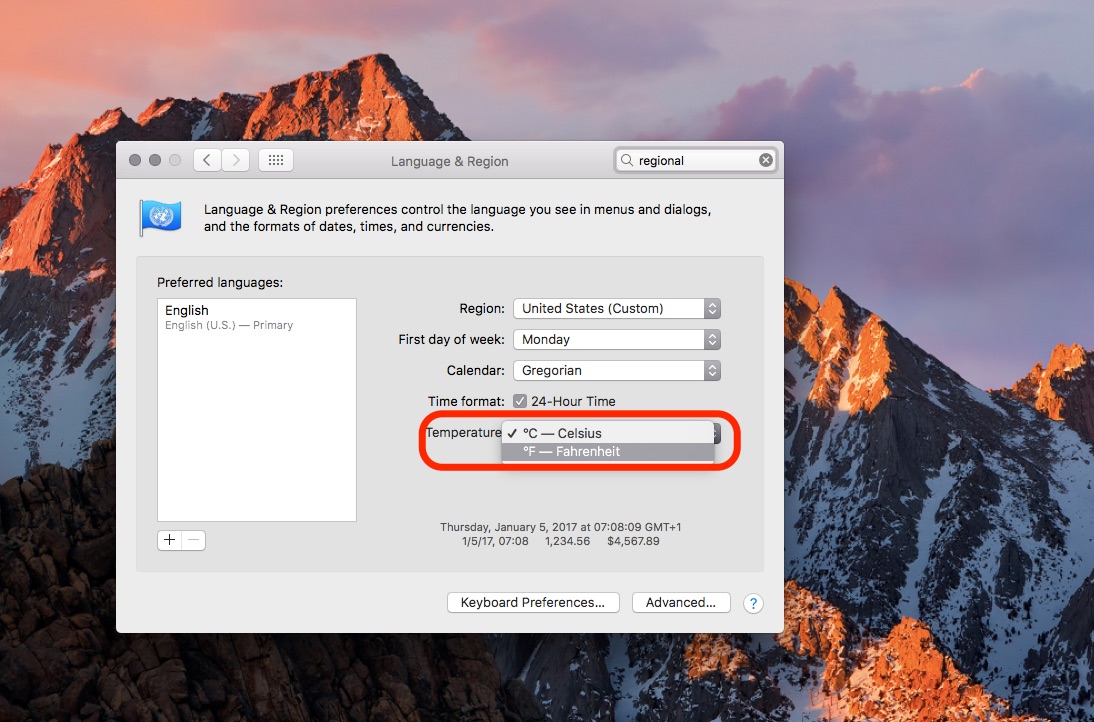
In the Language & Region preference pane, click the popup menu next to Temperature at the bottom, then choose either Celsius or Fahrenheit from the menu. Close out the System Preference window to save the changes and you’re good to go.
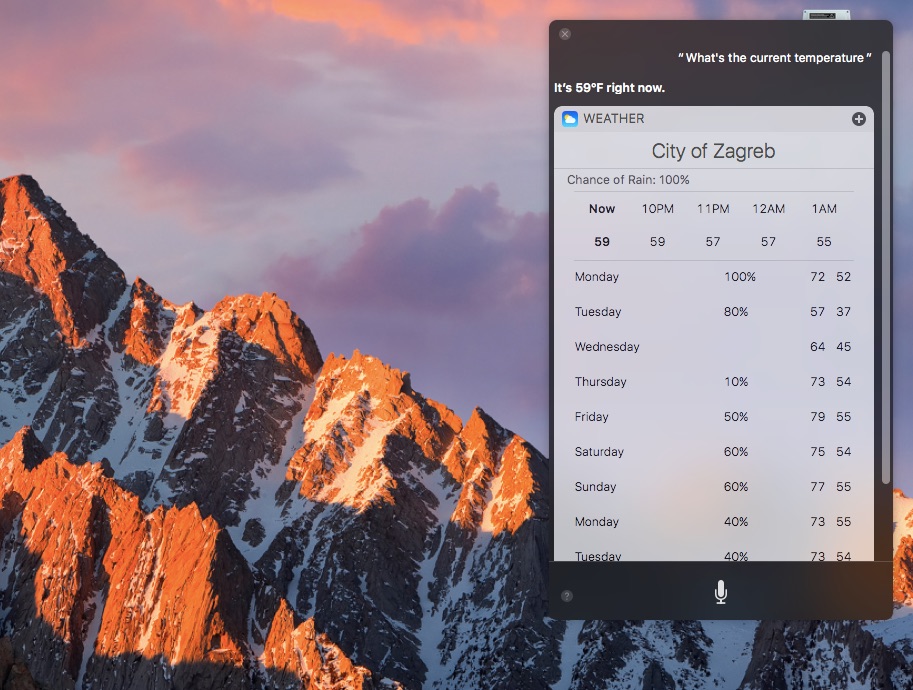
This setting will effect the temperature unit used for your current city in the Weather widget inside Notification Center, Siri weather results, below the current date in Notification Center (the current temperature and daily high), in third-party Mac apps that have been updated with support for this global setting and elsewhere.
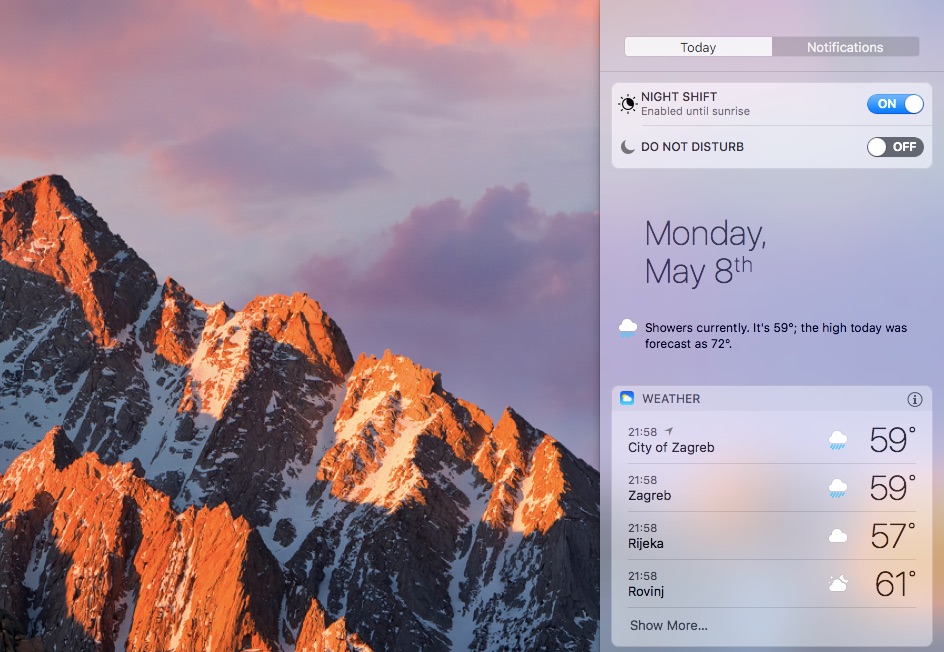
This particular setting is not synchronized between Apple devices via iCloud. As a result, you can adjust your preferred temperature unit on your Mac independently of your Apple TV, Apple Watch or iPhone/iPad, and vice versa.
Temperature unit in other apps
Again, iPhone, iPad, Apple Watch and Mac apps must be specifically optimized before they can take full advantage of this useful global setting. In other words, changing your preferred temperature unit in iOS Settings or macOS System Preferences will have no bearing whatsoever on apps that do not implement iOS 10’s new UnitTemperature class.
And that’s it, folks!
Be sure to pass along this article to the friends and family you support. Don’t forget to leave a comment below if you like this tutorial. You can shoot us your ideas regarding future coverage to [email protected].
Source link: http://www.idownloadblog.com/2017/05/08/how-to-switch-celsius-fahrenheit-ios/



Leave a Reply