How to show community posts on YouTube for iOS
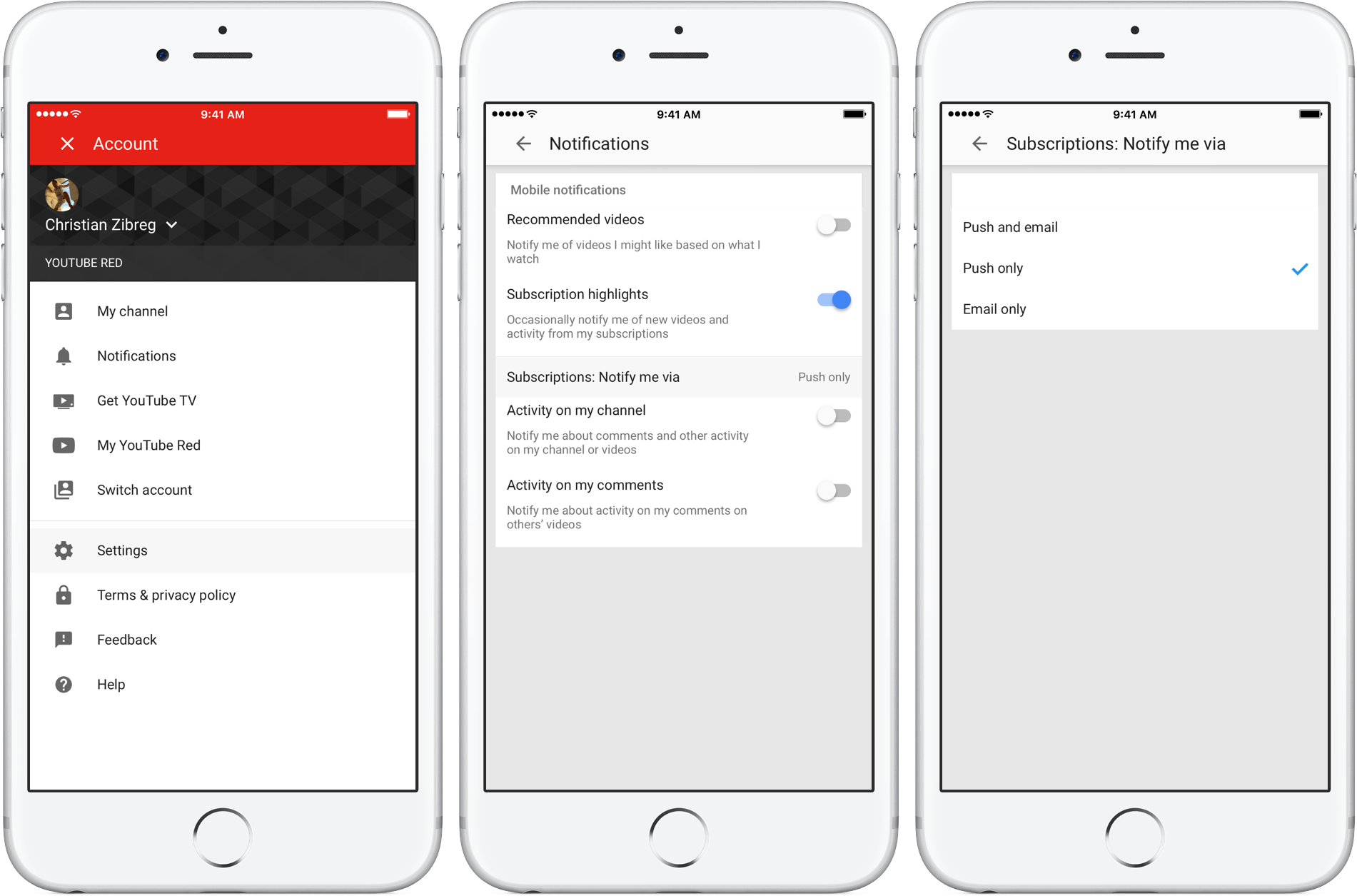
Back in September 2016, Google’s YouTube received its own social network with the launch of a Community feature. With YouTube Community, creators can better express themselves beyond video by engaging viewers using text posts, GIFs, images and more.
These types of posts appear in a new Community section on creators’ channels and directly in viewers’ Subscriptions feed. In this tutorial, we’re going to teach you how to enable or disable posts from the YouTube community in your Subscriptions feed.
You can access community posts in two ways:
- Creator’s channel—If your favorite YouTuber has signed up for the YouTube Community program, they’ll have a dedicated Community tab on their channel.
- Your Subscriptions feed—Community posts from the channels you’re subscribed to will be shown alongside regular videos in your Subscriptions tab on the mobile YouTube app.
Community posts are not available in your Subscription feed on YouTube’s desktop app. You can interact with a community post by tapping the thumbs up or down icon, as well as like it or comment on it.
Early adopters of YouTube Community include the likes of John & Hank Green, AsapSCIENCE, The Game Theorists, Karmin, The Key of Awesome, The Kloons, Lilly Singh, Peter Hollens, Rosianna Halse Rojas, Sam Tsui, Threadbanger and Vsauce3.
How to enable community posts in Subscriptions on YouTube for iPhone and iPad
1) Open the YouTube app on your iOS device.
2) Tap the Subscriptions tab at the bottom.
3) Tap a drop-down menu located near the upper-right corner, then make your choice:
- Videos only—The tab will display only the latest videos from any channels you’re subscribed to
- Videos and posts—The Subscriptions tab will show both videos and related text posts, animated GIFs and photos from the channels you’re subscribed to.
If you’re not interested in community posts, set your Subscriptions tab to “Videos only”.
To receive push notifications on community posts, tap the bell icon on the creator’s page. You can optionally turn on or off occasional notifications of new videos and other activity from your subscriptions.
To do so, tap your profile image in the app and select Settings.
Now tap Notifications and then toggle the switch Subscription highlights to enable or disable notifications about new videos and other content from the channels you’re subscribed to.
To choose how you’d like to be notified, tap Subscriptions: Notify my via, then select Push and email, Push only or Email only.
If you like this how-to, consider saving it for later and sharing it on social media.
Source link: http://www.idownloadblog.com/2017/04/14/how-to-show-community-posts-on-youtube-for-ios/



Leave a Reply