How to display hourly weather forecast for your destination on Apple Maps
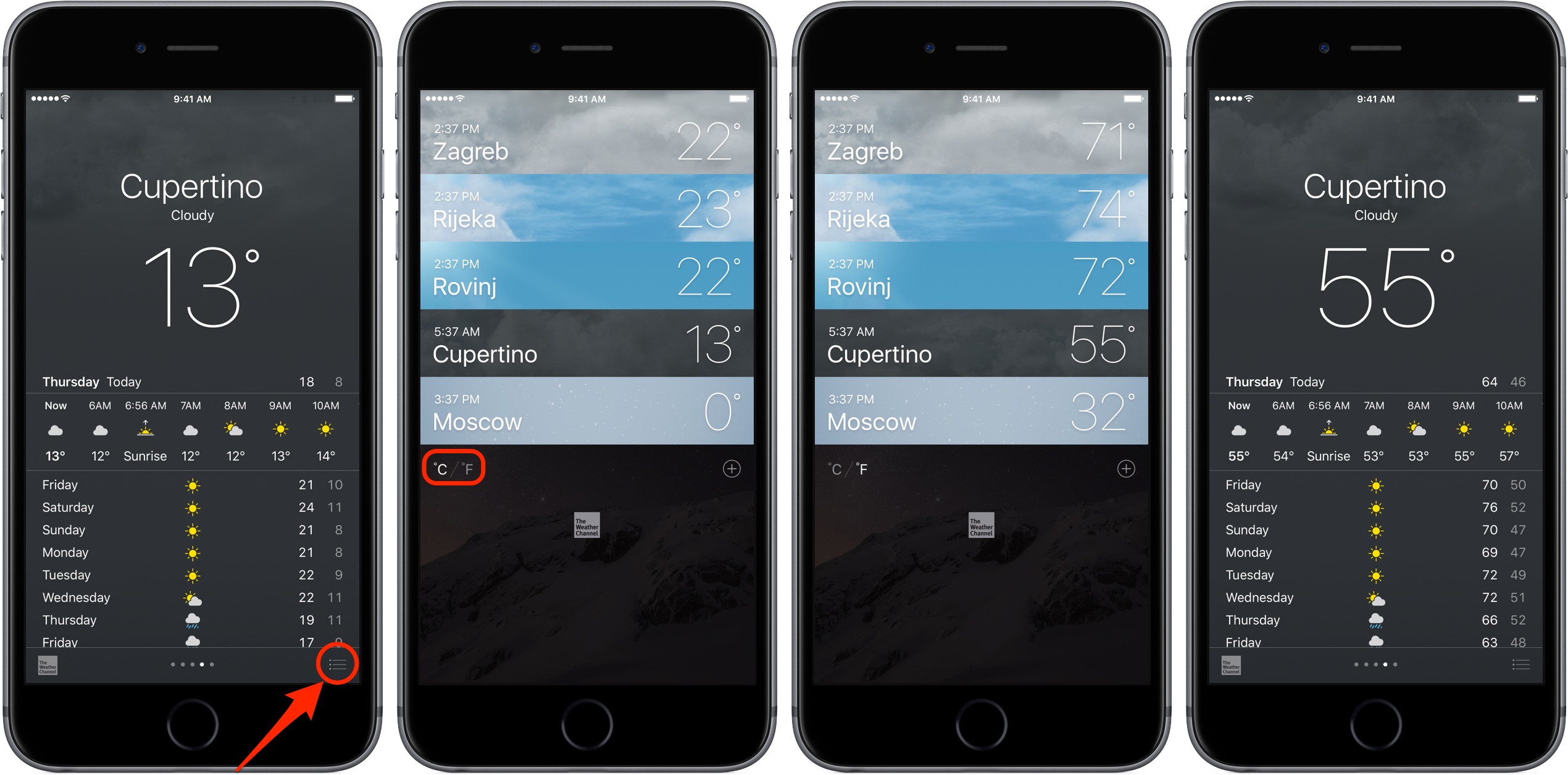
The next time you’re planning a family trip, be sure to take advantage of the hourly weather forecast that’s available to you inside the Apple Maps app on iOS 10.3. I know what you’re thinking, we’ve always been able to see weather conditions on Apple’s Weather app. Yes, but that’s only for the cities you manually added within the Weather app.
Apple Maps lets you see your weather forecast for the location you’re currently viewing even if it that city has not been added in the Weather app. In this tutorial, you’ll learn how to see the hourly weather forecast on Apple Maps on your iPhone, iPad or iPod touch.
Before we get to it, be advised that the ability to see the hourly forecast for various locations on Apple Maps is currently supported on 3D Touch-enabled iPhone models with iOS 10.3 or later.
TUTORIAL: How to have Apple Maps remember where you parked your car
On iPad and iPod touch models that don’t have 3D Touch, you can only see the current temperature for the location you’re viewing. Moreover, both the current temperature and hourly forecast are unsupported on Apple Maps for Mac.
How to display hourly weather forecast for your destination on Apple Maps
1) Launch Maps on your iOS device.
2) Zoom in until the weather icon appears in the lower-right corner (don’t forget that you Maps lets you zoom without pinching). It shows the current temperature and weather conditions for that area, and updates dynamically as you pan around the map.
3) Press the weather icon in the lower-right corner with 3D Touch to see the hourly weather forecast for the next ten hours in that location (speaking of which, you may want to check out the full list of 3D Touch shortcuts in Maps).
If you press a little deeper, Maps takes you to the Weather app where the full ten-day forecast is shown: you can swipe the hourly display left or right to browse the current hourly forecast, swipe up to see a detailed forecast and more.
NOTE: If the current location shown on the map has not been previously added in Weather, a prompt pops up offering to add that city to the Weather app.
Don’t forget that iOS 10 or later lets you select your preferred temperature unit in Settings → General → Language & Region → Temperature Unit independently of your device’s language and region settings.
You can select between Celsius and Fahrenheit.
All apps that are properly localized will honor that setting and use either Celsius or Fahrenheit to display the current temperature, including Maps, Weather and many third-party apps.
One last tip: you can switch between Celsius and Fahrenheit inside Weather regardless of your global temperature unit setting. Simply tap the menu icon in the lower-right corner (it looks like three bulleted lines), then tap °F or °C.
TUtORIAL: How to search along your route on Apple Maps
Seeing the hourly weather forecast on Apple Maps can be very useful in a number of situations, no matter if you work on the highways or just want to avoid bad weather when planning your next family trip.
How do you like this tip?
Source link: http://www.idownloadblog.com/2017/03/29/tip-display-hourly-weather-forecast-for-your-destination-on-apple-maps/



Leave a Reply