How to crossfade Apple Music songs on your HomePod
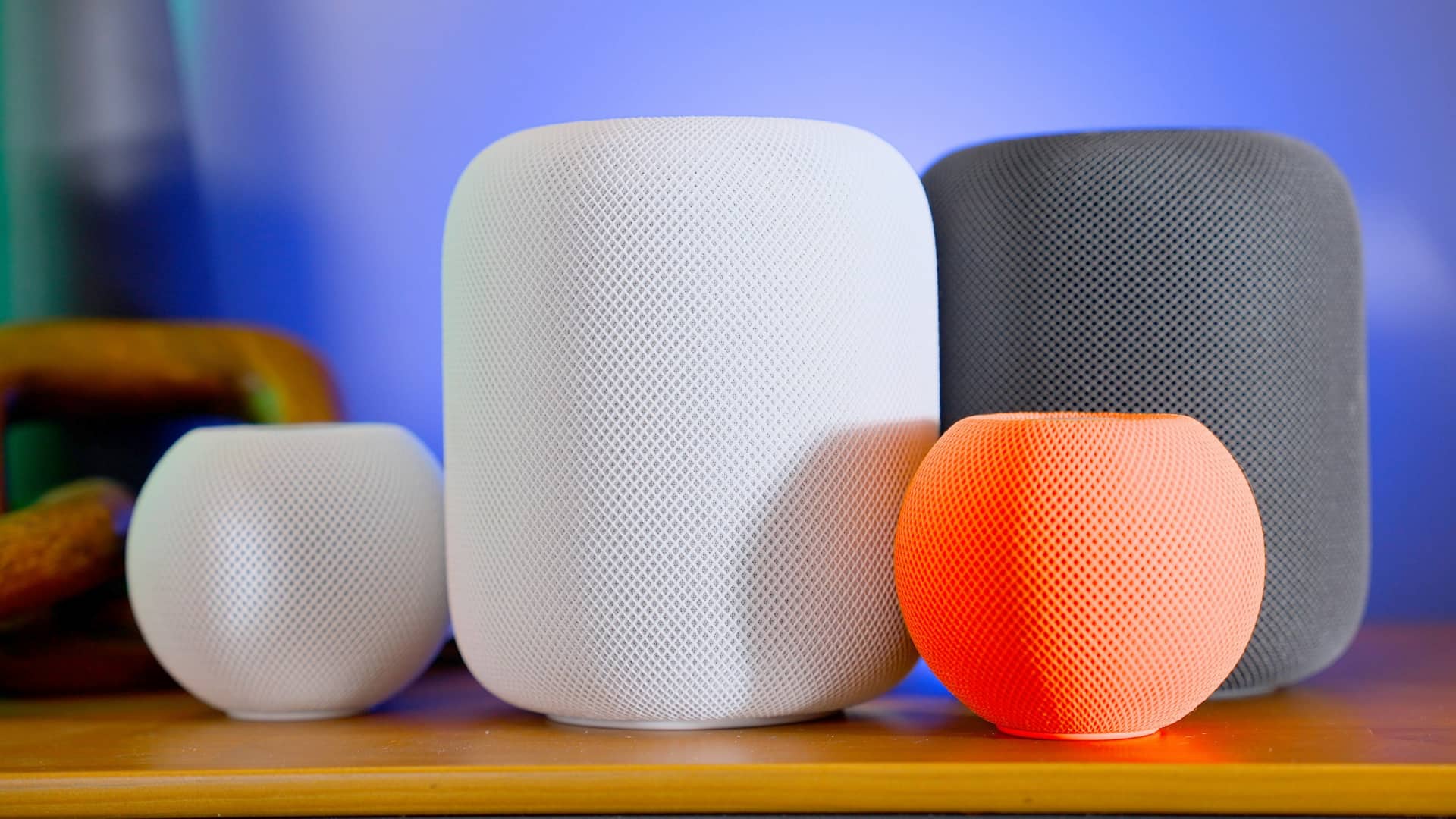
Learn how to turn on a crossfade option on your HomePod speaker for seamless transitions between Apple Music songs with no gaps or silence in between.
This feature is currently in testing and won’t be publicly available until the iOS 26 update drops this fall. To try it out sooner, be sure to install the iOS 26 beta on your iPhone and enroll your HomePod in beta firmware. After that, use Software Update to install the iOS 26 beta on your iPhone and the HomePod Software 26 beta on your HomePod and then restart the devices to get a crossfade option.
The crossfade feature has been available for Apple Music songs in the built-in Music app on the iPhone, iPad, Mac and Android. With the upcoming iOS 26 update, the crossfade feature is now available on the HomePod and HomePod mini speakers.
With crossfade turned on, you’ll hear seamless transitions between songs instead of gaps of silence in between tracks. So follow along with us to learn how to turn on the crossfade option for Apple Music songs on your HomePod or HomePod mini.
How to crossfade Apple Music songs on HomePod
You can turn on the crossfade option and set the crossfade timing in the Apple Music section in the home settings within the built-in Home app.
1) Open the Home app on your iPhone, iPad or Mac.
2) Hit the three-dotted menu in the top-left corner and choose “Home Settings.”
3) Select a HomePod user in the “People” section.
4) Choose “Apple Music” under “Connected Media.”
5) Turn on the “Crossfade” switch, then drag the slider to set the crossfade timing anywhere from one second to 12 seconds.
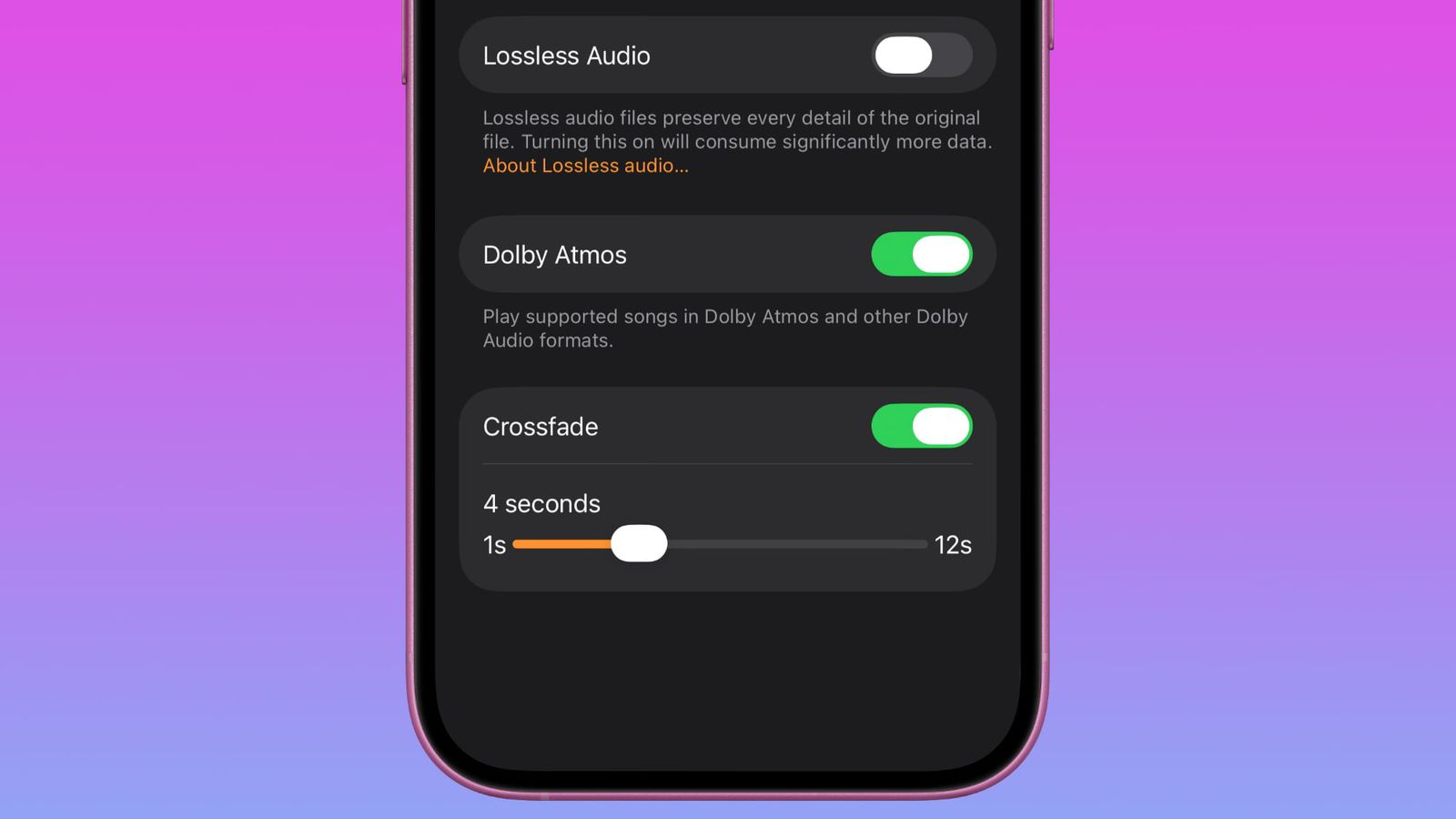
The crossfade timing determines the duration of the transition. With this setting turned on, your HomePod or HomePod mini will seamlessly transition one song into another by gradually lowering the volume of the ending song while raising the volume of the upcoming song, mixing them both to achieve a seamless transition without any audio gaps between the tracks. Peruse our separate tutorial if you’d like to set up the crossfade feature on your iPhone, iPad, Mac or Android phone.
Crossfade not working on HomePod? Read this.
Some caveats apply. First and foremost, the crossfade option on the HomePod works when you play Apple Music songs, directly from the speaker itself. It doesn’t work when AirPlaying music from another device to the speaker or if you request music from another music service. Also, crossfade won’t work when you play an album in order. However, shuffle-playing an album will trigger crossfade.
You may not see the crossfade option in the Home app if you link two HomePod speakers in a stereo-like configuration set as the default Apple TV audio output, but one of them is the original HomePod that doesn’t support crosfade. In that case, ungroup them and remove any incompatible speakers from the Home app.
iOS 26 brings AutoMix
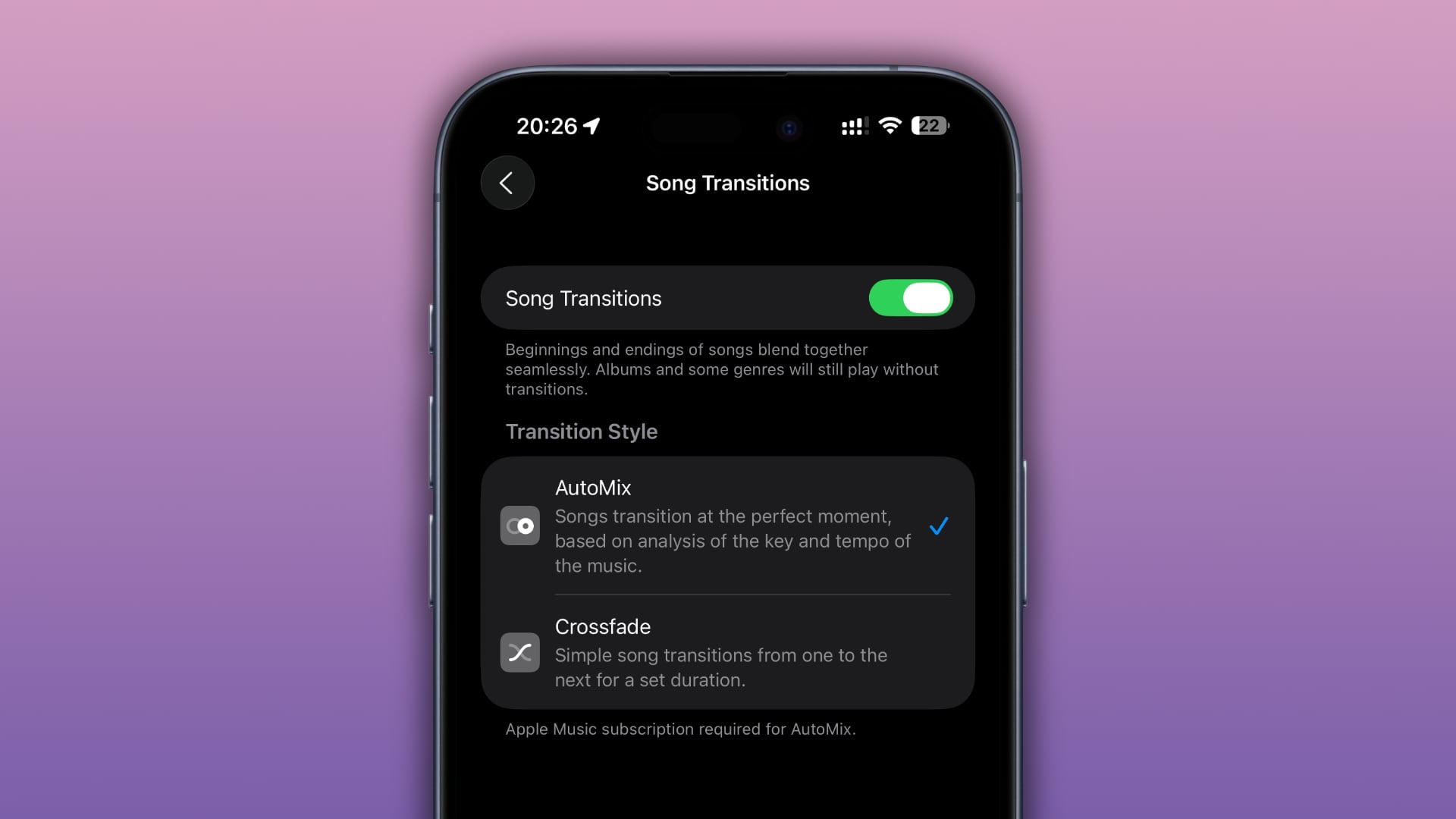
As noted in our WWDC25 roundup, iOS 26 also brings a new AutoMix feature that joins the existing Crossfade feature in the Settings > Music > Song Transitions menu. The AutoMix feature uses AI to bring smart transitions from one song to the next like a DJ, using techniques like time stretching and beat matching to seamlessly move between songs. AutoMix is unavailable on iPadOS 26 and macOS Tahoe 26.
Source link: https://www.idownloadblog.com/2025/06/25/how-to-homepod-crossfade-songs-apple-music-tutorial/



Leave a Reply