What to do if you cannot add file attachments to email on iPhone, iPad, and Mac
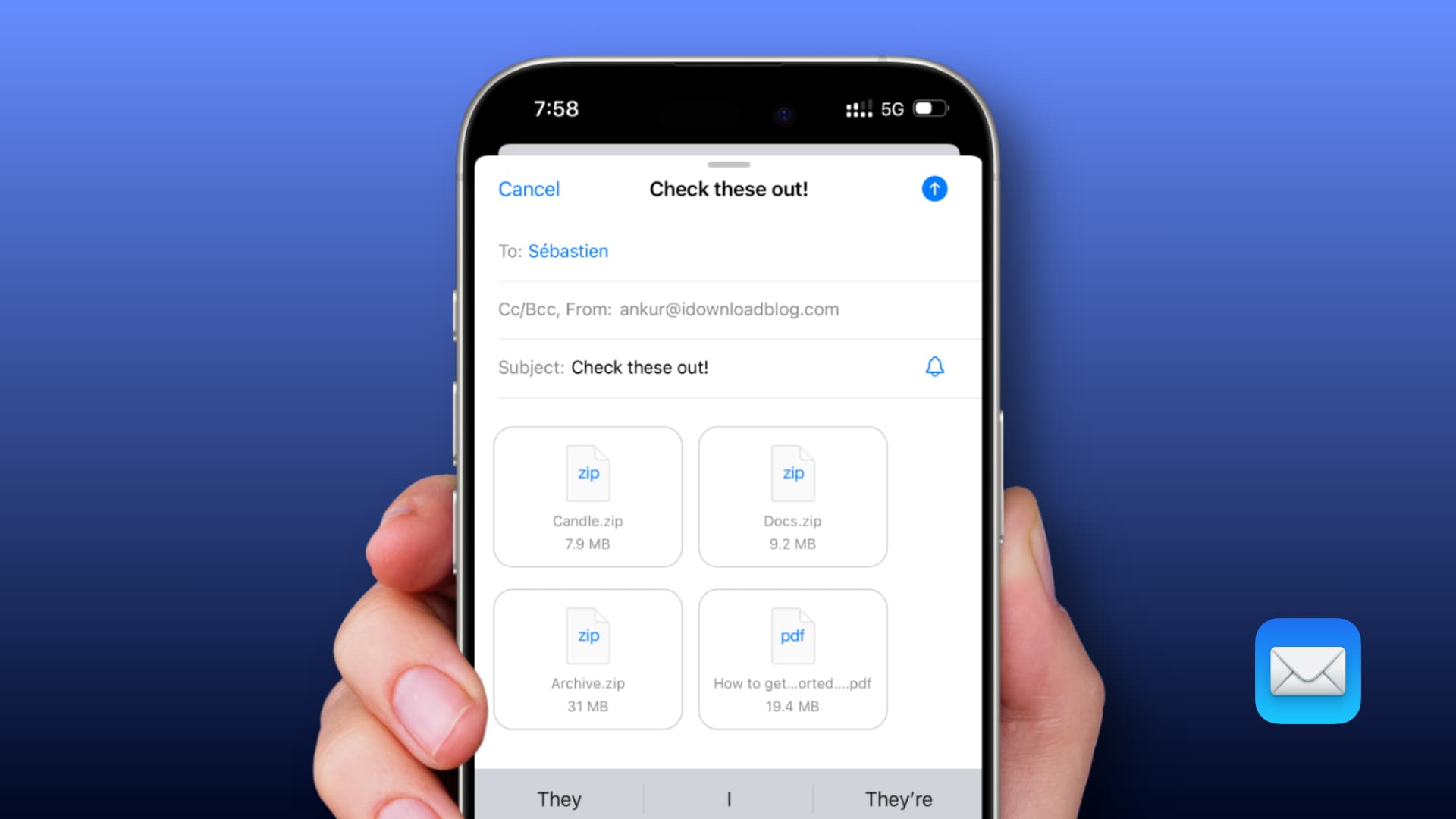
Check out these troubleshooting tips to fix issues preventing Apple’s Mail app from using email attachments like Office documents, ZIP archives, photos, video, PDFs and other files.
How to attach files in Apple Mail
To attach files to an email in the built-in Mail app on your iPhone or iPad, tap the arrow (<) above the keyboard and hit the paper clip icon to take a photo or video, select an item from your photo library, scan a document, or attach another file from Apple’s Files app (On My iPhone/iPad, iCloud Drive, or added third-party services).
You can also tap in the message body and select Insert Photo or Video, Attach File, Scan Document, or Insert Drawing from the menu.
And don’t forget that you can always use the systemwide share menu within pretty much any app and select Mail to attach the file to a new email.
To add file attachments to an email in the built-in Mail app on your Mac, click the paper clip icon in the toolbar and select a file.
Or, click the File > Attach Files menu or press the Shift + Command + A keys to open the document picker. Lastly, depending on the app, you can click the share button and choose Mail to attach the file. If attaching files in the Mail app won’t work for some reason, try the troubleshooting tips ahead to fix the problem.
Force quit and reopen the app
Save the Mail message you’ve composed so far, then close and reopen the Mail app on your iPhone, iPad or Mac. If the problem occurred due to minor glitches in the app, this should fix it.
Restart your iPhone, iPad, or Mac
Some of the most frustrating technology problems can often be fixed by powering cycling. So, turn your device off and then back on and see if you can now add email attachments.
Make sure the attachment is downloaded locally
If you use iCloud Photos or cloud storage like iCloud Drive, Dropbox, Google Drive, or OneDrive, be sure to download your file attachment for offline use. Open the Photos app, or the Files app, or another app hosting your files and make sure the file you’d like to attach is downloaded locally to the device. You may want to set specific Files folders to download locally. If you’d like to attach a large video or similar storage-heavy file, consider Apple’s Mail Drop feature.
Update to the latest OS version
The Mail app itself may have a specific bug preventing it from adding email attachments in specific circumstances. Go to Settings > General > Software Update to download and install the most recent version of iOS, iPadOS, or macOS softer for your iPhone, iPad, or Mac.
Delete and reinstall the Mail app
If you’re still stuck, delete the Mail app on your iPhone or iPad and restart the device, then redownload the app from the App Store. This may fix the attachment problem. As you cannot delete the built-in Mail app on the Mac, try resetting the Mail app and starting over.
Boot into Safe Mode and restart normally
An Apple Communities forum post describes someone who experienced this problem on their Mac and tried most of the solutions mentioned above, including restarting the computer and updating it. However, the problem persisted. Ultimately, the poster fixed it by booting their Mac in Safe Mode and restarting in normal mode.
Try other email apps
If nothing works, try other email apps like Gmail or Edison Mail until a future update fixes the issue. You can also use their web versions at iCloud.com/mail, Gmail.com, Yahoo.com, etc. in any browser if you don’t want to install anything,
Also, check out: 40+ tips for the Mail app on your iPhone, iPad, and Mac
Source link: https://www.idownloadblog.com/2025/06/05/fix-attachment-issues-apple-mail-app/



Leave a Reply