How to fix 120Hz ProMotion display not working on iPhone or iPad
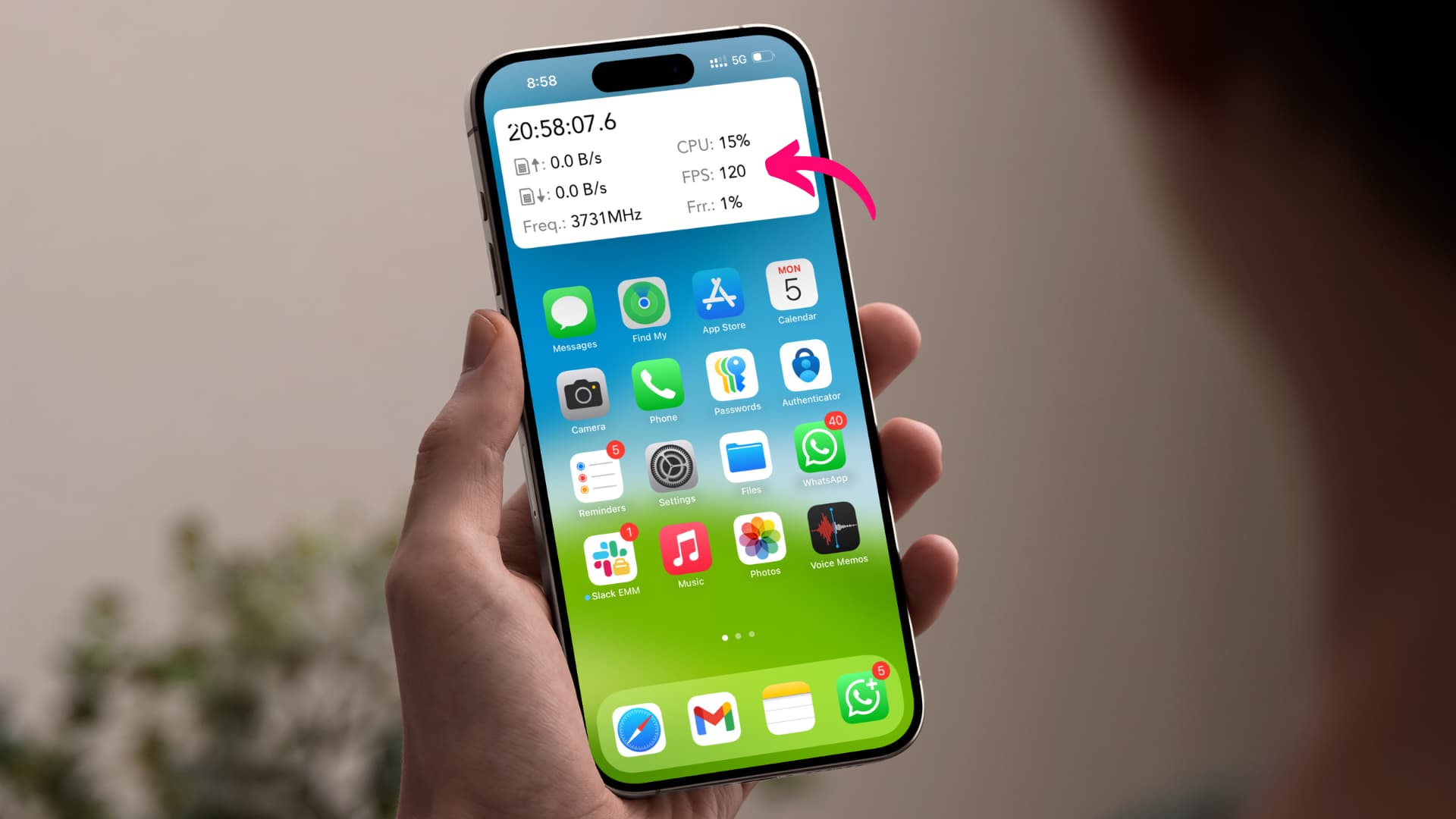
Use this troubleshooter with possible fixes for an iPhone or iPad’s ProMotion display not working properly to restore fluid scrolling and high screen frame rates.
ProMotion is Apple’s marketing name for a display technology in compatible iPhones and iPads that can lower the refresh rate to as low as 10 Hz to save power or as high as 120 Hz for smooth animations. Turned on by default, ProMotion is temporarily suspended when Low Power Mode is on, the battery drops below 20 percent, or the device overheats. You can also manage ProMotion in the built-in Settings app. Follow our troubleshooting fixes below if you notice unusual frame drops and choppy animations when ProMotion is turned on.
ProMotion device compatibility list
ProMotion displays are available on all iPhone Pros from the iPhone 13 Pro and iPhone 13 Pro Max onward. On the iPad side of things, all iPad Pro models have 120Hz ProMotion screens except the first iPad Pro (12.9-inch) released in 2015 and the second iPad Pro (9.7-inch) released in 2016.
ProMotion compatibility list:
- iPhone 13 Pro
- iPhone 13 Pro Max
- iPhone 14 Pro
- iPhone 14 Pro Max
- iPhone 15 Pro
- iPhone 15 Pro Max
- iPhone 16 Pro
- iPhone 16 Pro Max
- iPad Pro (10.5-inch)
- iPad Pro (11-inch)
- iPad Pro (12-inch, second generation and later)
- iPad Pro with M4 chip (11 and 13-inch models)
Check that ProMotion is switched on
If the scrolling no longer feels smooth, the first thing to check is whether the Limit Frame Rate switch is turned off in Settings > Accessibility > Motion. You could have turned ProMotion off accidentally or perhaps someone with access to your device may have done the same.
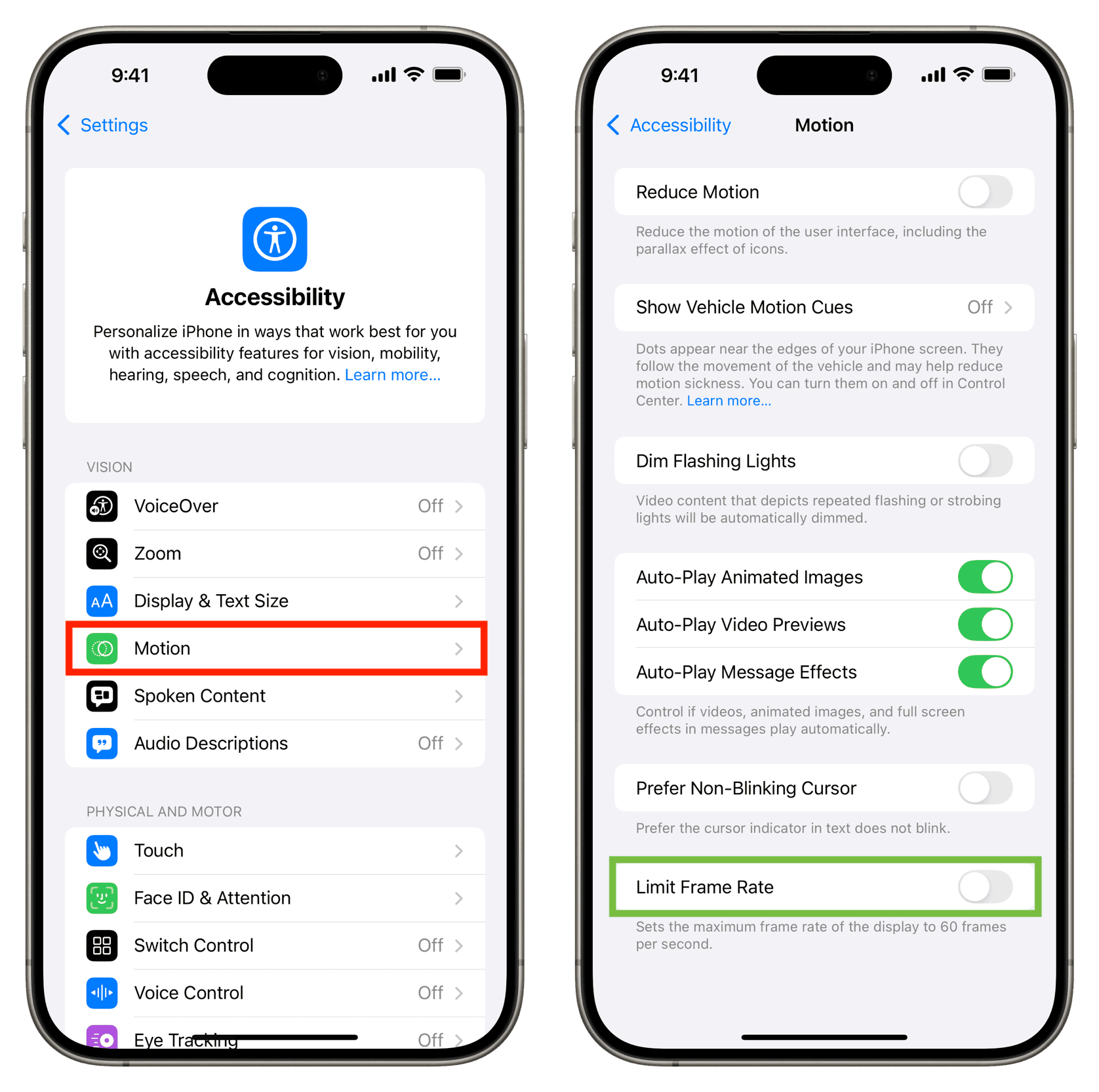
Turn off Low Power Mode
ProMotion refreshes the display 120 times per second for a smooth viewing experience at the expense of battery life. However, Low Power Mode limits the ProMotion refresh rate to just 60 times per second to save battery. There is no way to change this behavior, so you’ll need to turn off Low Power Mode to restore ProMotion if you’d rather have smoother scrolling than a bit longer run time.
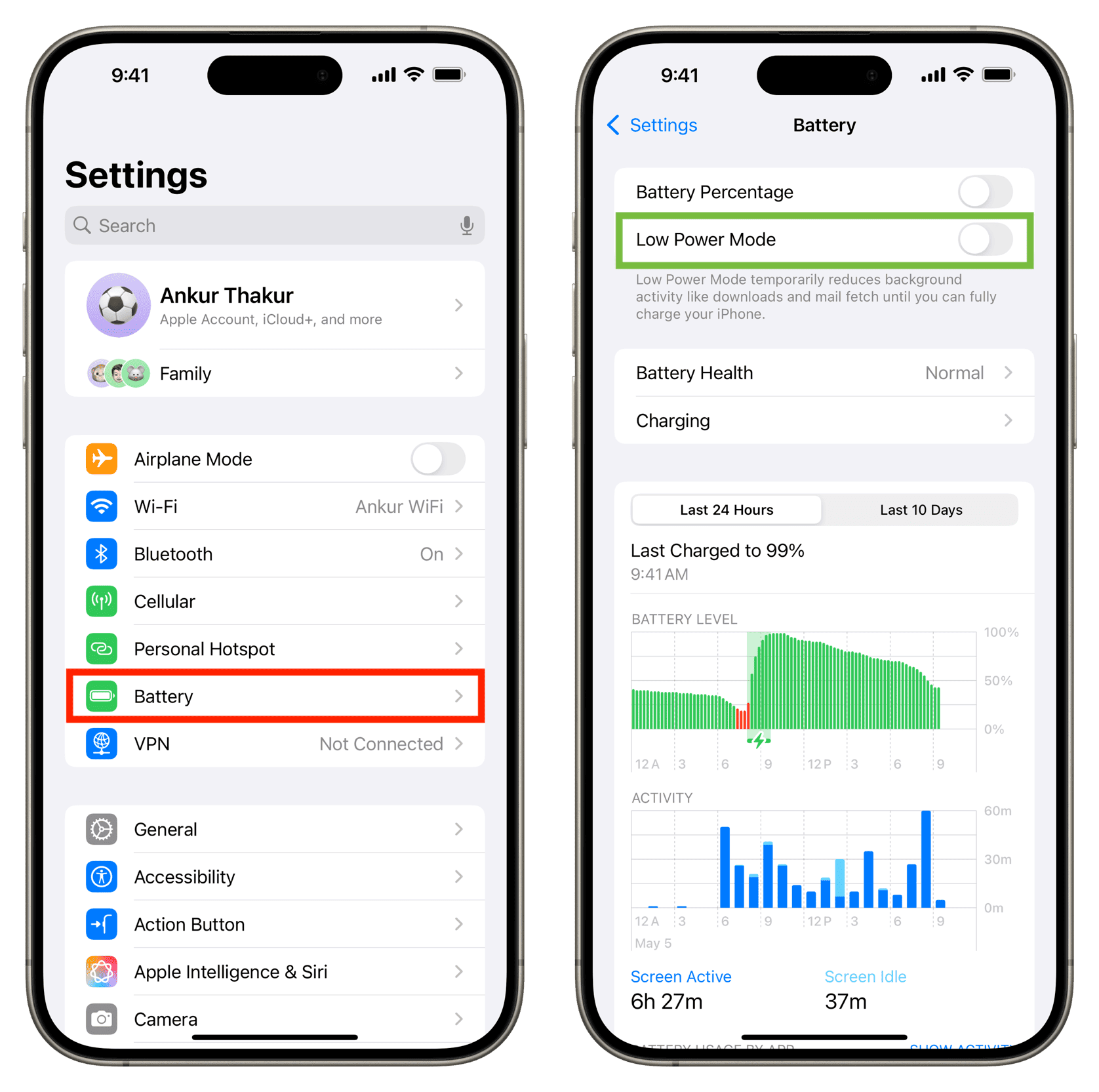
Remove focus filters from your focus
Focus modes may turn on the iPhone’s battery-saving mode automatically by utilizing a focus filter like Do Not Disturb. If your device enters Low Power Mode automatically whenever a particular focus is activated, open its settings and delete a Low Power Mode filter, which will re-enable ProMotion.
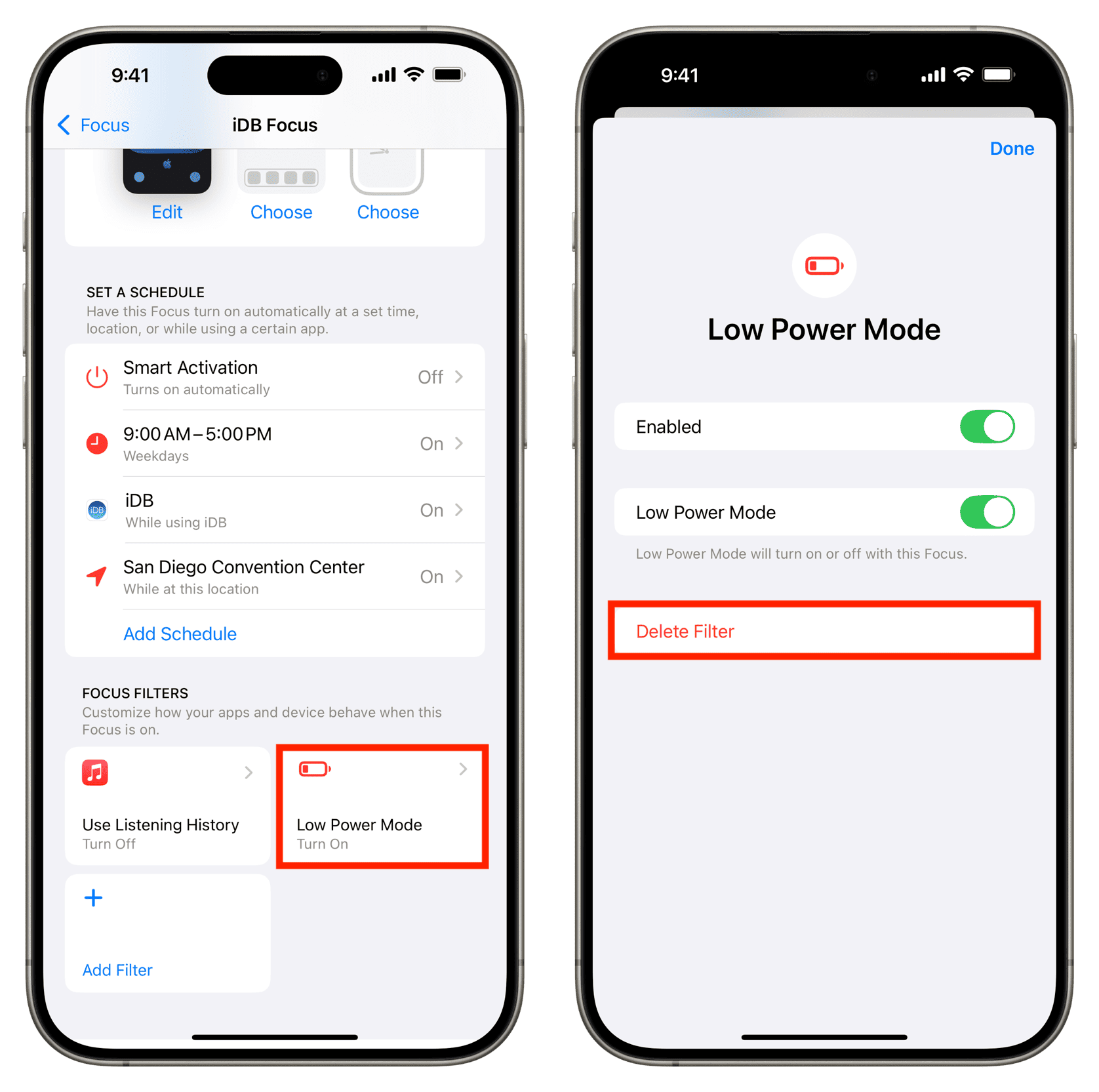
Let your iPhone or iPad cool down
If the internals of your iPhone or iPad get too hot, the software takes measures like limiting the screen refresh rate to reduce CPU load and generate less heat. If your phone or tablet feels warmer-than-usual and you see a message let it cool down until normal operations resume and ProMotion becomes available again.
ProMotion doesn’t work in all apps and games
Your iPhone or iPad doesn’t refresh its display at a maximum refresh rate of 120 Hz all the time. Instead, it only increases the frame rate with lots of onscreen movement like scrolling a webpage or playing a game. Third-party apps must implement support for ProMotion. If your favorite app doesn’t feel smooth even though ProMotion is active; email the developer and ask them to add support for ProMotion in a future update.
On compatible iPhones, ProMotion supports slower refresh rates down to 24 Hz and 10 Hz. iPads with ProMotion can go as low as 30 Hz and 24 Hz. The operating system determines which refresh rate to use depending on the situation. For example, iOS switches to 24 Hz when watching movies and TV shows that are recorded in 24 frames per second. ProMotion displays max out at 120 Hz, twice the normal refresh rate of 60 Hz.
Restart the device
Temporary glitches in the operating system could be the reason ProMotion is acting up. Turn your iPhone or iPad off and back on to reinitialize iOS, which could fix ProMotion.
Update your iPhone
Temporary bugs in the operating system bugs could be another reason for flaky ProMotion performance, so update your iPhone or iPad to the latest iOS or iPadOS version.
Reset all settings or erase the device
Resetting all settings should solve the problem. Otherwise, I recommend contacting Apple’s support or getting your device inspected at the nearest Apple store. As a nuclear option, consider erasing your iPhone or iPad and setting it up again as new.
Check the device’s repair history
Buying a pre-owned iPhone always comes with the risk that the device was repaired or has non-genuine replacement parts. Check the repair history in the Settings app will reveal the truth. You can also use third-party apps to view the supported screen refresh rates.
1) Download the CPU-x app from the App Store and open it.
2) Tap Display and write down the Current Screen FPS and Current Screen Hz. The values will read 60, but they should increase as soon as you start scroll as ProMotion ramps up the refresh rate.
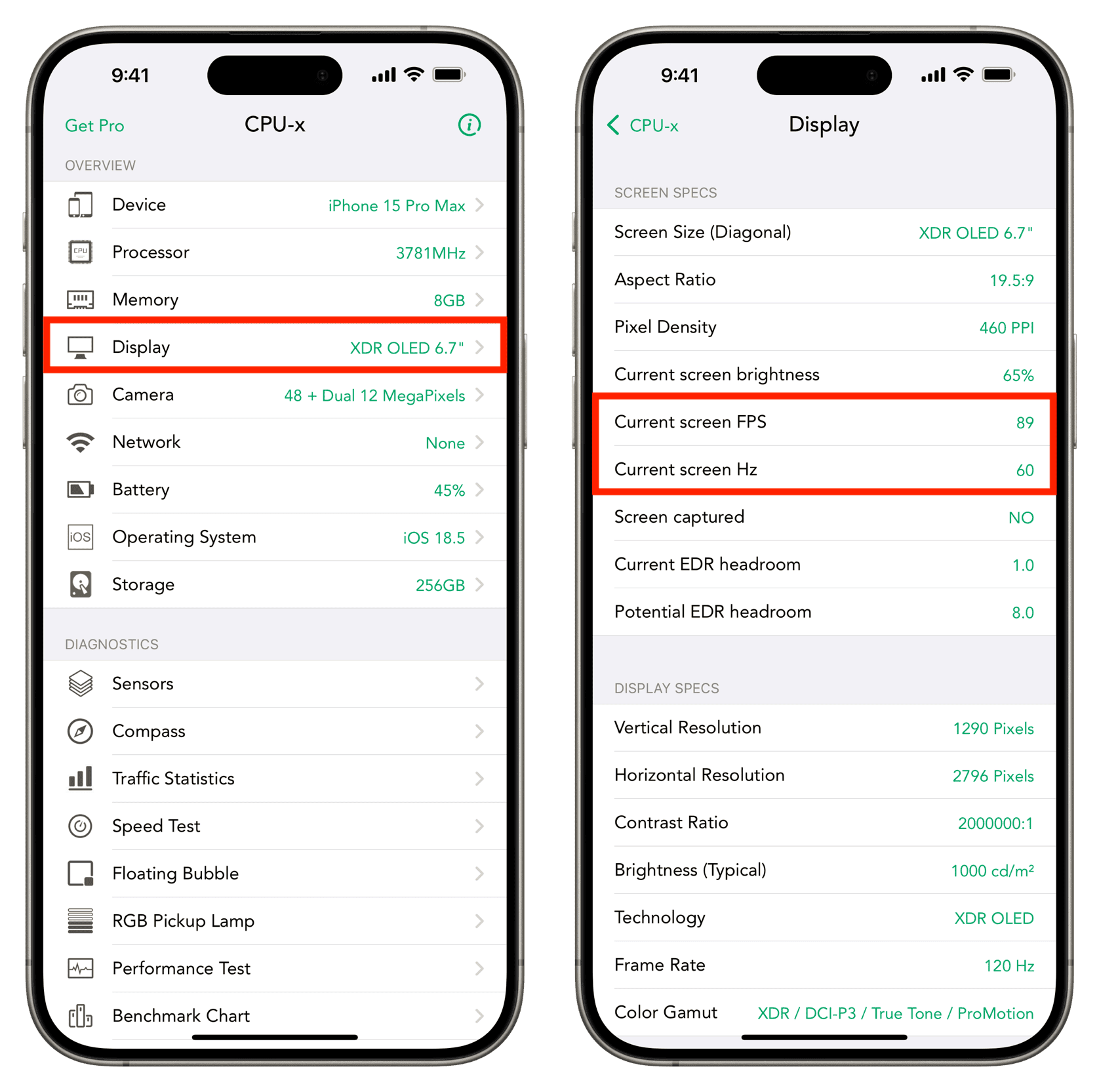
3) Go to the first app screen and tap Floating Bubble.
4) Tap the Start button, and the app will start showing the current time and other options in a Picture in Picture window.
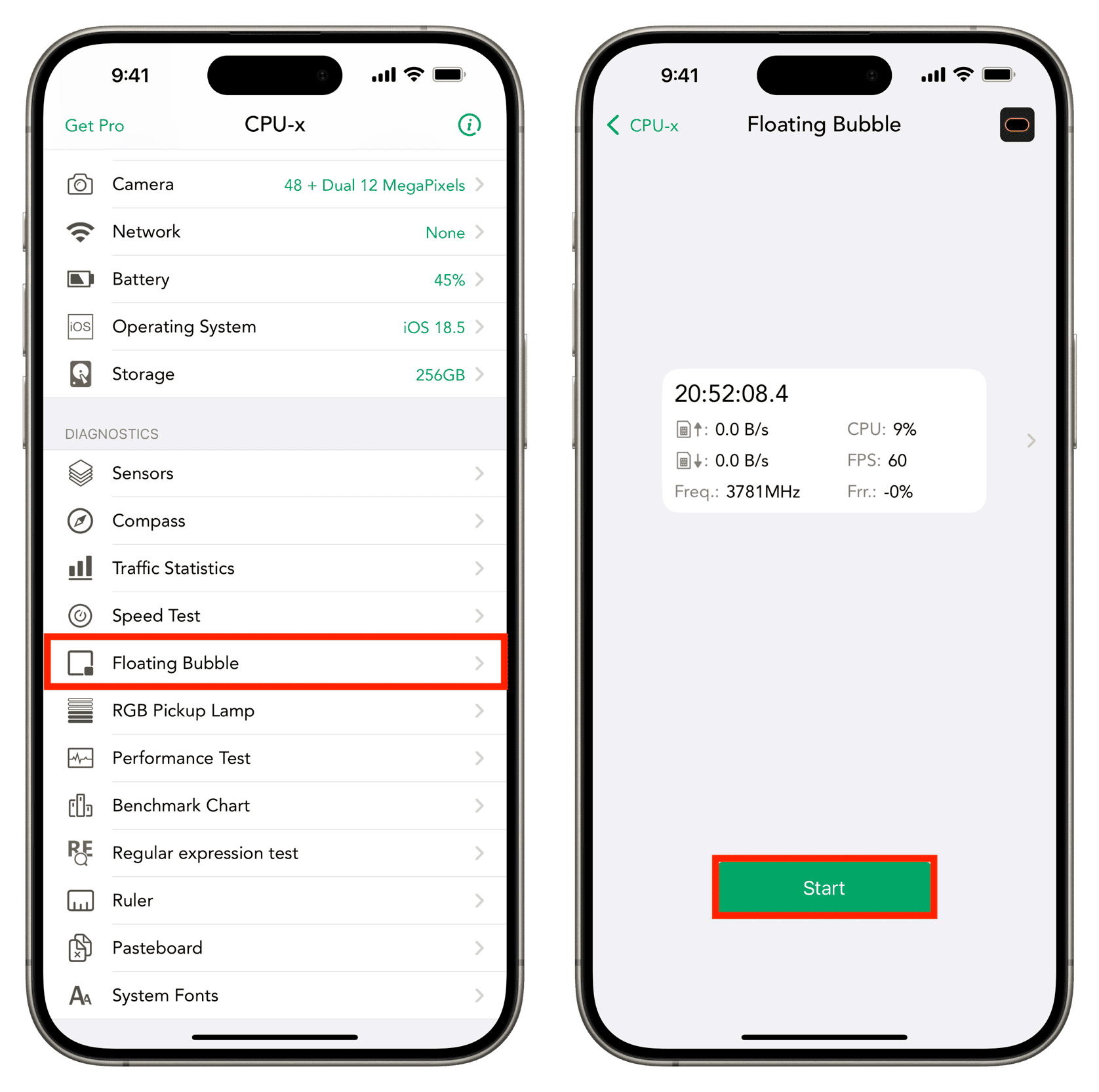
5) Open the Home Screen and swipe through the pages left and right. If everything is fine, the FPS value should increase from 60 to about 120. Now open the Settings app and swipe rapidly to check if the the display frames rate is nearing 120.
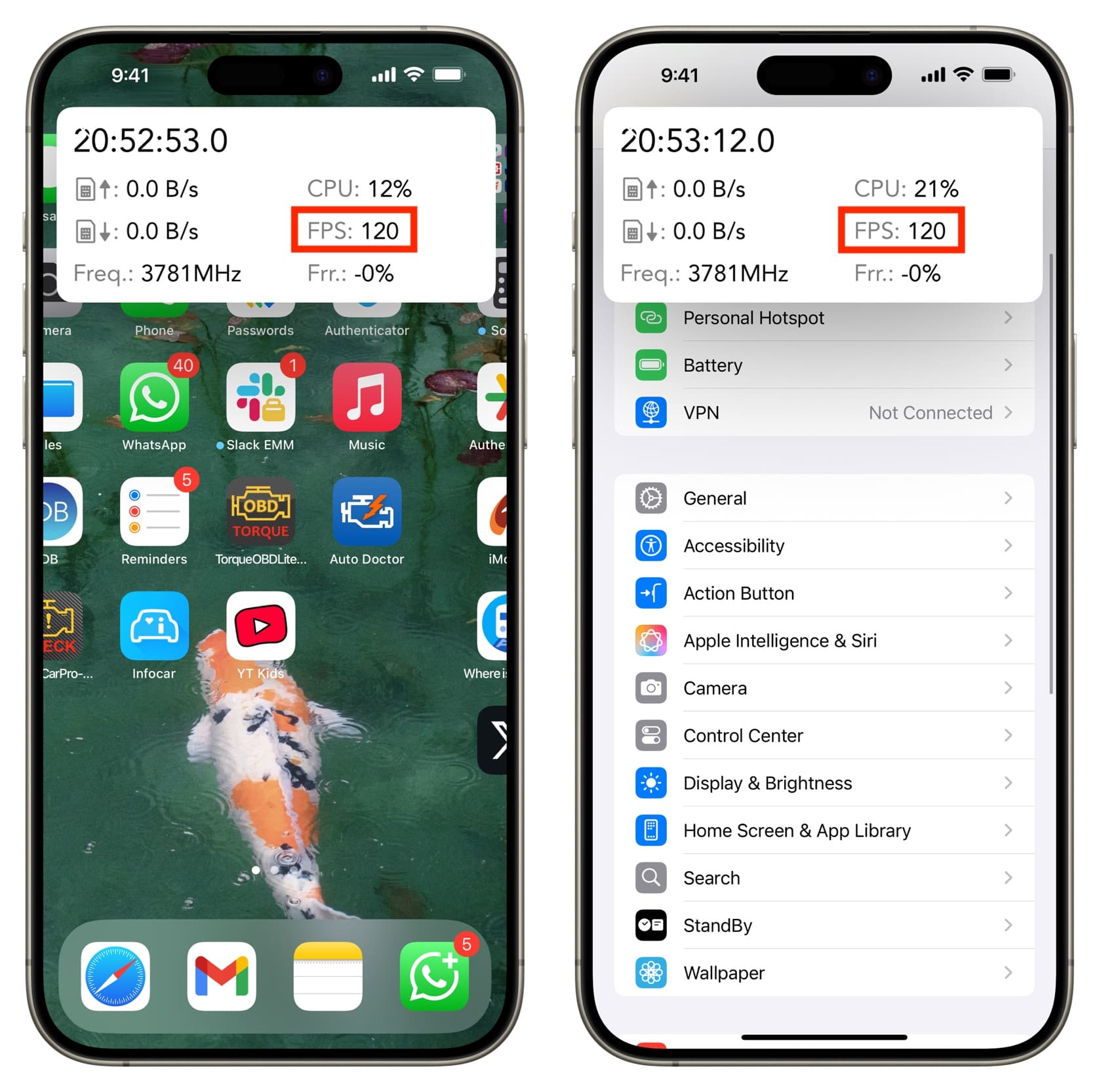
If the ProMotion screen in your iPhone or iPad just won’t refresh at 120 FPS after followed the troubleshooting tips above, take your device to the nearest Apple store or an authorized technician to have it inspected for hardware failure.
Source link: https://www.idownloadblog.com/2025/05/09/fix-120hz-promotion-display-iphone/



Leave a Reply