How to block others from exporting your WhatsApp chats and media for privacy
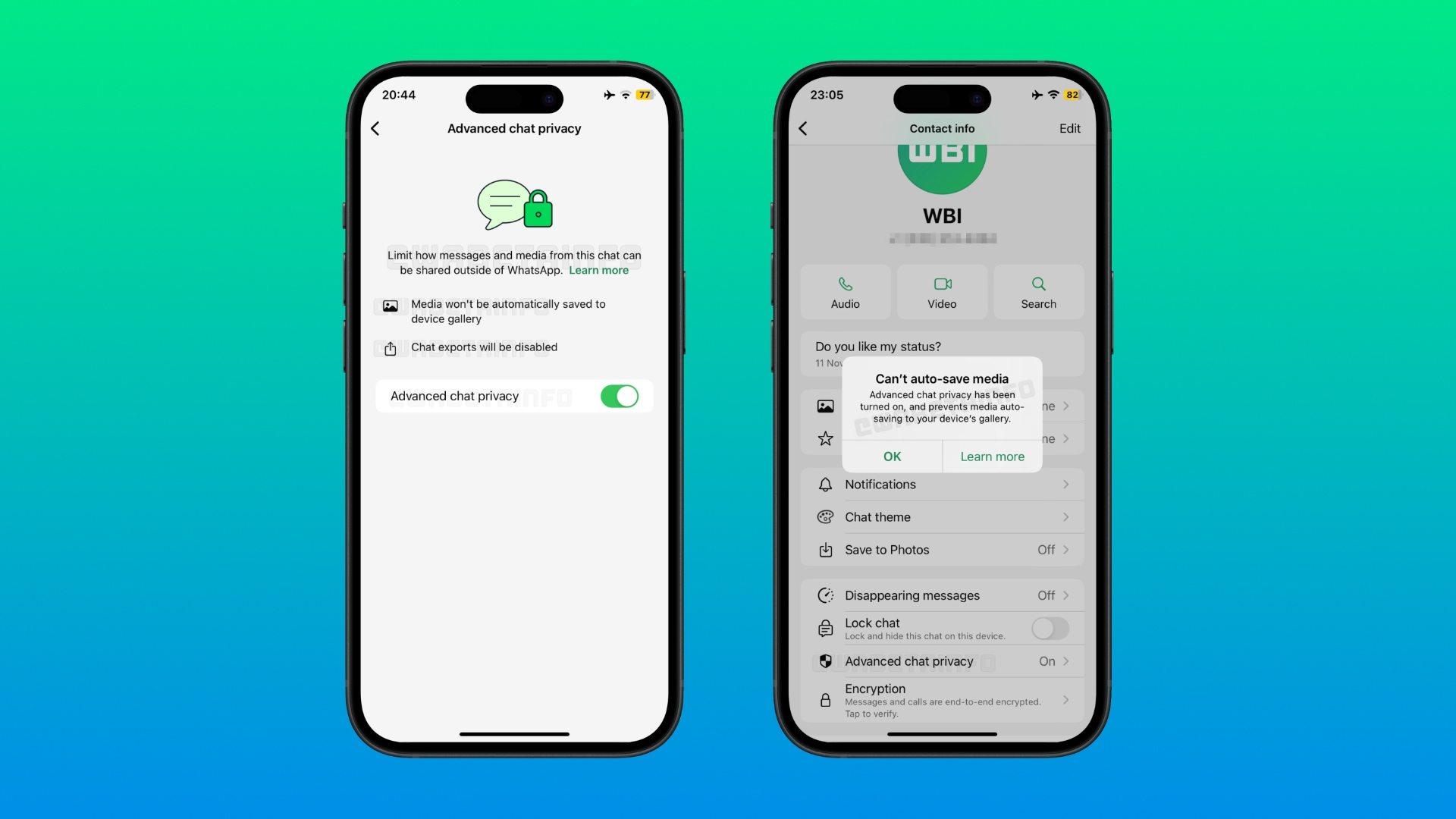
Learn how to boost privacy on WhatsApp by blocking chat participants from exporting your conversations and downloading media to their phones.
![]()
Having tested a new advanced chat privacy setting, WhatsApp is in the process of rolling out this feature to all users. With it, you can limit the sharing of messages, photos and videos in one-on-one conversations and group chats.
These options are turned off by default when you start a new chat. But by changing just a few toggles, you can stop people you message with on WhatsApp from saving images and videos from the chat to their phone’s built-in gallery. They also won’t be able to export the conversation, giving you more privacy.
How to block WhatsApp chat exports and media downloads
The option to use advanced chat privacy is available on the chat info screen for any individual conversation on WhatsApp. With it turned on, chat participants won’t be able to export chats, auto-download media to their phone and use messages for AI features like mentioning @Meta AI.
- Open any chat in WhatsApp for iPhone.
- Touch the name of the chat at the top of the interface.
- Choose “Advanced chat privacy.”
- Turn on the “Advanced chat privacy” switch, then choose “Continue.”
For transparency, WhatsApp informs everyone in the chat about changes to advanced chat privacy. If the feature was previously turned on and you turn it off, everyone in the chat will see a system message informing them of the change.
This is a per-chat setting, so there’s no global option to prevent chat exports and media downloads for all new chats. “You must enable advanced chat privacy for each individual or group chat you want to apply this setting to,” says WhatsApp Help. “Once it’s turned on, advanced chat privacy applies to all messages in the chat.”
Manage advanced chat privacy for group chats
While anyone in a group chat can activate advanced group privacy, an admin can restrict this setting to admins only.
- Select the group chat in WhatsApp’s conversation list.
- Hit the name of the group chat at the top of the interface.
- Choose “Group permissions.”
- Turn on the option labeled “Edit group settings.”
- Return to the previous screen and choose “Advanced chat privacy.”
- Turn off the “Advanced chat privacy” switch, then choose “Continue.”
- Open an existing WhatsApp chat or start a new one.
- Open an existing chat or start a new one.
- Tap the chat name at the top of the interface.
- Choose “Advanced Chat Privacy” from the list.
- Toggle the “Advanced Chat Privacy” switch to turn the feature on or off, then choose “Continue.”
The official announcement on the WhatsApp blog says that this feature will “eventually include even more protections” in future updates to the app. WhatsApp provides other privacy protections to keep your chats secure, including vanishing messages, view-once attachments, chat lock and others.
Prevent unauthorized data sharing on WhatsApp
Advanced chat privacy is rolling out gradually on WhatsApp for iPhone, Android, desktop and web, so check back later if you don’t have it yet. To ensure your installed copy of WhatsApp is up to date, open the WhatsApp page on the App Store and hit “Update.” If you don’t see this button, you already have the latest version.
While this setting won’t deter anyone from screenshotting WhatsApp conversations, at least you now have the built-in option to ensure any sensitive conversation remains within WhatsApp, where they’re protected by end-to-end encryption and other proactive privacy measures.
Source link: https://www.idownloadblog.com/2025/04/28/whatsapp-block-chat-export-media-downloads-advanced-privacy-tutorial/



Leave a Reply