How to copy text from an image on Android phone like you can do on iPhone
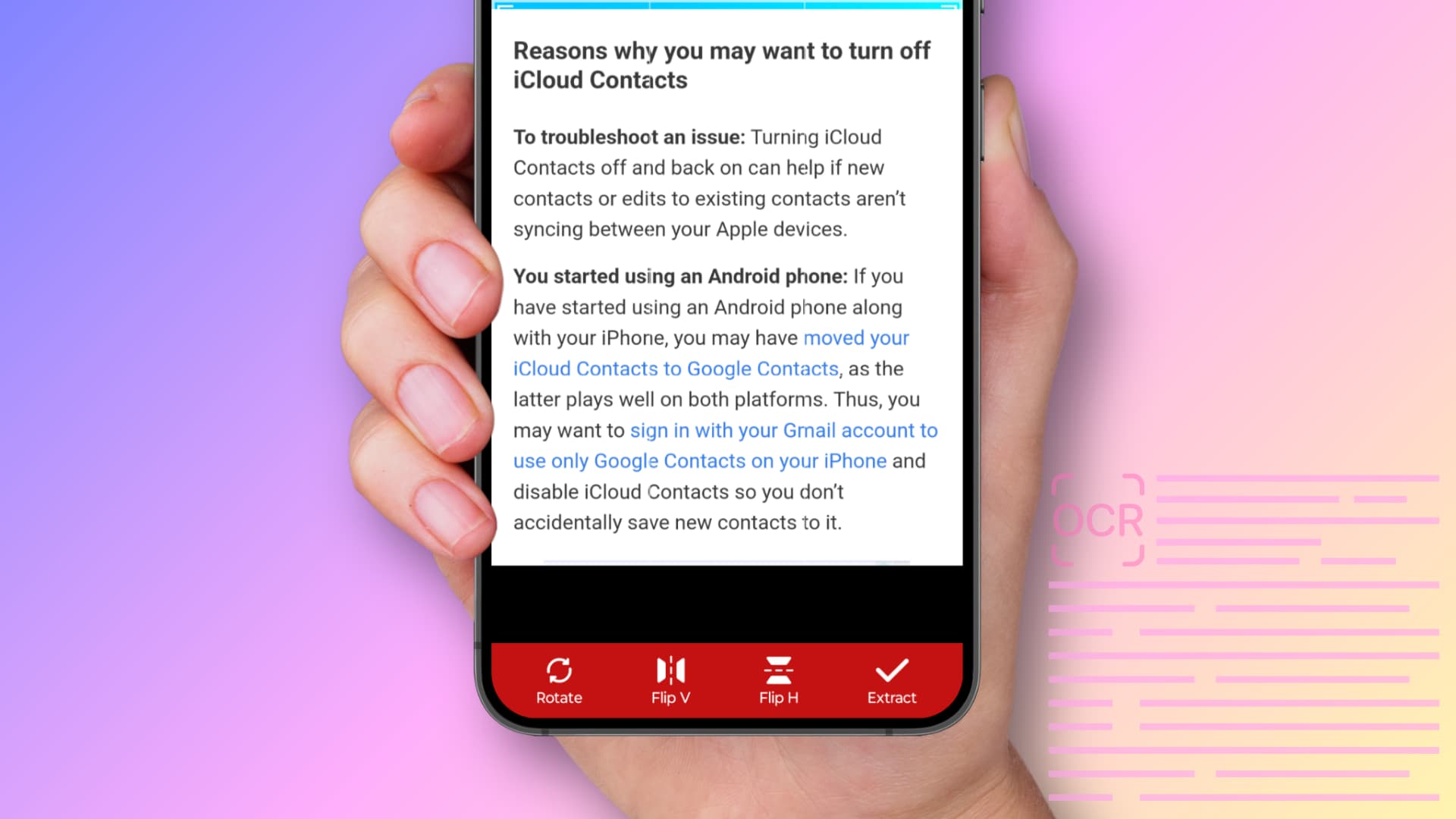
Learn how to use Google Lens, Microsoft Lens, and other OCR apps on Android to recognize and copy text from photos like on iPhone.
The Live Text feature in Photos, Safari apps and other places in iOS lets you copy text from pictures and even videos on your iPhone, iPad, and Mac.
Stock Android versions lack this capability but Google (which owns Android) provides the dedicated Google Lens app which can recognize, copy and translate text on images. Besides, Google Play Store has plenty of third-party apps such as Microsoft Lens and ocrX that make it a cinch to identify and extract text from JPG or PNG images. In this tutorial, we’ll show you the steps for these and other apps.
Microsoft Lens
Microsoft Lens lets you scan documents, recognize handwritten text in English, identify text in 29 languages, and more. The app is free to use and works great on iOS and Android.
- Download Microsoft Lens on your Android phone, open the app, and give it necessary permissions.
- Swipe to the Actions tab and select the image from your gallery.
- Crop the image if needed, then hit Continue.
- Lens will extract text from the image and show it as raw text. Tap Copy to save it to the clipboard for pasting into other apps or hit Share to send it to people or apps.
Google Lens
Google Lens has tons of capabilities, including showing relevant products based on pictures you take, translating street signs in more than 100 languages, helping you with homework, extracting text from images, and more. Lens is also provided inside several Google apps and services as a built-in feature.
Use any of the methods below to recognize text on photos. The apps we’ve listed are preinstalled on many Android phones. Otherwise, download them for free from Play Store.
The Google Lens app
- Open Google Lens app and choose a photo from the gallery.
- If the image has lots of text, Lens will recognize it automatically and display a Select text button. Tap it to select all text at once, and then hit Copy. You can also touch and hold the highlighted text to select a specific portion to copy.
These steps are the same for other Google apps mentioned below.
The Google app
Tap the Lens icon in the Google app or its Home Screen widget, then select an image, touch and hold the recognized text and hit Copy.
Google Photos
Open an image in the Google Photos app and tap Copy text from image. This will open the Lens app, letting you copy the recognized text from there. If the image isn’t solely textual, tap the Lens icon instead to copy words and sentences.
Google Chrome
If you use Chrome on your Android phone and stumble upon an image online whose text you want to copy, touch and hold the image on the page and select Search image with Google Lens. Now, touch the text to copy it, have it read aloud, translate it into another language, or perform a web search for it.
Google Keep
Google Keep’ built-in text grabber performs poorly, but we’ve detailed the steps below for those who use the service extensively. Note that even Google Keep for iOS lacks the text grabber.
- Open the Keep Notes app on your Android phone and tap the plus button, followed by Image > Choose image. Select the image from your gallery and tap Add.
- Tap the image you just added to take it fullscreen.
- Hit the three vertical dots from the top right and select Grab image text.
Other third-party apps
Having tried over two dozen OCR (Optical Character Recognition) apps for Android, I can recommend ocrX to be the best for extracting and copying text from images. The steps for ocrX are explained below, along with honorable mentions of other decent apps.
ocrX
- Download and open ocrX on your Android phone.
- Tap the New button and select the picture from your gallery.
- Crop the picture if needed to only focus on the text you want to extract.
- Choose a language (i.e., English) and select Yes or No for Handwritten Text. Next, tap the Extract Text button.
- After a few moments, the app will recognize the text and show it to you. Unlike many other OCR apps, ocrX honors paragraph and line breaks for the final text as they appear on the bitmap image. Tap the copy button from here to get this text to the clipboard.
Other apps
You can also try trusted OCR apps such as Adobe Scan, Text Scanner, Image To Text, Text Scanner, Text Fairy, and OCR Image to Text Converter for copying text from images. They’re free to download but may require a sign-up to use or a paid upgrade to unlock the full functionality.
Some manufacturers may offer a native OCR option
iPhones have standardized look and feel across the board. Contrast this with Android phones, which can differ wildly in features and user interfaces.
Manufacturers like Samsung and Apple offer a way to extract text from images with the built-in camera. Just point the camera at a real-word object that has some text on it, like a street sign or a flyer, and hit the T icon to recognize and copy the text. This also works inside Android’s Gallery app.
What are your use cases for extracting text from images?
Also, check out: How to scan documents directly using WhatsApp and send them
Source link: https://www.idownloadblog.com/2025/04/23/how-to-select-text-from-image-android/



Leave a Reply