How to fix Pages, Numbers, and Keynote apps crashing on Mac
Learn how to fix Pages, Numbers, and Keynote on your Mac if they crash on launch or while in use, preventing you from working on your documents, spreadsheets, and presentations.
Apple’s iWork apps—Pages, Numbers, and Keynote—are generally reliable. However, some users on Reddit, Apple Community, and other forums have reported crashes upon launch, freezing, or automatic closures during use, especially when changing fonts or adding media.
If you’re encountering similar issues on your Mac, the solutions below can help resolve them.
Close extra windows
If you have several open windows or tabs for Pages, Numbers, or Keynote, save your ongoing work and close those you don’t need immediately.
Try closing other apps and processes
In some instances, Mac’s memory management can go a bit haywire, causing apps to crash. So, close all other apps and leave only Pages, Numbers, or Keynote open.
Restart your computer
If you haven’t restarted your Mac in a while, temporary system glitches may be causing iWork apps to crash on launch or during use. Close any open Pages, Numbers, or Keynote documents, spreadsheets, and presentations, then click the Apple icon and select Restart.
Update all iWork apps
Head to the App Store and update the Pages, Numbers, and Keynote apps to get the latest features and ensure you have the best Apple has to offer currently.
Update your Mac
Some users reported having issues with the Pages app after updating to macOS Sequoia. So, if you also have this problem, install the most recent version of macOS available for your Mac. If you’re already on the most recent version and still experiencing the app-crashing problem, follow the next two tips below and be on the lookout for a future macOS update.
Validate your custom fonts
Pages, Numbers, and Keynote apps may crash if there is an issue with fonts, especially custom fonts installed on your Mac. So, open the stock Apple Font Book app, go to the My Fonts section, right-click over a font, and select Validate. If the font in question has problems, deactivate and remove it.
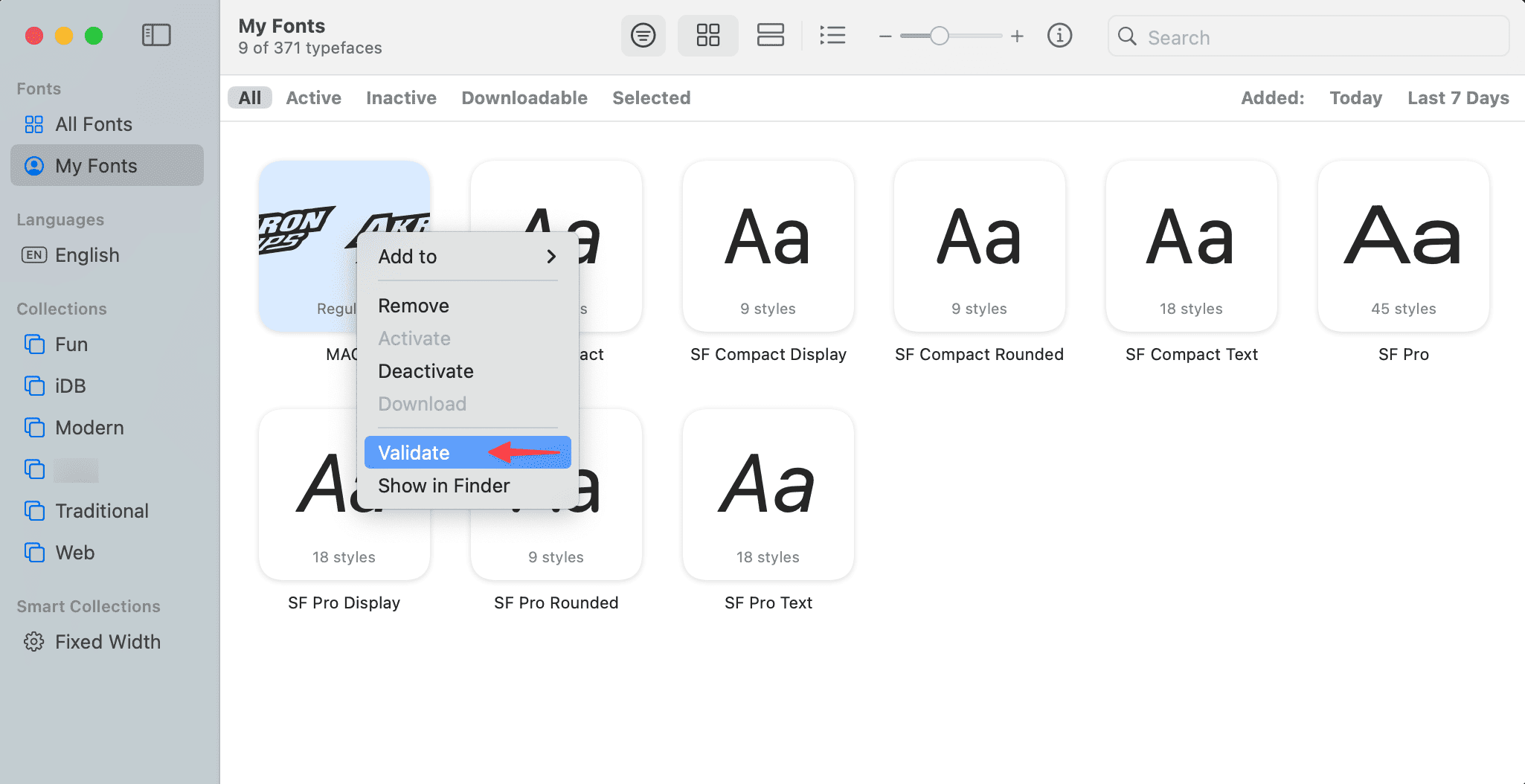
Deactivate your custom fonts
Do you use custom fonts on your Mac or recall facing issues with iWork or other document apps only after installing a new custom font (Font Book > File > Add Files to Current User)?
- Head to the Font Book app and select one or more custom fonts in the My Fonts section. You can also click Today and Last 7 Days in the top right corner of the window to narrow down the fonts you installed recently.
- Right-click over the selected fonts and choose Deactivate, followed by Deactivate Font.
- Then restart your computer, and Pages, Numbers, or Keynote should no longer crash.
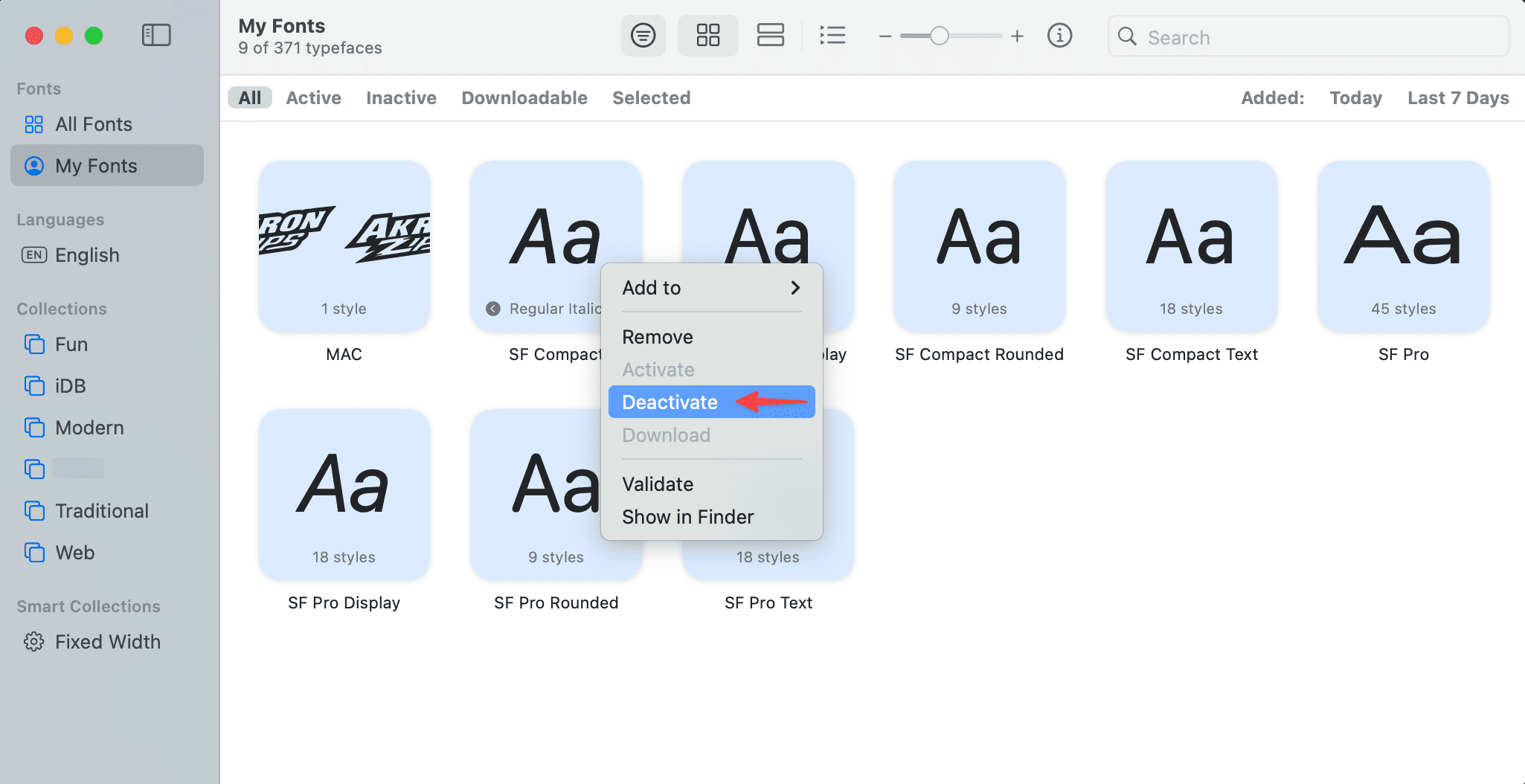
Note that you can also go to the ~/Library/Fonts folder on your Mac and delete the custom fonts you installed.
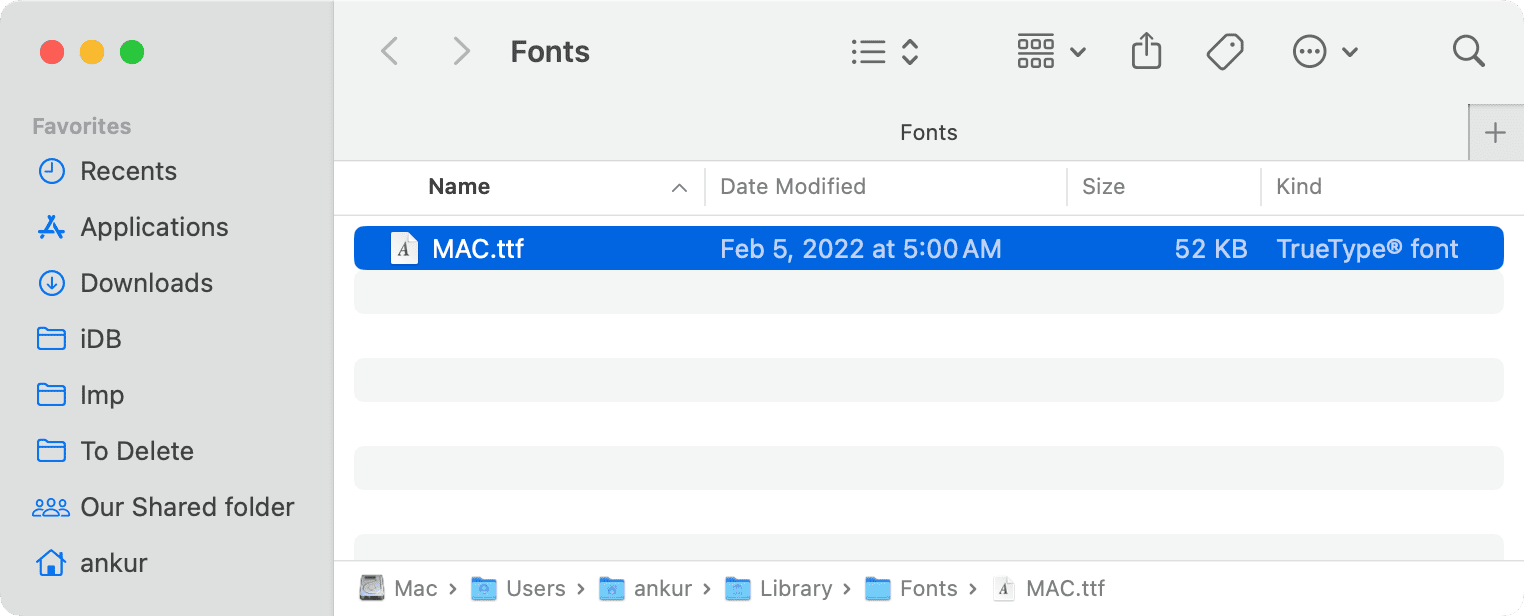
Delete and reinstall the app
If the issue persists, try deleting the app, restarting your Mac, and reinstalling it again. Here are the direct App Store links for your convenience: Pages, Numbers, Keynote
Other solutions
If nothing mentioned above has worked for you:
- Remove all apps that open automatically on your Mac after boot, and then restart your computer, followed by launching only Pages, Numbers, or Keynote.
- Boot your Mac in Safe Mode, and if iWork apps work without crashing, restart your Mac in normal mode and delete any new apps or drivers you have installed recently.
- Share the feedback with Apple and wait for an iWork app update or macOS update.
On a related note:
- How to stop Pages, Numbers, and Keynote from saving files to iCloud Drive
- 13 solutions to fix apps crashing on iPhone and iPad
Source link: https://www.idownloadblog.com/2025/04/15/fix-iwork-app-crash/



Leave a Reply