How to remove Honey from your iPhone, iPad, Mac, and other devices
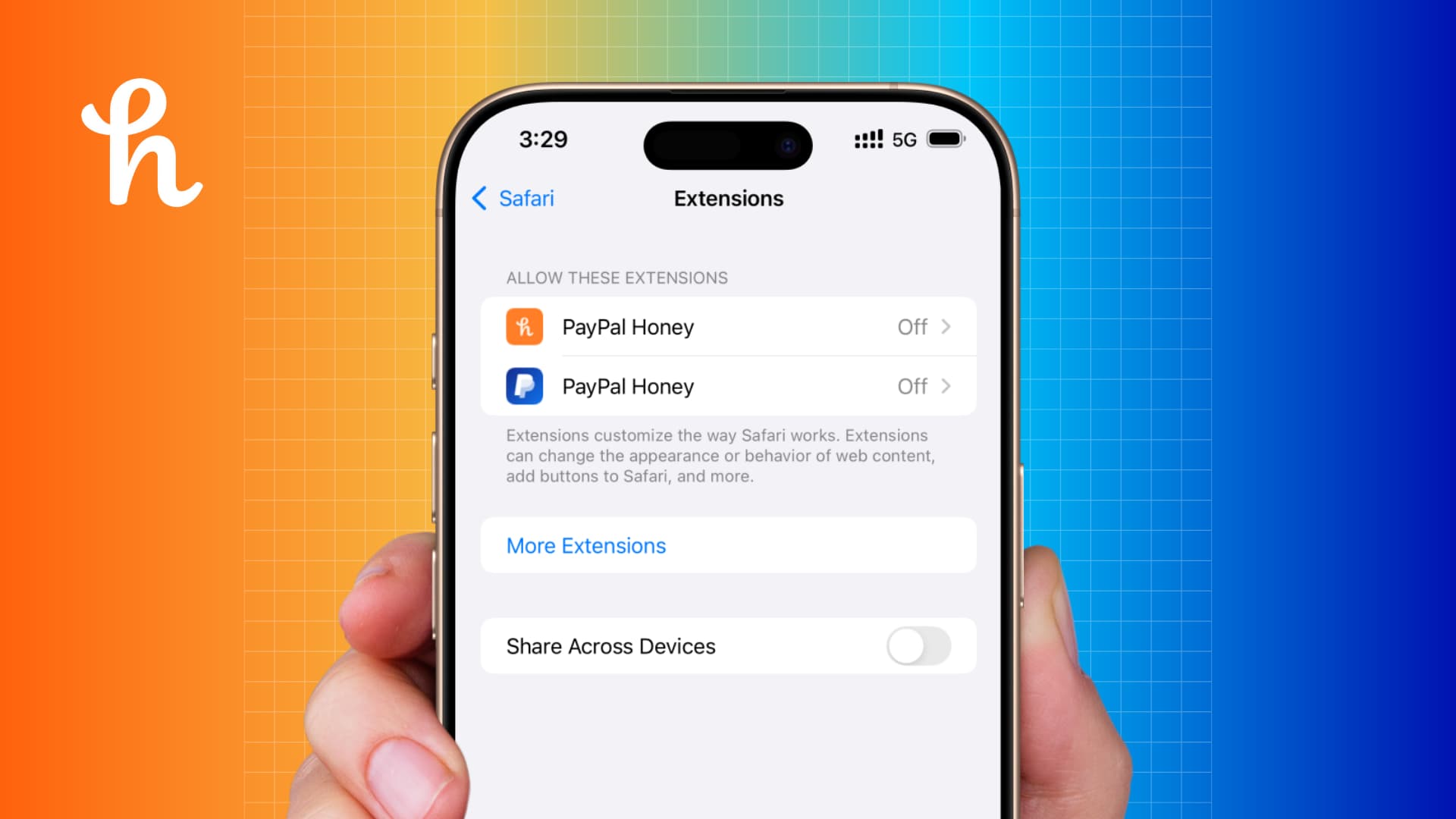
In this step-by-step tutorial, we explain how to completely uninstall the Honey browser extension and app from your iPhone, iPad, Mac, Windows PC, and Android phone.
Why uninstall Honey
Honey is a browser extension and mobile app that advertises itself as a coupon code finder to save you money when you make an online purchase.
A year-long investigation by the MegaLag YouTube channel revealed Honey’s shady practice of hijacking sales from content creators, most of whom advertised Honey to their audience. As a result, the creators never earned affiliate commission for successful purchases, as the Honey browser extension would replace the content creator’s affiliate tracking cookie with their own, thus earning the referral commission. It did so in a very tricky way, which you can learn about in MegaLag’s video below.
Furthermore, the investigation also sheds light on how Honey deliberately does not find you — the consumer — the best coupons when you shop on Amazon, Best Buy, and other online places. It prefers showing you its own coupons like Honey5 or Honey10 for 5% or 10% discount, even when better coupons with larger discounts are available on the web. It engages in this practice so the online retailer or partnered website can track the coupon used and offer the referral commission to Honey.
MegaLag has explained everything in his video, which is embedded below. As of writing, it has already surpassed over 7 million views in just 2 days.
Based on this viral exposure, many other creators who promoted Honey in the past, like Mrwhosetheboss and Austin Evans, have promised not to endorse Honey any further. Prominent online media personalities like penguinz0 and SomeOrdinaryGamers have also covered this investigation with their audience.
So, if you no longer want to use Honey after learning how it works, here are the steps to remove it from all your devices. Note that these steps should also work to get rid of similar predatory extensions and services that work like Honey.
Remove Honey from your Mac or Windows PC
The process to get rid of PayPal Honey from your computer web browser is similar to removing a Safari, Firefox, or Chrome extension.
Safari
Honey appears like a regular Mac app that also has a browser extension. You can delete the PayPal Honey app from Launchpad, the Applications folder, or by using dedicated uninstallers like AppCleaner.
You can also check the status of Honey in Safari by following these steps and then uninstall it from there.
- Open Safari on your Mac and click Safari > Settings from the top menu bar.
- Go to the Extensions tab to see all the Safari browser extensions you have on your computer.
- If PayPal Honey is checked, that means it’s active. Since you no longer want to keep it, uncheck Honey from the left sidebar and hit the Uninstall button. It will open your Mac’s Applications folder with PayPal Honey selected. Move it to the Trash and then empty the Trash.
Chrome and other Chromium browsers
If you use Honey in Google Chrome, Brave, or Microsoft Edge, you can remove it by going to browser extension settings or clicking the easily accessible extensions icon. We’ll use Chrome for the steps below, but they are nearly identical for other browsers.
- Open Chrome and click the extensions icon from the top right corner.
- Click the three dots menu for PayPal Honey and select Remove from Chrome.
You can also directly visit chrome://extensions/, brave://extensions/, or edge://extensions/ in your web browser and hit the Remove button for PayPal Honey.
Firefox
- Open Firefox on your computer and click the extensions icon.
- Hit the gear icon next to Honey and select Remove Extension > Remove.
Uninstall Honey from your iPhone and iPad
Safari extensions on iOS appear as regular apps, and deleting the app also removes the extension.
Honey has a separate iOS app that lets you browse through coupons and also works in Safari as an extension. Additionally, Honey is built into the regular PayPal app as a browser extension.
So, start by deleting the Honey app, just like a regular app.
After that, follow the steps below to disable just the Honey extension from your Safari browser that’s in place because of the PayPal app. We don’t recommend deleting the PayPal app, as you may be using it to send and receive money.
- Open the Settings app on your iPhone or iPad.
- Scroll to the bottom and tap Apps. After that, select Safari from the list of installed applications.
- Tap Extensions.
- Select PayPal Honey.
- Turn off the switch for Allow Extension. If you use multiple Safari profiles, turn off the switch next to all your profiles.
This will disable the Honey extension from Safari on your iPhone or iPad.
Delete Honey from your Android phone
Google Chrome on Android phones does not support extensions. As a result, Honey is only available as a regular app on Android phones and tablets. You can uninstall it from your device by going to the Settings app.
Other handy tips for you:
- 14 tips to keep your Apple Account and iCloud secure
- 3 ways to delete Chrome apps on Mac
- How to use iCloud Passwords extension in Firefox on Mac
Source link: https://www.idownloadblog.com/2024/12/24/how-to-remove-honey/



Leave a Reply