What to do if your Apple Watch isn’t charging

Discover what to do if your Apple Watch won’t charge or its screen stays off when placed on the charger.
When you place your Apple Watch on its charger, and it begins charging, a green lightning bolt icon appears on the screen. If your watch is in Low Power Mode, the icon will be yellow. If the battery is critically low, the lightning bolt icon will be red, and when you start charging, a circle will gradually appear around it.

Additionally, if you place your powered-off Apple Watch on its charger, it will initially display the time and then power on automatically. Once switched on, you’ll see the lightning bolt icon in green, yellow, or red, depending on the battery status.
The lightning bolt indicator on your Apple Watch screen or the Batteries widget on your iPhone confirms that the wearable is charging.
If your watch isn’t charging, the following troubleshooting tips should help resolve the issue.
Wait for about 30 minutes
If your Apple Watch battery is completely drained or hasn’t been charged in a while, the charging confirmation may not appear immediately on the screen. In such cases, leave the watch on its charger and wait for about 30 minutes. Once the battery reaches around 5–10 percent, the watch will power on automatically.
Check the connections
Inspect the following before moving forward:
- Ensure the other end of the Apple Watch charger is plugged fully into the adapter, computer port, iPhone/iPad, power bank, or the appropriate power source.
- If you’re using an adapter, make sure to plug it properly into the power outlet.
- If you’re using a laptop, make sure it’s not in sleep mode.
Reposition the watch on the charger
You can place your Apple Watch in any direction on its magnetic charger. However, if it isn’t charging, try shuffling things and see if that helps.

If you use a case with your Apple Watch, remove it and then retry charging.
Peel the plastic wrapper
If this is a new Apple Watch charger, remember to remove the plastic wrapper that’s covering it. Similarly, if you are using a third-party charger, make sure to get rid of anything that prevents the back of your watch from establishing direct contact with the charging puck.
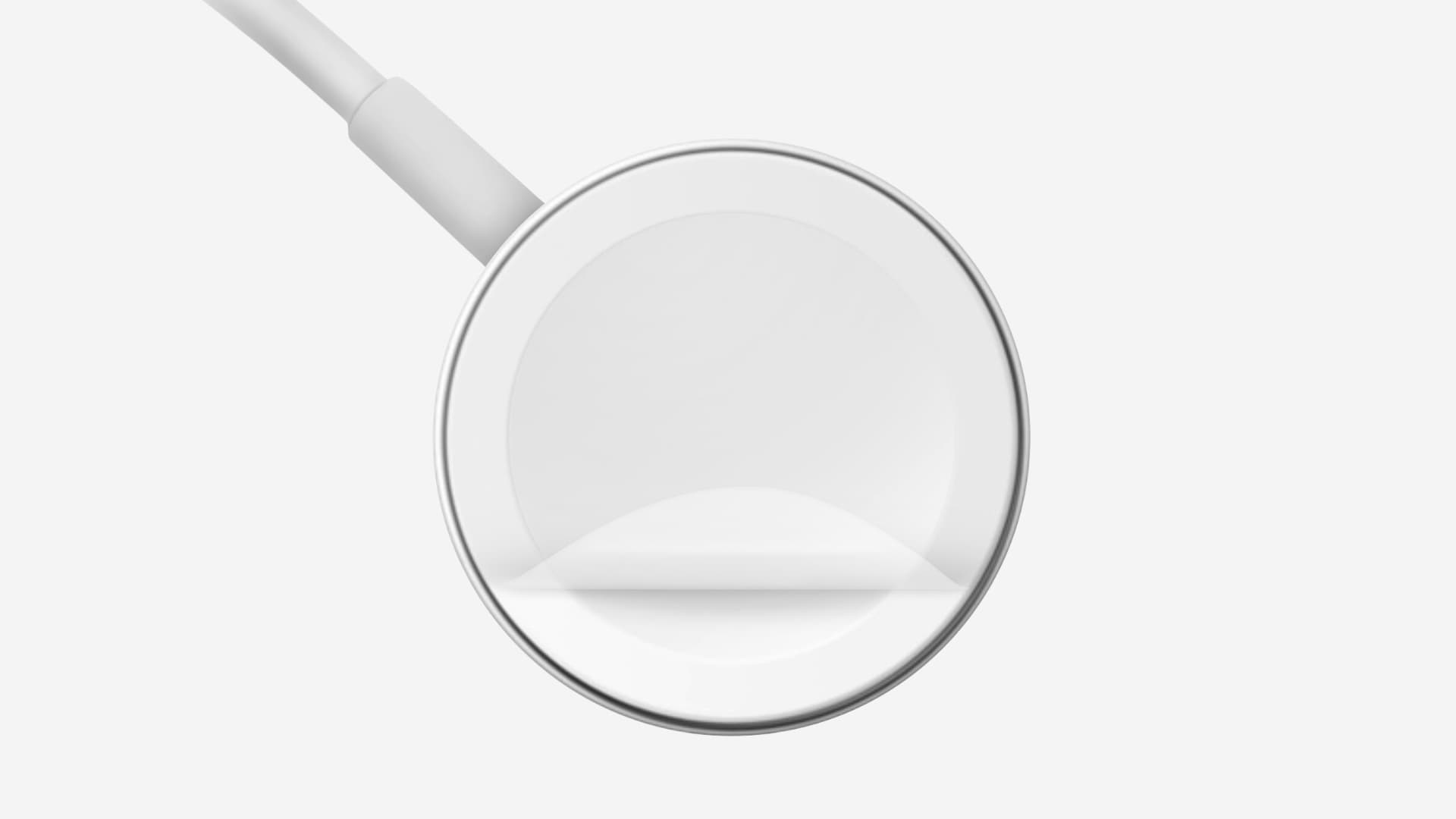
Use the charging puck that came with your Apple Watch
While you don’t get a charging adapter in the Apple Watch box, you do have a charging cable with a USB-C port on one end and a magnetic circular puck on the other. Use this cable to charge your Apple Watch. If you don’t have Apple’s charging cable, borrow one from a friend or family and see if your watch charges with it. If the original cable works, you can conclude that there is an issue with the one you are using.
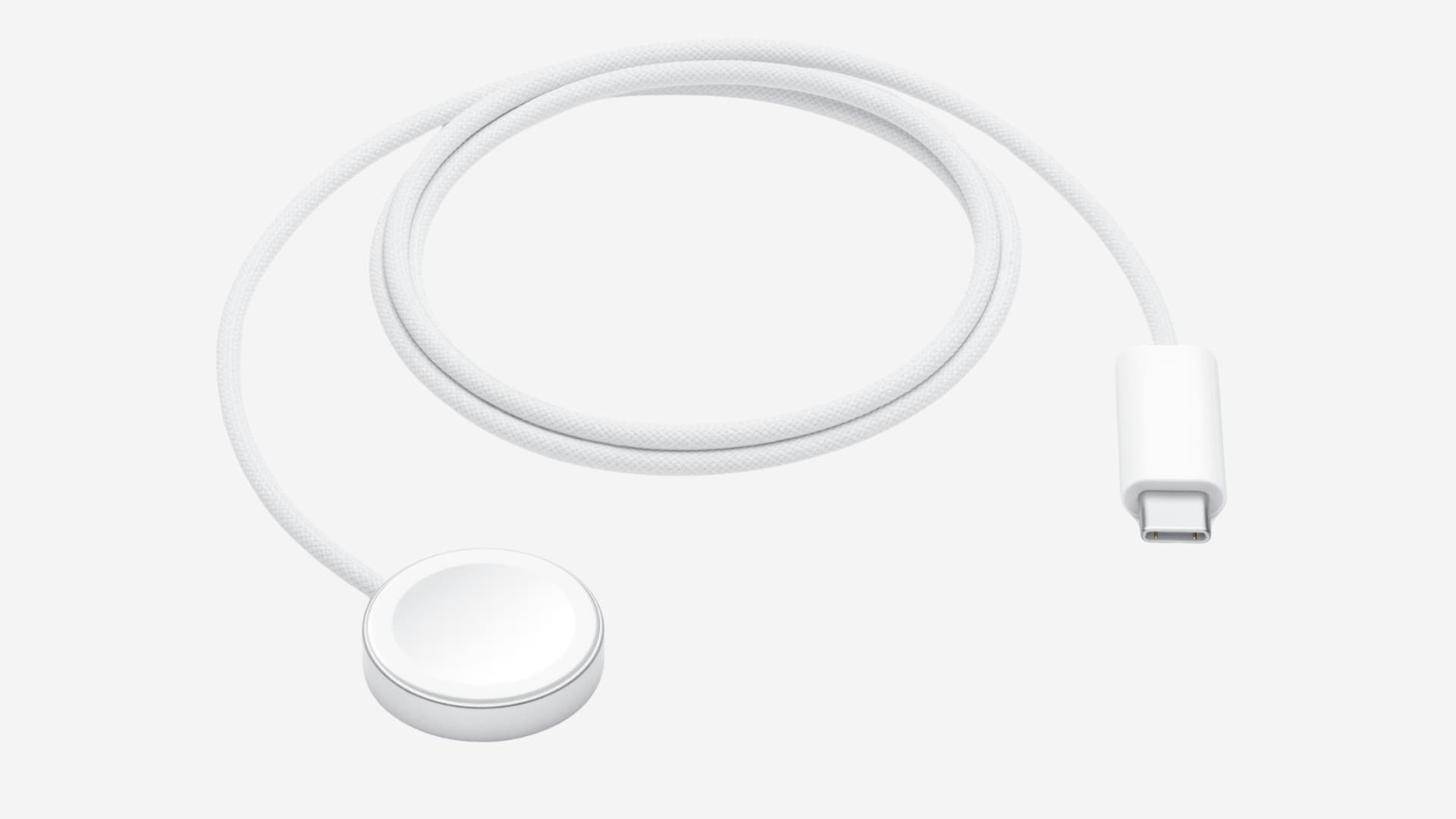
When charging with third-party chargers
You can use third-party Apple Watch docks, stands, or chargers, but if one isn’t working for you, try the following tips:
- If your third-party charger can charge more than one device simultaneously—iPhone/Android phone, AirPods, and Apple Watch—then remove other devices for the time being and see if this causes the watch to charge.
- Make sure you are using an appropriate adapter with the charging Dock, preferably one capable of 20 watts or more.
- Check to see if other watches can charge on this charger.
Note: You can’t charge the Apple Watch with regular Qi wireless chargers or even Apple’s own iPhone MagSafe charger. You must use the charging puck that you got in the box, Apple’s MagSafe Duo Charger, or another compatible third-party charger.
Extra info: You can, however, charge your AirPods with your Apple Watch charger!
Clean the contact surfaces
If your watch is still not charging, try using a soft, dry cloth to clean off the charging puck and the back side of your Apple Watch.
Force restart your Apple Watch
Temporary watchOS glitches can prevent your Apple Watch from charging or confirm that it’s charging. To remedy this, force restart your watch by pressing and holding the side button and the Digital Crown together until the Apple logo appears on the screen.
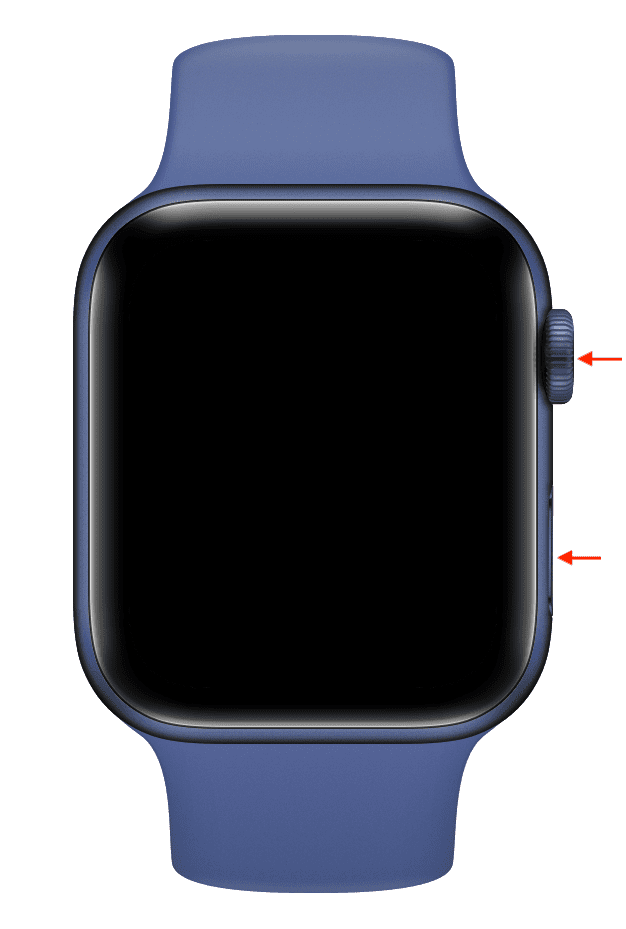
Once your watch has powered on, place it on the charger, and it should boot up like normal.
Use a different charging setup
If you still can’t charge your Apple Watch, try using a different power adapter, computer port, cable, and even wall power socket. If you are charging with a power bank, make sure the power bank itself has enough battery.
Update your Apple Watch
This isn’t a solution to fix the immediate issue, but if your Apple Watch refuses to charge regularly, try updating it to the latest version of watchOS. This should address the charging problems caused by bugs in the operating system.
Did you buy your Apple Watch or charger in China or Indonesia?
Apple Watch Series 10, Ultra 2, and SE (2nd generation), along with their Magnetic Charger to USB-C Cable sold in China and Indonesia, are WPT-compliant.
Due to Wireless Power Transfer (WPT) regulations, these chargers cannot charge non-WPT Apple Watch models, including Series 10, Ultra 2, and SE (2nd gen) purchased in other countries.
If you’re using an Apple Watch charger that’s made for local Chinese and Indonesian markets, it won’t charge your Apple Watch from outside regions. Instead, you’ll see a message on the screen that says, “Unable to charge. This is a country-specific charger. It is incompatible with this Apple Watch.”
In such cases, you’ll obviously need to use a different charger.
Contact Apple Support
Finally, if you have tried all the above tips, including using different Apple Watch chargers and adapters, and still can’t get your watch to charge, take it to an Apple Store and have it inspected for hardware problems.
Which solution worked for you?
Also, check out: 20+ tips to save battery on Apple Watch
Source link: https://www.idownloadblog.com/2024/11/27/fix-apple-watch-not-charging/



Leave a Reply