List of all Apple Intelligence features on iPhone and what they do
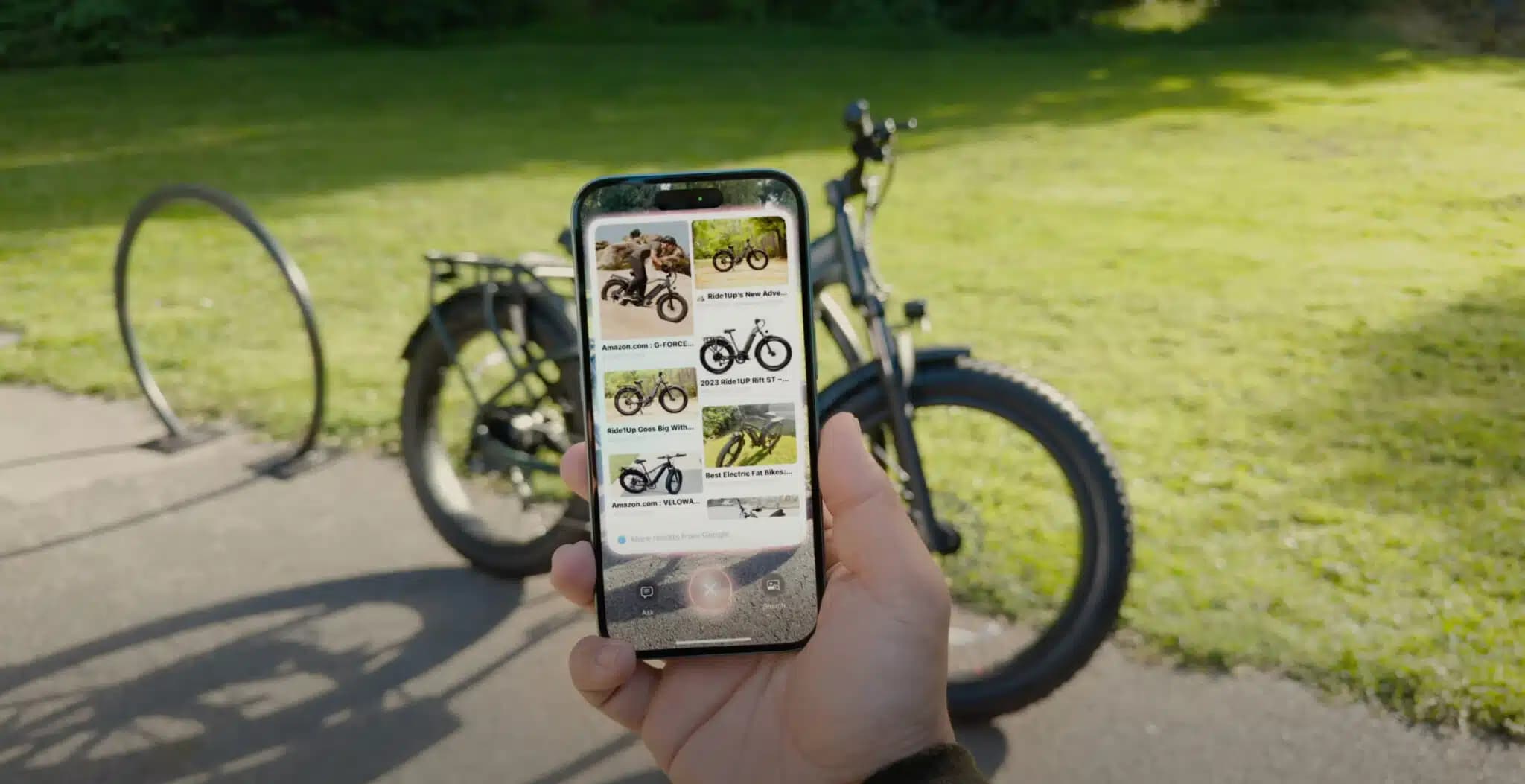
In this guide, we outline all the current Apple Intelligence features available for iPhone, iPad, and Mac and how they can be useful in your everyday life.
Apple Intelligence is the most prominent new feature of the year, and it’s become a focal point for Apple’s messaging. From the new iPhones and Macs to the new iPad mini, “Apple Intelligence” is plastered across the product pages on Apple’s website.
Is Apple Intelligence really groundbreaking, or is it just a marketing ploy for Apple to get on the AI bandwagon like everyone else?
I’ve been using Apple Intelligence since day one and have mixed feelings about it. But I will reserve my experience for now and let you decide what you think about it after reading everything it does.
If you’ve already set up Apple Intelligence on your iPhone 15 Pro, iPhone 16 or newer, the latest iPad mini, or an iPad and Mac with Apple silicon chip, you can try these features as you follow along with this guide.
Notification Summaries
The first thing you might notice after enabling Apple Intelligence is the notification summaries. If you have multiple pending texts or notifications, Apple Intelligence will summarize them for you and display an AI-generated overview for each app at the top.
Beyond grouping multiple notifications, Apple Intelligence also condenses individual lengthy notifications on the Lock Screen. In some cases, even the text in the incoming notification banner gets summarized.
While Apple Intelligence Notification Summaries can be nice in some situations, most of the time, you’ll likely want to tap on the summary to see the full notification details.
Writing Tools
The next major AI feature Apple is pushing is Writing Tools. You can use it to rewrite messages, notes, emails, and more in friendly, professional, and concise styles. Among other things, Writing Tools can check your grammar and help fix errors.
Clean Up
Clean Up is a new editing tool in the Photos app that removes unwanted objects from your pictures. For example, if you have a nice beach image but there are unwanted people in the photo’s background, Clean Up can make them disappear.
To use it, open a picture in the Photos app, hit the edit icon, go to the Clean Up tab, and run your finger over the photo element you want to remove.
Memory Movie
The Photos app on your iPhone or iPad can also create a slideshow of photos and videos with a simple command like “Ellie celebrating birthday with cake and balloons.” Apple Intelligence will gather matching pictures and videos from your library and turn them into a slideshow, which you can save and then share on Instagram Stories, WhatsApp Status, or via Messages.
Improved photo search
The Photos app was already smart to an extent before Apple Intelligence in the sense that it could understand the contents of images. For instance, typing pizza would show all matching pictures.
With the integration of Apple Intelligence, things go a step further, letting you find specific pictures using natural phrases. So, you can type “Sebastien playing football” or “Chris in a red t-shirt and blue jeans,” and the Photos app will show relevant results—assuming such pictures exist in your Camera Roll.
Reduce Interruptions Focus
Apple Intelligence adds a new Focus mode to iPhone, iPad, and Mac called Reduce Interruptions. This makes it super easy to reduce distractions from useless notifications, as Apple Intelligence is working in the background to figure out which alerts are important and which aren’t. Based on that, it will allow important notifications to reach you and silence the unimportant ones.
This is useful if you don’t want to spend time manually personalizing a Focus mode, choosing which people and app notifications to allow or silence. Instead, you can outsource this work to Apple Intelligence, and it will automatically allow certain notifications while muting the rest.
Intelligent Breakthrough & Silencing in Focus
The core feature of the new “Reduce Interruptions” Focus is also built into all other Focus modes. When customizing a Focus like Work, Sleep, Driving, or Do Not Disturb, you’ll see a new “Intelligent Breakthrough & Silencing” switch at the top, giving these modes the same power as the dedicated Reduce Interruptions Focus.
Priority notifications and emails
The previous points make it clear that Apple Intelligence can figure out which notifications are important and which aren’t. Building on that, Apple Intelligence can show urgent messages, emails, and notifications at the top of your Lock Screen or Mail app Inbox so the important alerts get your attention.
Smart, suggested replies in Messages and Mail
When you get a text or email–usually with a question–Apple Intelligence may suggest smart replies above the iPhone keyboard. You can tap it to reply without having to manually type out the message.
Summaries in Messages, Mail, and Safari
If you get a long email, have a lengthy unattended message thread, or want to understand the content of an article in Safari, the Summarize feature can condense them into a few sentences. Reading these overviews can give you the gist quickly and thus save you time.
Improvements to Siri
Siri on iPhones and iPads with Apple Intelligence gets a new edge glow animation that lights up when you are speaking. You can also double-tap at the bottom of your iPhone or iPad screen to type to Siri.
In addition to these visual changes, Siri is now smart enough to understand when you stumble over words or change your voice command mid-sentence. It will act accordingly based on the corrected command while ignoring the rest.
Additionally, Siri can better understand your follow-up questions. For instance, if you say, “How’s the weather in Paris?” and then say, “What about Normandy?” Siri will know that you are asking about the weather in Normandy, even though you did not specify “weather” in your second command.
Image Playground
After updating to iOS 18.2, iPadOS 18.2, or macOS Sequoia 15.2 beta or later, you’ll notice a new Playground or Image Playground app. You can use it to create cartoonish images based on descriptions or suggestions.
Once the image is generated, you can swipe to pick from other styles or change it using a selected Theme, Costume, Accessories, or Place.
In addition to being a standalone app, Image Playground is also integrated into the Messages and the Notes apps (as Image Wand).
Image Wand
Fundamentally, Image Wand is similar to Image Playground but exclusively for the Notes app. Image Wand lets you generate AI images based on text descriptions and sketches you make with your finger or Apple Pencil.
So, as an example, if you are working on a college report on “places of worship,” you can draw a rough Church or Temple, and then Image Wand will turn it into a nice sketch, illustration, or animation.
Create Genmojis
Genmojis is yet another kind of AI image-creation tool that you can use to generate custom emoji characters. In addition to usual AI images, Genmojis can also be based on pictures of people in your photo library.
As an example, I can have Genmoji create a cartoonish image of me or my friend eating pizza and then save it as a sticker for use in Messages and elsewhere.
Creating Genmoji is quite easy. Just open a Messages app conversation, tap the emoji key, and hit the emoji creation button. Now, describe your Genmoji, and Apple Intelligence will create it for you. If you give it a prompt involving a person, you will be asked to select a face from your photo library. Once the Genmoji is created, tap the three dots icon to save it as a sticker.
Call and voice memo transcription summarization
You can record cellular phone calls and FaceTime audio calls on all iPhones running iOS 18. Similarly, recording audio in Voice Memos and Notes app is also available on other iPhones. However, if your iPhone supports Apple Intelligence, you can summarize the transcription of call recordings and voice memos.
Similar to email and web article summarization, voice transcription summarization gets you up to speed with the contents of the phone call recording or voice memo in a short time.
Visual Intelligence
Visual Intelligence on the iPhone 16 series is similar to Google Lens and lets you know more about an object around you.
You can long-press the Camera Control button on iPhone 16 to open Visual Intelligence and then point the camera to an object to learn more about it using ChatGPT or Google Search.
For example, if you point Visual Intelligence camera to a physical store, it can tell you about its opening hours, ratings, price range, and more.
Visual Intelligence can also do things such as read and summarize text in your surroundings. It can even detect things like phone numbers, email addresses, and physical addresses, so you can add them to the Contacts app or take other suitable action.
ChatGPT integration
Despite Siri getting some new tricks, it still can’t help you with all queries—especially complex ones. In these situations, Siri will ask if you’d like to use ChatGPT to carry out your request. Once you allow this, ChatGPT will handle your command and hopefully answer it to your satisfaction.
Additionally, ChatGPT is integrated into Apple Intelligence Writing Tools, and you can use it to compose emails and messages, as well as generate other text based on your command.
These are all the Apple Intelligence features available. Which of them seems most helpful to you? For me, Clean Up and Smart Replies are the ones I find myself using frequently.
Also be sure to check out: 17 iPhone features that use Machine Learning and AI
Source link: https://www.idownloadblog.com/2024/11/23/all-apple-intelligence-features/



Leave a Reply