PSA: Older Apple devices will stop syncing Safari bookmarks on December 18
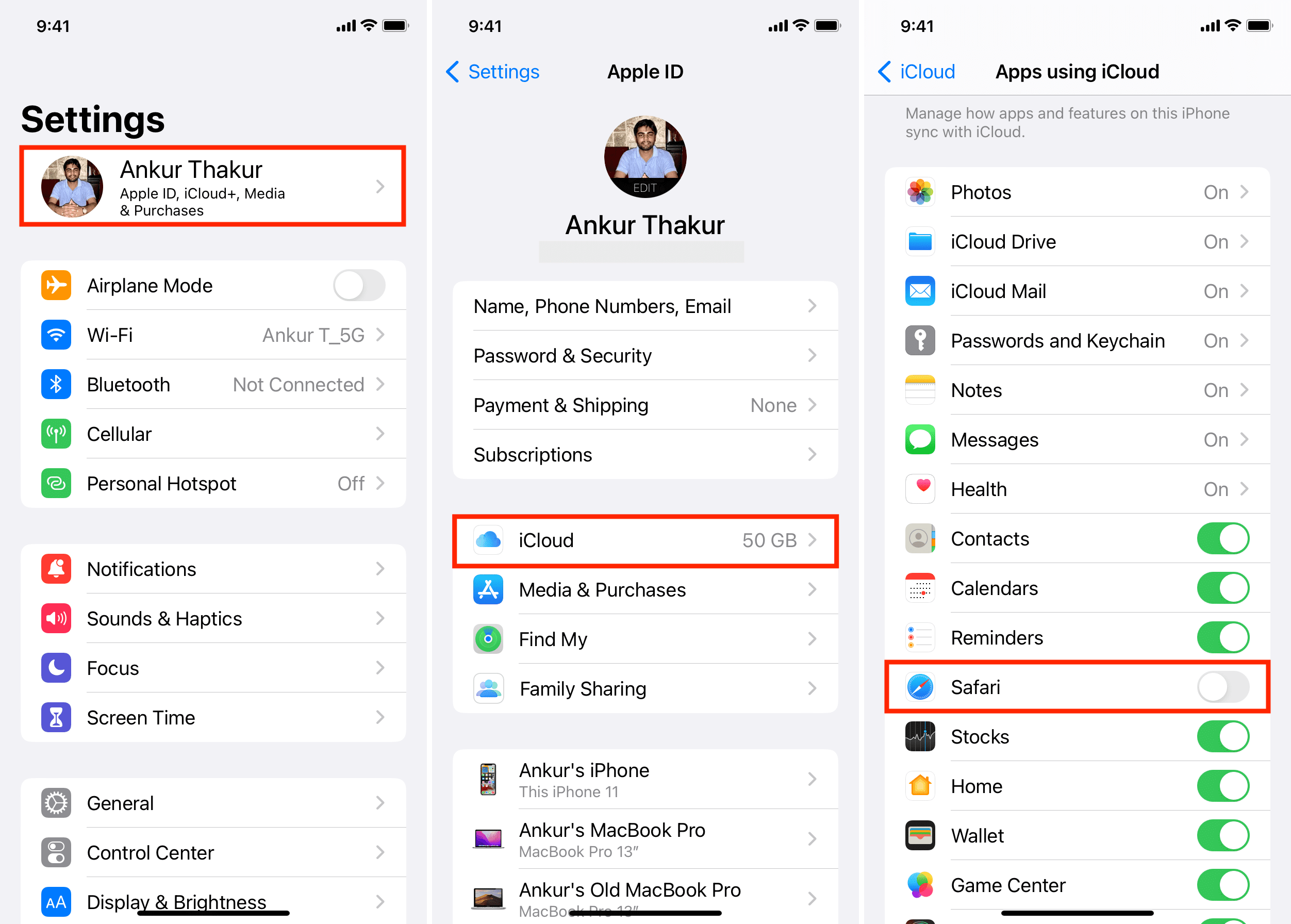
Apple has issued an advisory about older iPhone, iPad and Mac models losing the ability to sync Safari bookmarks through iCloud. Here’s what you need to know.
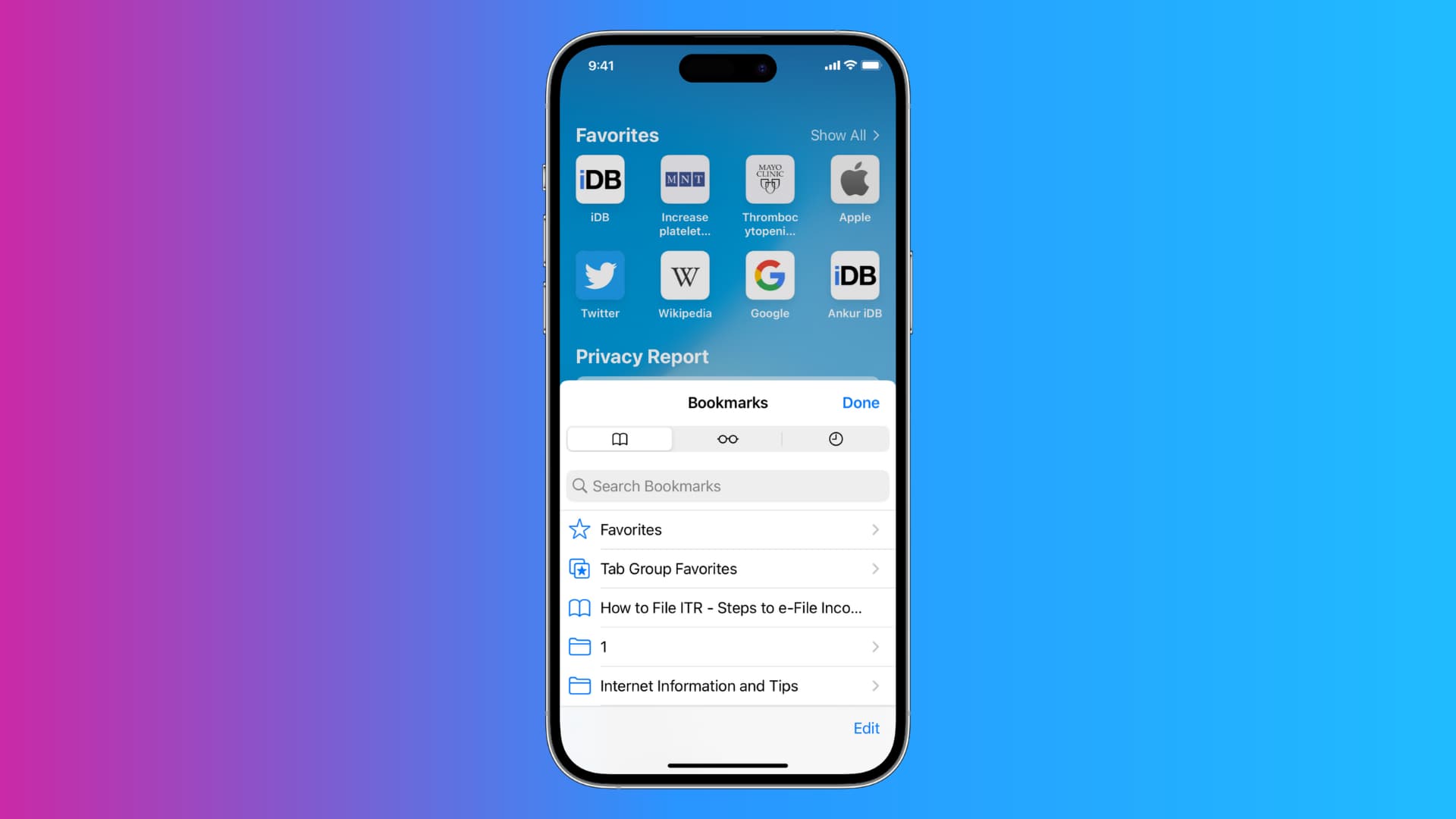
Apple’s support page says some iPhones, iPads, and Macs will be unable to sync bookmarks, and new bookmarks will not be uploaded from those devices starting December 18, 2024. The change will affect iPhones and iPads running the iOS 10 software and older and Macs powered by macOS Sierra 10.12.5 and older.
“You won’t lose any bookmarks already on your devices and you’ll still be able to create new bookmarks on those devices,” it reads. “However, new bookmarks won’t sync across devices with iOS 10 or earlier and macOS Sierra 10.12.5 or earlier. They also won’t be recoverable on iCloud.com.”
To continue syncing bookmarks after December 18, you can update your devices to iOS 11 or newer and macOS Sierra 10.12.6. If your devices are too old to run those operating systems, you’re advised to export your bookmarks.
Another feature that will stop working on older devices on December 18 is iCloud Backup. As we told you, iCloud backups will require at least iOS 9, which supports Apple’s CloudKit framework instead of the previous backup-specific system.
Safari bookmarks to stop syncing on older Apple devices
Apple is doing this because of recent changes in the technology powering iCloud infrastructure, which resulted in the updated minimum system requirements for iCloud. If you can update your devices to iOS 11, iPad 11, and macOS Sierra 10.12.6, be sure to turn on Safari in the iCloud settings on your devices to ensure iCloud Bookmarks keep your Safari bookmarks up to date across all your devices.
Then, be sure to open Safari on your devices so your bookmarks get synchronized with iCloud Bookmarks. Remember that iCloud Bookmarks might not sync unless all your devices have been updated to run the required software. In that case, you may want to copy or export your Safari bookmarks manually.
How to sync Safari bookmarks on iPhone, iPad and Mac
On your iPhone or iPad, go to Settings, hit your name at the top, select iCloud, hit Show All under Apps Using iCloud and turn on Safari.
On your Mac with macOS Ventura or later, click the Apple menu and choose System Settings, then hit your name and choose iCloud. Under Apps Using iCloud, tap Show All and make Safari is turned on. If your Mac runs macOS Monterey or earlier, click the Apple menu, choose System Preferences, and then click Apple ID. In the sidebar, select iCloud and make sure Safari is turned on.
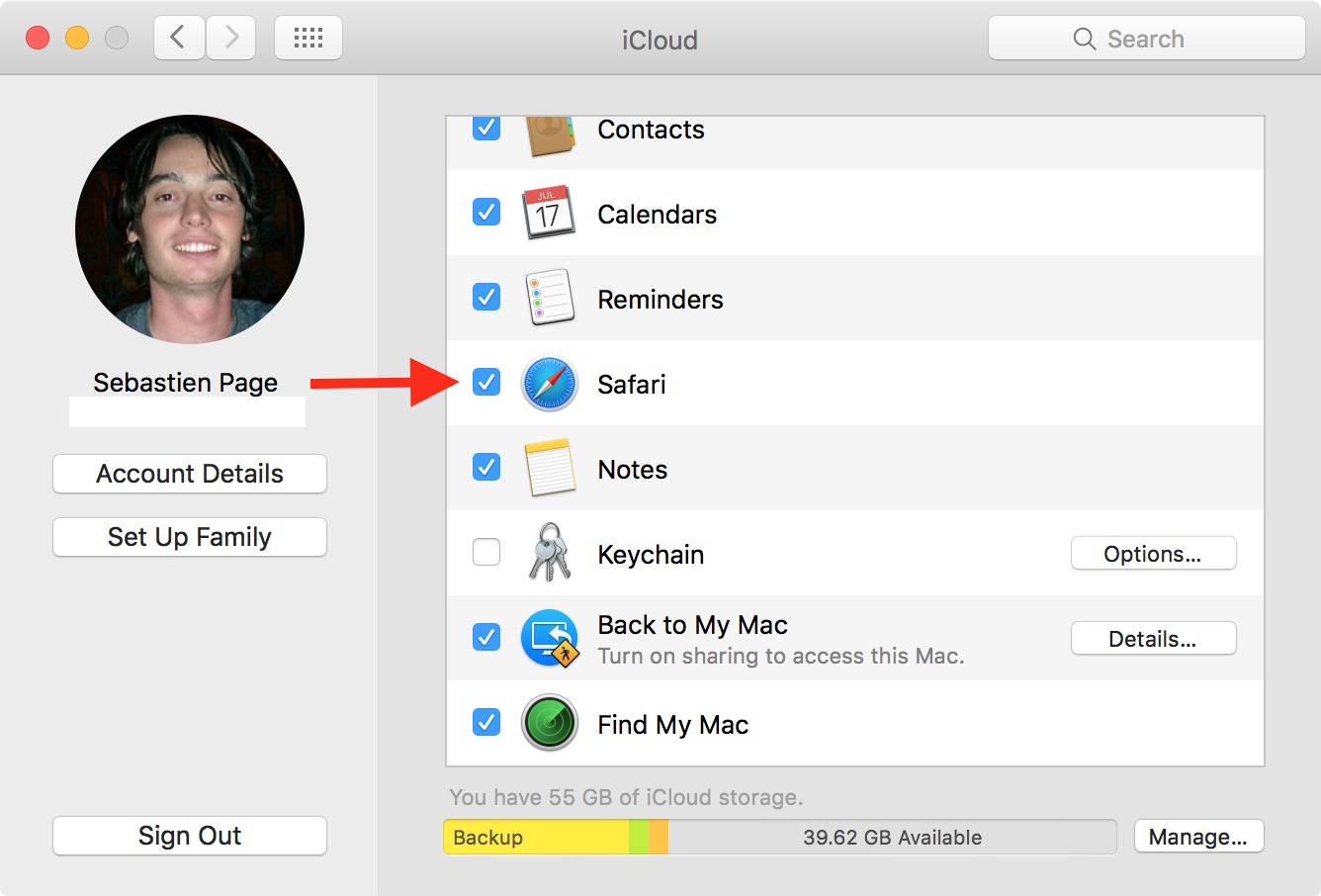
PC owners can download the latest version of AApple’siCloud for Windows app from the Microsoft Store to use iCloud Bookmarks. The app requires Windows 11 or later.
How to export Safari bookmarks on iPhone, iPad and Mac
To export Safari bookmarks on an iPhone and iPad, hit the Bookmarks icon at the bottom, touch and hold an individual bookmark or a folder of bookmarks and choose Copy or Copy Contents from the menu. You can now paste copied bookmarks into a document like a note or another browser.
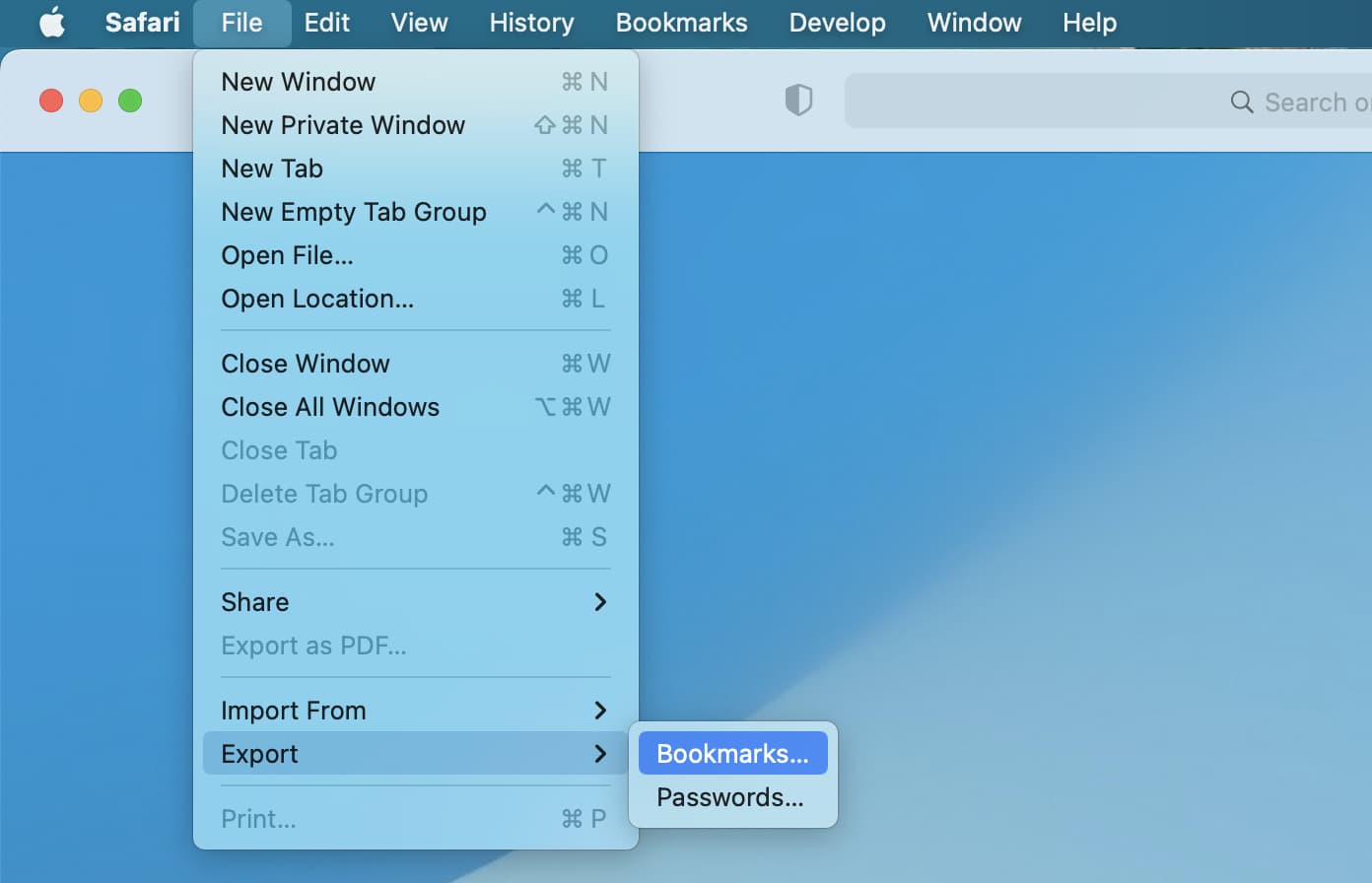
To export Safari bookmarks on a Mac, click File > Export > Bookmarks in Safari to export your bookmarks as an HTML file. Doing so will allow you to easily import your Safari bookmarks into another browser or back them up for safekeeping.
Source link: https://www.idownloadblog.com/2024/11/20/apple-older-iphone-ipad-mac-sync-safari-bookmarks-cutoff-date/



Leave a Reply