iOS 18.2 lets you limit the maximum volume of the iPhone’s built-in speaker
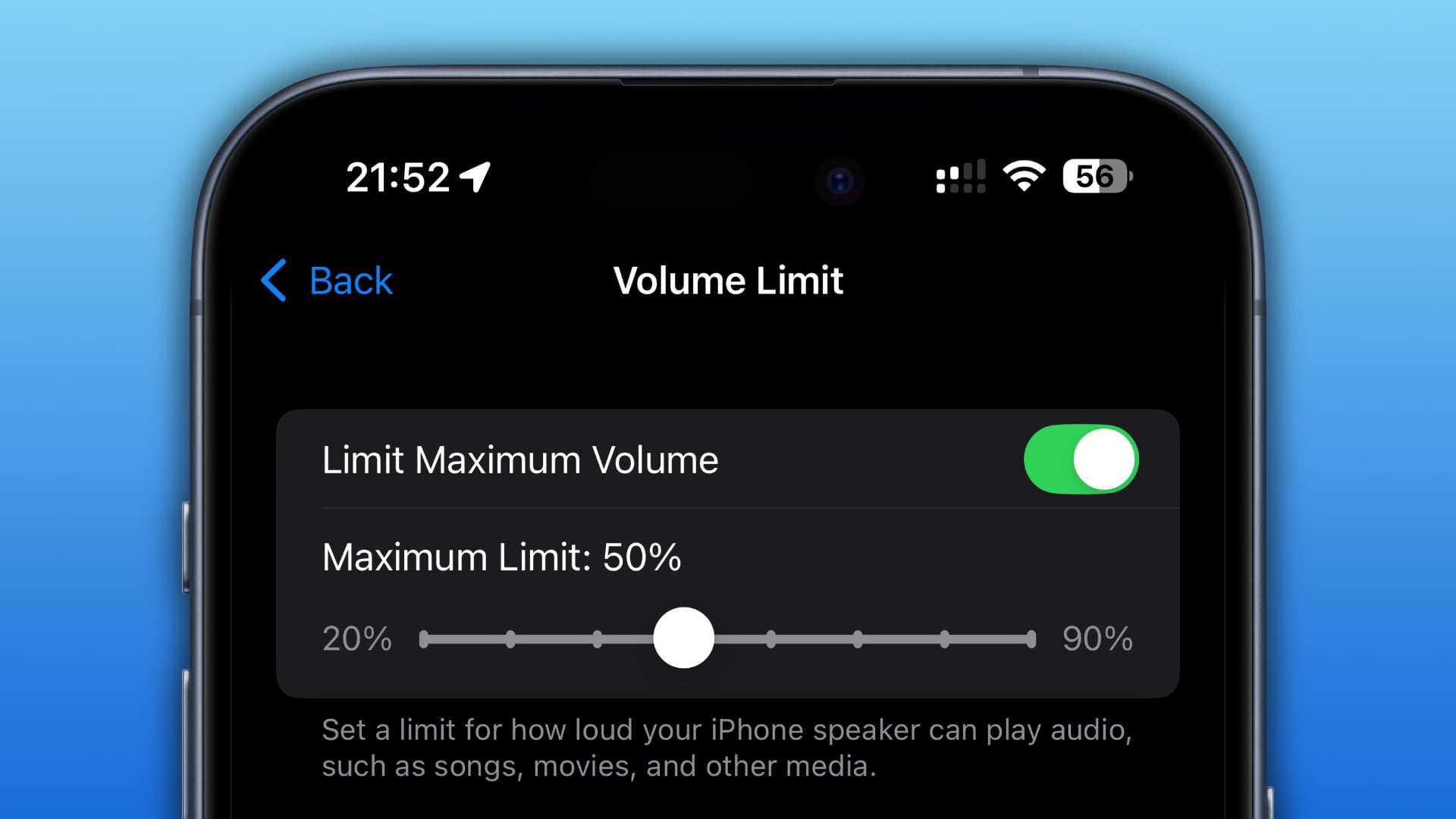
Apple’s iOS 18.2 and iPadOS 18.2 software permits you to set the volume limit for the built-in speaker of your iPhone and iPad in order to protect your hearing.
In the early days, the iPhone’s built-in speaker was pretty quiet. Not so much with modern iPhones. All models starting with the iPhone 7 family onward feature two speakers at the bottom for stereo sound. In addition, another speaker is located inside the earpiece found at the top of the handset.
Those three speakers can produce a pretty loud sound, especially at full volume, which can contribute to various hearing issues over time. To address this, Apple has added the ability to set a volume limit for the built-in speakers.
iOS already supports limiting audio volume when using AirPods and similar Bluetooth headphones, including wired earphones. However, lowering the maximum volume for the built-in speaker is a new feature in iOS 18.2 and iPadOS 18.2.
How to limit the volume of the built-in iPhone speaker
You can limit the maximum volume of the built-in speaker of your iPhone or iPad in the sounds and haptics settings on iOS and iPadOS 18.2 and later.
- Open the Settings app on your iPhone or iPad.
- Select Sounds & Haptics in the main list.
- Scroll near the bottom and hit Volume Limit in the Built-In Speaker section.
- Turn on the Limit Maximum Volume switch (it’s off by default).
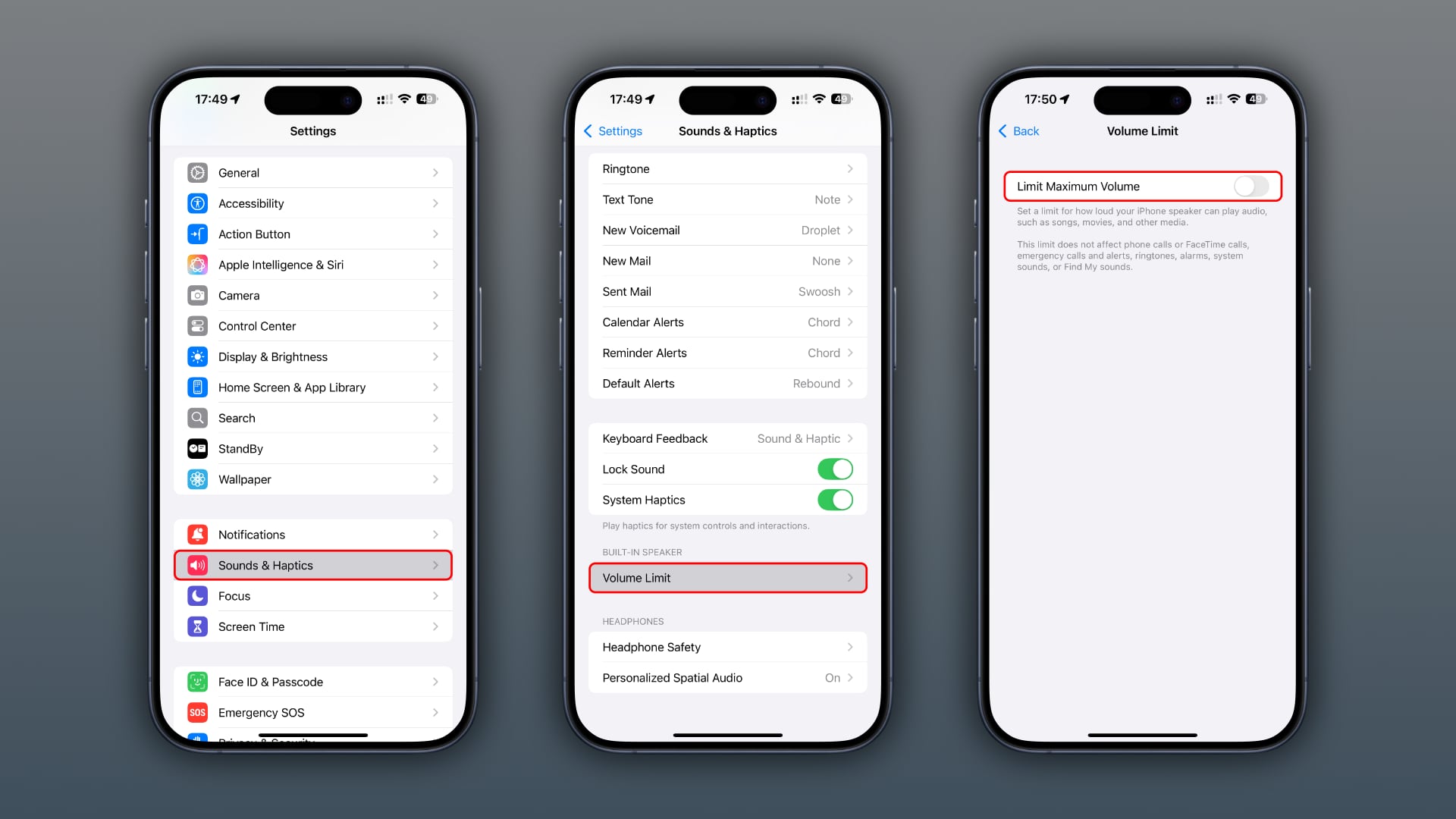
- Drag the Maximum Limit slider that appears to change a maximum volume limit in five percentage point increments.
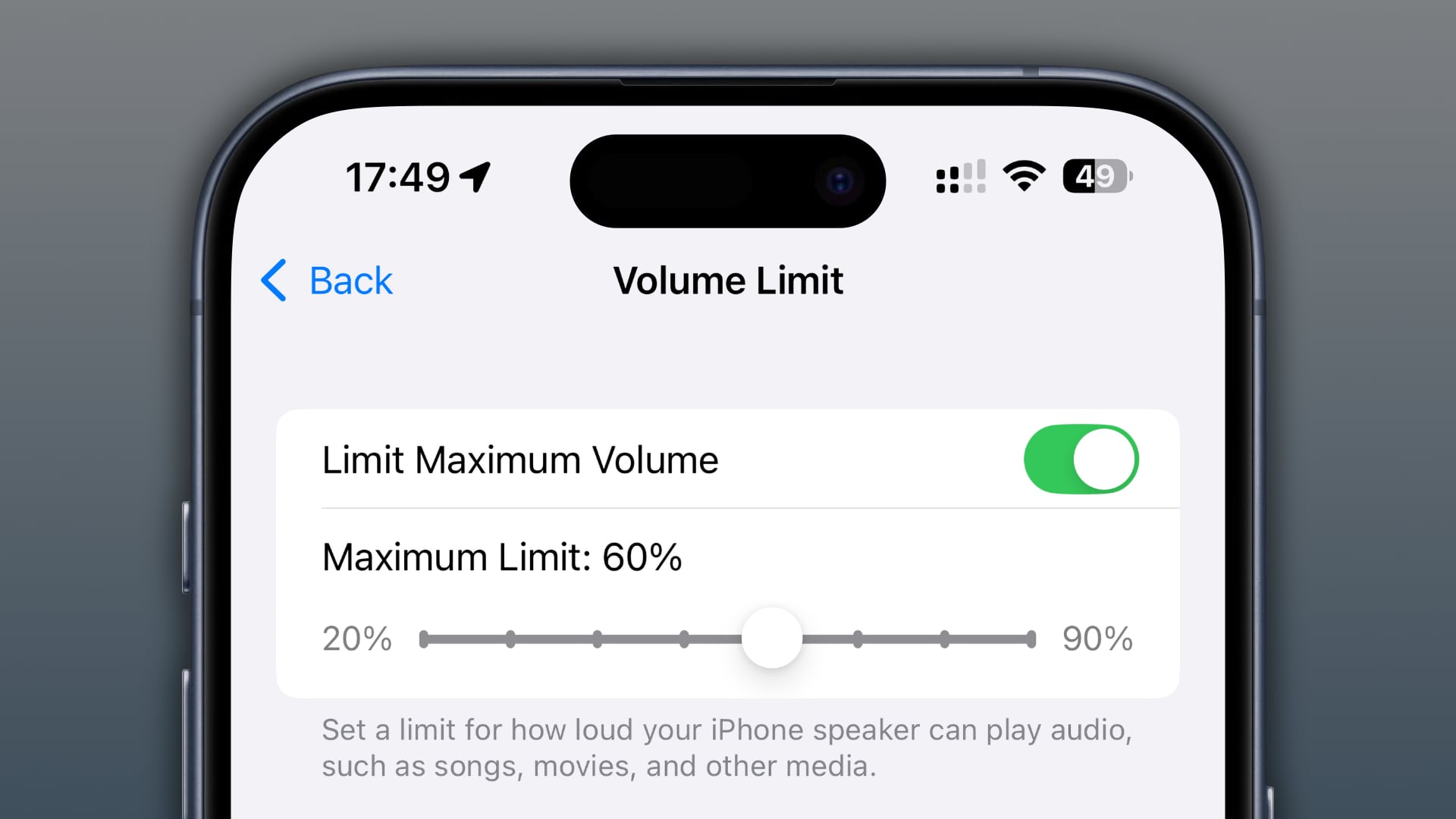
Setting a volume limit will determine how loud your iPhone’s built-in speakers can play audio like songs, movies, TV shows and more. The limit applies to media and does not affect phone calls, FaceTime calls, emergency calls and ringtones, alarms, system sounds and alert tones produced by the Find My app.
For example, a fifty percent volume limit caps the sound output at half of the iPhone’s maximum volume—even if you crank the volume slider all the way up.
Hearing health with AirPods Pro 2
AirPods Pro 2 owners with hearing issues can use their AirPods Pro 2 as an FDA-approved clinical hearing aid. Other hearing health features exclusive to AirPods Pro 2 include Media Assist, which improves the clarity of your music, videos and calls; Hearing Protection, which reduces louder intermittent noise in Transparency Mode; and Hearing Test, which enables you to take a hearing test in the Health app resulting in an audiogram that these new hearing health features require to work.
Unsafe sound levels can damage your hearing
The Centers for Disease Control and Prevention (CDC) caution that repeated exposure to 85 decibels or higher sound levels can damage your hearing over time. These sound levels are typical for things like lawnmowers, sirens, and firecrackers. For example, a typical siren produces around 120 decibels.
Sounds around 85 decibels can be discomforting and, over time, lead to distorted or muffled sound or difficulty understanding speech. This is especially true for older people and children. Apple cautions that noise-induced hearing loss can occur due to repeated exposure to loud sounds over time.
Anything up to 69 decibels is acceptable and should not cause hearing damage. This includes normal talking sounds, noise from a running refrigerator and air conditioner sounds. To glean details about your hearing practices, open the Health app on your iPhone, select the Browse tab at the bottom and choose Hearing.
Source link: https://www.idownloadblog.com/2024/11/13/apple-ios-18-2-limit-volume-iphone-built-in-speaker/



Leave a Reply