How to fix Mac not showing new software update even though a new update is available
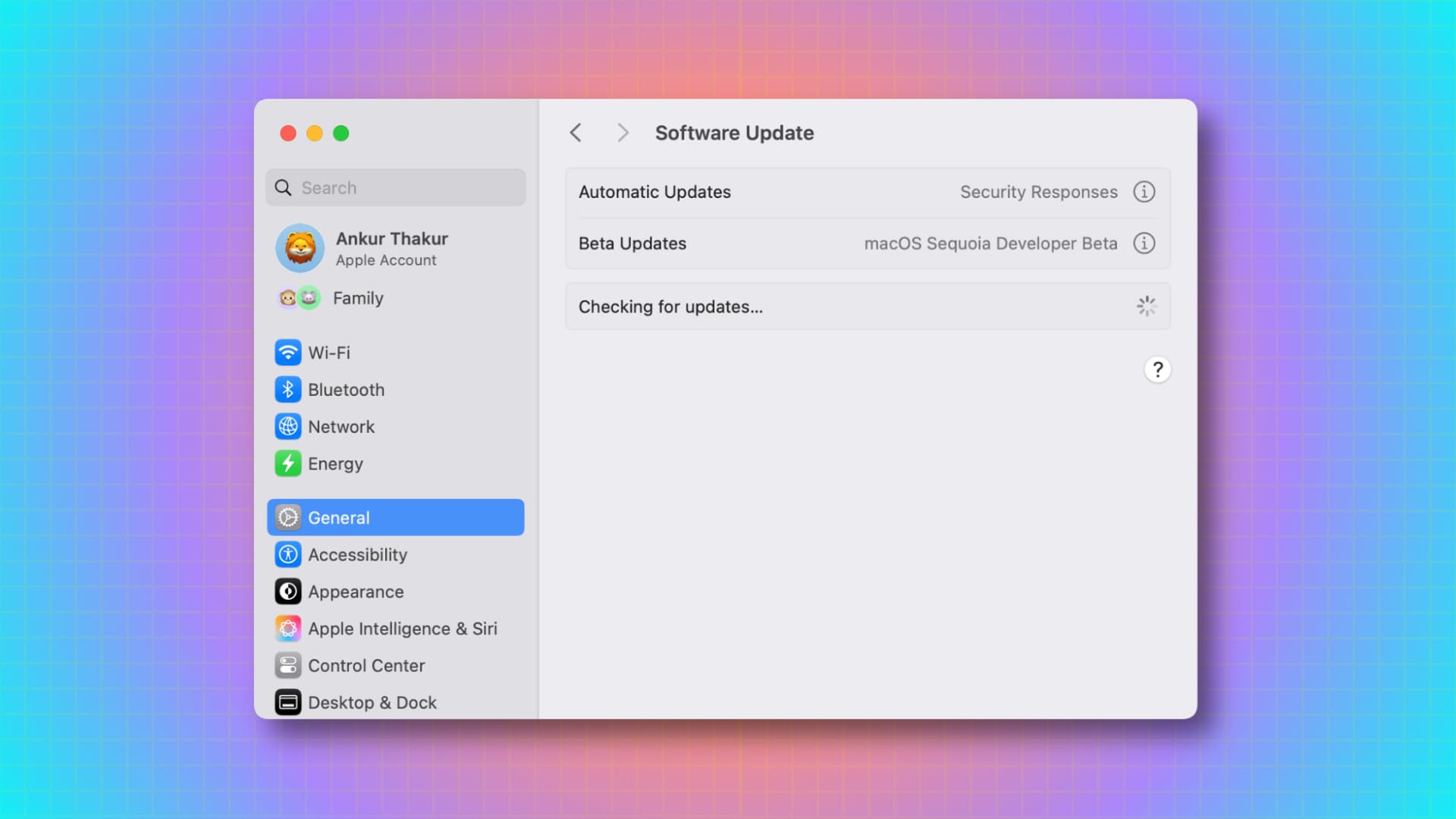
Learn what to do if you know Apple has published a new macOS software update, but your Mac is not showing it. These solutions are also helpful if your Mac is stuck on the Software Update screen in System Settings or refusing to download it.
When the latest version of macOS Sequoia came out, the System Settings app on my Mac displayed a “Software Update Available” option at the top. However, no update was available to download when I clicked it or navigated to General > Software Update. The screen kept loading for ages on the “Checking for updates” screen and didn’t show me the usual options to get and install the new macOS version.
If you face this issue or a similar one that’s preventing you from updating your Mac, the solutions below will help.
Also see: 16 tips to prepare your Mac for a new major macOS update
Make sure you have a compatible Mac
It’s possible that you stumbled across a post on social media saying a new macOS update is available, but you have an older Mac model that’s not supported. In this case, scroll to the bottom of the macOS page on Apple’s website and check the list of supported computers.
At the time of writing, macOS Sequoia is the newest version of macOS, and it’s compatible with these Macs.
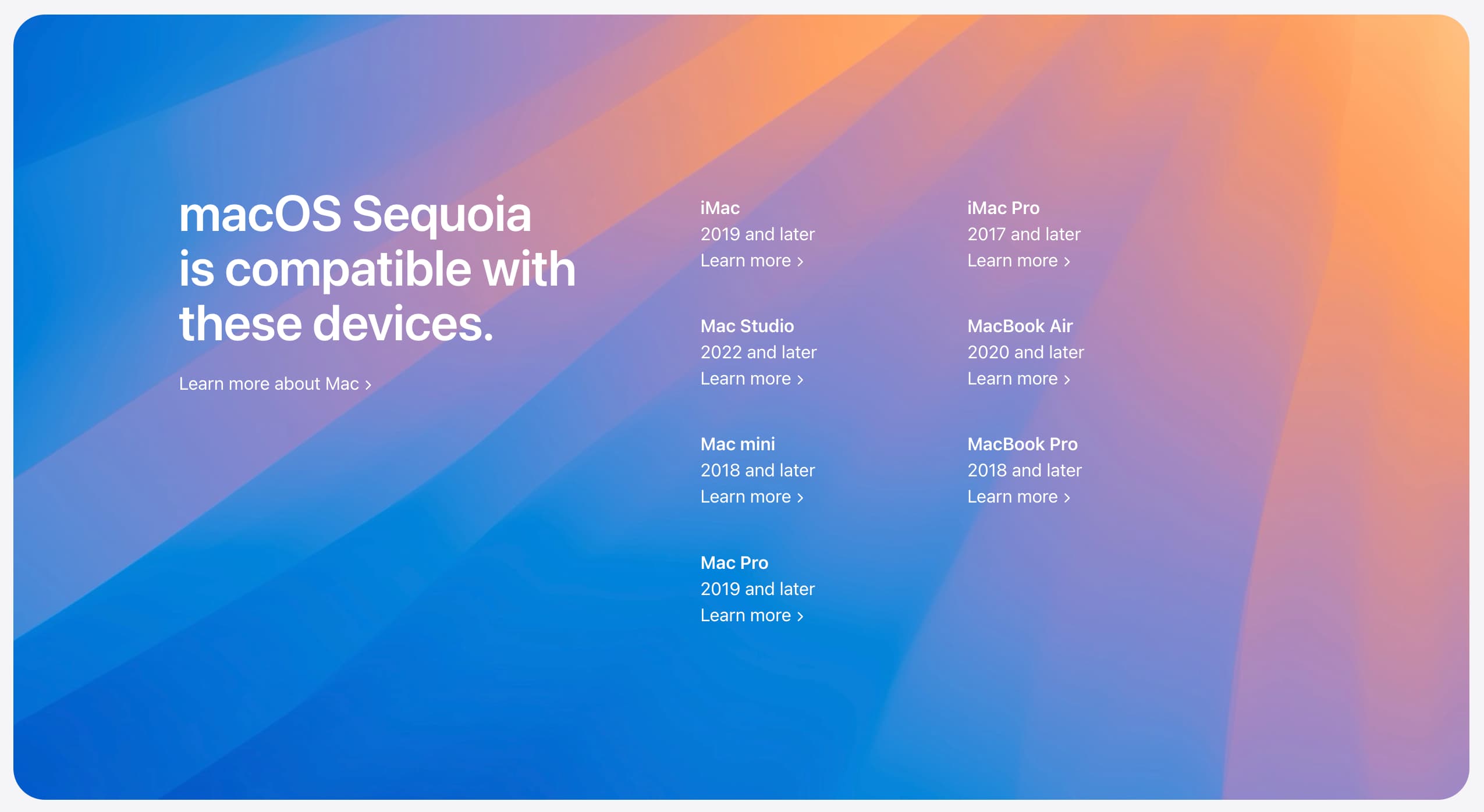
Verify if a new non-beta or beta update has come out
macOS updates have three kinds: developer beta, public beta, and non-beta. If your Mac is not set to receive beta updates, then you won’t see the new update if Apple has published a new beta update and not a regular, non-beta update.
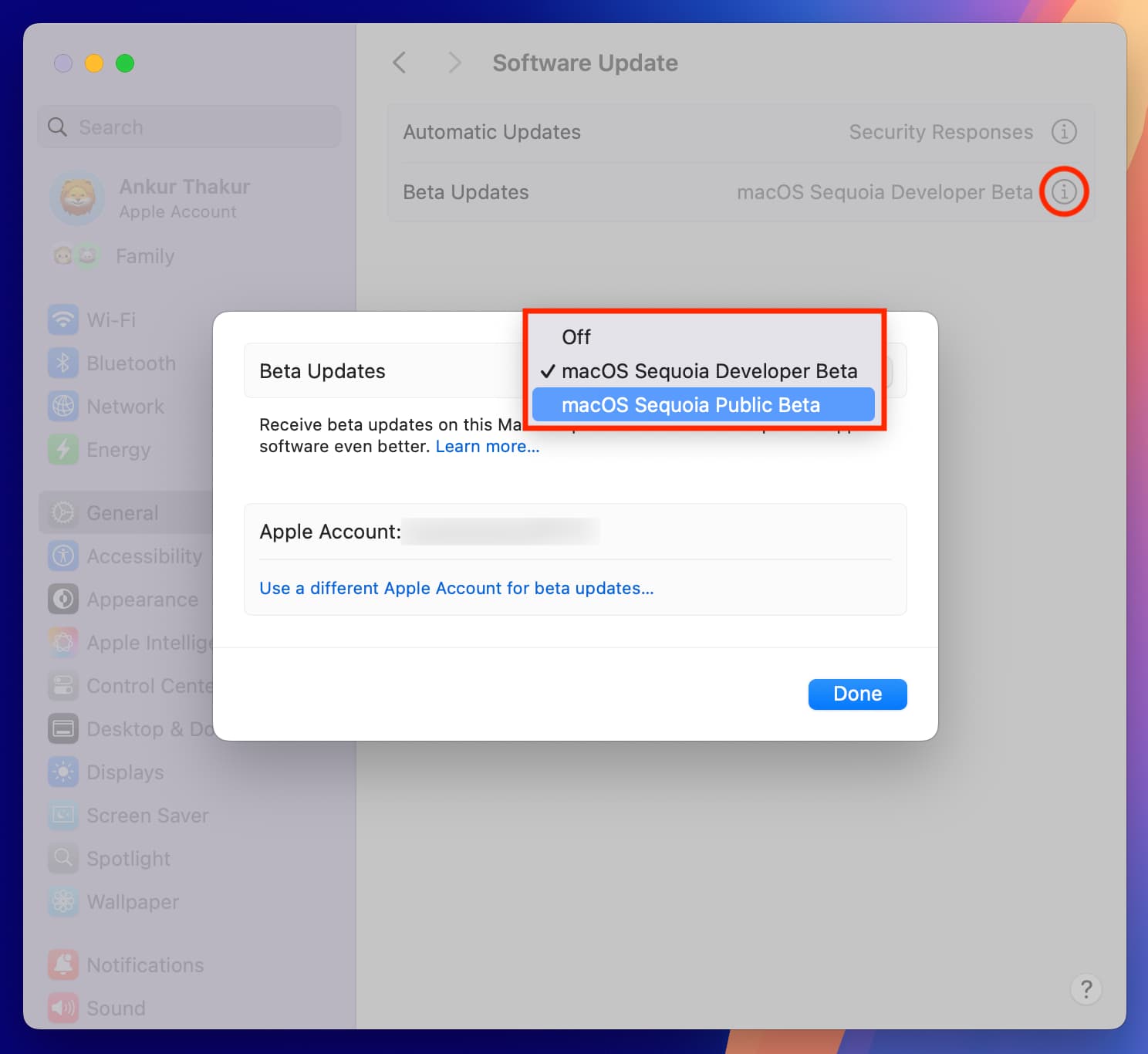
Learn about updates for Command Line Tools and SF Symbols
The Software Update section under System Settings > General is not just for updating to a newer version of macOS.
If you use Apple’s Xcode to build apps or the SF Symbols app (a collection of icons used in Apple’s operating systems), then updates to Command Line Tools and new symbols are also handled via System Settings.
So, if you see the “Software Update Available” banner in System Settings but no new macOS update, it can be because of that.
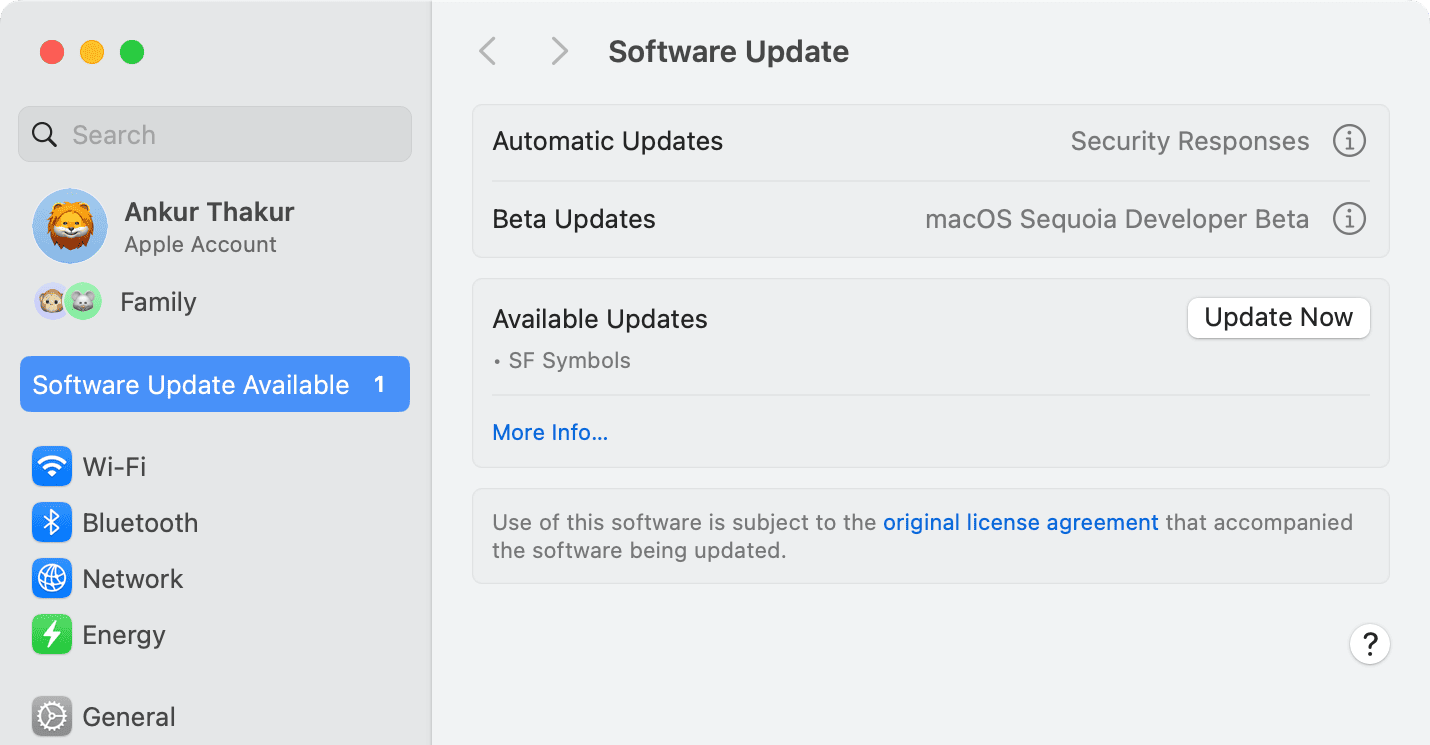
Be wary of false update notifications
On several instances, I have received notifications from System Settings about a new update, but clicking it shows no new macOS update. Recent versions of macOS seem to have a bug that shows these alerts out of the blue. So, feel free to dismiss and ignore these alerts.
Retry a few times
If an update is available:
- Click the Software Update Available option shown at the top of System Settings.
- Or, go to System Settings > General > Software Update.
Now, if both the above spots are not loading, switch back and forth between them, and eventually, it should show you the new update. This trick has worked for me on my Mac mini, so give it a try.
Force Quit and reopen System Settings
If the problem continues, Force Quit System Settings and reopen it. In case that does not help, you can quit all apps, then reopen only System Settings and try again getting the new macOS update.
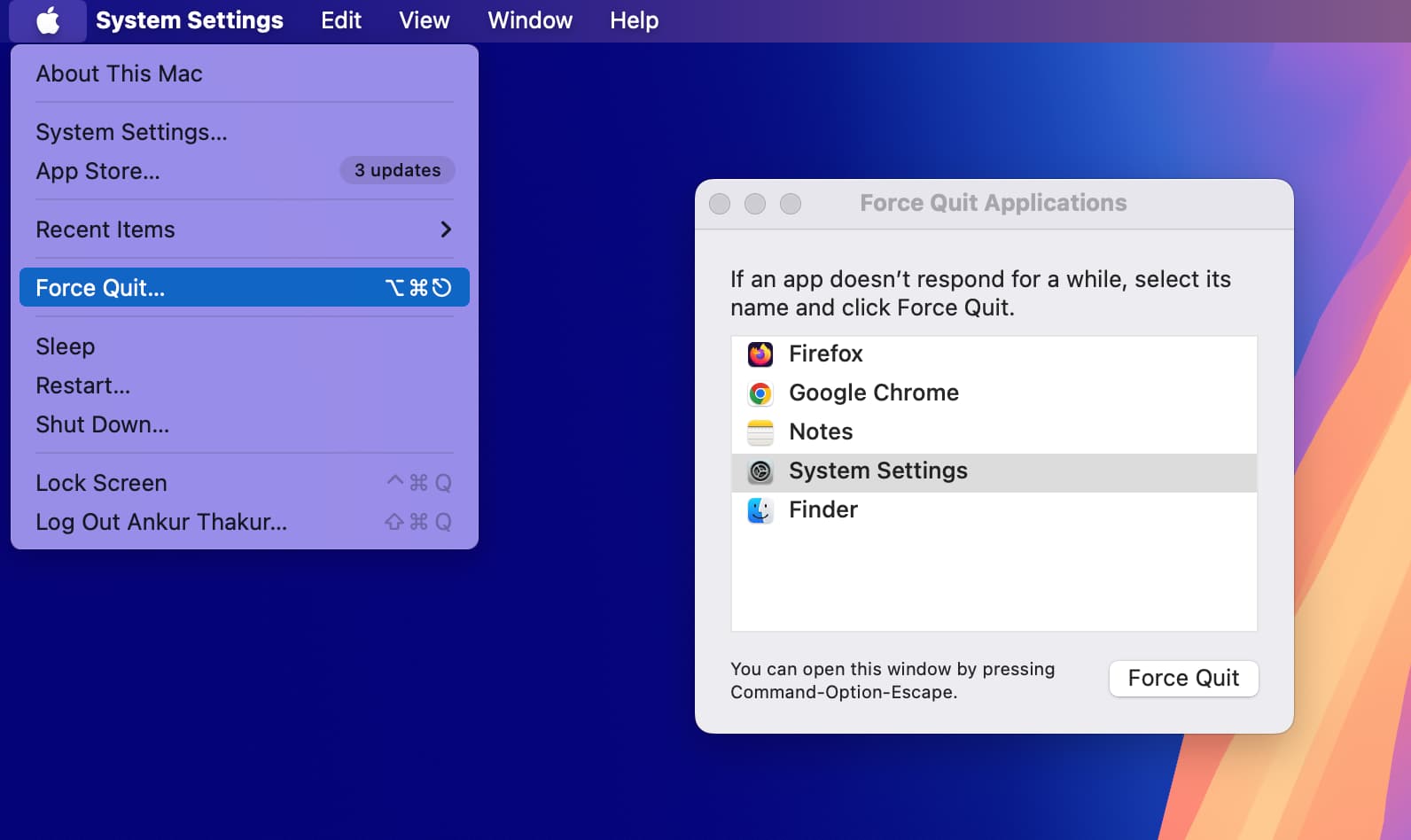
Make sure your Internet is working
Your Mac must have a working Wi-Fi, Ethernet, or Personal Hotspot connection for the new update to be visible. So, open Safari and visit a website or play a YouTube video to ensure the Internet works.
Related: Internet not working on your Mac? Here’s how to fix it
Restart your Mac
In a handful of instances, your Mac may not behave as it should because of system glitches. So, if System Settings is not loading the screen to download a new macOS update, simply restarting your computer can fix the problem.
Turn off VPN
Some VPNs can cause issues when you are trying to get the new update or make a FaceTime call.
So, if you are using a system-wide VPN, turn it off. After that, quit and reopen System Settings and head to General > Software Update. It should display the new update, and you should be able to begin downloading it.
Change to a different network
I have noted quite a few times that System Settings on my Apple silicon MacBook Pro won’t show the screen to download a new update when connected to my main house Wi-Fi. But if I switch to Personal Hotspot on my iPhone or Android phone, it loads the new update. I can start downloading the new update and then connect back to my main Wi-Fi. The macOS file continues to download normally.
Restart your Wi-Fi router
In case you do not have the option to connect to a different network or Hotspot, turn off your Wi-Fi router, wait for 30 seconds, and turn it back on.
Try after some time
Lastly, if nothing above worked for you, take a break and retry after a couple of hours. Apple’s servers can be overwhelmed when a new major update is published, as many people are flocking to get it. So, waiting for a while is the best option.
Check out next:
- How to fix ‘The installation failed’ error on Mac
- How to install macOS Sequoia on a different partition of your Mac
- How to reinstall macOS on a Mac without losing any data
Source link: https://www.idownloadblog.com/2024/10/10/fix-mac-not-showing-new-update/



Leave a Reply