How to add music to one or more photos on iPhone and Mac
In this tutorial, we’ll show you how to add a song or audio track to one or more pictures on your iPhone, iPad, and Mac to create a video slideshow.
Before you begin, you should know that if your goal is to put the photo along with a soundtrack on social media platforms like Instagram story or TikTok, you may not need to look elsewhere, as these apps have built-in tools to add songs and sound effects to photos.
However, if you want to add audio to your photos for posting elsewhere or just to send it to someone via Messages or WhatsApp, the following tips should have you covered.
Use Filmmaker Pro
I tested countless apps on my iPhone to find the right one that lets you add music to photos. I was primarily looking for an app that does not add a watermark — even in the free version, exports in 1080p high quality, and allows you to select a soundtrack from the Files app (as nearly all apps block you from using Apple Music songs because of copyright issues).
Out of everything I tried, Filmmaker Pro checked all these boxes. It also has an easy interface, although the music editor could have been better.
1) Download Filmmaker Pro Video Editor for free from the iOS App Store, open it, and go through the introductory screens.
2) Tap the plus button (+), choose Create New Project, and pick the format. For instance, if you want to publish it on TikTok, pick that. If you want to put it as an Instagram post, select IG, and so forth.
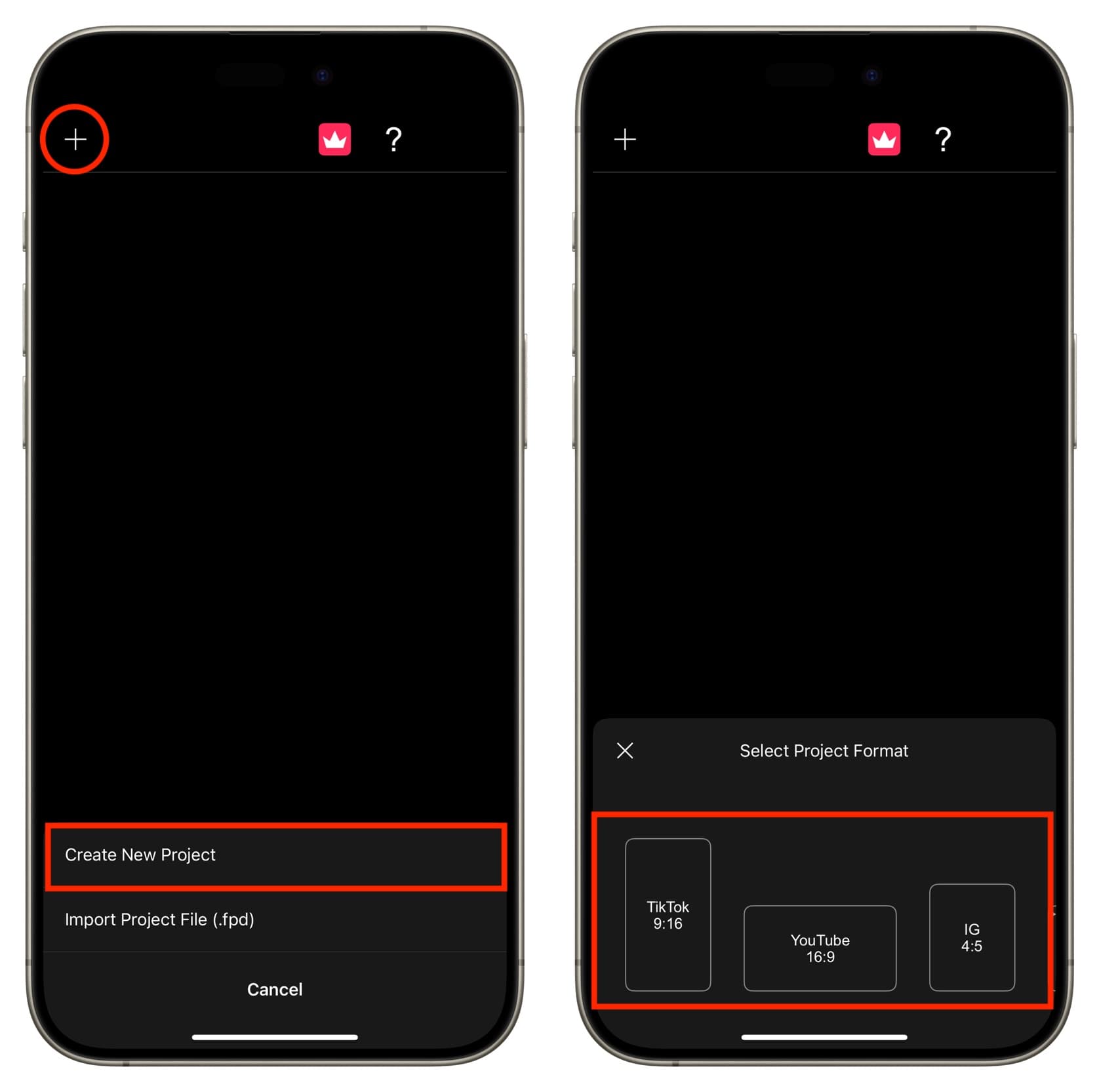
3) Tap the Media button, followed by Videos & Photos > Photos. Now, select one or more images to which you want to add the soundtrack and tap Done.
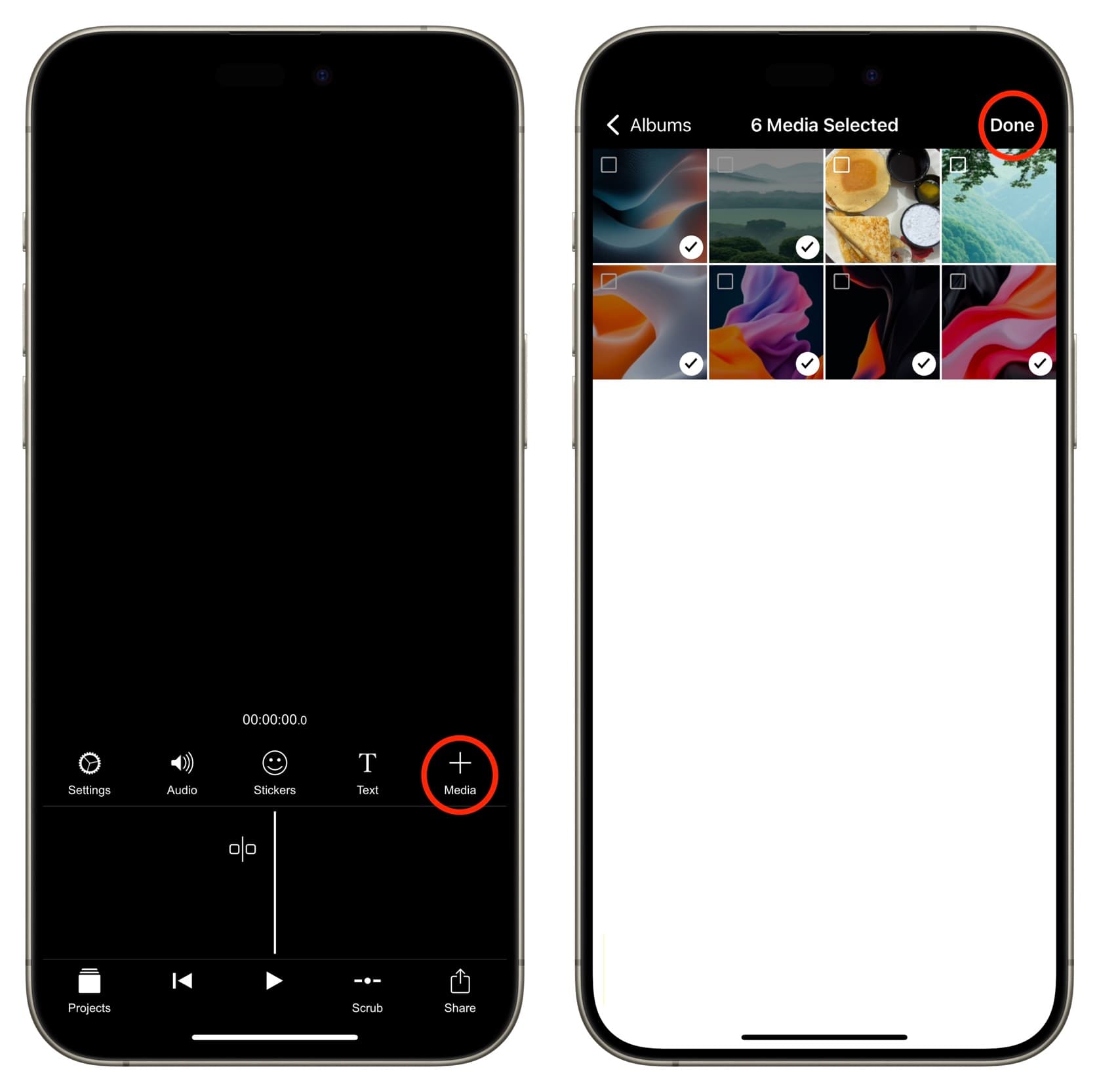
4) Now, it’s time to add music, but before you do that, you can tap each photo on the editing timeline and adjust the duration by tapping the SEC and /10 options. By default, the duration for all images is set to 1 second, but you can change that.
You have to set the duration to more than 1 second if you want to add transition effects between the photos. You can also make other edits to the image, like adding a frame and filter, to beautify it.
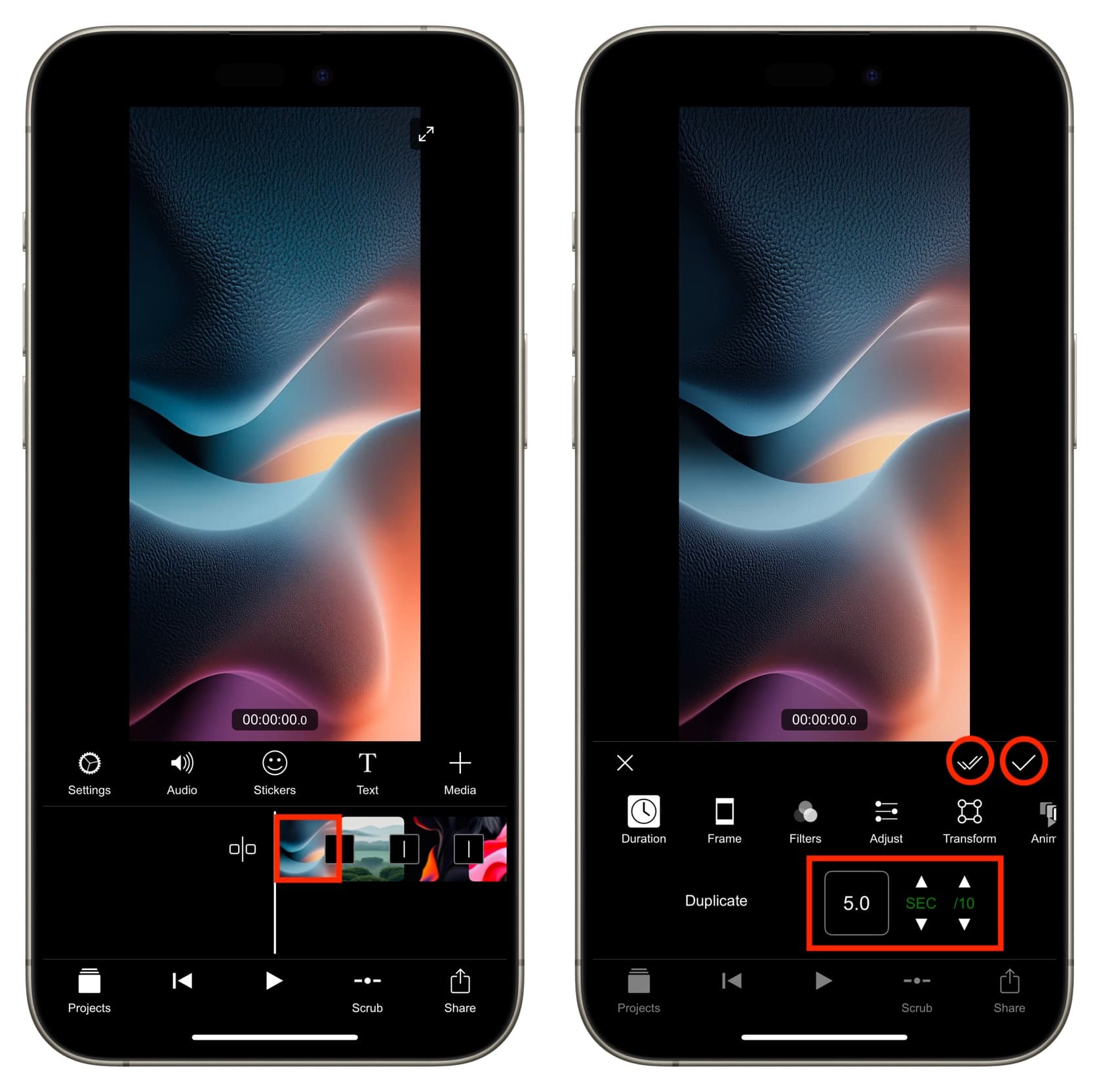
To add a transition between two photos, tap the square box with a line at the intersection of the two images and pick an effect. After that, tap the single tick button to add the effect to just this spot, or tap the double-check icon to apply this effect to all spots.
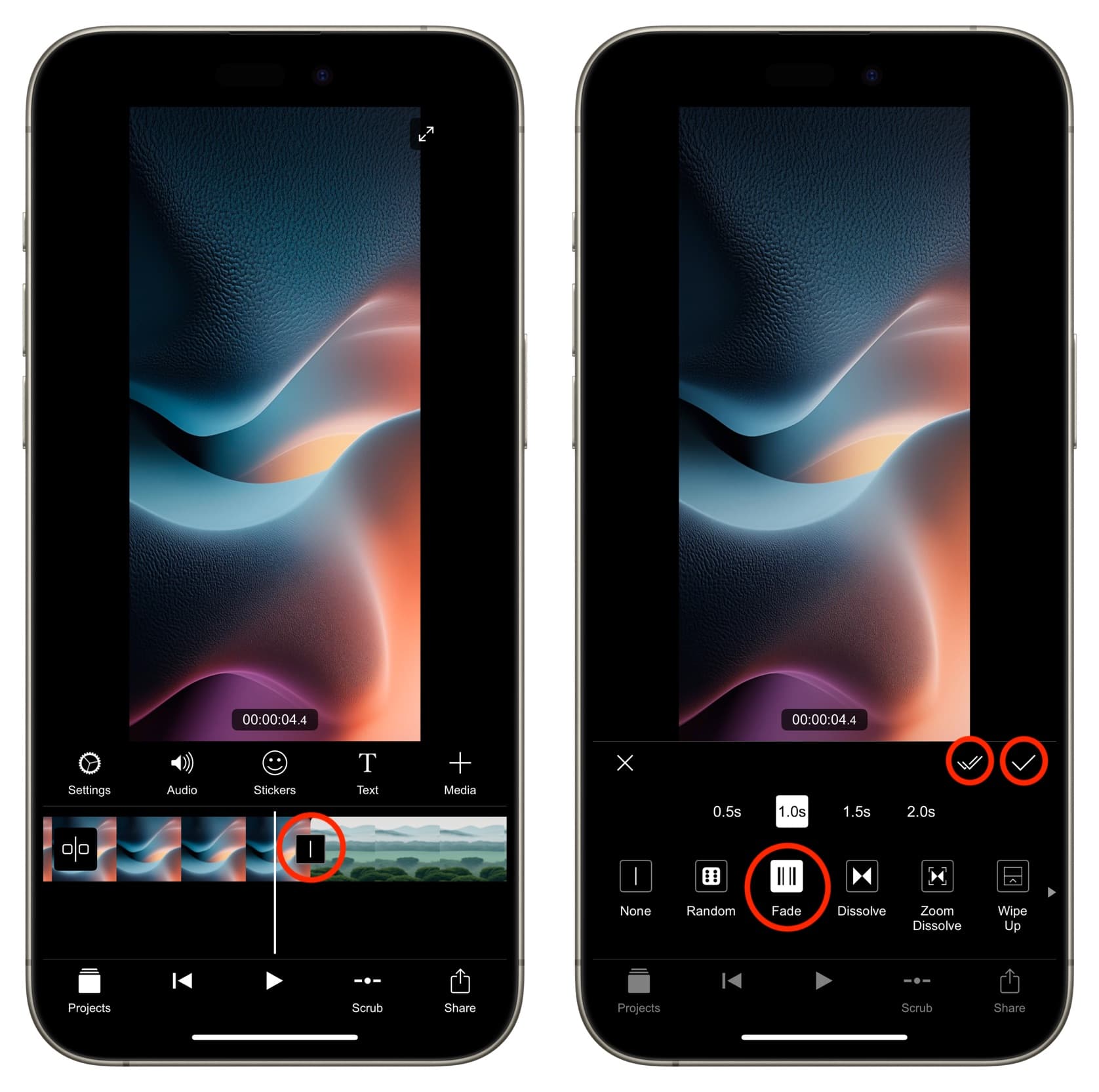
Repeat the above step for all pictures you have added to the timeline.
5) With images in order, tap Audio > Music > Imported Music > plus button, and select the music saved in the iCloud Drive, On My iPhone, or other cloud services added to your Files app. After that, tap the plus button next to the music file that was just imported to Filmmaker Pro.
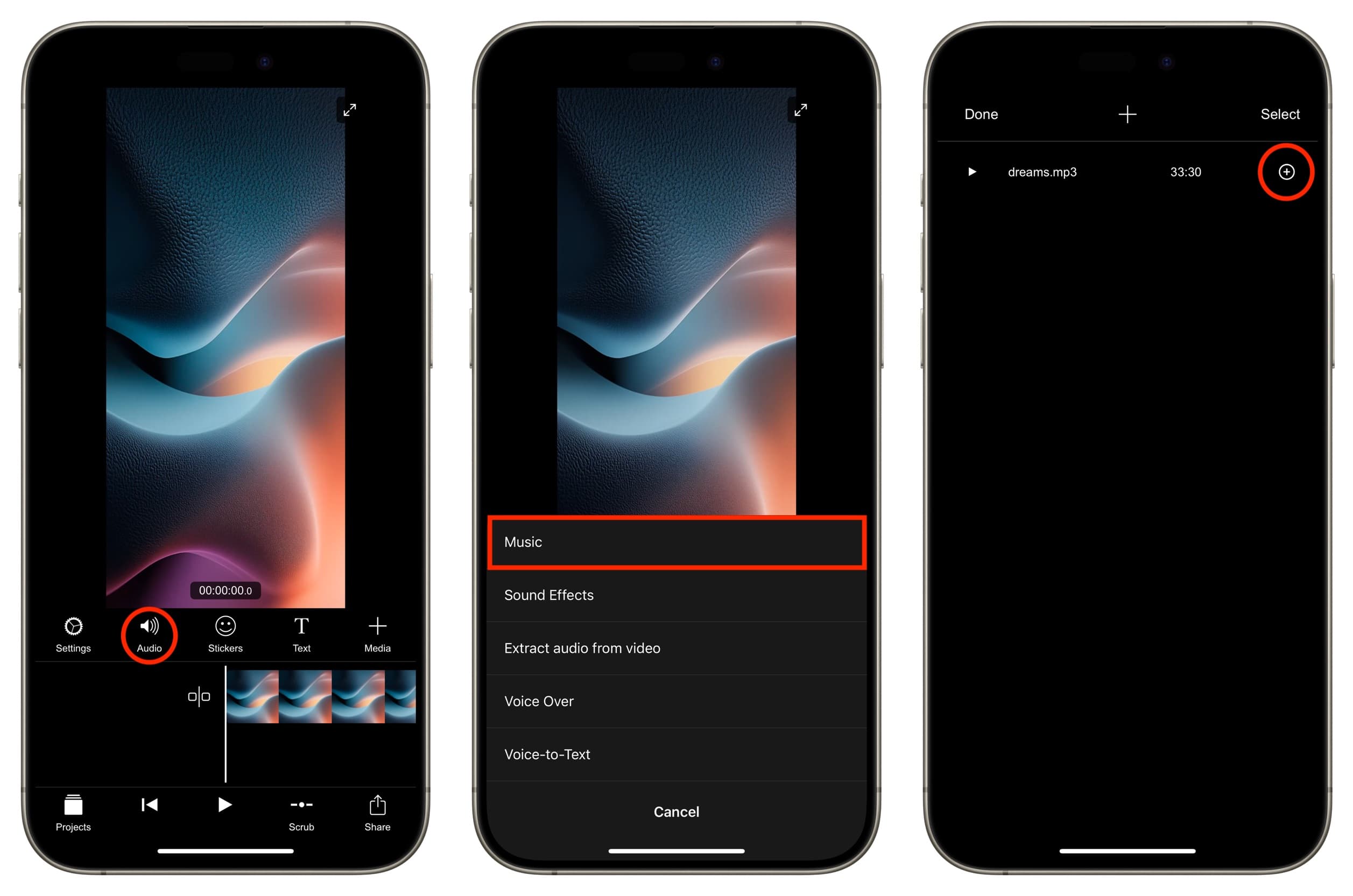
You can also select Audio > Music > iTunes Purchases to select a track from the Music app. But remember that you can only select songs you have purchased through iTunes or transferred from your computer. Apple Music tracks are DRM-protected and can’t be used.
You can also use the Voice Over option to record audio and add it to the slideshow.
6) Tap the triangle play button and preview the photo and music composition. If you want to edit the sound, tap its tile and edit it. Some options here, like adjusting the duration by dragging the yellow arrows, are free, while others, like Audio Ducking, need a premium subscription.
Make sure the total duration of all your photos and the length of the sound file are similar.
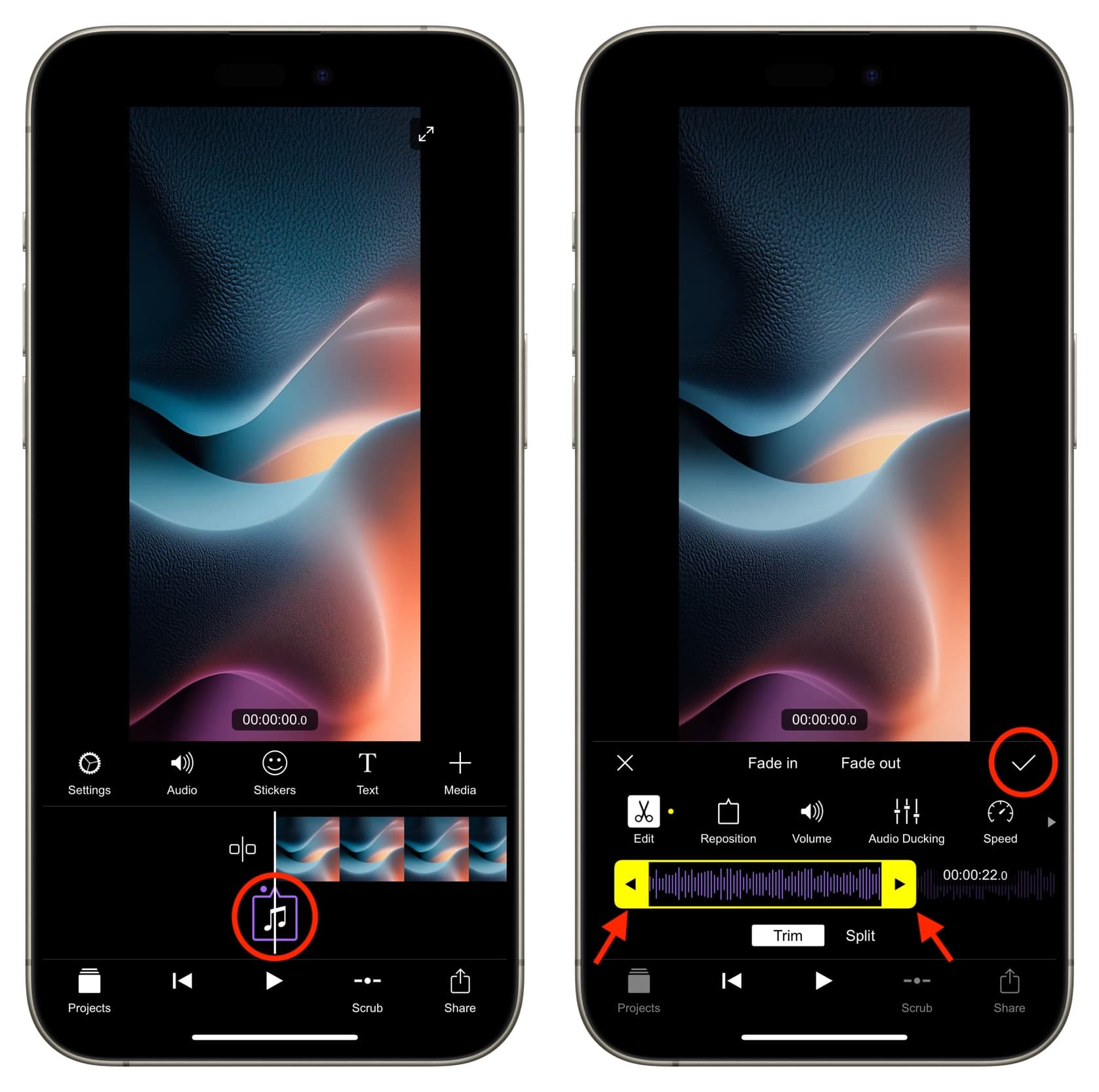
You can also touch and hold the sound icon and reposition it on the timeline, duplicate it, or delete it.
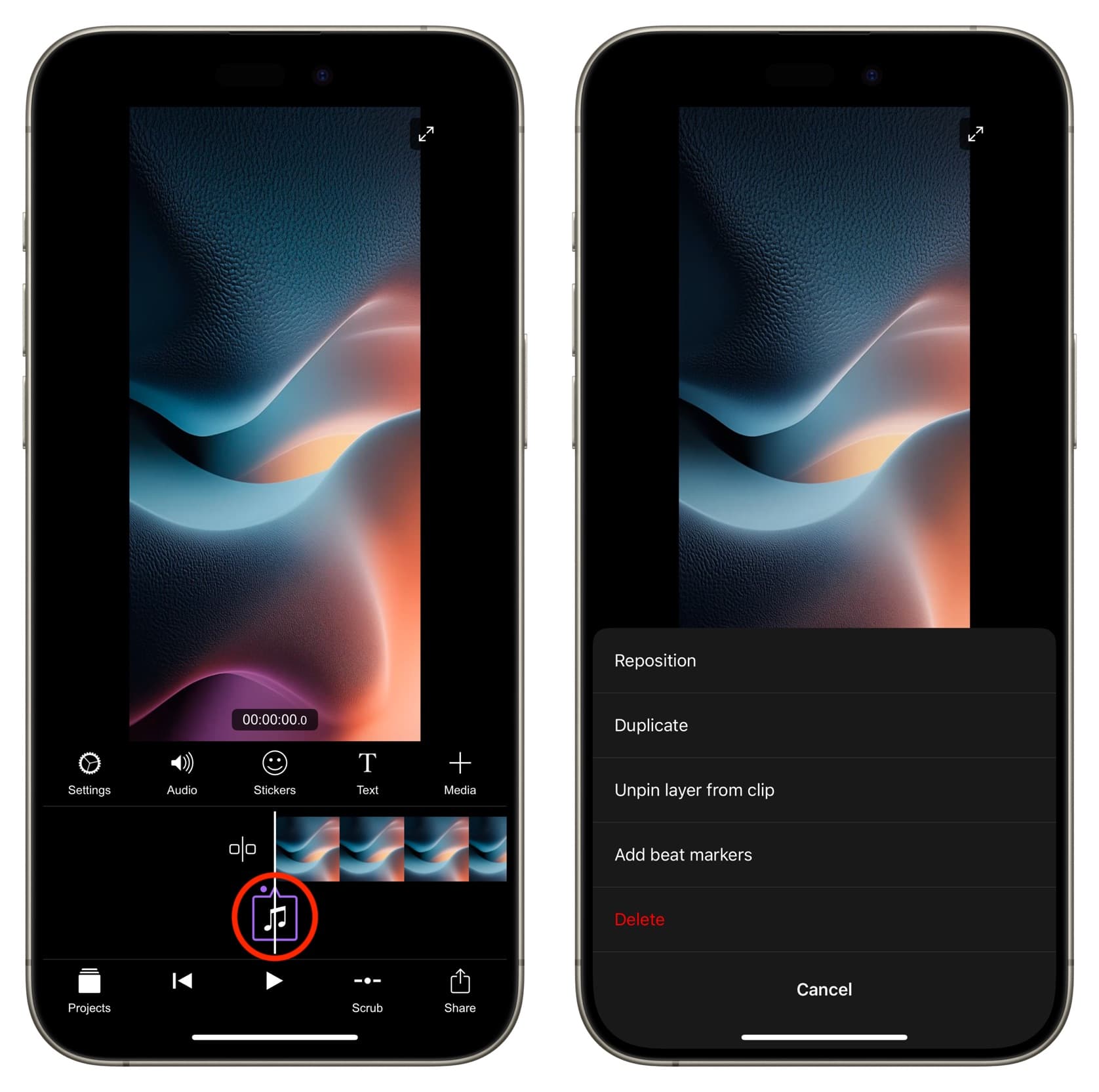
7) Once everything is in order, tap the Share button and select an export resolution and frames per second. 1080p offers the best quality, while 60 fps is smoother to look at compared to 30 fps. After making these selections, tap the checkmark icon. Now, wait for the app to compile your video, and tap Save to Photos.
Now, open the Photos app on your iPhone or iPad to find the final video made up of your selected photos with the added soundtrack.
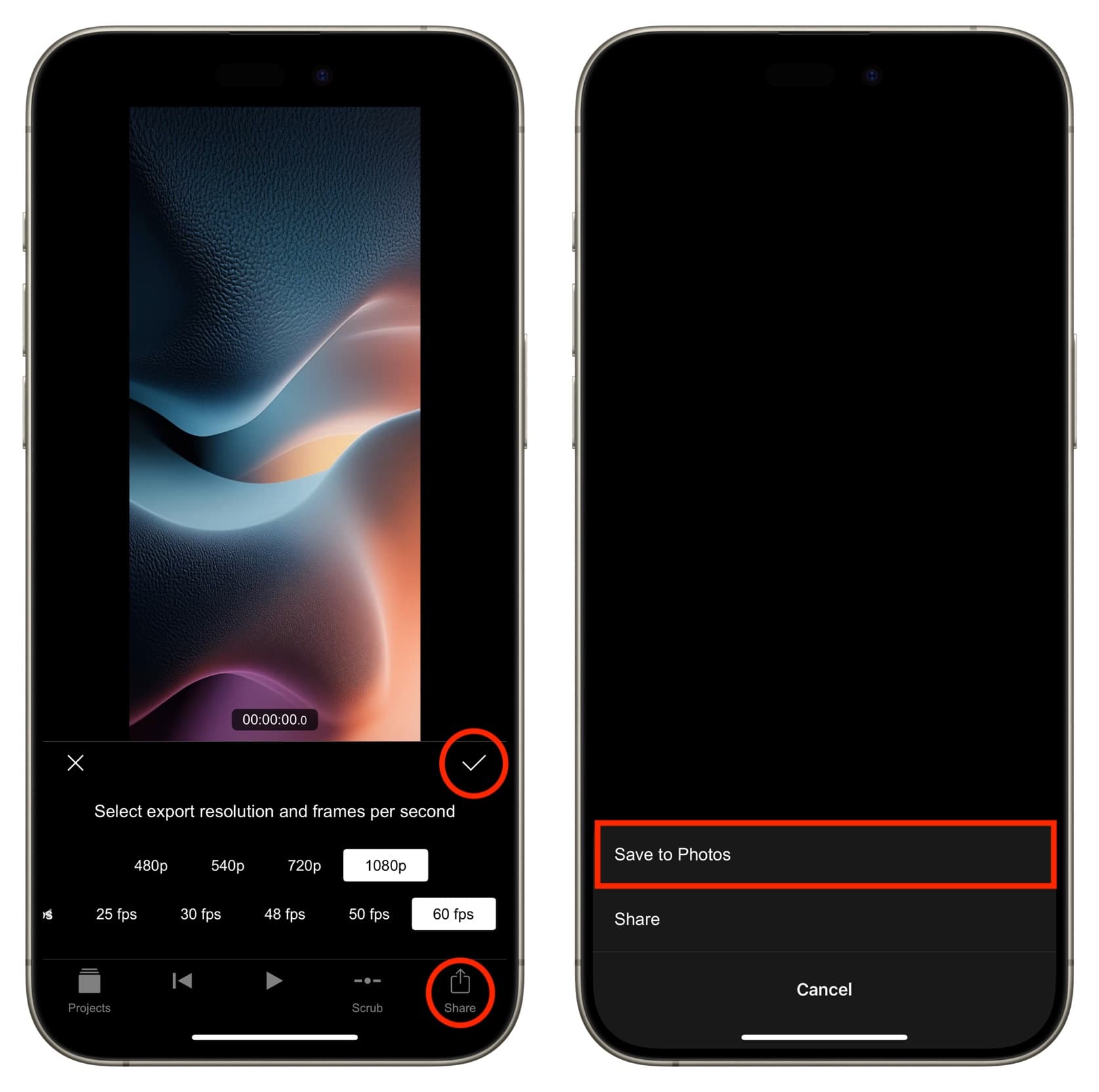
In addition to the above app, you can use Apple’s free iMovie app to add music to pictures. However, it works best with landscape pictures, and working with vertical media in iMovie requires some trickery.
Furthermore, you can use apps like Inshort and Splice to create a video slideshow using pictures and music.
Finally, you also have the option to select pictures in the iPhone Photos app, play them as a slideshow with a track from the Music app, and then make a screen recording of that slideshow. If the screen recording video shows the top battery controls, you can edit the clip to remove that.
Use iMovie
iMovie is a free video editing app by Apple that’s available on iPhone, iPad, and Mac. Follow these steps to add sound to your pictures from your Mac.
1) Open iMovie on your computer and click the plus button, followed by Movie to start a new project.
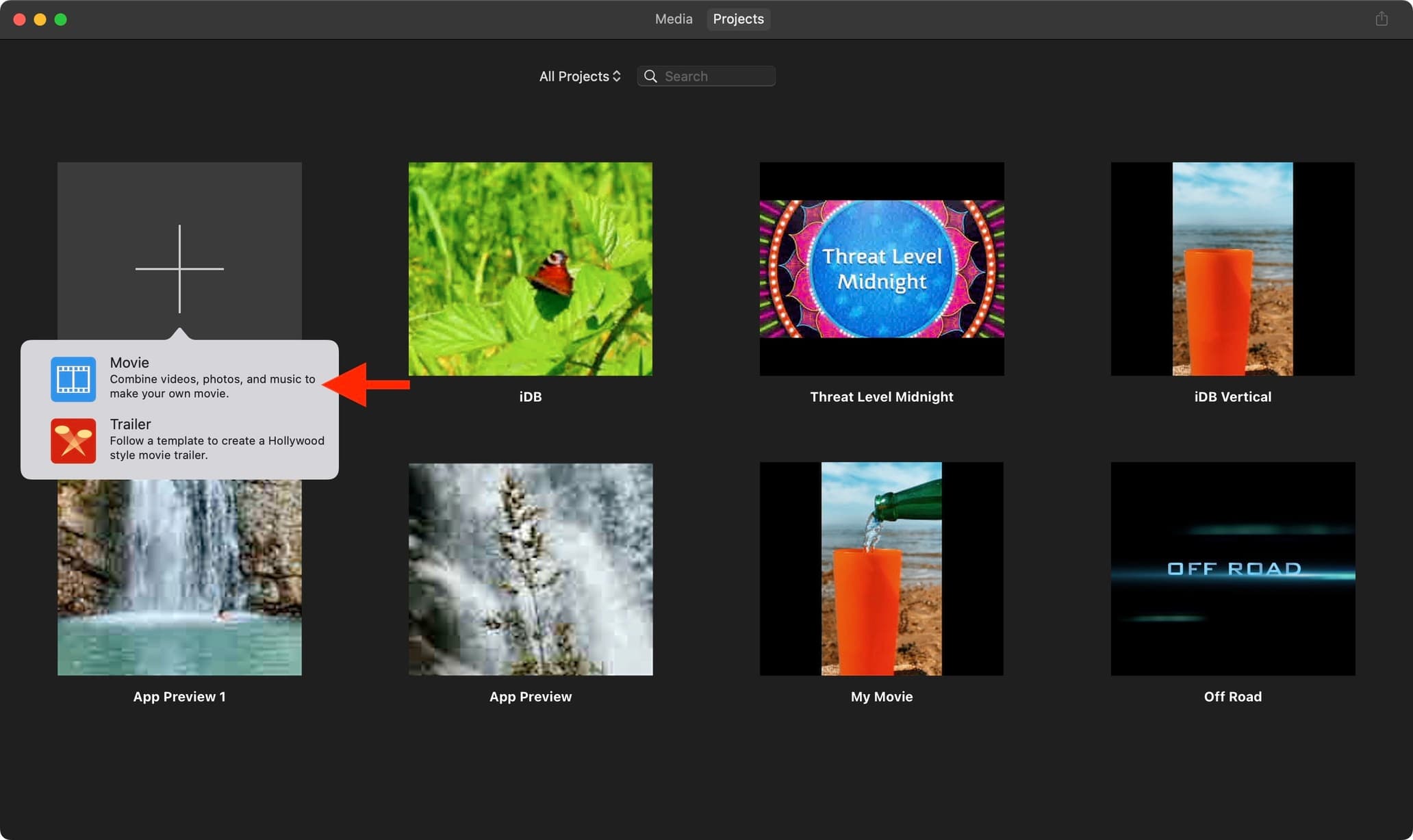
2) Drag the photos you want to use right onto the editing timeline in the iMovie app.
If the pictures seem cropped, click the cropping button from the top, set it to Fit, and click the blue checkmark.
3) Next, drag the audio file from Finder onto the iMovie editing timeline.
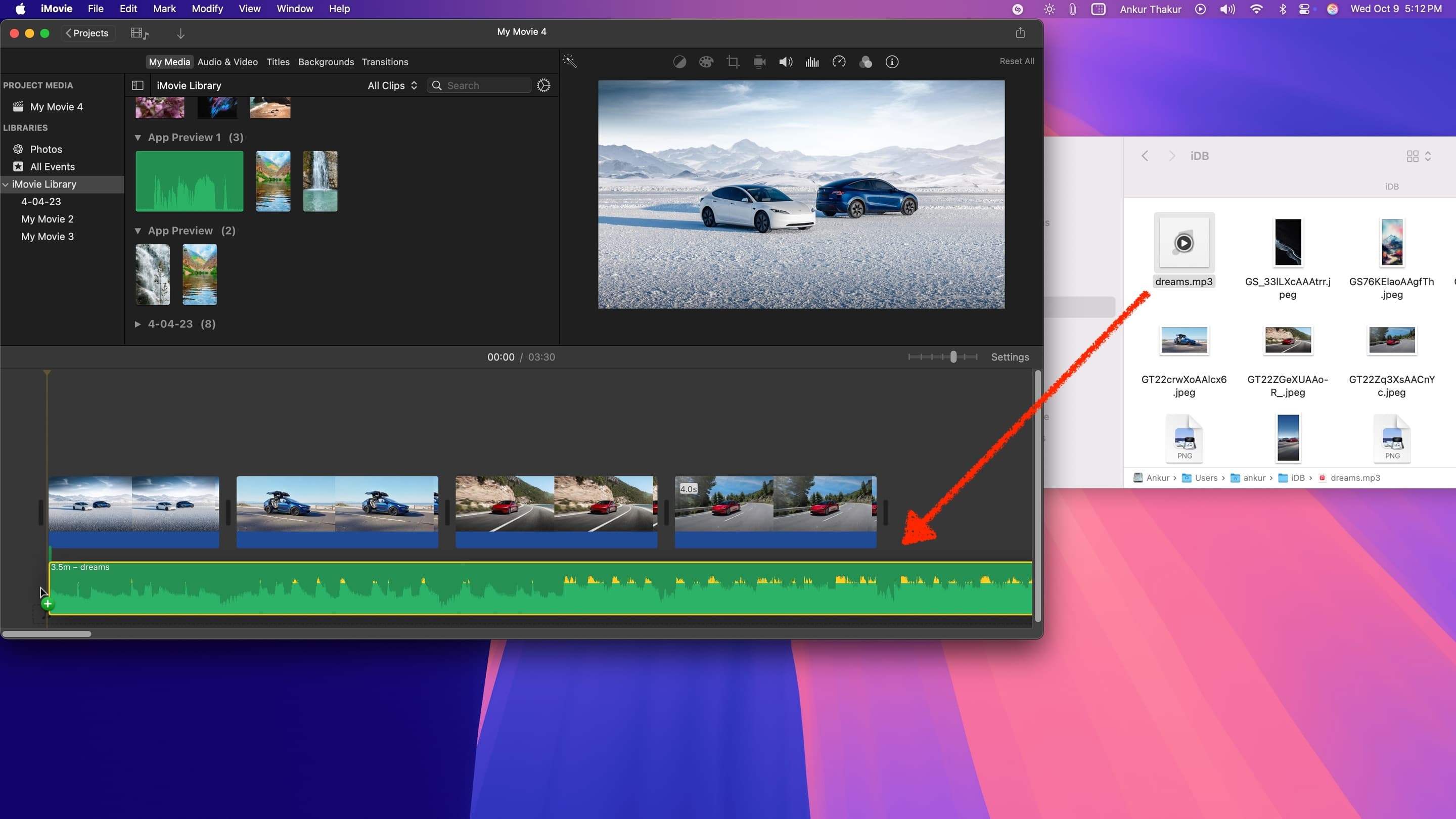
4) Drag the music file on the timeline to the beginning so it starts right from the first second. You can explore other iMovie options or right-click on the added files to try additional features.
5) If the sound file’s duration is too long, you can place the pointer on the left or right edge of each photo and drag it to change its duration. You can also follow this method to decrease the duration of the audio track.
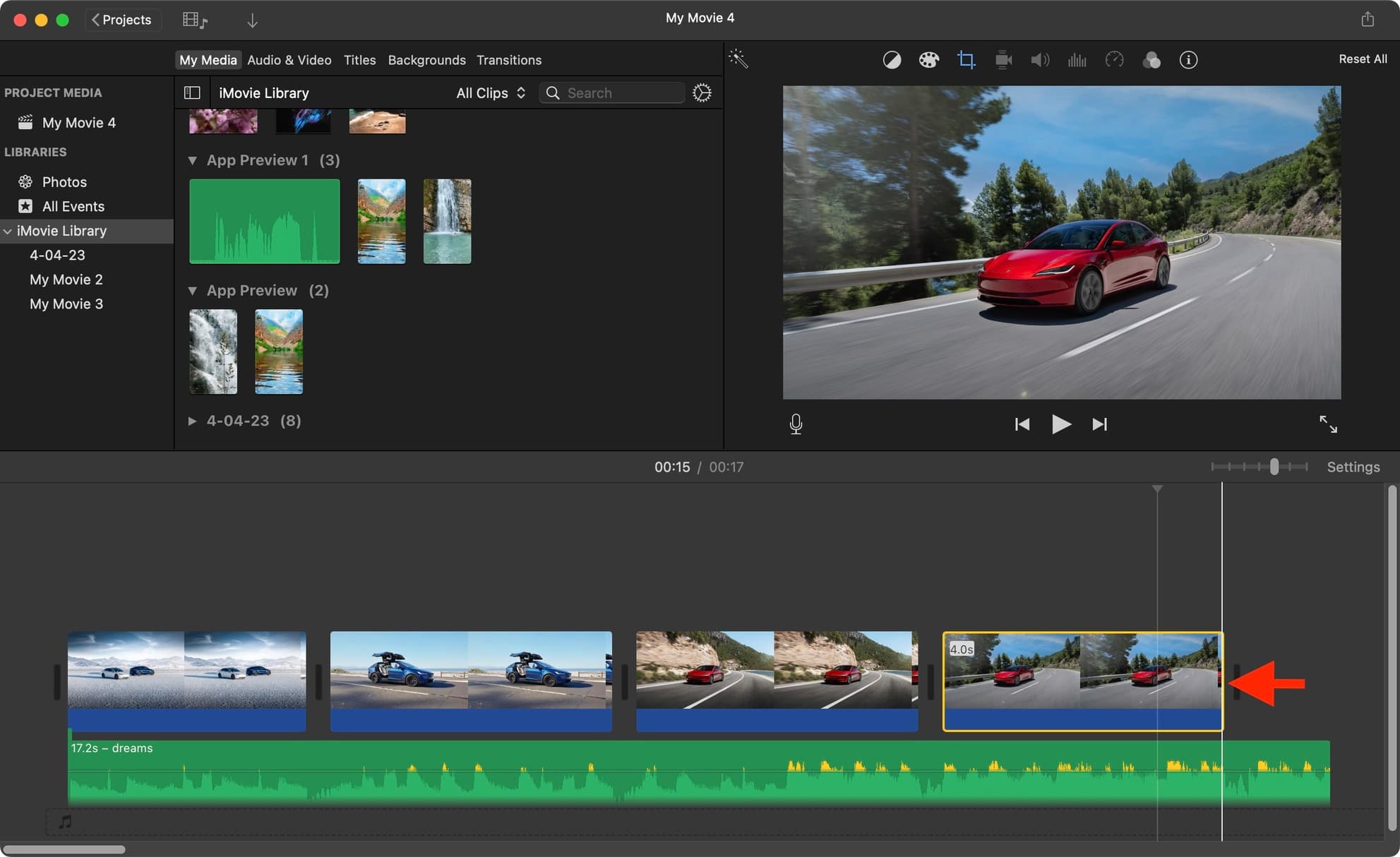
6) Click the triangle play button to see how the final video will look. If you are happy with it, click the share button from the top right and choose Export File > Next > Save.
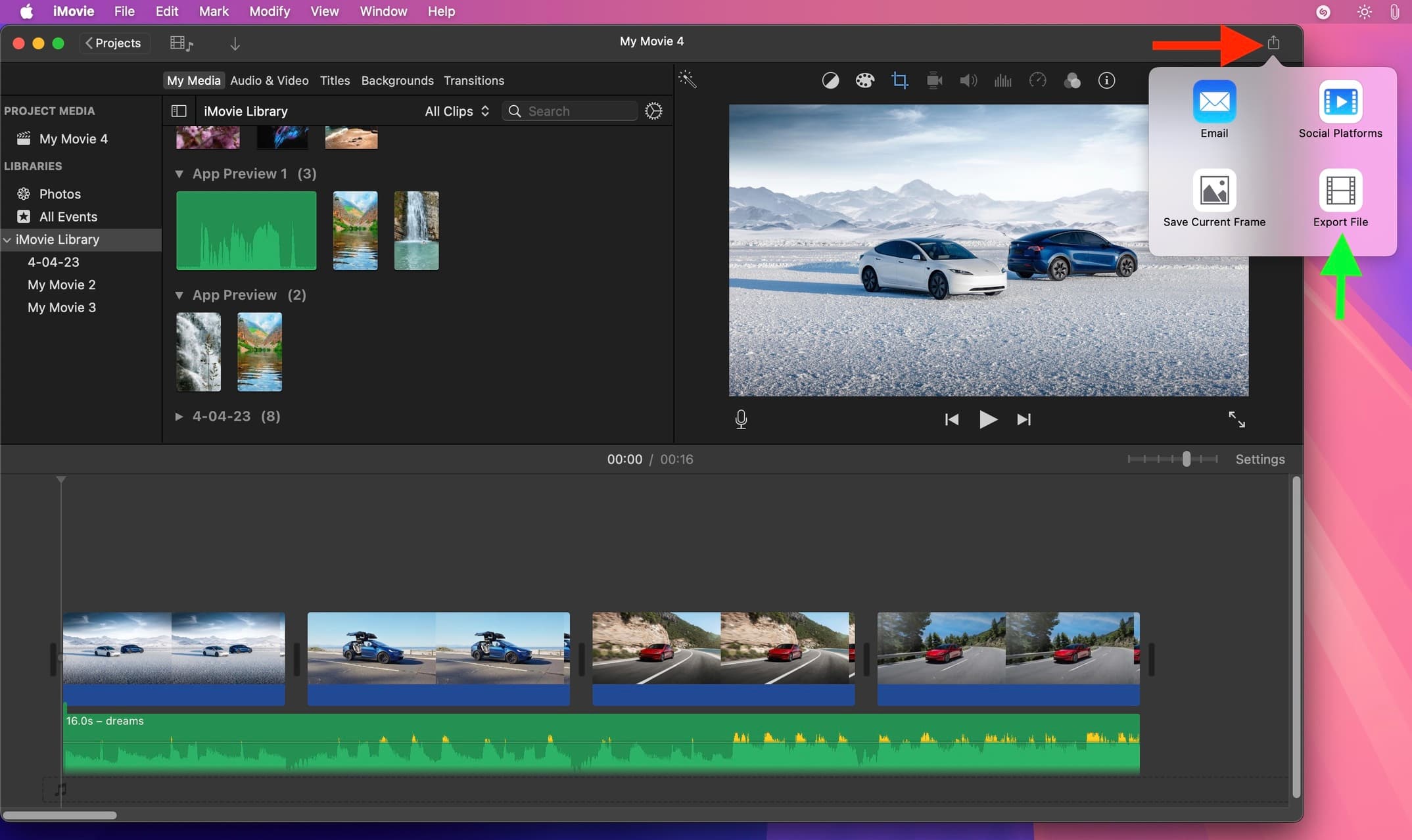
Use Add Music to Photo website
You can use free websites like Add Music to Photo to create a video slideshow with sound. However, check the website’s privacy policy before uploading your private photos to these sites.
On a related note:
- How to speed up or slow down a video on iPhone
- How to rotate, straighten, crop, trim, and flip a video on iPhone or iPad
- How to compress videos on iPhone and iPad
Do you know of other free apps that let you add music to photos and create a video? Please share their names in the comments section below.
Source link: https://www.idownloadblog.com/2024/10/09/how-to-add-music-to-photos-iphone-mac/



Leave a Reply