What to do if you lost your AirTag
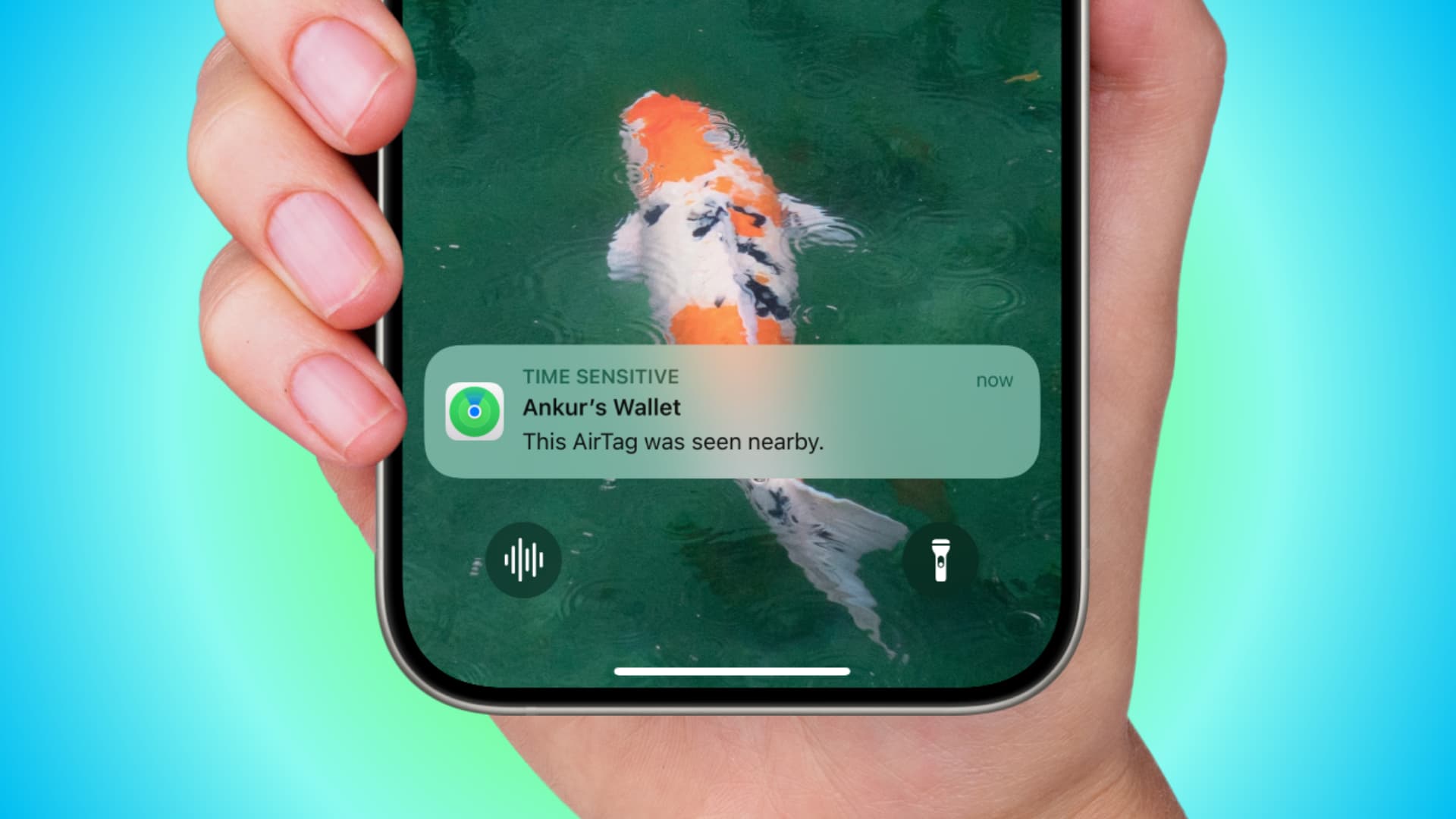
Learn what to do if you have misplaced your wallet, bag, keychain, or other item attached to an AirTag or third-party Find My network accessory.
AirTag is an item tracker, so if you have misplaced it or a thing attached to it, you can play a sound on it, get pinpoint guidance to find it, and see its location on the map.
In case this isn’t enough to locate your AirTag, and you are sure it has been stolen or lost, you can mark it as lost, create a message, phone number, or email address, and hopefully, the person who finds it will reach you to return it.
Note that while the suggestions here are for a missing AirTag, they should also work for third-party trackers and accessories that use Apple’s Find My network.
First, try to find your missing item
Obviously, the very first thing to do after you find out your AirTag is missing is to try to locate it.
1) Open the Find My app on your iPhone or the person’s iPhone with whom you have shared your AirTag.
2) Tap Items, select the item attached to AirTag that’s missing, and do the following.
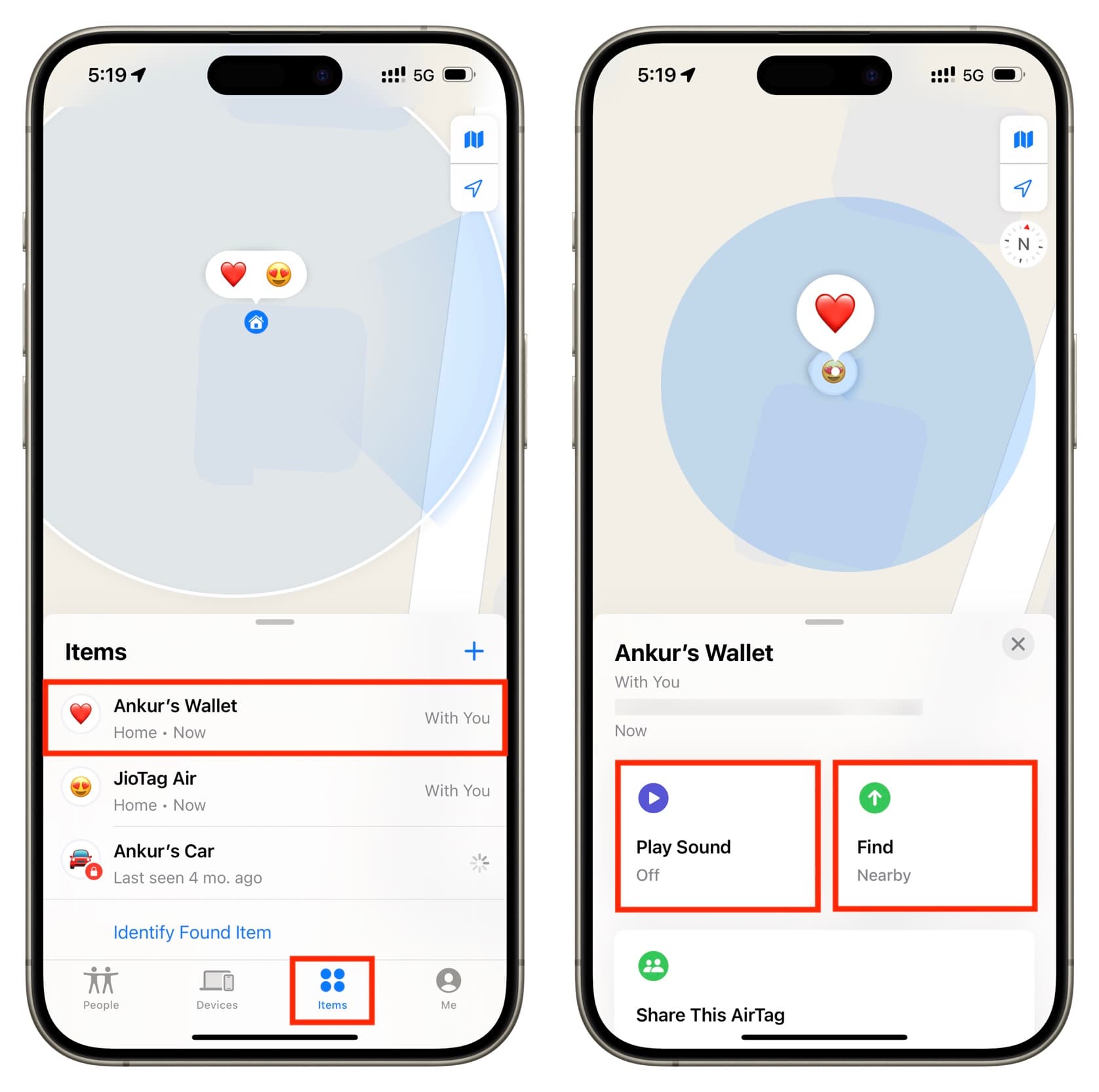
Play sound: This is helpful if you cannot find your AirTag somewhere near you, such as your living room.
Find nearby: You will see the “Find” button if your AirTag is nearby. Tap it, wait for your iPhone to connect to your AirTag, and then you will see arrows on the screen pointing to where to go to find the missing tracker. Note that this feature uses Apple’s in-house U1 chip and is available on AirTags but not third-party Find My network trackers and accessories.
View location: If you left your AirTag or other Find My network accessory somewhere far, or if it was stolen, you can see its location on the map and tap the Directions button to navigate to it. Note that you can see the current or very recent location only if your AirTag or Find My network accessory is in the range of some iPhone, iPad, or Mac (even if they belong to someone else).
Turn on Lost Mode
Turning on Lost Mode on AirTag is similar to iPhone and iPad. It lets you add a message informing the finder that you have lost this AirTag. You can also add a phone number or email address so the finder can contact you to return the item.
1) Open the Find My app on your iPhone, tap Items, and select your AirTag.
2) Tap Enable in the Lost Mode tile.
3) Go through what happens when you enable Lost Mode and tap Continue.
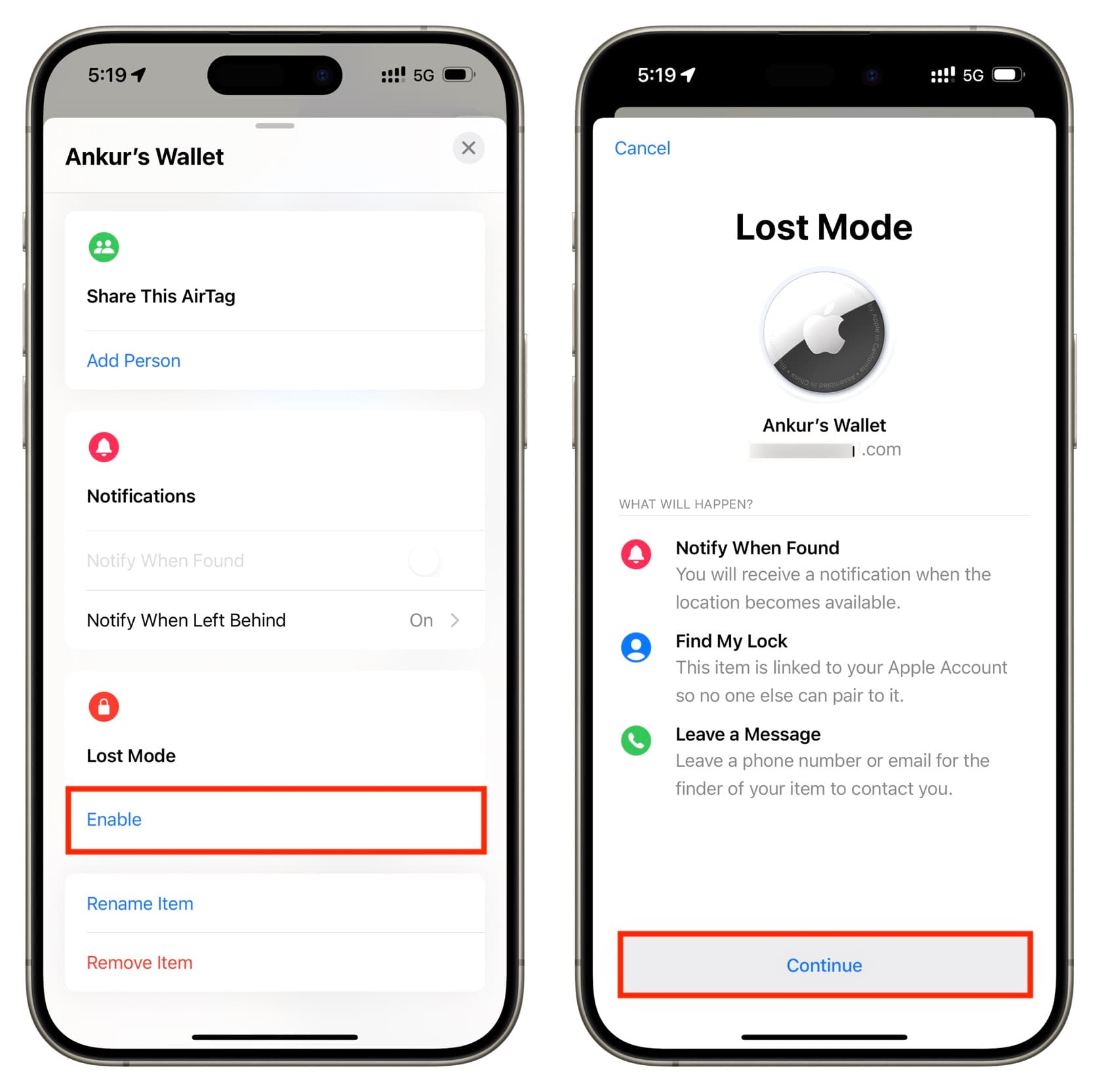
4) Enter your phone number and tap Next. Alternatively, you can tap Use an email address if you don’t want your mobile number visible to the unknown AirTag finder.
5) Make sure the switch for Notify When Found is enabled. This ensures that you get an alert from the Find My app when your AirTag is found.
6) With the phone number and Lost Mode message in order, tap Activate from the top.
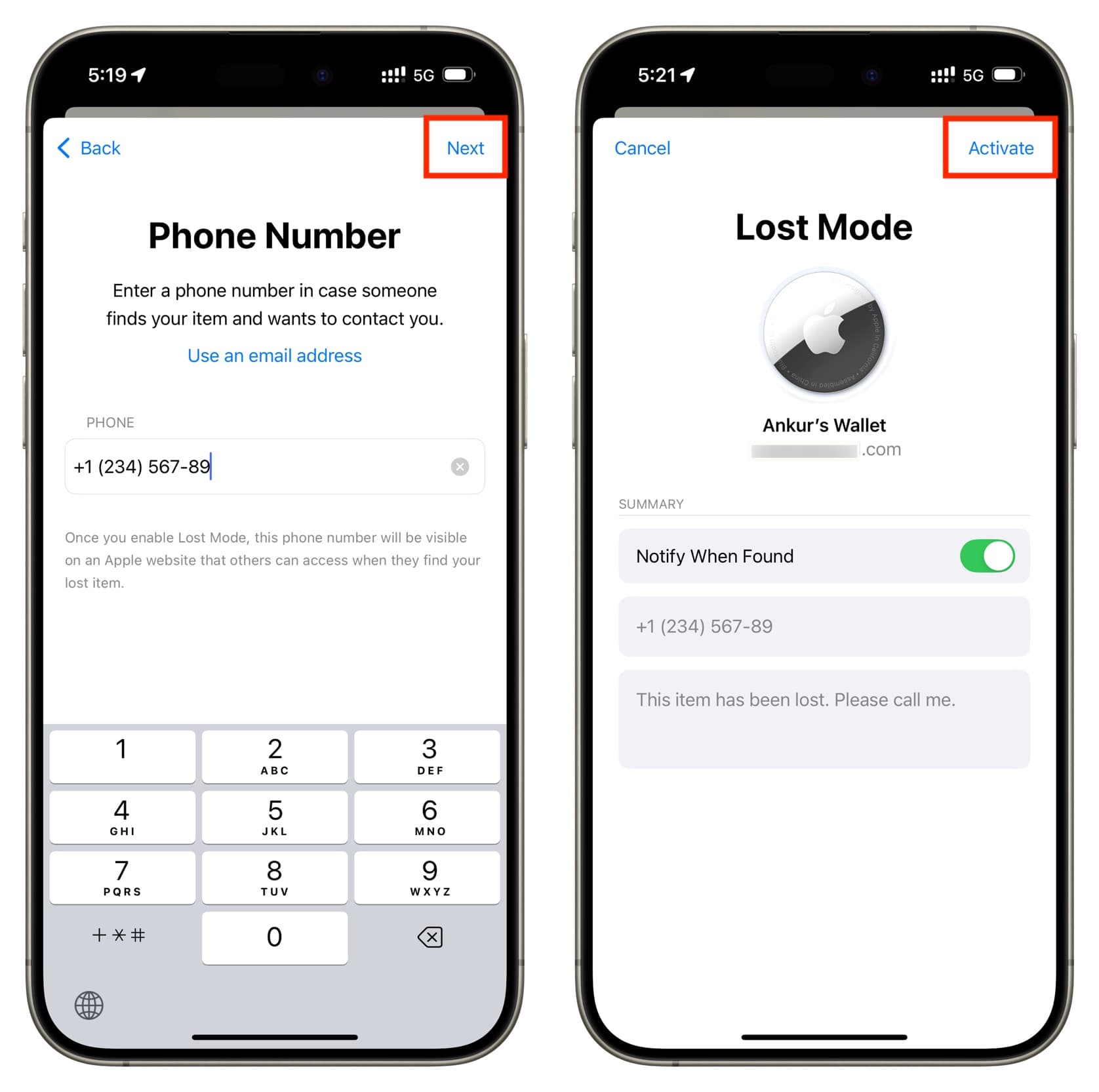
Note that unlike iPhone and iPad, you cannot set a custom Lost Mode message for AirTag or update this message. It’s always, “This item has been lost. Please call me.”
Hope for someone to find your AirTag
While the iPhone and iPad have a screen to display the Lost Mode message, AirTag lacks this feature. So, how does the message in Lost Mode for AirTag work?
It’s simple. The person who finds your missing AirTag needs to hold the white side of the AirTag near the top of their iPhone or NFC-capable Android phone.
When they do that, they will see an alert, and tapping it will take them to Apple’s website, which displays your Lost Mode message and your phone number or email address so they can reach you to return the item.
Edit your phone number or email address for AirTag Lost Mode
You can update the information you added to Lost Mode when activating it.
1) Open the Find My app, go to the Items tab, and select your AirTag that’s in Lost Mode.
2) Tap Enabled in the Lost Mode tile.
3) Tap the Phone or Email field, make the changes, and hit Save.
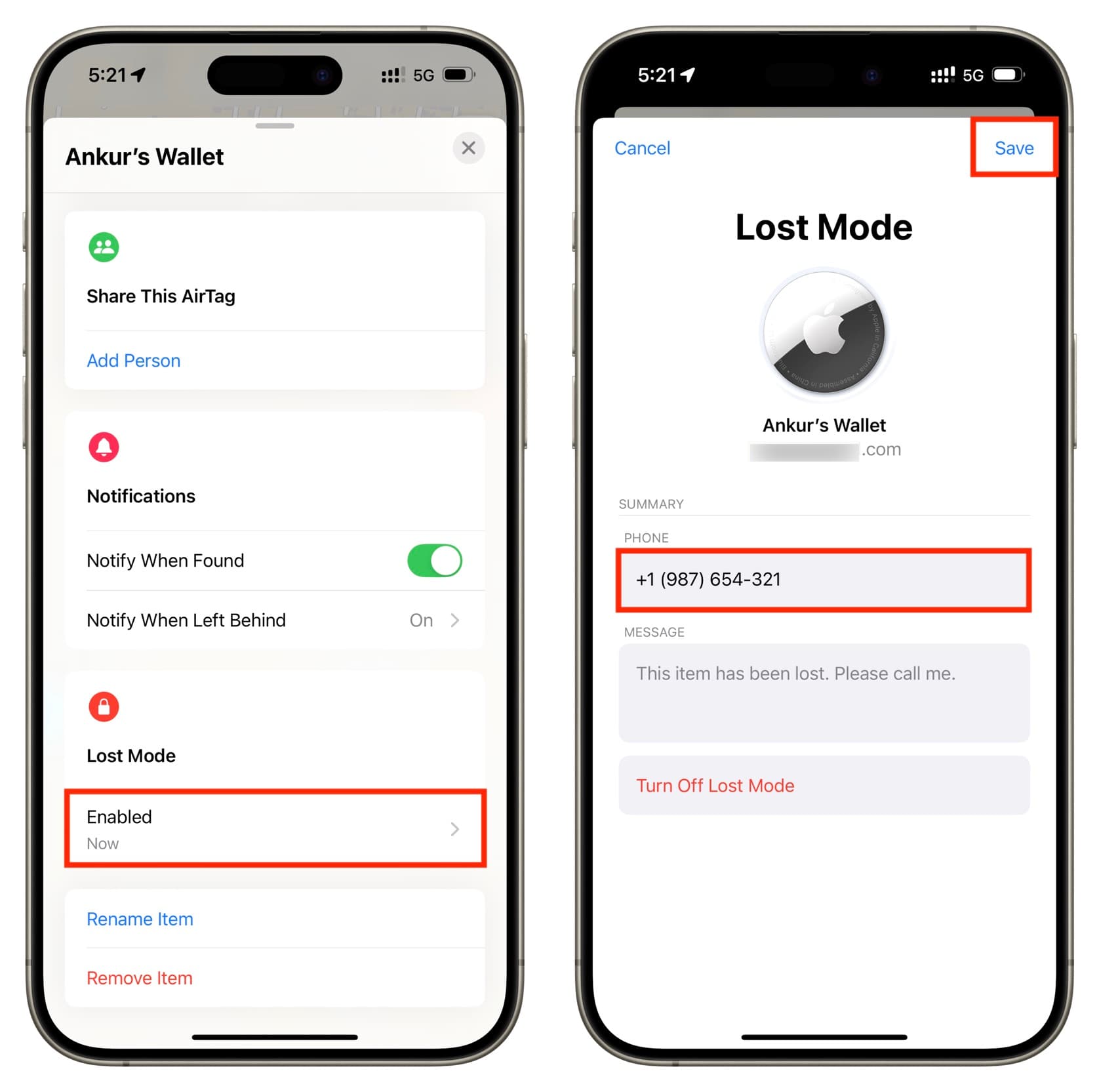
Turn off AirTag Lost Mode if you have found it
You should turn off Lost Mode once you find the missing AirTag or Find My network accessory. This will ensure you can use this AirTag like before to keep track of things.
1) Select your AirTag in the Items section of the Find My app.
2) Tap Enabled in the Lost Mode section.
3) Tap Turn Off Lost Mode and confirm.
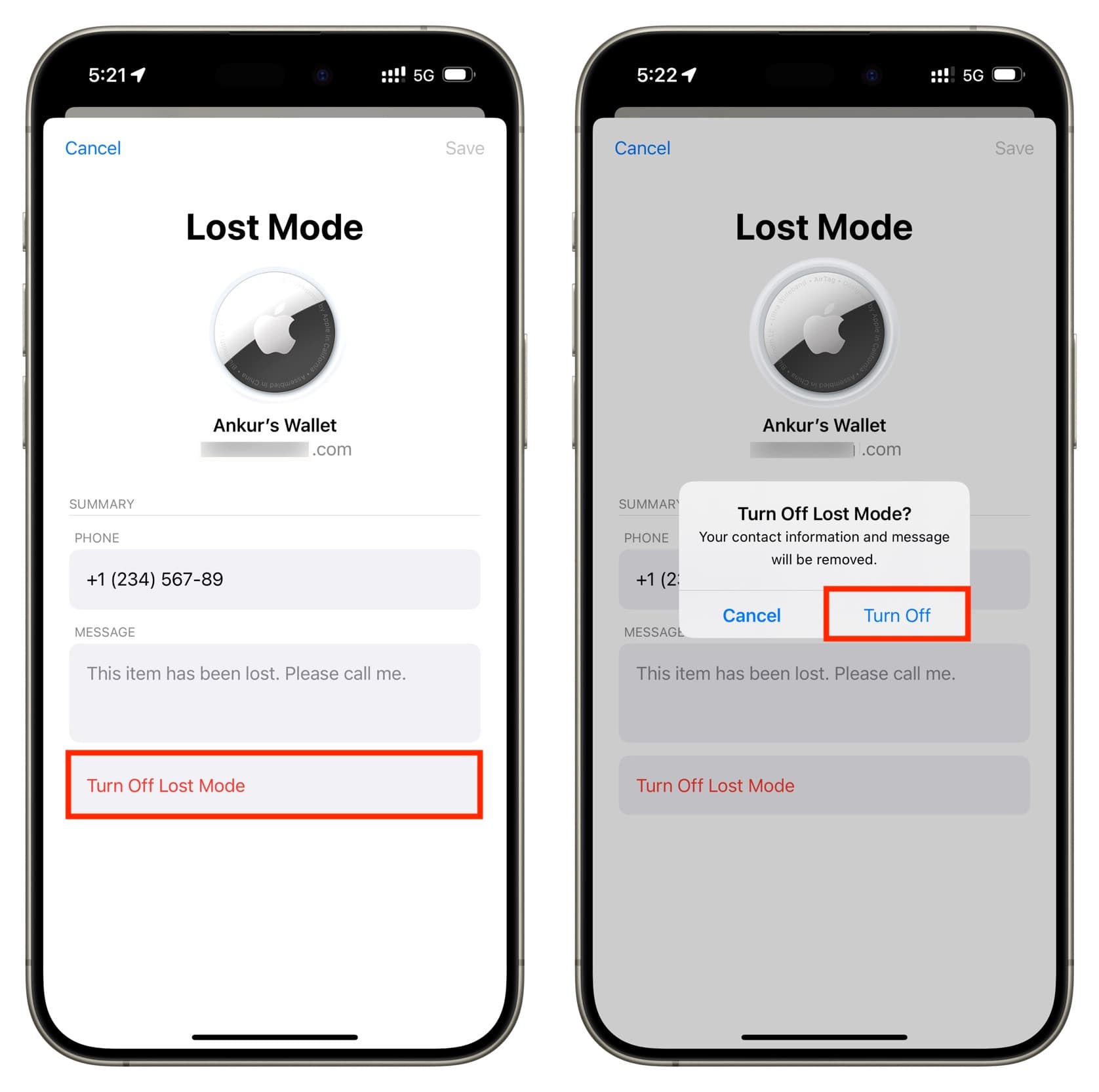
Go where you might have misplaced your AirTag
AirTag can only transmit their location to you when other Apple devices are nearby. These devices could be yours or someone else’s. AirTags securely relay their location to iCloud using this invisible Find My network of hundreds of millions of Apple devices, and from there, the location updates in the Find My app on your iPhone.
Now imagine you live in a rural area or country where iPhones are not very popular. In this case, your AirTag can have a hard time transmitting its location to you, and it will do that only when some iPhone, iPad, or Mac comes in its Bluetooth range.
So, if you suspect your AirTag was taken by someone you know to a location with no Apple device nearby, you can consider visiting their place with your iPhone. Hopefully, when your AirTag gets an iPhone in its vicinity, it will spring to life, and you should get an alert of its location or Lost Mode status, as shown below. Tapping this alert will take you to the Find My app and show its current location.
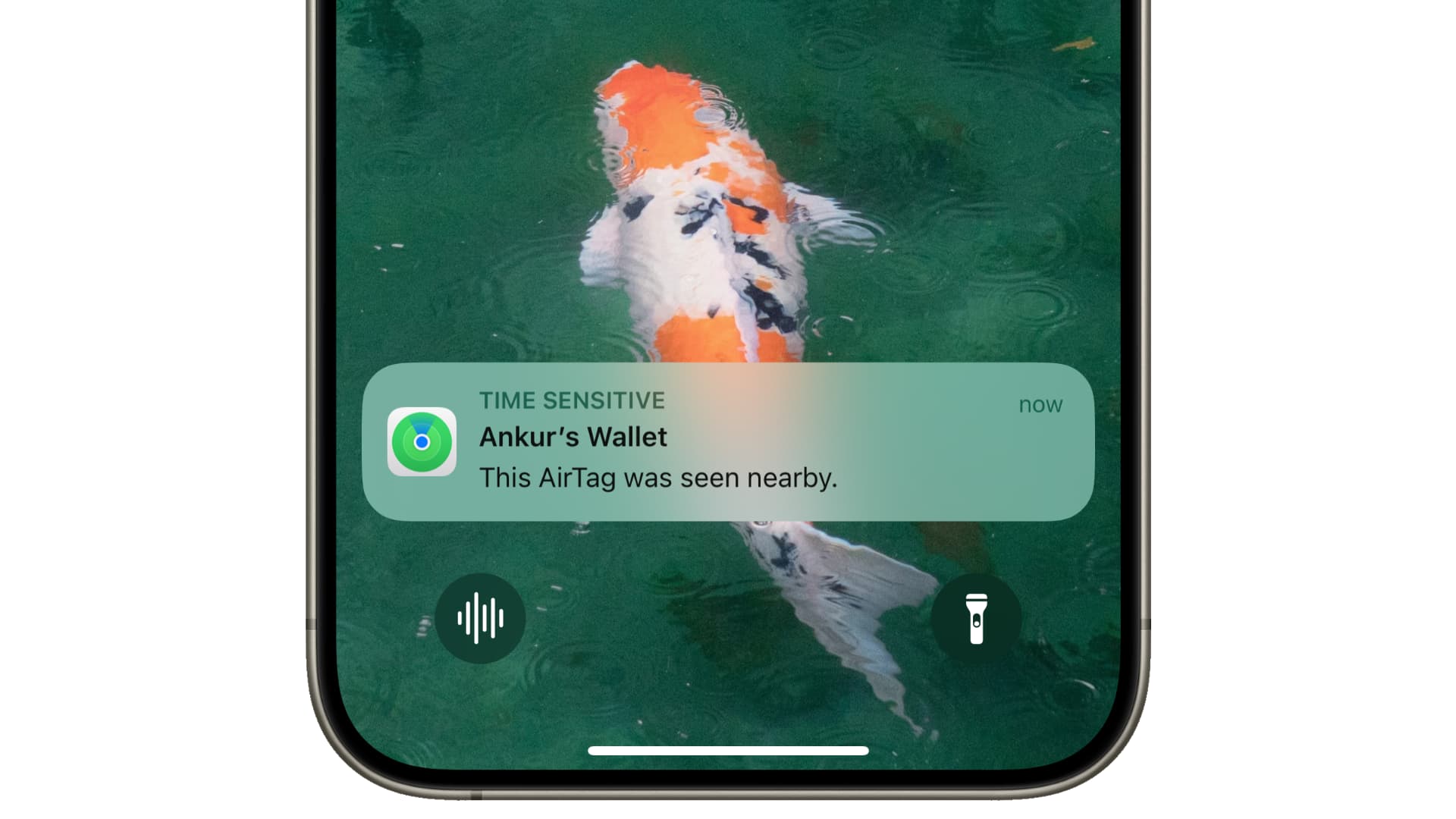
Buy a replacement
One of the AirTags that I used to keep in my car seat pocket has been missing since we had a big family function. Someone took it, and my AirTag’s “Last seen” status and location have not been updated in four months. This is happening because my beloved AirTag is in an area with no Apple device or its battery has run out of battery.
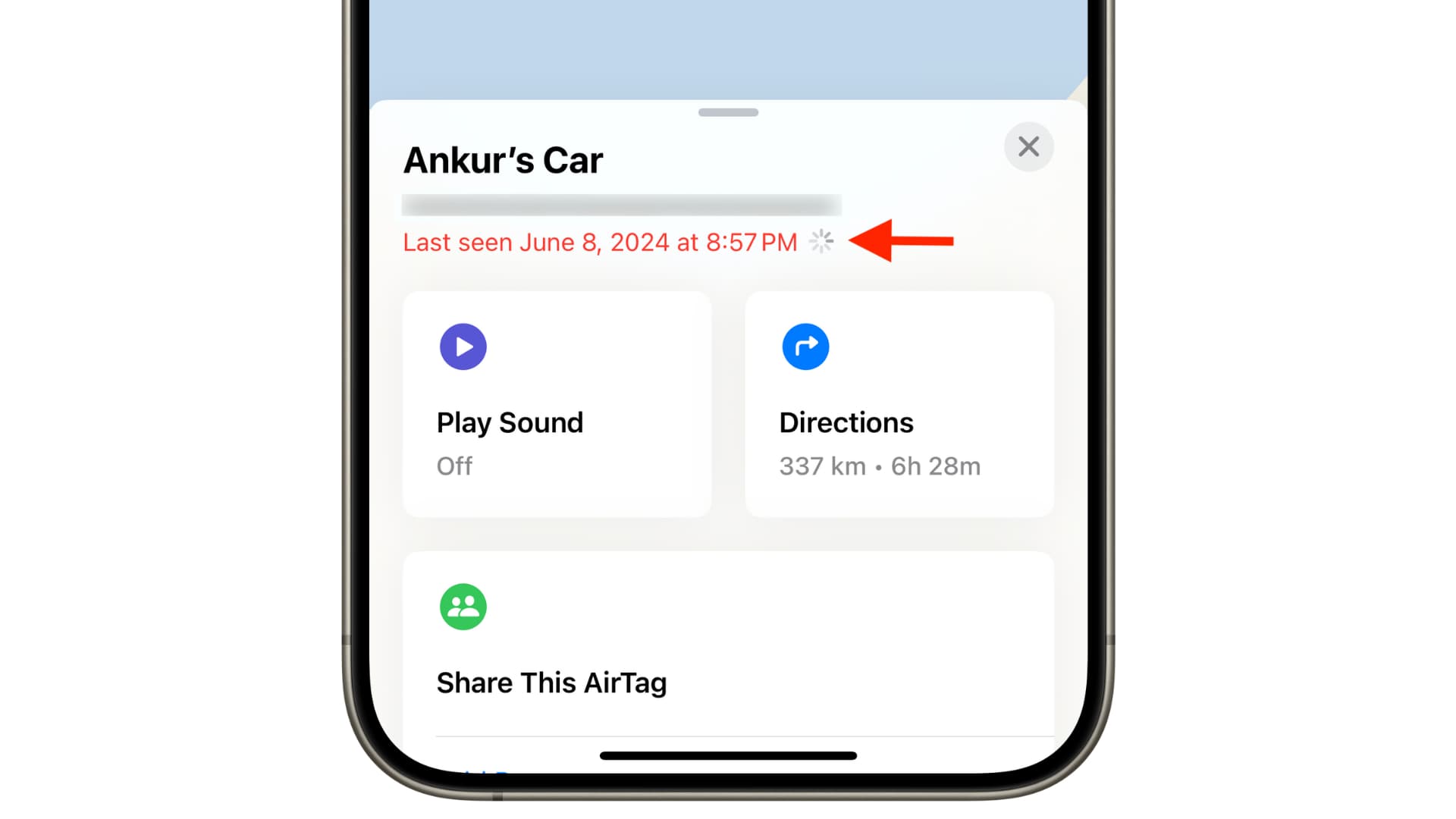
I have enabled Lost Mode on it, but the chances of finding it are pretty slim. So, in this case, I do not have much choice but to buy another AirTag. They go for $29 a piece or $99 for a pack of four. If you search on Amazon, you may get them at a lower price than Apple’s official website or store.
On a related note:
- How to fix AirTag not connecting to iPhone or updating its location
- 14 tips to make the most of your AirTags
Source link: https://www.idownloadblog.com/2024/10/07/how-to-find-lost-airtag/



Leave a Reply