13 new features added to the iPhone Messages app in iOS 18
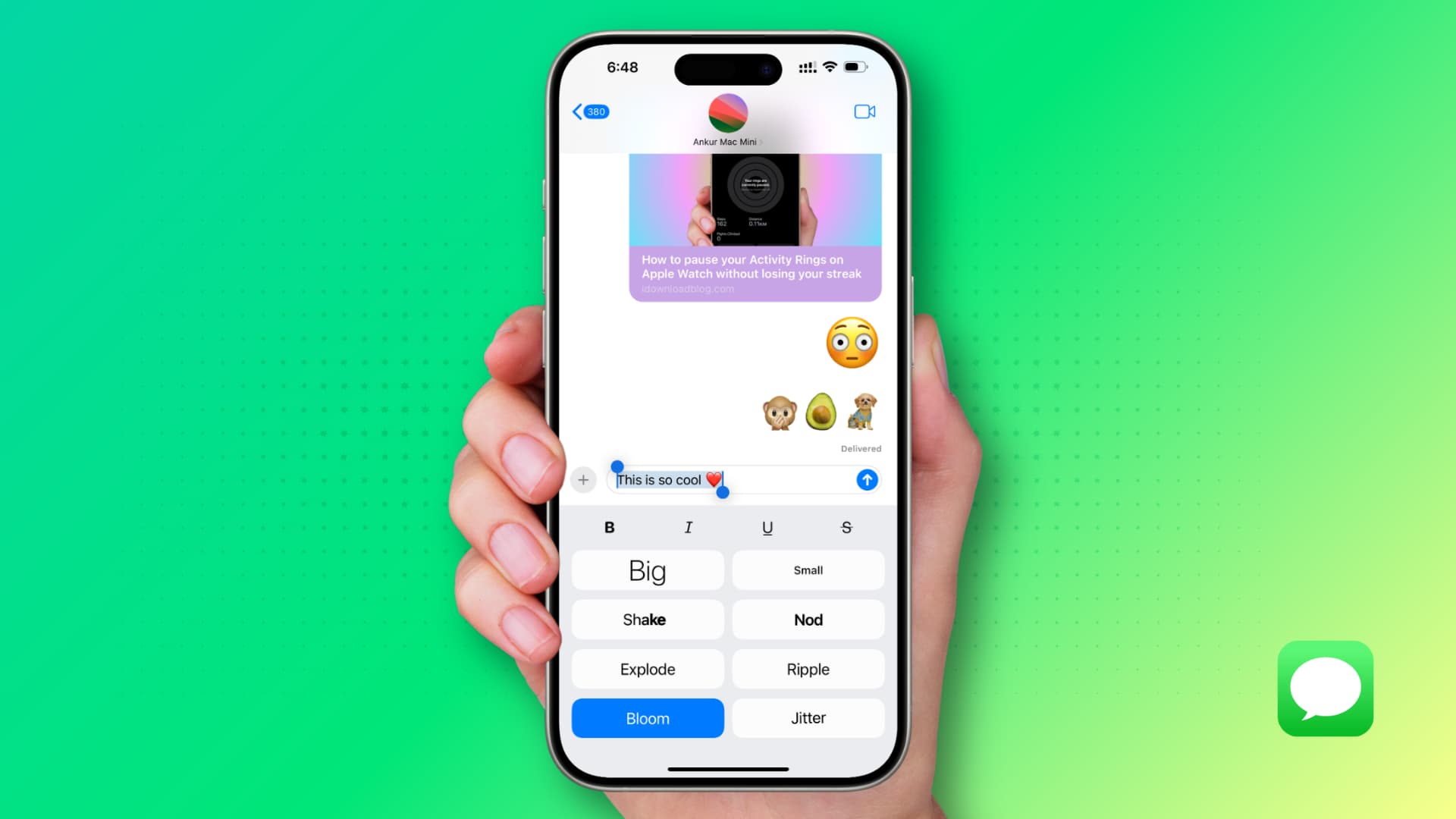
The iPhone’s Messages app has received several notable new features in iOS 18, and in this guide, we get you up to speed on all of them so you can take your texting to the next level.
Note that some of the Apple Intelligence features mentioned here are already available in the beta version of iOS 18.1 on iPhone 15 Pro, 15 Pro Max, and the entire iPhone 16 series, while the rest are expected to arrive later.
Additionally, many of the new features mentioned here are also available on iPad and Mac running iPadOS 18 and macOS Sequoia.
1. RCS support
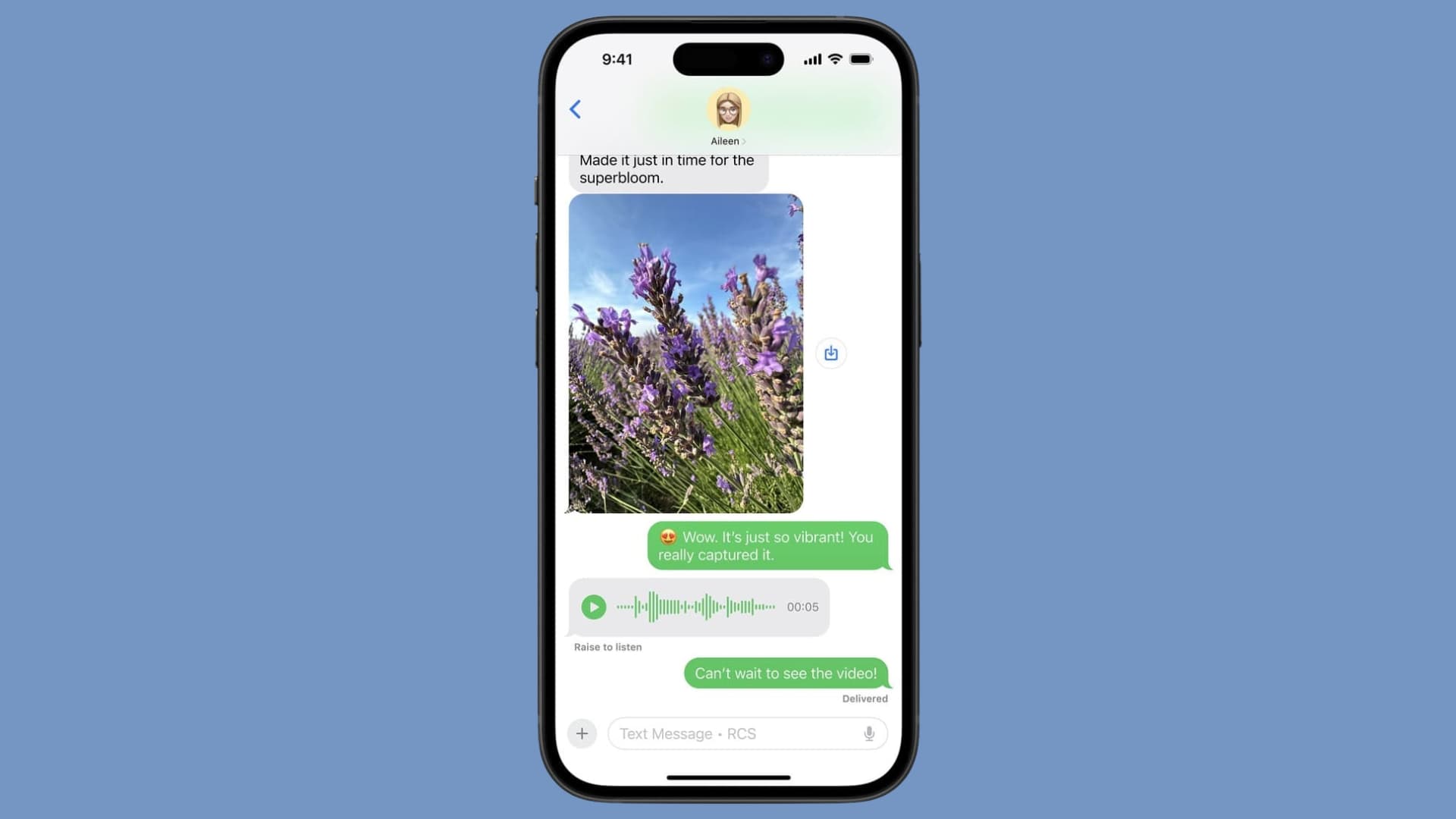
Historically, anything more than basic texting between an iPhone and Android phone through the Messages app has been subpar.
However, the addition of Rich Communication Services (RCS) in iOS 18 solves this, and now, iPhone and Android users can exchange high-quality images, videos, text reactions, read receipts, and more. Note that your carrier must support RCS to make use of it.
You can turn RCS on or off by going to iPhone Settings > Apps > Messages > RCS Messaging.
2. Schedule messages to send later
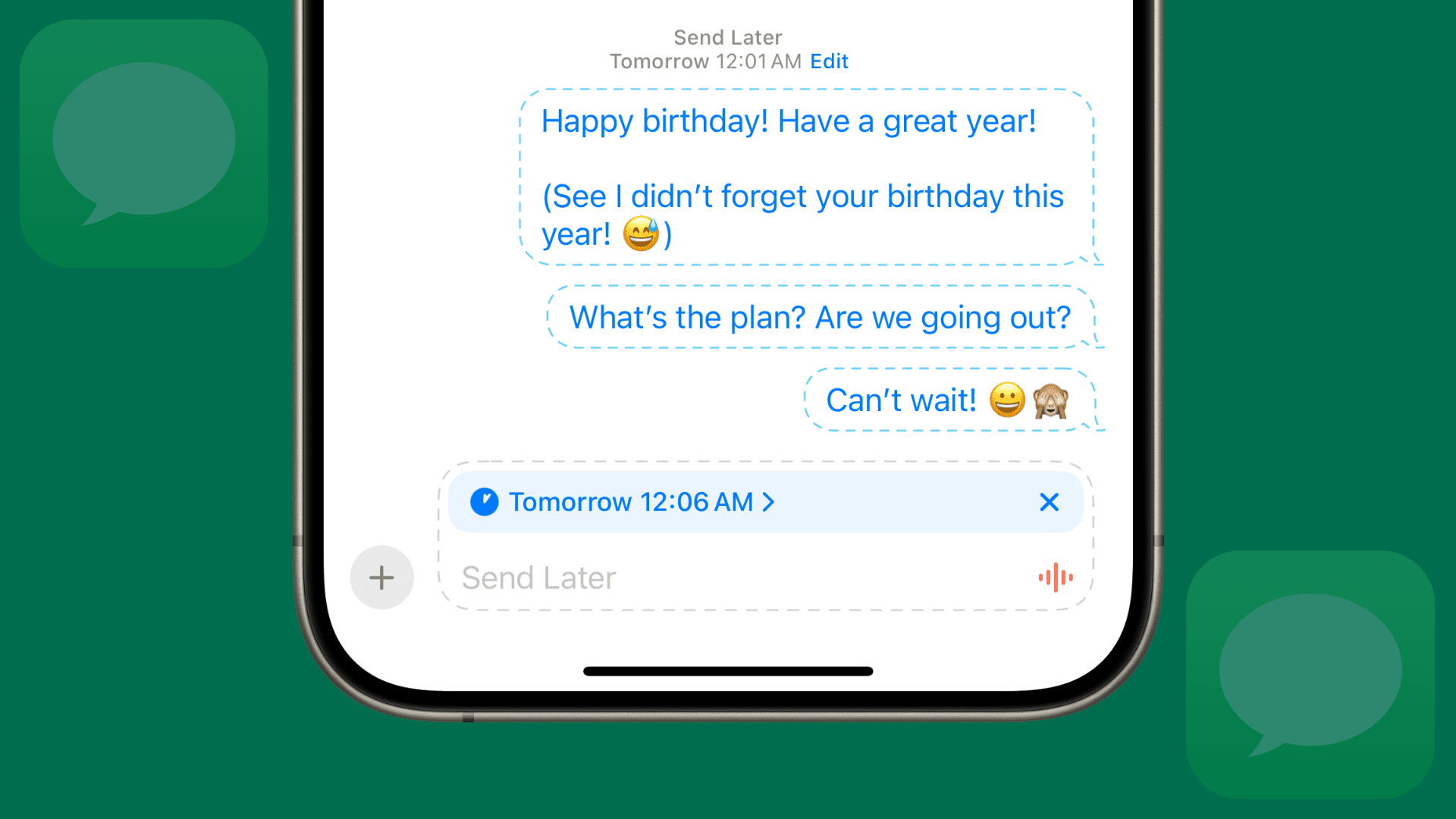
iOS 18 finally adds the Send Later feature that allows you to schedule messages to be sent at a future date and time of your choosing. You can schedule messages up to 14 days in advance, which will be sent even if your iPhone is switched off or has no internet connection.
All you need to do is type your message, tap the plus button to select Send Later from the list of iMessage apps, pick a date and time, and hit the arrow button to schedule it for later.
3. Format your text and add effects
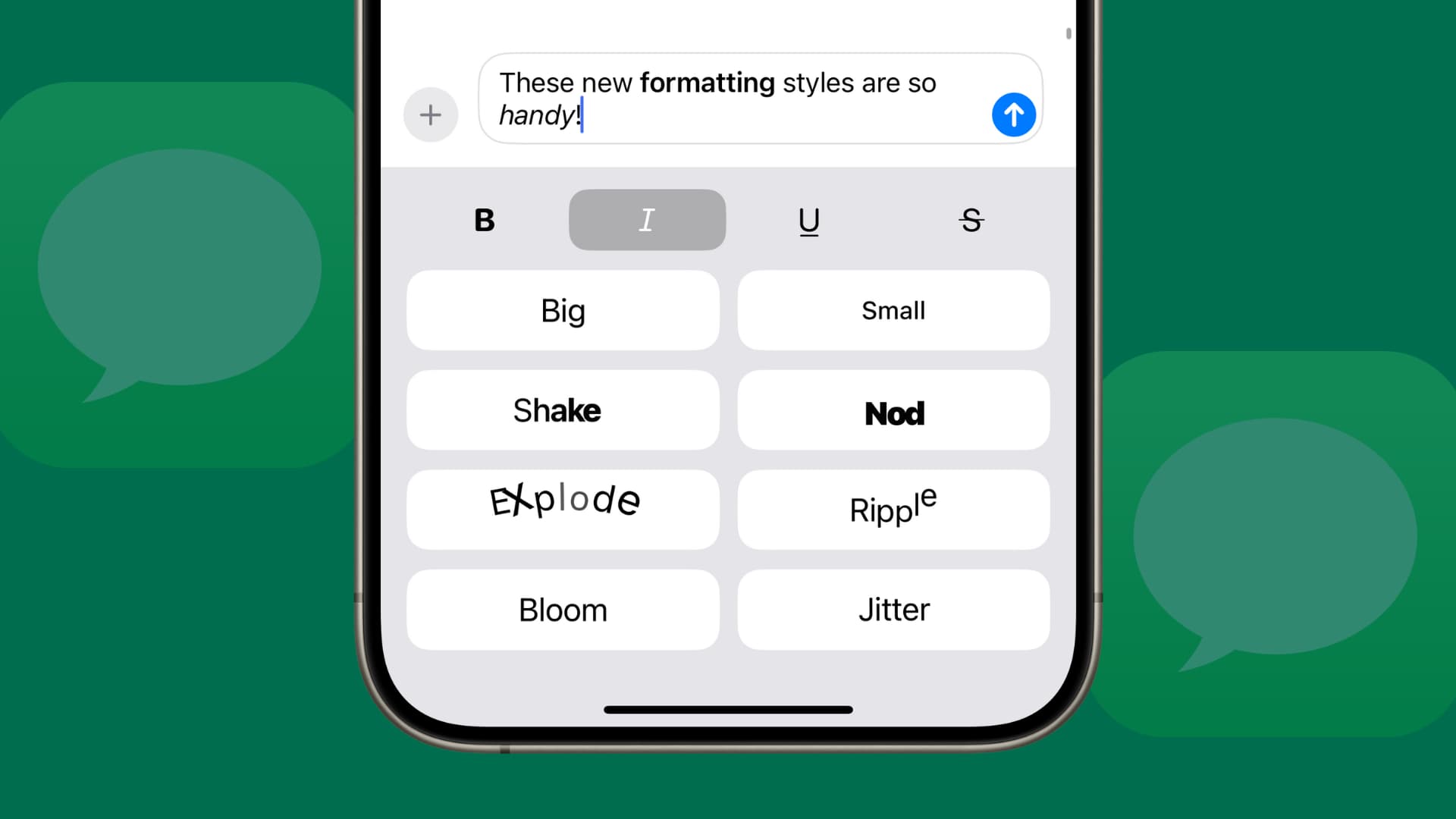
You are no longer limited to using plain text and can now format it using bold, italic, underline, or strikethrough styles. You can also make your messages fun by adding effects that animate the text or increase its size.
To apply both formatting styles, select the typed text in an iMessage or RCS conversation (but not SMS), choose Text Effects, and pick one of the text formatting options.
4. Add any emoji as Tapbacks

Before iOS 18, you just had a handful of emojis to use as quick reactions (called Tapbacks). With the latest version of iOS, you can now react to a text with any emoji from the emoji picker. All you need to do is touch and hold a text, tap the gray emoji icon, and select one of the emojis from the vast library.
5. Messages via satellite
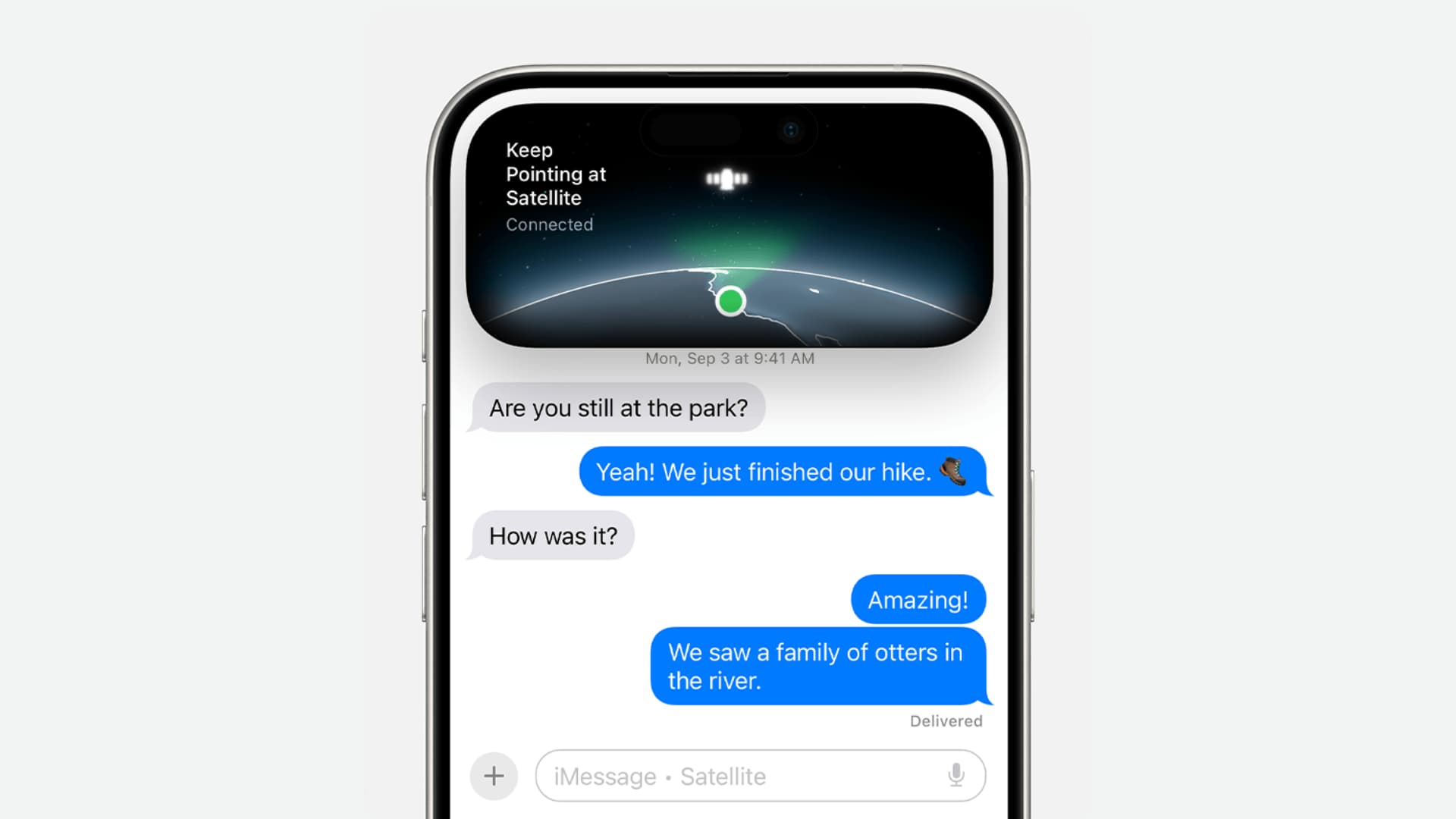
Up until now, satellite capabilities were limited to emergency SOS services only. However, with iOS 18, you can even send and receive texts, emojis, and Tapbacks using a satellite connection when you are in a remote location with no Wi-Fi or cellular connectivity.
So, even if you do not plan on carrying a Starlink Mini on your next hike, you can point your iPhone 14 or later to the open sky, establish a satellite connection, and text your friends and family to share thoughts or get help.
Note that this feature is currently limited to the United States and Canada.
6. Math Notes for quick calculations
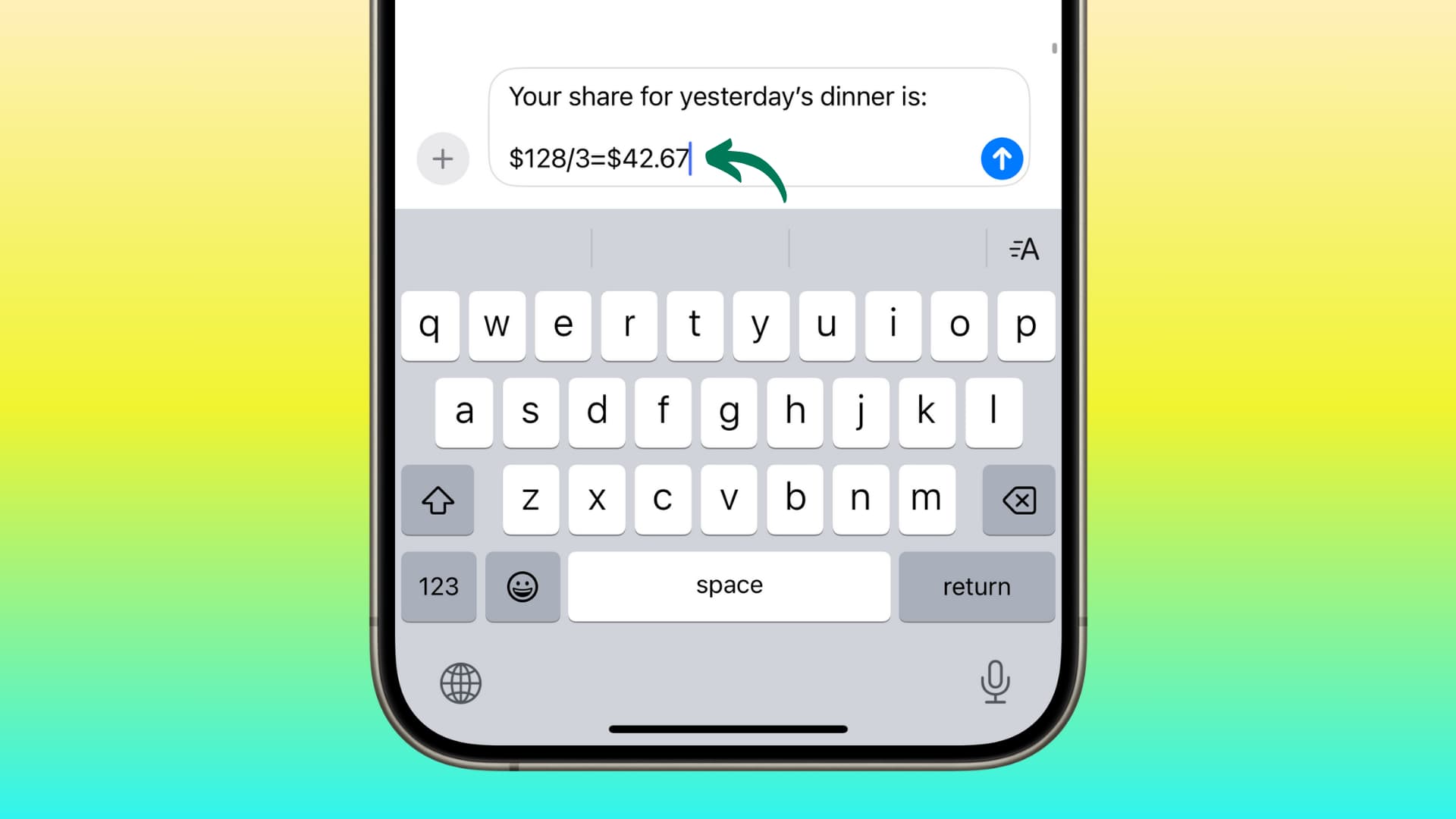
iOS 18 offers the ability to solve basic math equations and do conversions in several apps, including Messages. So, whether it’s for splitting dinner bills or performing other math problems, you can do that right in the text box when chatting with friends and family.
Simply type the numbers along with the operation (i.e., 167/3) or conversion (i.e., 2 kg to pounds) and enter the equal to (=) sign to get the answer.
7. Send big emojis
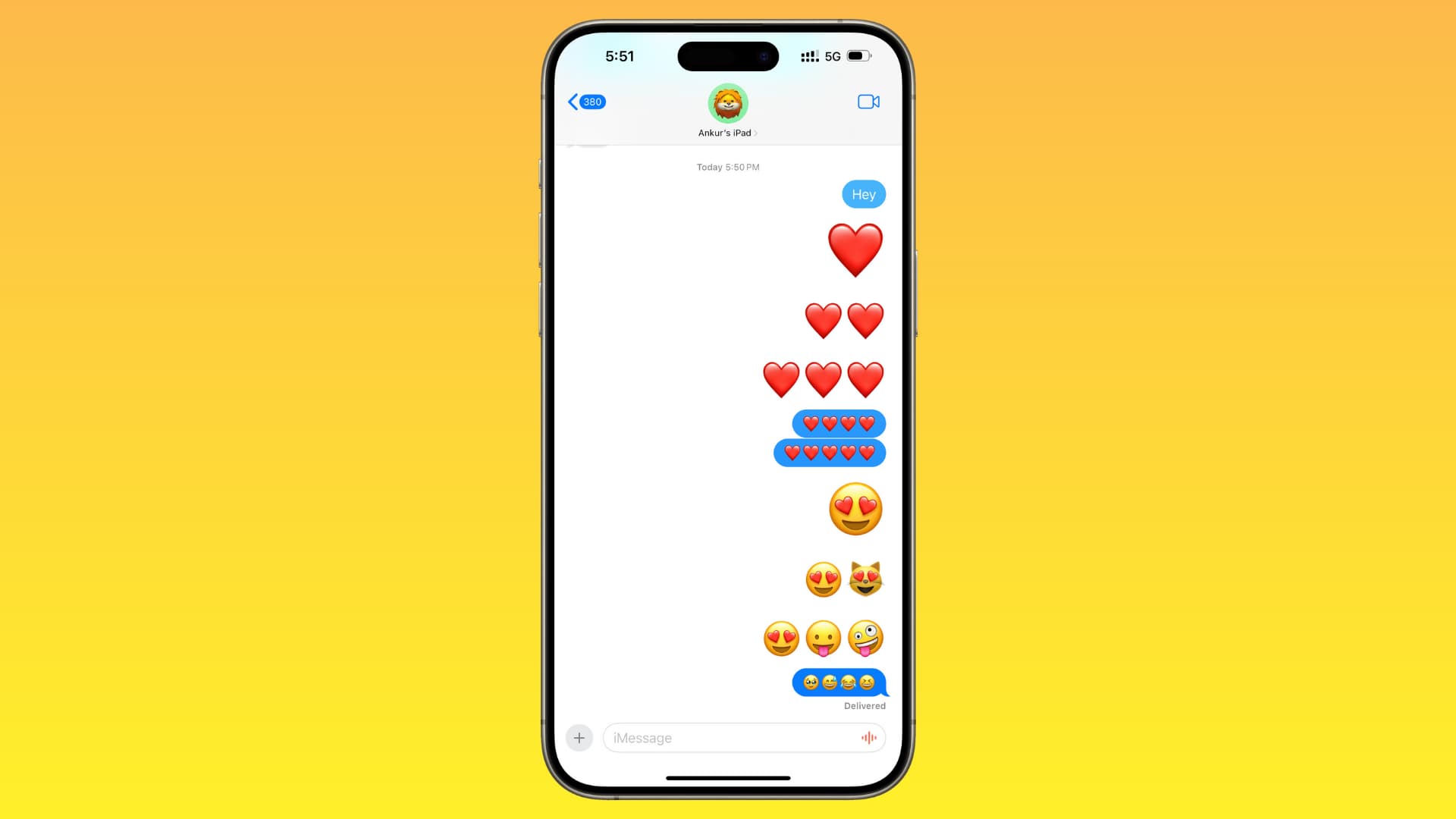
When you send one, two, or three emojis, they are sent without the blue message bubble around them, and their size is also bigger than normal (image above). However, if you add four or more emojis, they are sent in their standard size with the message bubble.
8. Use stickers and Memoji as regular emoji
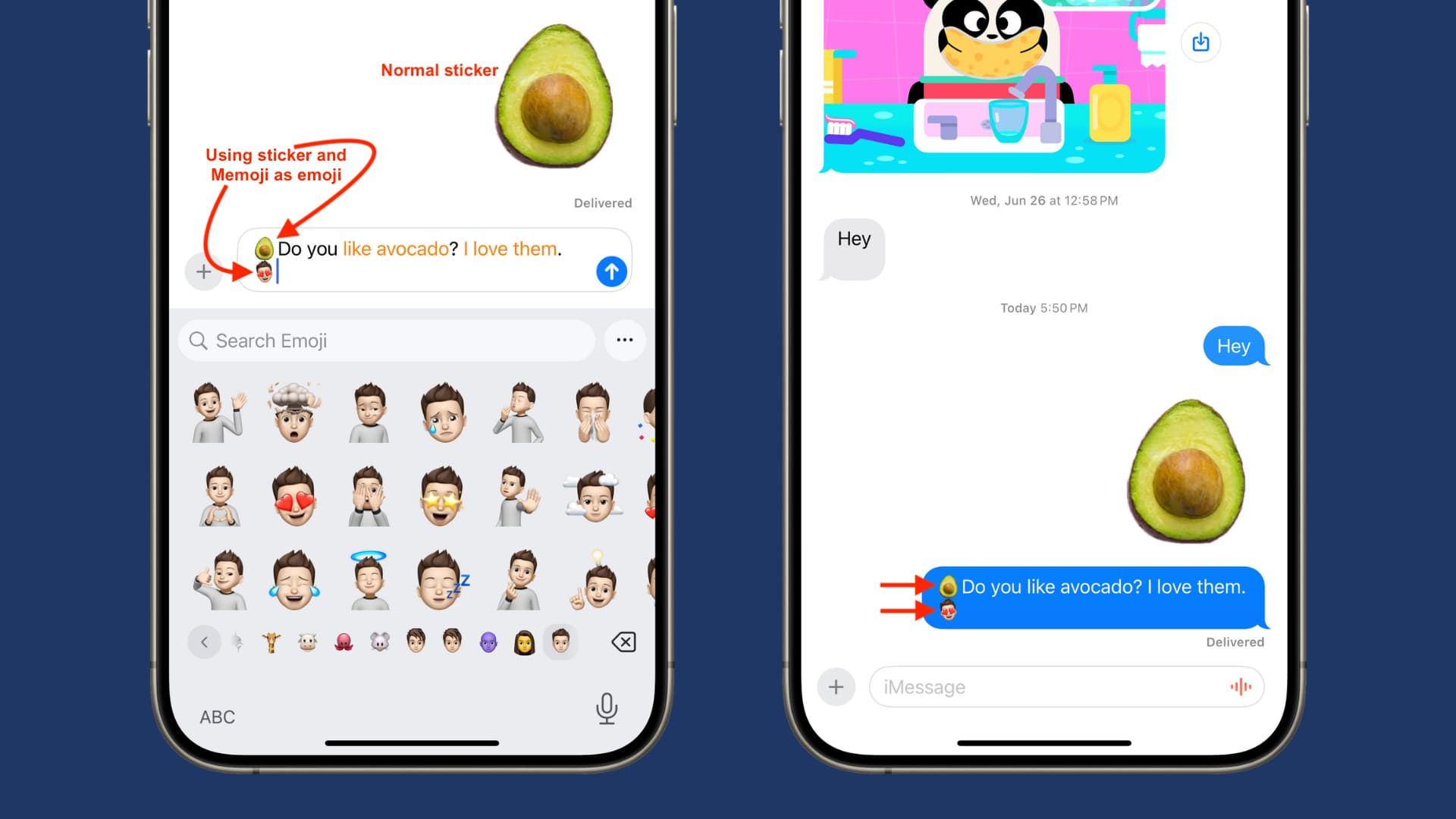
The Messages app on iPhone running a previous version of iOS 18 would send stickers and Memojis as a single image. But now you can use them as regular emojis. You can add several stickers in one message or even add them alongside regular text.
Note that if you send just a single sticker or Memoji, it will be sent like a regular big media as before.
9. Web link preview cards have colorful backgrounds
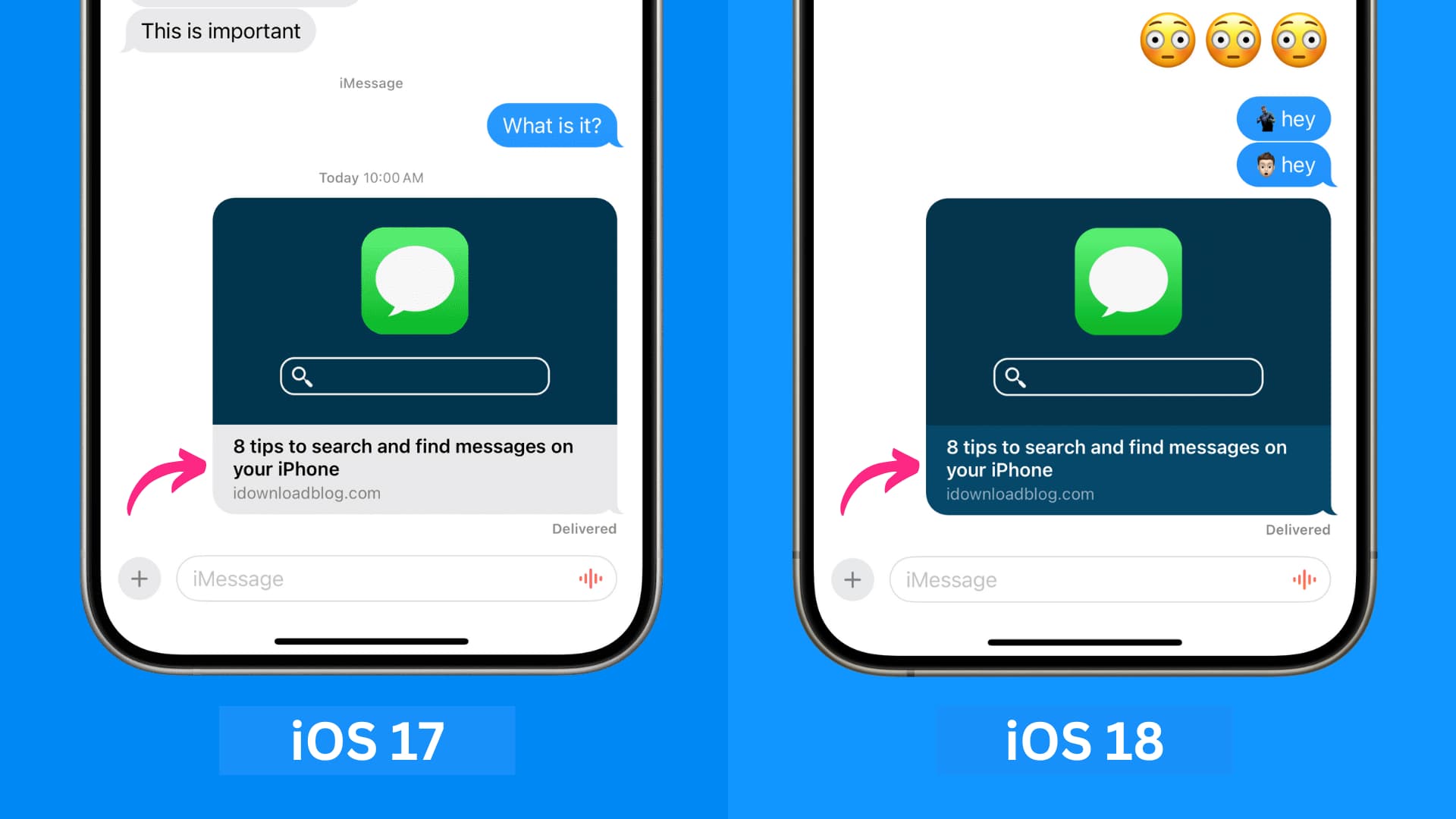
When you send a web link, it converts automatically into a nice preview card (unless you take extra steps to turn off the preview). Earlier, the background of this preview, that is, the area with the link tile and URL, would be gray with black text. But now, this background color matches the appearance of the featured image of that link.
10. Suggested Apple Intelligence replies
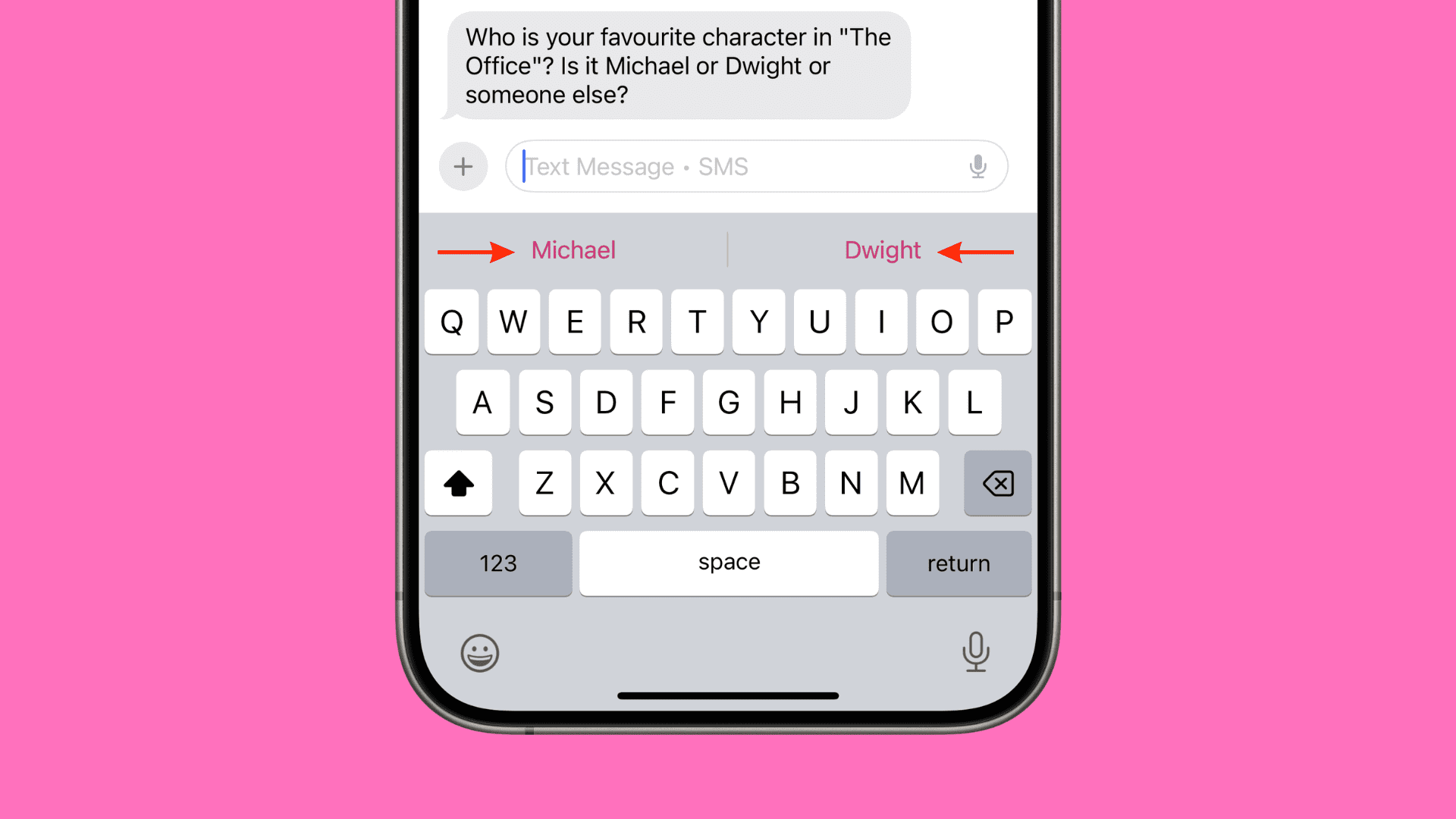
The Messages app in iOS 18 can analyze and understand the iMessage or SMS you get and suggest helpful replies. These quick responses appear almost instantly above your keyboard after you get an incoming message. If the suggested reply sounds suitable, you can tap one to insert it into the typing field. Now, you can send it as it is or edit it before hitting the arrow button.
11. Apple Intelligence Writing Tools
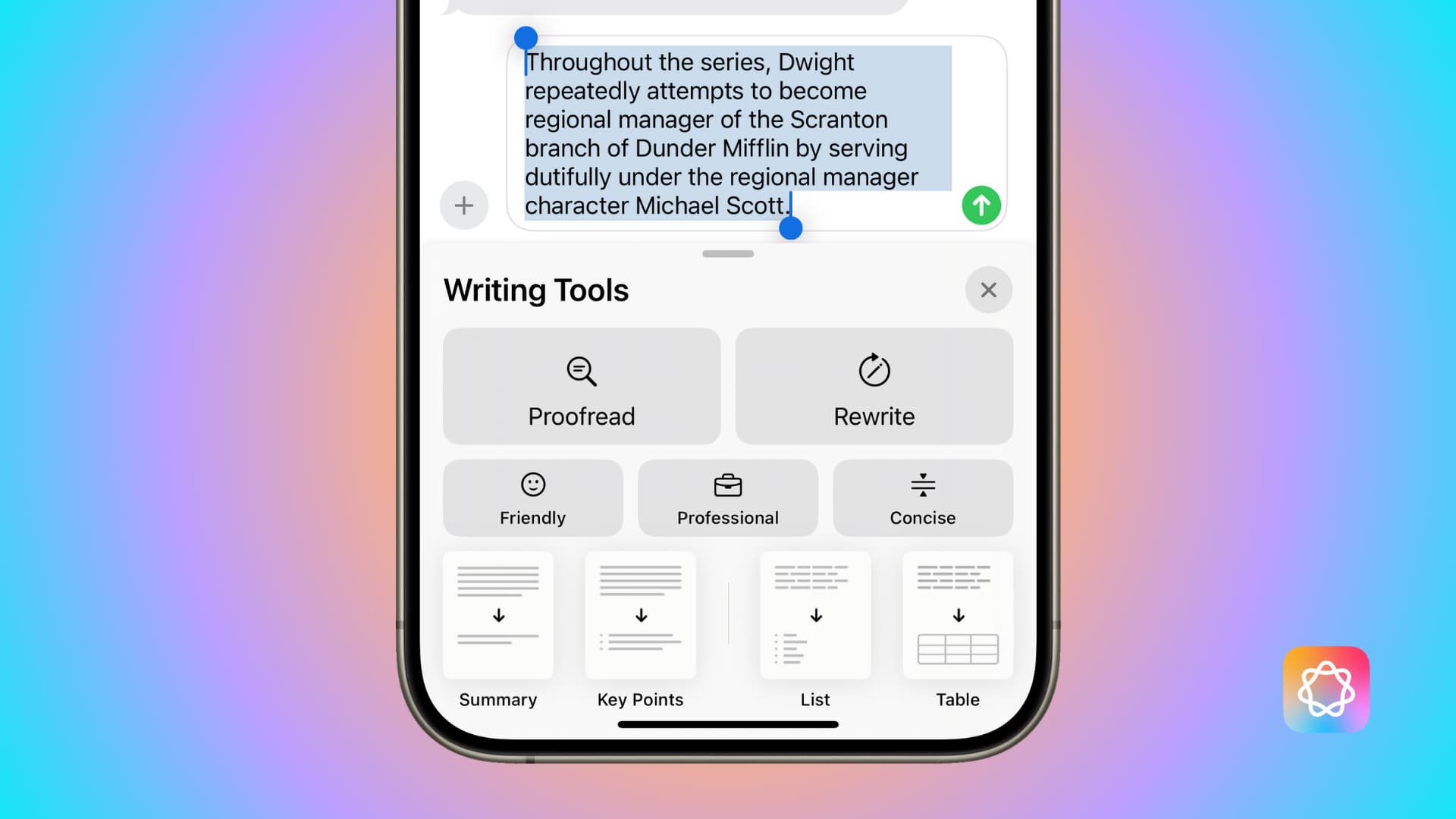
Apple’s AI Writing Tools are available system-wide in several apps, including Messages. You can type what you want to say, select the text, and hit the Apple Intelligence icon to proofread it, rewrite it, or make it friendly, professional, or concise.
12. Summarize your messages
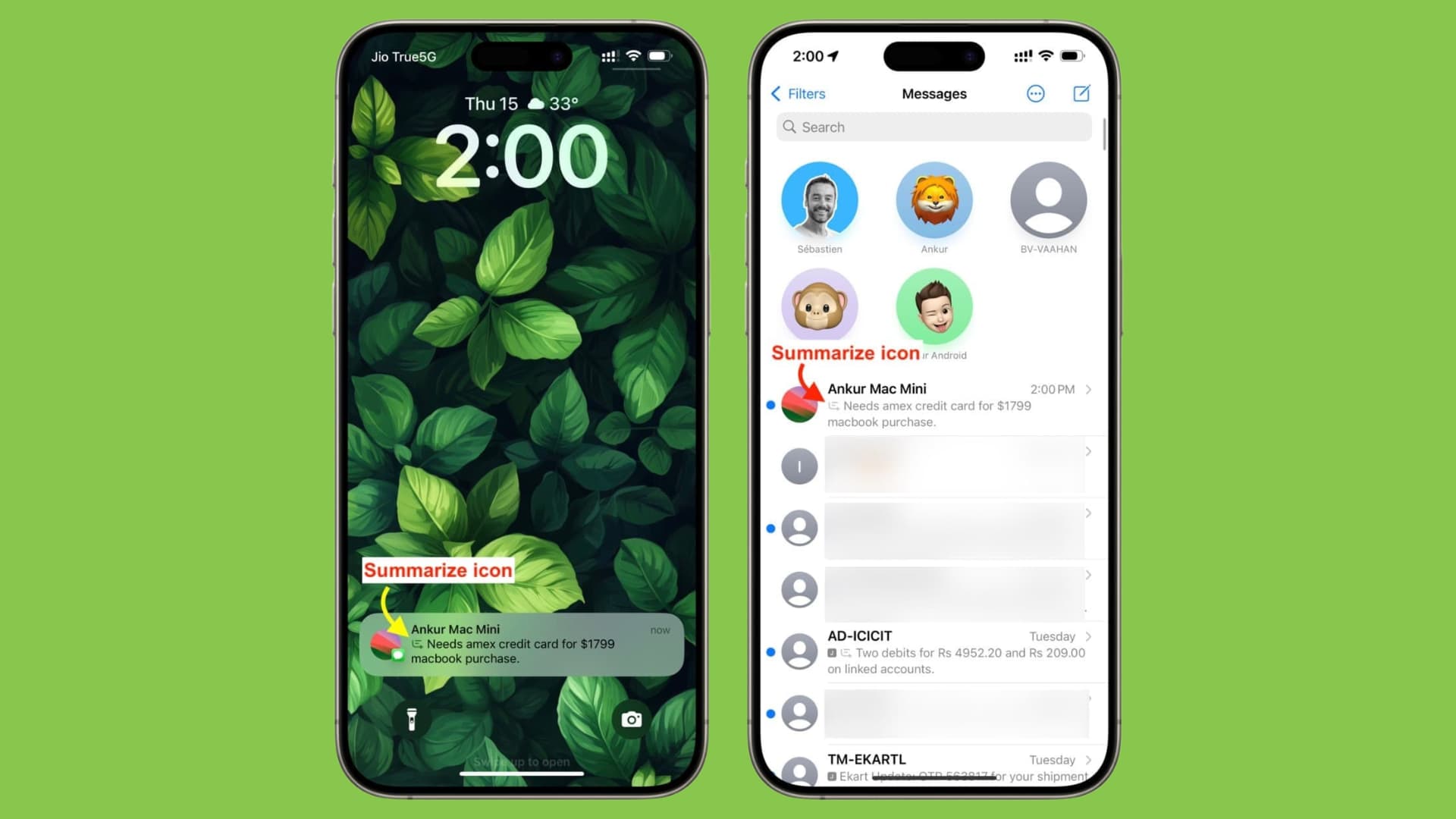
Apple Intelligence on supported iPhones can summarize one or more messages when they are stacked on your Lock Screen/Notification Center or when you are on the all conversations screen inside the Messages app.
When a message is summarized, you will see the summary icon, indicating this is not the exact message but a concise generated form. You can tap the summarized message to see the actual text.
Note that only unread messages are summarized.
13. Create images and Genmoji with text prompts

With a future software update, the Messages app on iOS 18 is expected to get Image Playground and Genmoji features.
Image Playground will allow you to generate images based on the text commands you give. For instance, you can ask it to create an image of a butterfly holding an iPhone, and it should be able to do that. This is similar to how other image-creation AI tools like MagicStudio work.
What will make Image Playground unique is that it can tap into your messages and automatically suggest generating custom images to send in this chat. It can even use pictures of your family and friends from the Photos app or their Messages app contact photo and generate images that resemble them. These images can be generated in sketch, animation, or illustration styles so people do not confuse them with real pictures.
Genmoji is similar to Image Playground in the sense that it’s also a tool to create pictures using AI. Genmoji, which seems to be a shorter form of generated emojis, will let you create emojis based on prompts. So, you can ask the Messages app to generate an emoji (Genmoji) of a smiley face with chocolate bars in its mouth. The AI tool will create multiple emojis based on this text prompt, and you can use any of them.
Check out next: 17 iPhone features that use Machine Learning and AI
Source link: https://www.idownloadblog.com/2024/09/25/new-features-messages-app-ios-18/



Leave a Reply